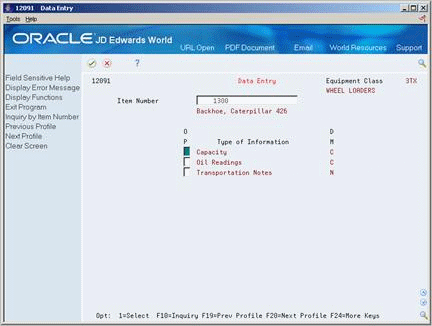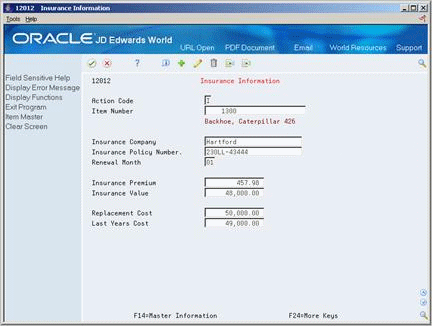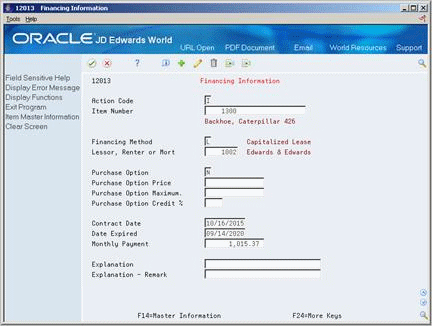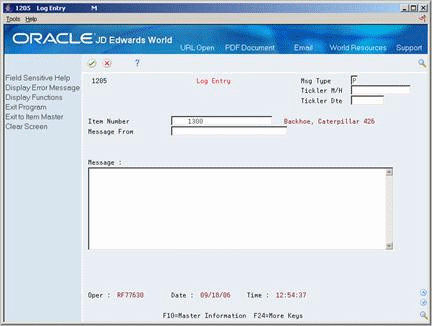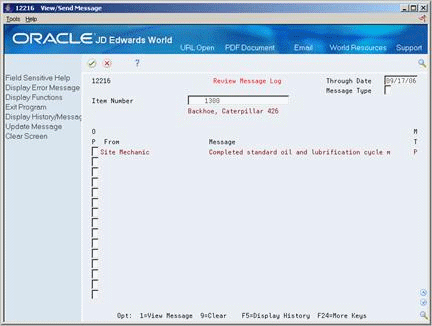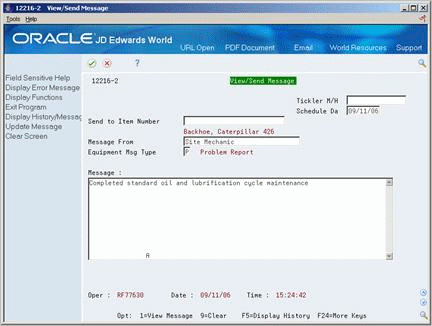5 Enter Additional Asset Information
This chapter contains these topics:
You can enter additional details to further define the assets in your system. The Fixed Assets system stores detailed asset information in user-defined databases. Use this additional information to report and track information that is important to your company, but is not included on the asset master record.
5.1 Entering Supplemental Information
From Fixed Assets (G12), choose Fixed Asset Master Information
From Fixed Asset Master Information (G1211), choose Data Entry
Enter supplemental information to track, review, and report on additional information that is not contained in the asset master record. You can define and maintain any type of supplemental data you need by asset class. For example, you might set up supplemental data for motor graders. The data might include vibration readings, oil readings, condition reports, and so on.
When supplemental data has been entered for a particular data type, the OP (Option) field for that data type is highlighted. You can set up supplemental data security to limit the number of users who are authorized to view the data.
You can use a narrative text format or one of two types of columnar data text formats to enter and display supplemental data.
5.1.1 Before You Begin
-
Set up data types for supplemental information. See Section 60.1, "Setting Up Supplemental Data Types."
To enter supplemental information
On Data Entry
-
To display a list of valid supplemental data types specific to an asset, complete the following field:
-
Item Number (Asset Number)
-
-
Enter 1 next to one or more types of information, such as Capacity, in the following field:
-
OP (Option)
The User Def Code Entry - Fx Asset screen displays.
Figure 5-2 User Defined Code Entry - Fixed Asset screen
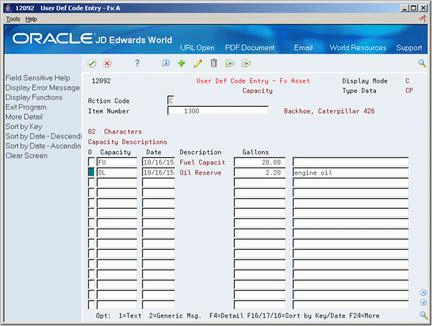
Description of "Figure 5-2 User Defined Code Entry - Fixed Asset screen"
-
-
Complete the appropriate fields.
-
To enter text for a specific line of code (C and M display formats only), choose Text option.
Figure 5-3 Text Entry - Fixed Assets screen
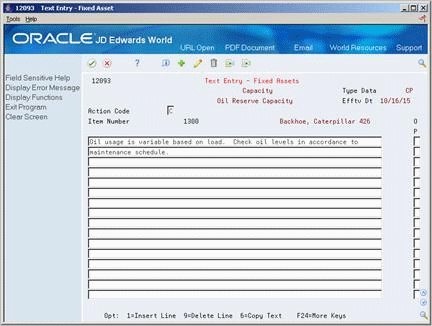
Description of "Figure 5-3 Text Entry - Fixed Assets screen"
-
On Text Entry - Fixed Assets, enter text on each line, as needed.
-
To review or change the standard message, choose Generic Message (M display mode only).
| Field | Explanation |
|---|---|
| Item Number | An identification code for an asset that you can enter in one of the following formats:
1 – Item number (a computer-assigned, 8-digit, numeric control number) 2 – Unit number (a 12-character alphanumeric field) 3 – Serial number (a 25-character alphanumeric field) Every asset has an item number. You can use unit number and serial number to further identify assets as needed. If this is a data entry field, the first character you enter indicates whether you are entering the primary (default) format that is defined for your system, or one of the other two formats. A special character (such as "/" or "*") in the first position of this field indicates which asset number format you are using. You assign special characters to asset number formats on the Fixed Assets system constants screen. |
| Display Mode - Code or Narrative | The format of a data type. This code determines the display mode for supplemental data. Valid codes are:
C – Code format, which displays the screen for entering code-specific information. These codes are associated with User Defined Codes table (F0005). N – Narrative format, which displays the screen for entering narrative text. P – Program exit, which allows you to exit to the program you specified in the Pgm ID field. M – Message format, which displays the screen for entering code-specific information. However, the system can edit the code values you enter against values in the Generic Rates and Messages table (F00191). This code is not used by the Human Resources or Financials systems. |
5.1.2 What You Should Know About
| Topic | Description |
|---|---|
| Entering additional text | You can use the Text option to enter additional information for assets using the text format. This is especially helpful if you want to enter text on a supplemental data screen that you have defined as columnar. |
| Choosing Specification Sheets | If you choose Specification Sheets (SP) from Data Entry, the system displays the Specification Data Entry screen.
See Section 5.2, "Entering Specification Information" for more information about using specification sheets. |
See Also:
-
Section 60.1, "Setting Up Supplemental Data Types" for more information about Supplemental Data Security.
5.2 Entering Specification Information
From Fixed Assets (G12), choose Fixed Asset Master Information
From Fixed Asset Master Information (G1211), choose Specification Data Entry
You can use the supplemental data type SP to enter specification information for your assets. Use specification information to report on static asset information. For example, you might set up this supplemental data type to record and report on the information from asset nameplates and specification sheets.
You set up and access the specification database as one of your supplemental data types. You can define what specification information you want to track, in which positions the data is entered, and the length of the data fields. You can also set up the specification database so that the system will edit specification information against user defined code tables.
5.2.1 Before You Begin
-
Set up specification types for specification information. See Section 60.1, "Setting Up Supplemental Data Types" for more information.
To enter specification information
On Specification Data Entry
Figure 5-4 Specification Data Entry screen
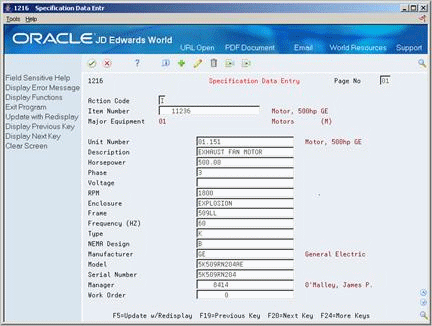
Description of "Figure 5-4 Specification Data Entry screen"
5.3 Entering Insurance Information
From Fixed Assets (G12), choose Fixed Asset Master Information
From Fixed Asset Master Information (G1211), choose Insurance Information
You can record insurance information for an asset. The Fixed Asset system does not require insurance information, but this information can be helpful if you want to track the insurance company, policy number, renewal month, and so on, for an asset. The data that you enter on the Insurance Information screen is informational only.
As an alternative to entering data manually, you can use the Fixed Asset Insurance (P12012Z) program to import an extensive amount of insurance data into your system. See Appendix C, "Import Mass Data into Fixed Assets (Release A9.3 Update)" for more information.
To enter insurance information
On Insurance Information
-
To locate an asset, complete the following field:
-
Item Number (Asset Number)
-
-
To record insurance information, complete any of the following fields.
-
Insurance Company
-
Insurance Policy Number
-
Renewal Month
-
Insurance Premium
-
Insurance Value
-
Replacement Cost
-
Last Years Cost
-
| Field | Explanation |
|---|---|
| Item Number | An 8-digit number that uniquely identifies an asset. |
| Insurance Company | The name of the company issuing a specific insurance policy for a piece of equipment or property. |
| Insurance Policy Number | The insurance policy number for the asset. This field is used for informational purposes only. |
| Renewal Month | The month in which the insurance policy is to be renewed. |
| Insurance Premium | The cost of the insurance premium. |
| Insurance Value | The declared value for insurance reporting purposes. You must use the query facility to prepare reports as prescribed by your insurance company. |
| Replacement Cost | The current or estimated replacement cost of the asset. Typically, replacement cost is established by objective means, such as an appraisal or an industry valuation guideline. Replacement costs are often used for insurance reporting and special financial statements. |
| Last Years Cost | The estimate cost to replace the asset if it were purchased in the prior year. You must use the query facility for any reports needed. |
5.4 Entering Financing Information
From Fixed Assets (G12), choose Fixed Asset Master Information
From Fixed Asset Master Information (G1211), choose Finance Information
You can record financing information for an asset. The Fixed Asset system does not require finance information, but this information can be helpful if you want to track the financier, type of financing, monthly payments, purchase options, and so on, for an asset. You can also track contract and expiration dates. The data you enter on the Financing Information screen is informational only.
As an alternative to entering data manually, you can use the Fixed Asset Financing (P12013Z) program to import an extensive amount of financing data into your system. See Appendix C, "Import Mass Data into Fixed Assets (Release A9.3 Update)" for more information.
To enter financing information
On Financing Information
-
To locate an asset, complete the following field:
-
Item Number (Asset Number)
-
-
To record financing information, complete any of the following fields.
-
Financing Method
-
Lessor, Renter or Mort (Mortgagee)
-
Purchase Option
-
Purchase Option Price
-
Purchase Option Maximum
-
Purchase Option Credit %
-
Contract Date
-
Date Expired
-
Monthly Payment
-
Explanation
-
Explanation - Remark
-
| Field | Explanation |
|---|---|
| Financing Method | A user-defined code (system 12, code FM) that designates how a fixed asset was acquired, for example, financed or purchased outright. |
| Lessor, Renter or Mort | The address book number for the lessor, renter, or lending institution. |
| Purchase Option | A code that indicates if there is an option to purchase a leased or rented asset. This code is informational only. Valid codes are:
Y – Yes, there is a purchase option for the asset N – No, there is not a purchase option for the asset |
| Purchase Option Price | The purchase price, if you have the option to purchase a leased or rented asset. This is informational only. |
| Purchase Option Maximum | The maximum dollar amount that applies toward the purchase, if applicable. That is, if a portion of the monthly payment is accrued as a credit towards the eventual purchase of the asset, this is the maximum amount of the credit. This concept is typically used with IBM rentals. |
| Purchase Option Credit % | The fixed percentage of the monthly payment that applies to the purchase of the asset. You must enter a percent as a decimal. That is, 25% must be entered as .25. |
| Contract Date | The date the contract for the asset was put into effect. |
| Date Expired | The date the contract for the asset expired. |
| Monthly Payment | The amount of the monthly payment for the asset you are financing, renting, or leasing. This is informational only. |
| Explanation | A description, remark, name, or address. |
| Explanation - Remark | A name or remark that describes an element in the JD Edwards World systems. |
5.5 Entering Description Translations
From Fixed Assets (G12), choose Fixed Asset Master Information
From Fixed Asset Master Information (G1211), choose Item Description Translation
You can assign descriptions to assets in languages other than your domestic language. After you enter the non-domestic descriptions for your assets, you can review them on the Asset Search and Location screen.
The system stores non-domestic asset descriptions in the Master Information - Alternate Description table (F1201D).
To enter description translations
On Item Description Translation
Figure 5-7 item Description Translation screen
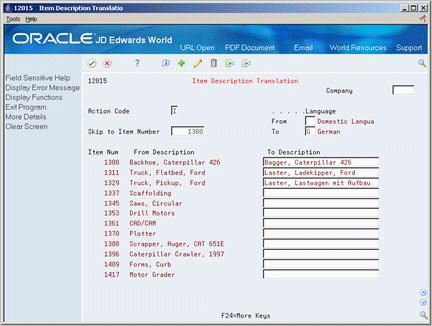
Description of "Figure 5-7 item Description Translation screen"
-
Complete the following fields:
-
Skip to Item Number
-
Language - To
-
-
To enter the non-domestic description, complete the following field:
-
To Description
-
-
Choose More Details.
Figure 5-8 Item Description Translation (Detail) screen
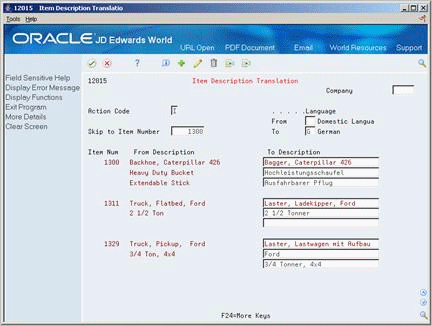
Description of "Figure 5-8 Item Description Translation (Detail) screen"
-
To enter additional descriptions, complete the additional description fields.
| Field | Explanation |
|---|---|
| Language From | The language you want to use to print reports or documents, or to view information on the screen.
Form-specific information Enter the user-defined code for the language you want to see in the From Description field. If you leave this field blank, the system uses the code you set up for the domestic language as the default value. |
| Language To | A user-defined code (system 01/type LP) that specifies a language to use in screens and printed reports.
For World, if you leave the Language field blank, the system uses the language that you specify in your user preferences. If you do not specify a language in your user preferences, the system uses the default language for the system. Before any translations can become effective, a language code must exist at either the system level or in your user preferences. Form-specific information Enter the code for the language you want to use in the To Description field. |
5.6 Working with Message Logs
From Fixed Assets (G12), choose Fixed Asset Master Information
From Fixed Asset Master Information (G1211), choose Master Information
You can use the message log to enter short text messages that pertain to an asset, such as the notification of a particular problem with the asset. You can also set up tickler dates or units on which you want to receive a reminder message for the asset.
For example, you can indicate a unit meter reading, such as miles or hours, or a specific date when you want to remember to make an appointment for the scheduled maintenance of an asset.
The system stores tickler dates and units in the account you define for the AT00 automatic accounting instruction.
Working with asset messages includes the following tasks:
-
Entering an asset message
-
Viewing asset messages
On Master Information
-
To locate an asset, complete the following field:
-
Asset Number
-
-
Choose Message Log Entry (F17).
-
On Log Entry, complete the following fields:
-
Item Number (Asset Number)
-
Message From
-
-
Type a text message in the following field:
-
Message
-
-
Complete the following optional fields:
-
Msg Type
-
Tickler M/H (Miles/Hours)
-
Tickler Dte
-
| Field | Explanation |
|---|---|
| Msg Type | A user-defined code (system 12, type EM) that identifies the type of message, such as A for Actual Maintenance or T for Lease Terms. You use different message types for reporting and control purposes. |
| Tickler M/H | The meter reading, in units such as miles or hours, at which you want to receive a reminder message about an asset. If you use this field, you must run the Update Message Log program on a regular basis. |
| Tickler Dte | The date that you want to receive a reminder message about an asset.
Form-specific information For Equipment/Plant Maintenance: You can associate this date with a scheduled maintenance date and include a message to the technician that performs the maintenance. |
5.6.1 What You Should Know About
| Topic | Description |
|---|---|
| Displaying asset messages | To display asset messages, use Asset Search and Location in the Equipment/Plant Management format. The system highlights the asset number of any asset that has an existing message.
See Section 6.1, "Searching for Asset Information" for more information about alternate formats on the Asset Search and Location screen. |
| Printing asset messages | To print the existing messages for an asset, you must run the Maintenance Log program. This program is available in the Equipment/Plant Management system on the Equipment/Plant Maintenance menu. |
If a message exists for an asset, the system highlights the asset number in the Item Number/Description field. After you view an asset message, the system no longer highlights the asset number.
On Master Information
-
Choose Asset Search & Location (F16).
Figure 5-10 Asset Search & Location screen
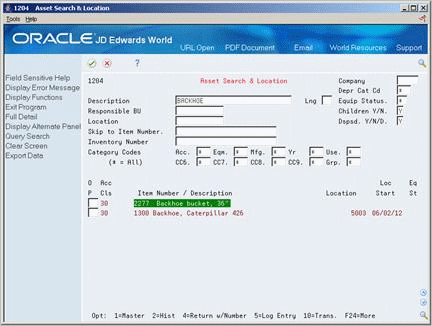
Description of "Figure 5-10 Asset Search & Location screen"
-
To locate an asset, complete one or more of the following fields:
-
Inventory Number (Asset Number)
-
Description
-
-
Enter 6 in the Option field next to the item number to access Review Message Log.
-
On Review Message Log, enter 1 in the Option field to access View Message.
The View/Send Message screen displays.
5.6.2 What You Should Know About
| Topic | Description |
|---|---|
| Using tickler miles or hours | If you use tickler miles or hours, you must run the global Update Message Log program as often as you update meter readings. |
See Also:
-
Section 6.1, "Searching for Asset Information" for more information about locating assets.