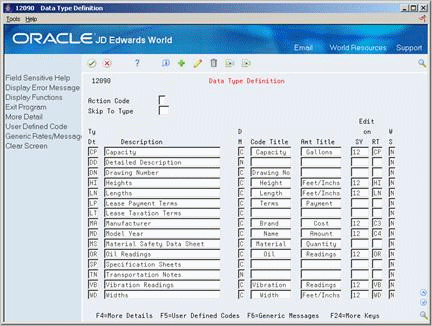60 Set Up Supplemental Data
This chapter contains these topics:
From Fixed Assets (G12), enter 29
From Fixed Asset System Setup (G1241), choose an option under Supplemental Data Setup
You can use supplemental data to further define the assets in your system. The system stores detailed asset information as supplemental data. After you set up supplemental data, you can use it to report and track asset details that are important to your company, but are not included on the asset master record. You can define as many types of supplemental data as you need. You can also control which users have access to specific supplemental data types.
You define and maintain supplemental data by asset class. For example, you might set up supplemental data for an asset class that includes motor graders. The data might include fuel capacities, horsepower, oil readings, and so on. You can also use supplemental data types to define specification sheets. Use specification sheets to track nameplate data and other static asset information.
Setting up supplemental data consists of the following tasks:
60.1 Setting Up Supplemental Data Types
Use supplemental data to further define the assets in your system. You can define as many types of supplemental data as you need. If you use supplemental data, you must set up the types of data that you want to maintain. The Fixed Assets system includes three supplemental data formats:
-
Narrative (N) - Use this data type to access the Supplemental Text Entry screen. You can use this text format to enter unlimited text information about equipment.
-
Columnar (C) - Use this data type to access the Supplemental Code Entry screen. When you set up supplemental data screens using this data type, you can define the columns into which you enter information. The system edits the values you enter in the columns against the user defined code table you set up on the Data Type Definition screen.
-
Columnar-Message (M) - Use this data type to access the Supplemental Code Entry screen. You can use this data type in the same way as the columnar type. The only difference is that the system edits the values you enter in the columns of this data type against the generic rates and messages that you set up in the Generic Rates and Messages table (F00191).
The system stores the supplemental data types you set up in the Supplemental Data Types table (F12090).
To set up supplemental data types
On Data Type Definition
-
Complete the following fields:
-
Type Data (Ty Dt)
-
Description
-
Display Mode (DM)
-
-
Complete the following optional fields:
-
Code Title
-
Amount Title (Amt Title)
-
System Code (SY)
-
System Code (RT)
-
Word Search (WS)
-
| Field | Explanation |
|---|---|
| Ty Dt | A user defined code (system 12, type RT) used to group data. This code is alphanumeric and is typically an abbreviation, such as PT for lease payment terms, TX for lease taxation terms, and so on. |
| D M | The format of a data type. This code determines the display mode for supplemental data. Valid codes are:
C – Code format, which displays the screen for entering code-specific information. These codes are associated with User Defined Codes table (F0005). N – Narrative format, which displays the screen for entering narrative text. P – Program exit, which allows you to exit to the program you specified in the Pgm ID field. M – Message format, which displays the screen for entering code-specific information. However, the system can edit the code values you enter against values in the Generic Rates and Messages table (F00191). This code is not used by the Human Resources or Financials systems. Form-specific information Display Mode P is not used by the Equipment/Plant Management or Fixed Assets systems. |
| Code Title | The heading for a column on Supplemental Data Entry that relates to user defined codes. Enter the user defined codes for the supplemental data type in this column. For example, if the supplemental data type relates to the educational degrees of employees (BA, MBA, PHD, and so on), the heading could be Degree. |
| Amt Title | The heading for a column on Supplemental Data Entry that relates to an amount. This column contains statistical or measurable information. For example, if the data type relates to bid submittals, the heading could be Bid Amounts. |
| SY | A user defined code (98/SY) that identifies a JD Edwards World system.
Form-specific information A system code (system 98, type SY), such as 12 for Fixed Assets. The system uses this code for verification when you enter a value in a Type Data field. If you enter a value that is not in the table, the system displays an error message. The Edit on SY field works with the Edit on RT field. It is available for data types with user defined codes, but is not required. If you do not enter values in the Edit on SY and Edit on RT fields, the Type Data field is free form and no cursor-sensitive help is available. Note: The Edit On function is not available for data types with narrative text. |
| RT | Identifies the table that contains user defined codes. The table is also referred to as a code type.
Form-specific information A user defined code, such as PT for lease payment terms. The system uses this for verification when you enter a value in a Type Data field. If you enter a value that is not in the table, the system displays error message. The Edit On function is available for data types with user defined codes, but it is not required. If you do not enter values in the Edit on RT and Edit on SY fields, the Type Data field is free form and no cursor-sensitive help is available. Note: The Edit On function is not available for data types with narrative text. |
| W S | This field determines whether you want to include the data stored under a particular supplemental data type in a word search of the supplemental database. The fields included in the word search are User Defined Code, Remark, Remark 2, and Narrative Text. To rebuild the data into the word search file, you must run the Build Search File for Fixed Assets program (P12BDWRD). This allows you to use the query search function on the Asset Search and Location screen (P1204) for the data in Supplemental Data. Valid codes are:
Y – Include in word search N – Do not include in word search Note: You can enter 1 for yes or 2 for no. |
60.1.1 What You Should Know About
| Topic | Description |
|---|---|
| Defining user defined codes as valid values for a data type | Use the following guidelines to define user defined codes as valid values for a data type:
|
| Defining Specification Sheets as a supplemental data type | If you want to use specification sheets, you must define Specification Sheets as a type of supplemental data. Enter SP as the data type.
See also Defining Specification Data Types in the JD Edwards World Equipment Billing Guide. |
60.2 Setting Up Specification Sheets
Use specification sheets to define the types of static data that you want to record for a particular asset class, such as nameplate information. For each asset class, you can create up to 99 pages of data with as many as 16 data fields per page. You can set up the sequence in which the data displays, and specify the names for the various data fields.
60.2.1 Before You Begin
-
Define Specification Sheets as a supplemental data type. See Section 60.1, "Setting Up Supplemental Data Types."
To set up specification sheets
On Specification Cross Reference
Figure 60-2 Specification Cross Reference screen
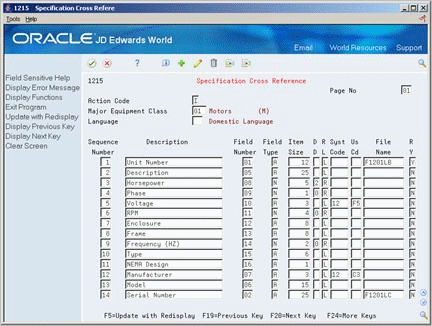
Description of "Figure 60-2 Specification Cross Reference screen"
-
Complete the following fields:
-
Major Equipment Class (Category Code)
-
-
For each type of specification data that you want to define, complete the following fields:
-
Sequence Number
-
Description
-
Field Number
-
Field Type
-
Item Size
-
Display Decimals (DD or Disp Dec)
-
Right or Left (RL)
-
System Code (Syst Code)
-
User Defined Code (Us Cd)
-
File Name
-
Required Field (RY)
-
-
To create a new page if an equipment class requires more than 16 specification data types, complete the following field:
-
Page Number
-
| Field | Explanation |
|---|---|
| Major Equipment Class | A user defined code (12/C2) that is used to classify assets into groups or families. You use the equipment category code as a subclass to further define the accounting class, for example, 310 for copy equipment, 320 for projectors, and 330 for typewriters within the accounting class for general office equipment.
Note: If you do not want to use the major equipment class, you must set up a value for blank in the user defined code table. |
| Sequence Number | A number that is used to sequence specification data. For any item of specification data, enter the number in the order you want it to appear on the Specification Data Entry screen (V1216). |
| Field Number | This number defines which field in the Specification Data table you are setting up. For this field number, you can define a description, the sequence in which it will display, and any editing rules that you want to apply to the data. |
| Field Type | Enter the type of data that the user will enter in the field on the Specification Data Entry screen. Valid values are:
A – Alpha Numeric N – Numeric D – Date T – Time |
| Item Size | The field size of the data item.
Note: All amount fields should be entered as 15 bytes, 0 decimals, and the data item type should be P (packed). Form-specific information Enter the size of the data item. The lowest value you can enter is 1 character and the highest value is 99,999 characters. |
| Disp Dec | Use this parameter to designate the number of decimals in the currency, amount, or quantity fields the system displays. For example, U.S. Dollars would be 2 decimals, Japanese Yen would be no decimals, and Cameroon Francs would be 3 decimals.
Form-specific information For numeric specification data, if you do not enter a value in this field, the system uses a default value of 0. |
| Syst Code | A user defined code (98/SY) that identifies a system within the software. |
| File Name | The identification, such as program number, table number, and report number, that is assigned to an element of software.
Form-specific information Enter the number of the table you want the system to edit specification data values against. You can choose any table within any JD Edwards World system to edit against. However, the following tables have special features within the Equipment/Plant Management system:
If you specify one of these tables, the cursor-sensitive help screens for that field display a search screen or window for the table specified. In addition, the description of the data contained in the table appears as the description of the field on Specification Data Entry (V1216). |
60.2.2 What You Should Know About
| Topic | Description |
|---|---|
| Defining the Item Size field | The Item Size must equal the field size of the information that you want to display on the specification sheet. For example, if you want the asset serial number to display on the specification sheet, the Item Size must be 25. |
| Specification sheet versions | If you define multiple versions of specification sheets that include the same data types, it is recommended that you assign the same field numbers to the data types that are included in more than one version. For example, you might set up specification sheets for two equipment classes. Both versions of the specification sheets might include Capacity as a data type. If you want to report on all equipment by the capacity information that you store in the supplemental database, you must set up the Capacity data type in the same field for both versions of the specification data. |
60.3 Assigning Data Types to Assets
Use Data Type Cross Reference to define which types of supplemental data the system displays for a specific asset. When you assign supplemental data types to assets, you prevent the system from displaying data types that do not apply to the assets when you review the supplemental data. For example, you might want to track different supplemental data types for different asset classes, such as electrical equipment and diesel-powered equipment. You can specify that the supplemental data types you set up for voltage, amperage, and so on, appear only for the assets in the asset class you set up for electrical equipment. If you choose not to use the Data Type Cross Reference feature, all the supplemental data types that you define appear for all assets.
60.3.1 Before You Begin
-
Define supplemental category codes on Equipment Constants
-
Set up supplemental data types
To assign supplemental data types to assets
On Data Type Cross Reference
Figure 60-3 Data Type Cross Reference screen
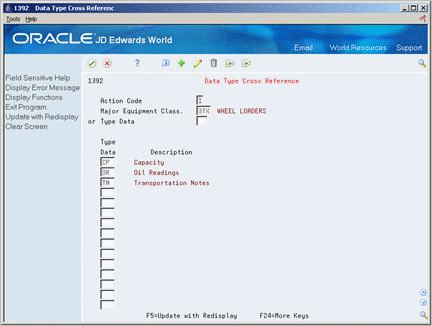
Description of "Figure 60-3 Data Type Cross Reference screen"
60.4 Setting Up Supplemental Data Security
From Fixed Assets (G12), enter 29
From Fixed Asset System Setup (G1241), choose Supplemental Data Security
You can set up supplemental data security to prevent or permit access to some or all supplemental data types according to individual user IDs. For example, you can allow a user to access all data types except the data type for lease payment terms (PT). Supplemental data security allows you to maintain sensitive information about equipment.
Setting up supplemental data security includes the following tasks:
-
Establishing security by user ID
-
Establishing security for all users
Figure 60-4 Supplemental Data Security screen
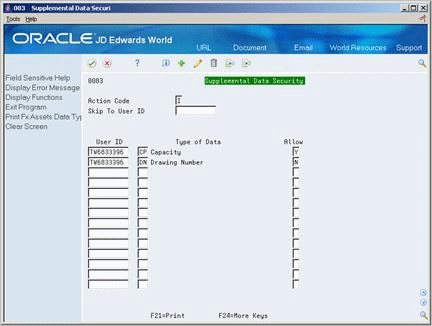
Description of "Figure 60-4 Supplemental Data Security screen"
To establish security by user ID
On Supplemental Data Security
-
Complete the following fields:
-
User ID
-
Type of Data
-
-
To allow or prevent access to the data type, complete the following field:
-
Allow
-
| Field | Explanation |
|---|---|
| Allow | A code that indicates whether a user is allowed access to the function key or selection. Valid codes are:
Y – Yes, allow access N – No, prevent access blank – Yes, allow access (default). |
To establish security for all users
On Supplemental Data Security
-
Complete the following field to specify data types:
-
Type of Data
-
-
Enter *PUBLIC in the following field:
-
User ID
-
-
To allow or prevent access to the data type, complete the following field:
-
Allow
-