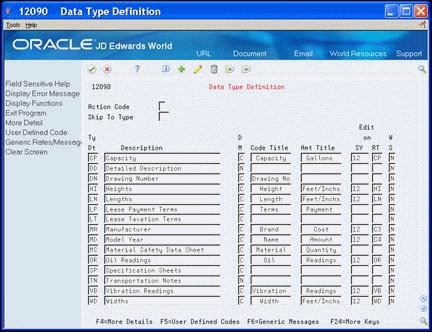39 Set Up Supplemental Data
This chapter contains these topics:
Set up supplemental data to track your equipment according to characteristics you define. You can define as many types of supplemental data as you need.
You can determine which types of data appear for groups of equipment by using Data Type Cross Reference. You can also define and track nameplate and other static information using Specification Sheets. In addition, you can control which users have access to supplemental data by using Supplemental Data Security.
39.1 Setting Up Data Types
You must set up the types of supplemental data that you want to maintain. You can use the following supplemental data formats:
The system stores the supplemental data types that you set up in the Supplemental Data Types table (F12090).
Setting up supplemental data types consists of the following tasks:
-
Defining supplemental data types
-
Defining specification data types
39.1.1 What You Should Know About
| Supplemental Data | Description |
|---|---|
| Defining user defined codes as valid values for a data type | Use the following guidelines to define user defined codes as valid values for a data type:
See Work with User Defined Codes in the JD Edwards World Technical Foundation Guide for more information about user defined codes. |
| Defining Specification Sheets as a supplemental data type | If you want to use specification sheets, you must define Specification Sheets as a type of supplemental data. Enter SP as the data type. |
39.1.2 Defining Supplemental Data Types
From Equipment/Plan Management (G13), enter 29
From Equipment/Plan Management Setup (G1341), choose Supplemental Data
From Supplemental Data Setup (G1344), choose Data Type Definition
You must define the data types for the supplemental data that you want to maintain for your system. Use supplemental data to further define the equipment in your system. You can define as many types of supplemental data as you need.
To define supplemental data types
-
On Data Type Definition, complete the following fields:
-
Type Data
-
Description
-
Display Mode
-
-
Complete the following optional fields:
-
Code Title
-
Amount Title
-
System Code (SY)
-
System Code (RT)
-
Word Search
-
-
Choose More Details (F4).
Figure 39-2 Data Type Definition screen, More Detail view
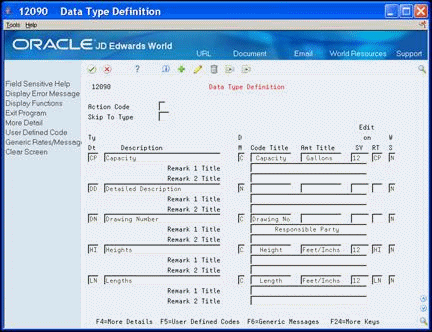
Description of "Figure 39-2 Data Type Definition screen, More Detail view"
-
Complete the following optional fields:
-
Remark 1 Title
-
Remark 2 Title
-
| Field | Explanation |
|---|---|
| Ty Dt | A user defined code (system 12, type RT) used to group data. This code is alphanumeric and is typically an abbreviation, such as PT for lease payment terms, TX for lease taxation terms, and so on. |
| D M | The format of a data type. This code determines the display mode for supplemental data. Valid codes are:
C – Code format, which displays the screen for entering code-specific information. These codes are associated with User Defined Codes table (F0005). N – Narrative format, which displays the screen for entering narrative text. P – Program exit, which allows you to exit to the program you specified in the Pgm ID field. M – Message format, which displays the screen for entering code-specific information. However, the system can edit the code values you enter against values in the Generic Rates and Messages table (F00191). This code is not used by the Human Resources or Financials systems. Screen-specific information Display Mode P is not used by the Equipment/Plant Management or Fixed Assets systems. |
| Code Title | The heading for a column on Supplemental Data Entry that relates to user defined codes. Enter the user defined codes for the supplemental data type in this column. For example, if the supplemental data type relates to the educational degrees of employees (BA, MBA, PHD, and so on), the heading could be Degree. |
| Amt Title | The heading for a column on Supplemental Data Entry that relates to an amount. This column contains statistical or measurable information. For example, if the data type relates to bid submittals, the heading could be Bid Amounts. |
| Edit on SY | A user defined code (98/SY) that identifies a JD Edwards World system.
Screen-specific information A system code (system 98, type SY), such as 12 for Fixed Assets. The system uses this code for verification when you enter a value in a Type Data field. If you enter a value that is not in the table, the system displays an error message. The Edit on SY field works with the Edit on RT field. It is available for data types with user defined codes, but is not required. If you do not enter values in the Edit on SY and Edit on RT fields, the Type Data field is free screen and no cursor-sensitive help is available. Note: The Edit On function is not available for data types with narrative text. |
| Edit on RT | Identifies the table that contains user defined codes. The table is also referred to as a code type.
Screen-specific information A user defined code, such as PT for lease payment terms, that the system uses for verification when you enter a value in a Type Data field. If you enter a value that is not in the table, the system displays error message. The Edit On function is available for data types with user defined codes, but it is not required. If you do not enter values in the Edit on RT and Edit on SY fields, the Type Data field is free screen and no cursor-sensitive help is available. Note: The Edit On function is not available for data types with narrative text. |
| W S | This field determines whether you want to include the data stored under a particular supplemental data type in a word search of the supplemental database. The fields included in the word search are User Defined Code, Remark, Remark 2, and Narrative Text. To rebuild the data into the word search file, you must run the Build Search File for Fixed Assets program (P12BDWRD). This allows you to use the query search function on the Asset Search and Location screen (P1204) for the data in Supplemental Data. Valid codes are:
Y – Include in word search N – Do not include in word search Note: You can enter 1 for yes or 2 for no. |
39.1.3 Defining Specification Data Types
From Equipment/Plan Management (G13), enter 29
From Equipment/Plan Management Setup (G1341), choose Supplemental Data
From Supplemental Data Setup (G1344), choose Specification Cross Reference
Use Specification Data to define which types of static data, such as nameplate information, that you want to record for a particular equipment class. For each equipment class, you can create up to 99 pages of data with as many as 16 data fields per page. You can set up the sequence in which the data displays and specify the names for the various data fields.
-
Define Specification Sheets as a supplemental data type
To define specification data types
-
On Specification Cross Reference, to indicate the type of equipment to which you want to associate the specification data, complete the following field:
-
Category Code (Major Equipment Class)
Figure 39-3 Specification Cross Reference screen
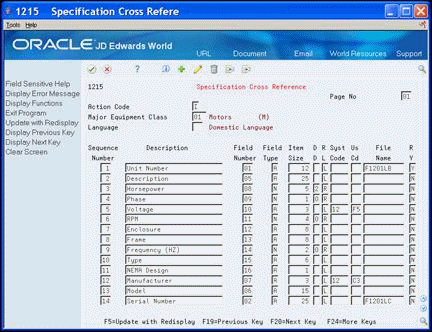
Description of "Figure 39-3 Specification Cross Reference screen"
-
-
For each type of specification data that you want to define, complete the following fields:
-
Sequence Number
-
Description
-
Field Number
-
Field Type
-
Item Size
-
-
To further define the specification data type, complete any of the following optional fields:
-
Display Decimals (DD)
-
Right or Left Justify (RL)
-
Required Field (RY)
-
-
To edit specification data against a user defined code, complete the following fields:
-
System Code
-
User Defined Code
-
-
To edit specification data against information in a specific table, complete the following field:
-
File Name
-
-
To create a new page if an equipment class requires more than 16 specification data types, complete the following field:
-
Page Number
-
-
Complete the following optional field:
-
Language
-
| Field | Explanation |
|---|---|
| Sequence Number | A number that is used to sequence specification data. For any item of specification data, enter the number in the order you want it to appear on the Specification Data Entry screen (V1216). |
| Field Number | This number defines which field in the Specification Data table you are setting up. For this field number, you can define a description, the sequence in which it will display, and any editing rules that you want to apply to the data. |
| Field Type | Enter the type of data that the user will enter in the field on the Specification Data Entry screen. Valid values are:
A – Alpha Numeric N – Numeric D – Date T – Time |
| Item Size | The field size of the data item.
NOTE: All amount fields should be entered as 15 bytes, 0 decimals, and the data item type should be P (packed). Screen-specific information Enter the size of the data item. The lowest value you can enter is 1 character and the highest value is 99,999 characters. |
| File Name | The number of a specific table. For example, the General Ledger Master table name is F0901. See the Standards Manual on the programmers' menu for naming conventions.
Within the Cross Reference Search facility, this represents names of all types of objects (that is, programs, tables, field names, data dictionary names, and so on). One special reserved name for displaying overall total RPG statistical information is "XRPGTOT" in combination with type="P" and to display type="#". For example, the table name for a French Electronic Funds Transfer is F04572F. Screen-specific information Enter the number of the table you want the system to edit specification data values against. You can choose any table within any JD Edwards World system to edit against. However, the following tables have special features within the Equipment/Plant Management system:
If you specify one of these tables, the cursor-sensitive help screens for that field display a search screen or window for the table specified. In addition, the description of the data contained in the table appears as the description of the field on Specification Data Entry (V1216). |
| Language | A user defined code (01/LP) that specifies a language to use in screens and printed reports.
For World, if you leave the Language field blank, the system uses the language that you specify in your user preferences. If you do not specify a language in your user preferences, the system uses the default language for the system. Before any translations can become effective, a language code must exist at either the system level or in your user preferences. |
39.2 Assigning Data Types to Equipment
From Equipment/Plan Management (G13), enter 29
From Equipment/Plan Management Setup (G1341), choose Supplemental Data
From Supplemental Data Setup (G1344), choose Data Type Cross Reference
You can define which types of supplemental data appear for a specific class of equipment using Data Type Cross Reference. For example, you might want to track separate supplemental data types for electrical equipment and diesel-powered equipment. You can specify that supplemental data types for electrical equipment, such as voltage, amperage, and so on, do not appear for equipment for which the data is not applicable. If you choose not to use this feature, all supplemental data types that you define display for all classes of equipment. You specify the category code that you want to use to define the equipment class when you set up equipment constants.
39.2.1 Before You Begin
-
Define supplemental category codes on Equipment Constants
-
Define supplemental data types
To assign supplemental data types to equipment
-
On Data Type Cross Reference, locate a specific equipment category code value.
Figure 39-4 Data Type Cross Reference screen
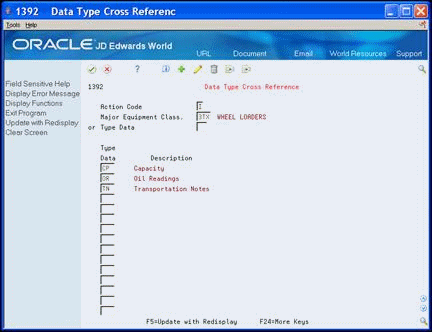
Description of "Figure 39-4 Data Type Cross Reference screen"
-
Assign all data types that you want to associate with the type or class of equipment.
39.2.2 What You Should Know About
| Topic | Description |
|---|---|
| Alternate format | If you want to assign or review all the category codes for which a specific data type is valid, enter the data type in the Type Data field, and leave the Category Code Value field blank. The system displays all the category codes for which that data type is valid. |
39.3 Setting Up Supplemental Data Security
From Equipment/Plan Management (G13), enter 29
From Equipment/Plan Management Setup (G1341), choose Supplemental Data
From Supplemental Data Setup (G1344), choose Supplemental Data Security
Use Supplemental Data Security to prevent or permit access to some or all supplemental data types according to the user ID. For example, you can allow a user access to all data types except the data type for lease payment terms (PT) or prevent a user from gaining access to any supplemental data. This feature allows you to maintain sensitive information about equipment.
All users have access to all supplemental data types until you set up security.
Setting up supplemental data security consists of the following tasks:
-
Preventing access to a data type
-
Permitting access to a data type
To prevent access to a data type
-
On Supplemental Data Security, complete the following fields:
-
User ID
-
Type of Data
Figure 39-5 Supplemental Data Security screen
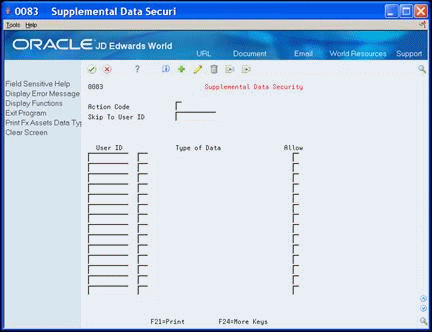
Description of "Figure 39-5 Supplemental Data Security screen"
-
-
Type N in the Allow field.
To permit access to a data type
-
On Supplemental Data Security, complete the following fields:
-
User ID
-
Type of Data
-
-
Type Y in the Allow field.
-
Type *PUBLIC in the User ID field.
-
Type N in the Allow field.
Typing N in the Allow field for *Public prevents all unauthorized users from accessing supplemental data types.