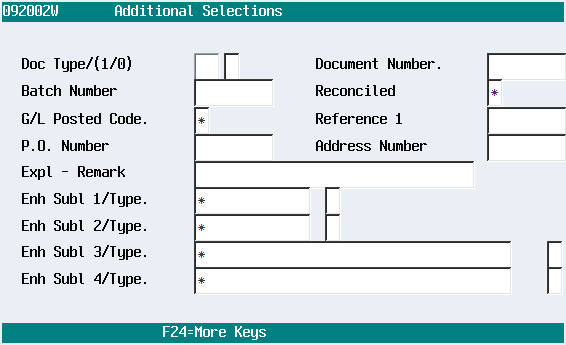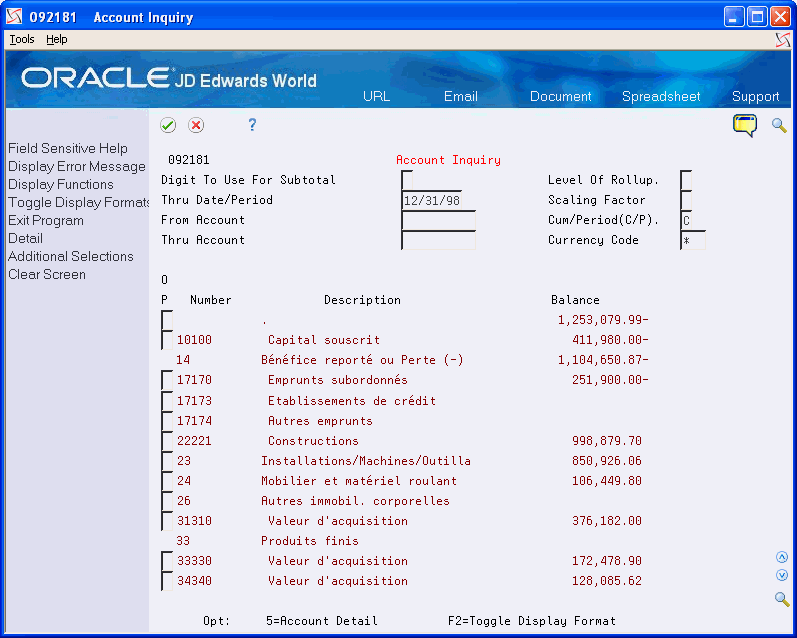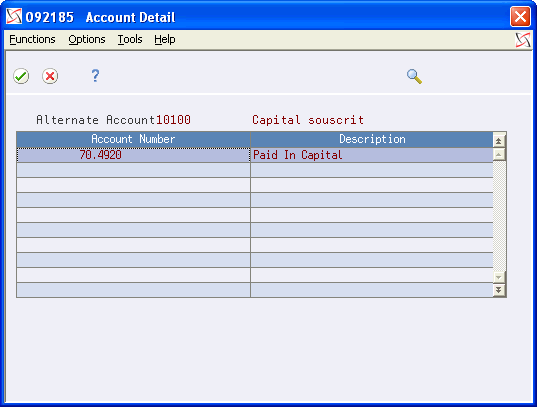21 Review Account Ledgers and Balances Online
You might need to review detailed transactions and balances for your accounts in different formats and sequences. The General Accounting system provides a variety of online inquiries to facilitate your review.
This chapter contains these topics:
21.1 Which Online Inquiry Should You Choose?
These online inquiries provide information for a specific account. They access the Account Ledger table (F0911), which contains detailed transactions, the Account Balances table (F0902), which contains posted balances, or both of these tables. The inquiry you choose depends on what you want to review and how you want to see it displayed, as follows:
| Inquiry | Description |
|---|---|
| Account ledger inquiry | Displays detailed transactions from the ledger table. |
| Account balances by month | Displays monthly net changes and cumulative monthly balances for each period of the fiscal year. The system includes net posting totals for income statement accounts and balances forward for balance sheet accounts. |
| Account balances by subledger | Displays balances and posted amounts for the current period and for the year-to-date in sequence by subledger and subledger type. |
| Account balance comparisons by subledger | This program is similar to Account Balance by Subledger. however it displays balances by subledger and subledger type and the enhanced subledger fields. |
| Account balances by statutory accounts | Displays balances by company or organization structure using category codes that are set up for a government-defined (alternate) chart of accounts. |
| Account balance comparison | Displays balances from two different ledgers. This inquiry can include a calculated comparison or the cumulative balances for each ledger. This inquiry is helpful in comparing budgets to actual amounts, for example. |
| Daily or weekly comparisons (ledgers) | Displays detailed account transactions from two different ledgers in a choice of daily or weekly intervals. This inquiry includes a calculated comparison. |
21.2 Reviewing Account Ledgers (P09200)
From General Accounting (G09), choose Inquiries
From Accounting Inquiries (G0912), choose Account Ledger Inquiry
You can review detailed transactions for an account by date range, subledger, and ledger type. You can also use additional selections, such as posted code and batch numbers, to narrow the search for transactions to review and print.
Only the information that you choose to review, including any values you enter on the Additional Selections window prints on the report.
Reviewing account ledgers consists of the following tasks:
-
Locating account ledger transactions
-
Searching using additional selection criteria
-
Reviewing source and details for a transaction
The system displays both posted and unposted transactions from the Account Ledger table (F0911).
Figure 21-1 Account Ledger Inquiry screen
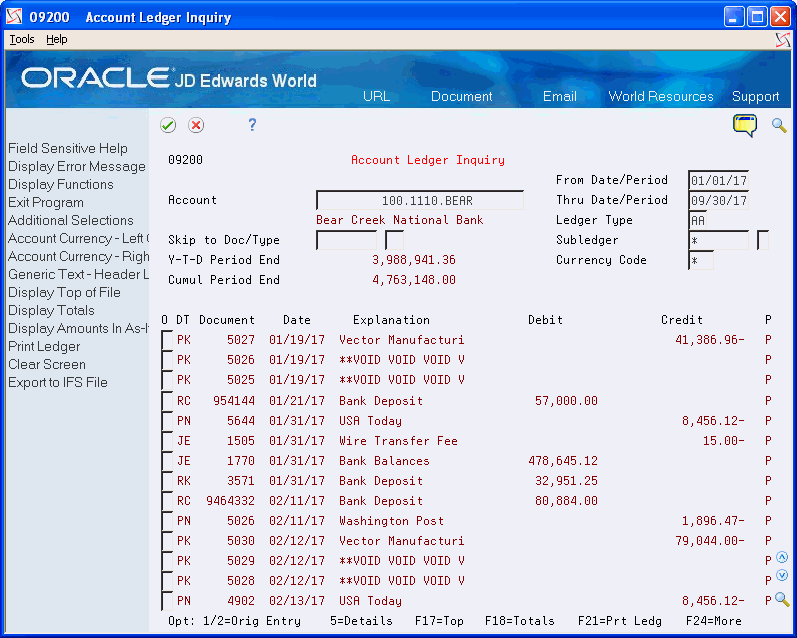
Description of "Figure 21-1 Account Ledger Inquiry screen"
21.2.1 What You Should Know About
To locate account ledger transactions
-
Complete the following field:
-
Account
-
-
To display a range of transaction dates, complete the following fields:
-
From Date/Period
-
Thru Date/Period
-
-
To review a ledger other than AA (actual amounts); replace the value in the following field:
-
Ledger Type
-
-
To review transactions for a second ledger type (if you set the related processing option); complete the additional field for the following:
-
Ledger Type
The program replaces the Debit and Credit columns with General Ledger and Alternate Ledger columns.
-
-
To display one subledger, complete the following fields:
-
Subledger
-
Subledger Type
-
| Field | Explanation |
|---|---|
| Ledger Type | A user defined code (system 09/type LT) that specifies the type of ledger, such as AA (Actual Amount), BA (Budget Amount), or AU (Actual Units). You can set up multiple, concurrent accounting ledgers within the general ledger to establish an audit trail for all transactions.
Form-specific information Depending on how you set the processing option, you can specify two ledger types. With two ledger types, the system displays four types of totals: ledger, debit, credit, and unposted. The first ledger type for a document number must have values, or the system does not display values for the second ledger type. A document number with a blank amount indicates that only the second ledger type has a value. To see that value, rearrange the codes in the ledger type fields. |
To search using additional selection criteria
-
Choose Additional Selections (F6) to access the Additional Selections window.
-
In the Additional Selections window, complete the following optional field:
-
Document Type
-
-
Specify whether to include or exclude the specified document type in the following field:
-
Include/Exclude (1/0)
-
-
Complete one or more of the following optional fields:
-
Document Number
-
Batch Number
-
Reconciled
-
G/L Posted Code
-
Reference 1
-
P.O. Number
-
Address Number
-
Explanation - Remark
-
Enhanced Subledger 1-4
-
Enhanced Subledger Types 1-4
The displayed values remain effective until you do one of the following:
-
Override the values on this window
-
Clear the values on Account Ledger Inquiry
-
| Field | Explanation |
|---|---|
| Document Type | A user defined code (system 00/type DT) that identifies the origin and purpose of the transaction.
JD Edwards World reserves several prefixes for document types, such as vouchers, invoices, receipts, and timesheets. The reserved document type prefixes for codes are: P – Accounts payable documents R – Accounts receivable documents T – Payroll documents I – Inventory documents O – Order processing documents J – General ledger/joint interest billing documents The system creates offsetting entries as appropriate for these document types when you post batches. |
| Include / Exclude Code | This code allows you to exclude or include records with a specified field of information. A field of information can be document type, G/L offset, and so on. This code is dependent on the other field which specifies the information to be included or excluded. Allowed values are:
1 – If a value is specified in the other field of information, exclude all records that have the same value in that field but process all other records that do not have that value in the field (default). 0 – If a value is specified in the other field of information, select only the records with this same value in that field. Form-specific information This code depends on the document type you enter. |
| G/L Posted Code | A code that designates the posting status of a transaction in the general ledger. Valid codes are:
P – Posted. (You cannot alter posted transactions.) M – Model journal entry. Blank – Unposted status. This code also designates the status of the posting of each particular transaction in the A/R and A/P Ledger tables. Valid codes are: P – Transactions that have been processed through cash entries programs and will require being edited again in the pre-post process. X – Transactions that were originally coded P from cash entries programs have been processed through pre-post. D – Transactions that have been successively posted or that have been processed through the cash entries programs with a one-to-one record relationship with the general ledger (for example, adjustments, journal entry from cash receipts, and so on). |
| Reconciled Code | A code that indicates whether a transaction in the Account Ledger table (F0911) is reconciled. The codes are defined in User Defined Code table under system 09 and code "RC". A blank character is defined to be the unreconciled character. To set up a valid reconciled code make sure the following is done in the User Defined Code table:
|
| Enhanced Subledger 1-4 | An enhanced subledger can be, for example, an equipment item number or an address book number. If you enter an enhanced subledger code, you must also specify the enhanced subledger type. This field acts the same and is edited much the same as the Subledger field. |
| Enhanced Subledger Types 1-4 | A user defined code (16/E1 through 16/E4)) that is used with the associated Enhanced Subledger field (ABR1 through ABR4) to identify the Enhanced Subledger field type and how the system will perform the Enhanced Subledger editing. The second line of the description on the User Defined Codes form controls how the system validates entries in the Enhanced Subledger field. This is either hard-coded (edits against a file as described in the second line of the description) or user defined.
User defined examples include: A Alphanumeric field, do not edit N Numeric field, right justify and zero fill C Alphanumeric field, right justify and blank fill |
To review source and details for a transaction
On Account Ledger Inquiry
-
Do one of the following:
-
Access the original document for the first ledger type.
-
Access the original document for the second ledger type.
The system displays the original journal entry, voucher entry, or other originating entry.
-
-
Return to Account Ledger Inquiry.
-
Choose Details to review detailed information about the document on Account Ledger Detail Information.
Figure 21-3 Account Ledger Detail Information screen
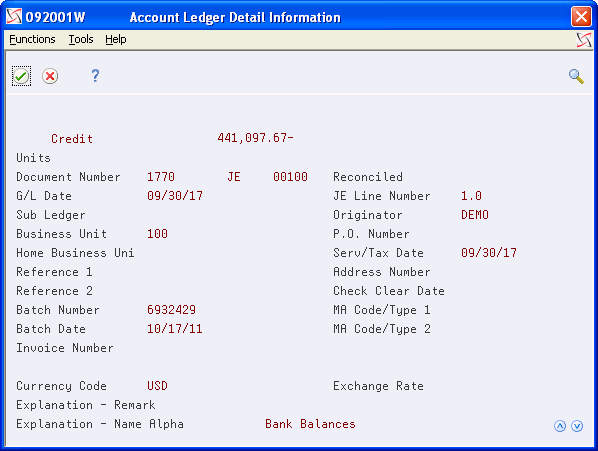
Description of "Figure 21-3 Account Ledger Detail Information screen"
-
To review balances for multiple currencies, return to Account Ledger Inquiry.
-
Do one of the following to access balances on Account Balance by Currency:
-
For the actual amounts balance (left column), press F8.
-
For the currency amounts balance (right column), press F9.
-
Figure 21-4 Account Balance by Currency screen
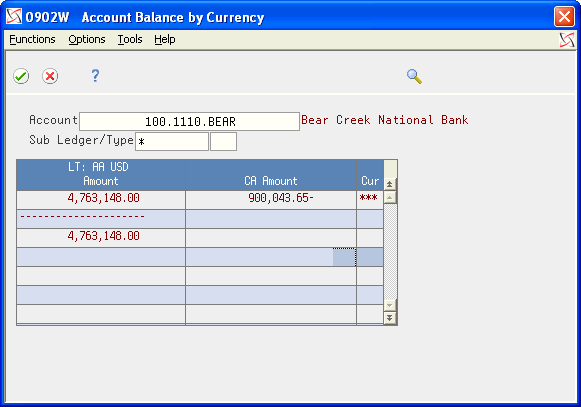
Description of "Figure 21-4 Account Balance by Currency screen"
21.2.2 What You Should Know About
| Topic | Description |
|---|---|
| Multi-Currency | If you post transactions by currency to the Account Balances table (F0902), you can review currency-specific account balances for the AA and CA ledgers on Account Balance by Currency.
If you use Detailed Currency Restatement processing, you can review the reporting currency ledger along with one of the following on Account Ledger Inquiry:
|
21.3 Reviewing Account Balances by G/L Period
From General Accounting (G09), choose Inquiries
From Accounting Inquiries (G0912), choose Account Balance by Month
You can review balances for a G/L period in your accounts for information such as:
-
Monthly net changes (net postings) and cumulative monthly balances for each period of the fiscal year for a single account
-
Prior year-end net posting amounts for profit and loss accounts
-
Prior year-end balance forwards for balance sheet accounts
This online inquiry displays information from the Account Balances table (F0902).
To review account balances by G/L period
Figure 21-5 Account Balance by Month screen
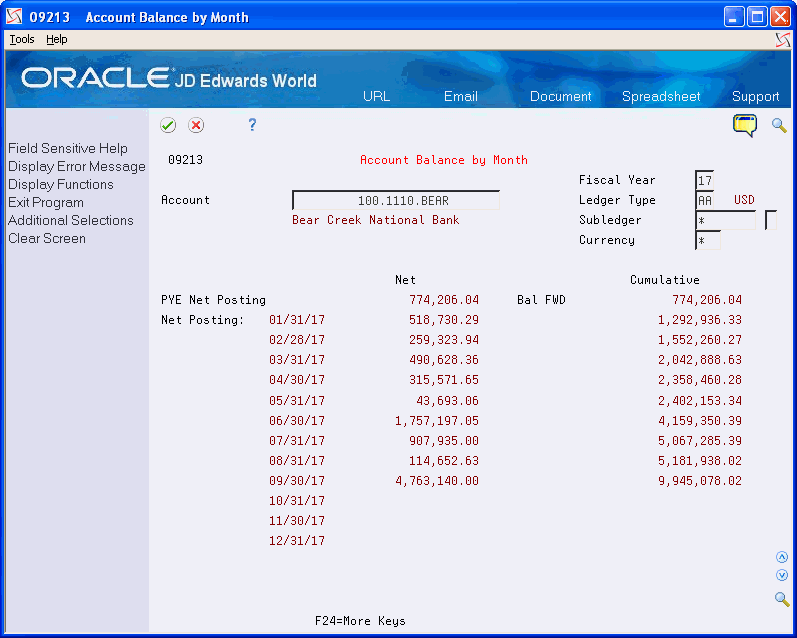
Description of "Figure 21-5 Account Balance by Month screen"
-
Complete the following field:
-
Account
-
-
To view dates for a specific fiscal year, complete the following field:
-
Fiscal Year
-
-
To limit your search, complete the following fields:
-
Ledger Type
-
Subledger/Subledger Type
-
Currency
-
-
Optionally, choose Additional Selections (F6) to access the Enhanced Subledger Additional Selections window to view or change the display of enhanced subledgers or enhanced subledger types.
-
Review the following fields:
-
Prior Year End Net Posting
-
Balance Forward
-
| Field | Explanation |
|---|---|
| PYE Net Posting | The prior year-end net postings. The system uses this number for profit and loss statement comparisons.
Note: Do not confuse this number with the prior year-end cumulative balance. The prior year-end cumulative balance is typically used for balance sheet and job cost carry-forward amounts. |
| Bal FWD | The cumulative prior year-end balance. The system uses this amount as the beginning balance for balance sheet and job cost accounts.
Note: Do not confuse this amount with the prior year-end net posting amount. The prior year-end net posting amount includes only the postings from the prior year. It does not include the ending balance of the previous year. The prior year-end net postings are typically used for profit and loss statement comparisons. |
| Enhanced Subledger 1-4 | An enhanced subledger can be, for example, an equipment item number or an address book number. If you enter an enhanced subledger code, you must also specify the enhanced subledger type. This field acts the same and is edited much the same as the Subledger field. |
| Enhanced Subledger Types 1-4 | A user defined code (16/E1 through 16/E4)) that is used with the associated Enhanced Subledger field (ABR1 through ABR4) to identify the Enhanced Subledger field type and how the system will perform the Enhanced Subledger editing. The second line of the description on the User Defined Codes form controls how the system validates entries in the Enhanced Subledger field. This is either hard-coded (edits against a file as described in the second line of the description) or user defined.
User defined examples include: A Alphanumeric field, do not edit N Numeric field, right justify and zero fill C Alphanumeric field, right justify and blank fill |
21.4 Reviewing Account Balances by Subledger
From General Accounting (G09), choose Inquiries
From Accounting Inquiries (G0912), choose Account Balance by Subledger
You can use this online inquiry to review account balance information by subledger and subledger type for a particular account.
This online inquiry includes posted amounts and balances for the current period and year-to-date from the Account Balances table (F0902).
The system displays subledger detail information on Account Balances by Subledger only if the Posting Edit field for the account is blank, L, or U.
To review account balances by subledger
On Account Balance by Subledger
Figure 21-6 Account Balance by Subledger screen
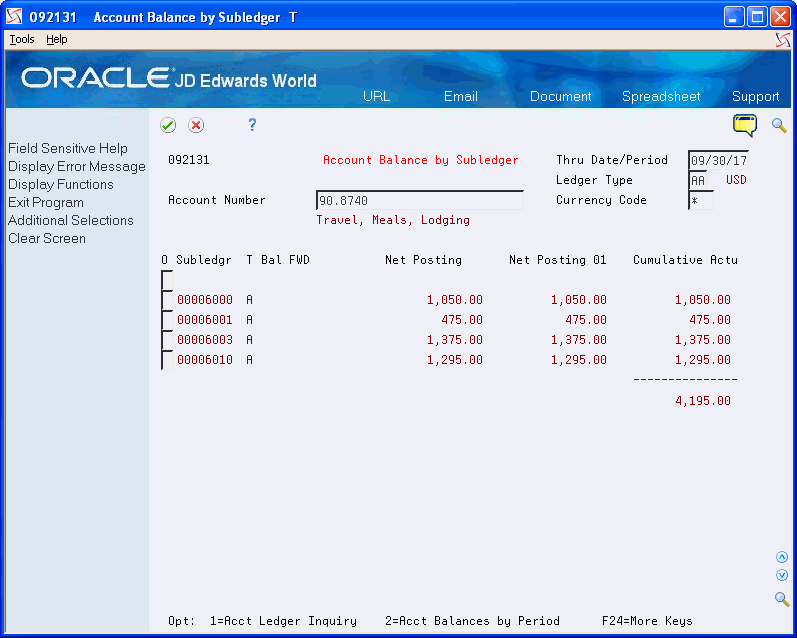
Description of "Figure 21-6 Account Balance by Subledger screen"
-
Complete the following field:
-
Account Number
-
-
To limit your search, complete the following fields:
-
Thru Date/Period
-
Ledger Type
-
Currency Code
-
-
Optionally, choose Additional Selections (F6) to access the Enhanced Subledger Additional Selections window to view or change the display of enhanced subledgers or enhanced subledger types.
| Field | Explanation |
|---|---|
| Enhanced Subledger 1-4 | An enhanced subledger can be, for example, an equipment item number or an address book number. If you enter an enhanced subledger code, you must also specify the enhanced subledger type. This field acts the same and is edited much the same as the Subledger field. |
| Enhanced Subledger Types 1-4 | A user defined code (16/E1 through 16/E4)) that is used with the associated Enhanced Subledger field (ABR1 through ABR4) to identify the Enhanced Subledger field type and how the system will perform the Enhanced Subledger editing. The second line of the description on the User Defined Codes form controls how the system validates entries in the Enhanced Subledger field. This is either hard-coded (edits against a file as described in the second line of the description) or user defined.
User defined examples include: A Alphanumeric field, do not edit N Numeric field, right justify and zero fill C Alphanumeric field, right justify and blank fill |
21.5 Reviewing Account Balance Comparisons by Subledger (Release A9.3 Update)
From General Accounting (G09), choose Inquiries
From Accounting Inquiries (G0912), choose Account Balance Comparisons by Subledger
You can use the online inquiry, Ledger/Subledger Comparisons (P092141), to review account balance information by subledger, subledger type, enhanced subledger, and enhanced subledger type for a particular account.
This online inquiry includes posted amounts and balances for the current period and year-to-date from the Account Balances table (F0902).
The system displays subledger detail information on Account Balance Comparisons by Subledger only if the Posting Edit field for the account is blank, L, or U.
This screen includes three different formats. You can set the Sequence Numbers processing option to indicate the order in which the formats display on the screen. You can also use the Toggle Display Formats (F2) function to display the format you prefer. When the first column is Enhanced Subledger 1 or 2 and it includes an asterisk (*), you can access the detail area to view the enhanced subledger information.
Set the processing options to display ledger types, column headings, calculation sign and decimals. When the screen displays, you can change the value in the Calculation and Decimals fields to manipulate the data that displays.
In addition to printing a report (F21), there are several function exits that allow you to access different types of information for the account. These include:
-
More Details (F4) allows you to review all of the enhanced subledger data.
-
Additional Selections (F6) to access the Enhanced Subledger Additional Selection window (P16200W) to view or change the display of enhanced subledgers or enhanced subledger types.
-
Video Trial Balance by Business Unit (F13) to access the Trial Balance by Business Unit program (P09210)
-
Video Trial Balance by Object (F14) to access the Trial Balance by Object with Object Totals program (P09214)
-
Video Trial Balance by Company (F15) to access the Trial Balance by Company program (P09216)
To review account balance comparisons by subledger
On Account Balance Comparisons by Subledger
Figure 21-7 Account Balance Comparisons by Subledger screen
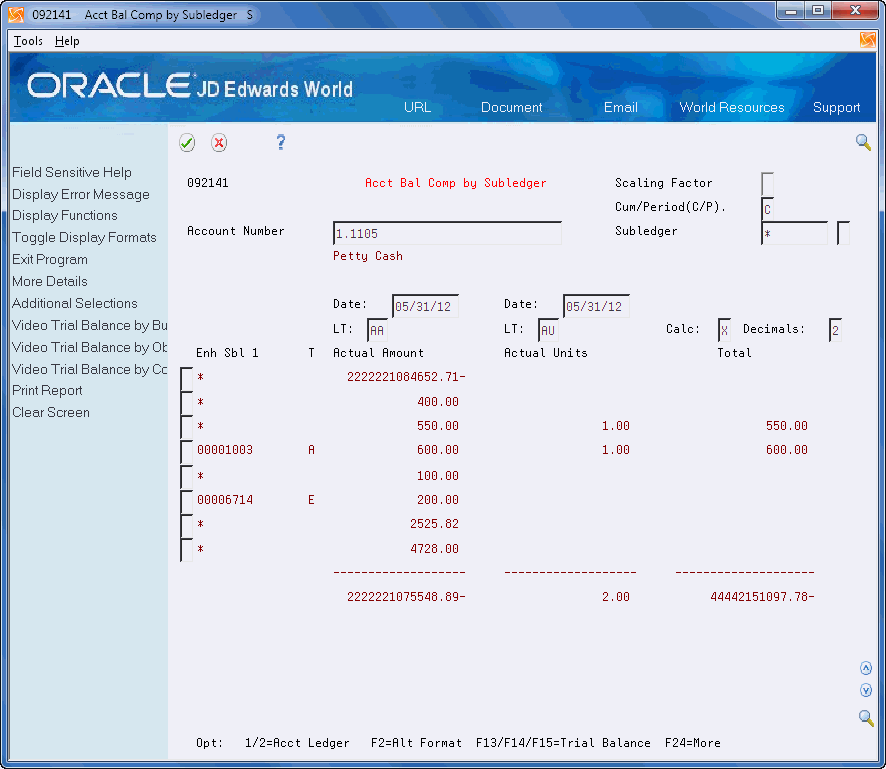
Description of "Figure 21-7 Account Balance Comparisons by Subledger screen"
-
Complete the following field:
-
Account Number
-
-
To limit your search, complete the following fields:
-
Scaling Factor
-
Cumulative/Period
-
Subledger
-
Subledger Type
-
Currency Code
-
To/From Date
-
To/From Ledger Type
-
Calculation
-
Decimals
-
-
Optionally, you can access the detail area (F4) to view the Enhanced Subledger information.
Figure 21-8 Account Balance Comparisons by Subledger screen
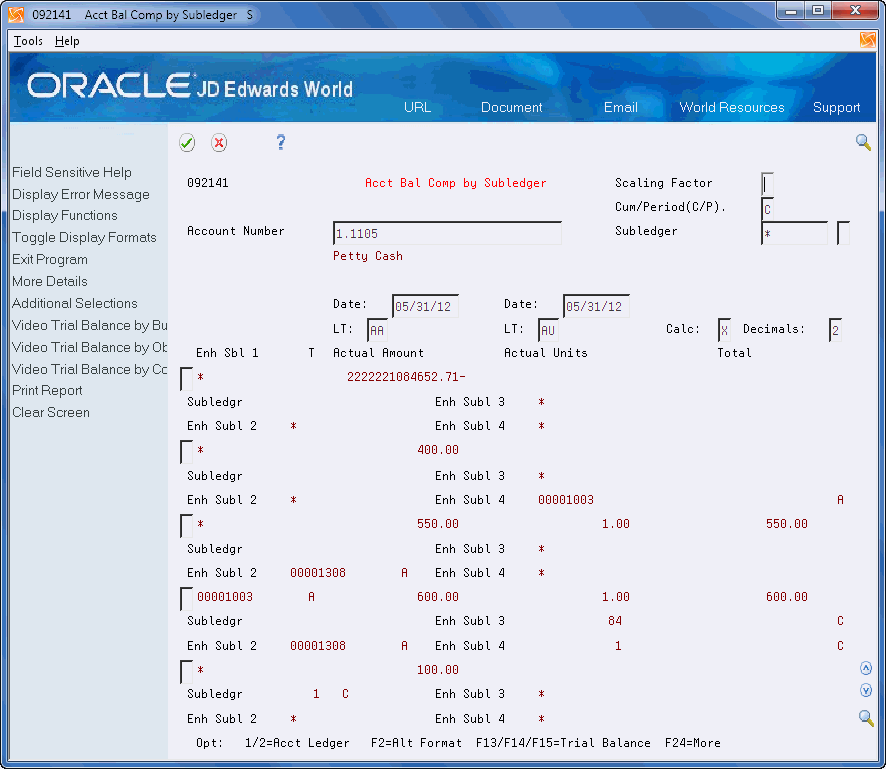
Description of "Figure 21-8 Account Balance Comparisons by Subledger screen"
| Field | Explanation |
|---|---|
| Scaling Factor | A code that controls how amounts are to be rounded, that is, whether amounts are expressed in 100s, 1000s, and so on. Valid codes are:
blank No scaling and do not round decimals (Default) (987,654,321.91) 0 No scaling, but round decimals (987,654,322) 1 Divide by 10 and round decimals (98,765,432) 2 Divide by 100 and round decimals (9,876,543) 3 Divide by 1000 and round decimals (987,654) 4 Divide by 10,000 and round decimals (98,765) 5 Divide by 100,000 and round decimals (9,877) 6 Divide by 1,000,000 and round decimals (988) NOTE: The number in parentheses shows how the number 987,654,321.91 would be displayed using the scaling factor. Total fields show actual amounts that are divided and decimals rounded to the nearest whole number using the 5/4 rounding rule. |
| Calculation | A mathematical symbol that indicates the kind of calculation. The system uses the following symbols:
+ Add - Subtract X Multiply / Divide The system operates on the amount in the first column by the amount in the second column to arrive at a result. Example: Column 1 /(divided by) Column 2 = Amount in result column |
| Decimals | The number of decimals that are displayed on the screen. Valid values are from 0 to 4 decimals. |
21.5.1 Processing Options
SeeSection 84.30, "Account Balance Comparisons by Subledger (P092141) (Release A9.3 Update)"
21.6 Reviewing Statutory Accounts
From General Accounting (G09), choose Inquiries
From Accounting Inquiries (G0912), choose Statutory Account Inquiry
Some countries require businesses to submit reports using a government-defined, or statutory, chart of accounts. If you are using the account category codes as an alternate chart of accounts to accommodate this requirement, you can review account balances online.
You can review statutory accounts by company or organization structure. By doing so, you can review several companies that together are one legal entity.
You can:
-
Roll up accounts.
-
Display subtotals.
-
View several companies together.
-
View accounts that make up an alternate account.
-
View different levels of detail in other JD Edwards World inquiry programs, such as Account Ledger Inquiry, Account Balances Inquiry, and Trial Balance by Object.
-
Save inquiries for later review.
An account category code indicates your statutory account number, and the category code description indicates the account description. You can assign one or more alternate account numbers to category codes 21, 22, and 23. These category codes allow up to 10 characters.
The program subtotals accounts based on the leading digits you specify. For example, France's statutory chart of accounts uses the first three digits in the account as follows:
-
The first digit defines the account, such as capital, fixed asset, or stock.
-
The second digit defines the account type within the above category, such as tangible assets.
-
The third digit further defines the account, such as land accounts.
In this example, if you specify three leading digits, the program subtotals accounts each time one of the three leading digits changes.
The program rolls up accounts based on the digit you specify. All accounts in which the digit matches roll together. For example, if you specify the third digit, accounts from 1040000 through 1049999 roll together.
Figure 21-9 Statutory Account Inquiry screen
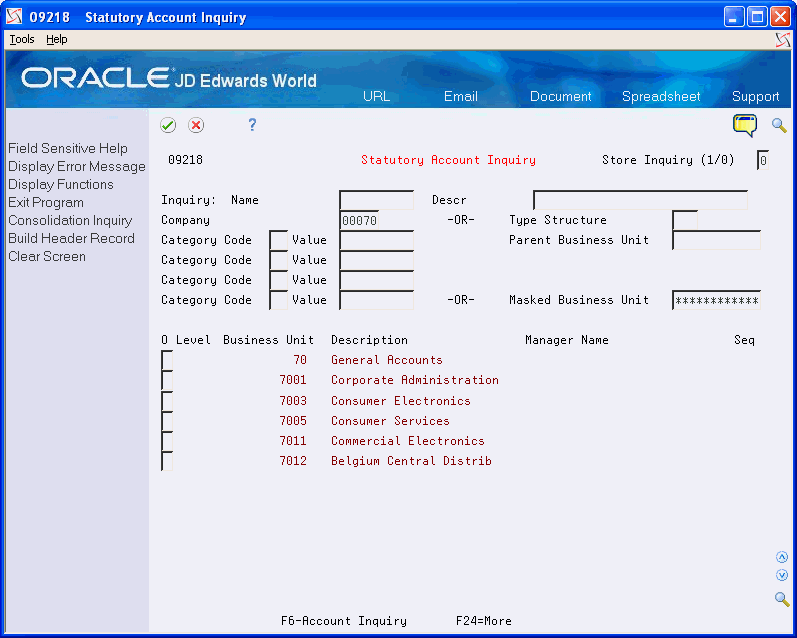
Description of "Figure 21-9 Statutory Account Inquiry screen"
-
Complete the following optional field:
-
Company
-
-
Complete either or both of the following fields:
-
Category Code
-
Value
-
-
The processing time depends on the number of accounts you are viewing.
-
On Account Inquiry, complete the following field to specify how many leading digits of the category code to use for subtotaling:
-
Digits To Use For Subtotal
-
-
To display amounts for a specific period, complete the following field:
-
Thru Date/Period
-
-
To limit your search, complete the following fields:
-
From Account
-
Thru Account
-
-
To specify the digit of the category code to use for rollup, complete the following field:
-
Level of Rollup
-
-
To toggle between year-to-date and period totals, change the following field:
-
Cumulative or Period
-
-
To display a specific currency, complete the following field:
-
Currency Code
-
-
To display all accounts within a category code, choose Account Detail.
-
On Account Detail, select one of the following to review accounts:
-
Account Ledger Inquiry
-
Account Balances Inquiry
-
Trial Balance by Object
-
| Field | Explanation |
|---|---|
| Digit To Use For Subtotal | This field determines the digit in the alternate account number to define how accounts will subtotal. Example:
Alternate Account - Amount 10100 - 100.00 10101 - 100.00 10400 - 100.00 10401 - 100.00 10500 - 100.00 10501 - 100.00 Grand Total - 600.00 If you specify a 2 in the digits to subtotal field, subtotaling will occur when any of the first 2 digits in the account number changes. The result is: Alternate Account - Amount 10100 - 100.00 10101 - 100.00 10400 - 100.00 10401 - 100.00 10500 - 100.00 10501 - 100.00 Grand Total - 600.00 |
| From Account | Field that identifies the beginning account in a range of accounts. Only amounts posted to accounts in this range are displayed. |
| Thru Account | Field that identifies the ending account in a range of accounts. Only amounts posted to accounts in this range are displayed. |
| Level Of Rollup | This field determines the digit in the alternate account number to define how accounts will roll up. Example:
Alternate Account - Amount 10100 - 100.00 10101 - 100.00 10400 - 100.00 10401 - 100.00 10500 - 100.00 10501 - 100.00 Grand Total - 600.00 If you specify a 3 in the digits to roll up field, rollup will occur at the 3rd position of the alternate account number, when that digit changes. The result will be: Alternate Account - Amount 101 - 200.00 104 - 200.00 105 - 200.00 Grand Total - 600.00 |
| Cumulative or Period | A code that controls whether the system displays cumulative or period totals for the specified account.
Valid codes include: C – Displays cumulative (year-to-date) totals (default) P – Displays period total |
21.7 Reviewing Account Balance Comparisons
From General Accounting (G09), choose Reports & Inquiries
From Accounting Reports & Inquiries (G0912), choose Account Balance Comparison
You can analyze account balances between two different ledgers. This analysis is especially helpful for comparing budget amounts to actual amounts or analyzing budget variances.
You control the level of detail and whether fiscal period or cumulative amounts appear. You can also choose to compare ledger types from different fiscal years or specific G/L dates. And, you can compare actual amounts to foreign currency amounts for a specific currency.
Using processing options, you define:
-
Which two ledger types you want to compare
-
How the system calculates the differences between the two ledger types (visible only in the three-column format)
-
Which sequence you want the accounts to display, for example, business unit.object or business unit.subsidiary
-
Which format (two-, three-, or four-column) sequence you use to view your account balances
This program performs faster if you choose one format (instead of a sequence of formats) for viewing purposes.
To review comparisons of account balances
Figure 21-12 Account Balance Comparison screen
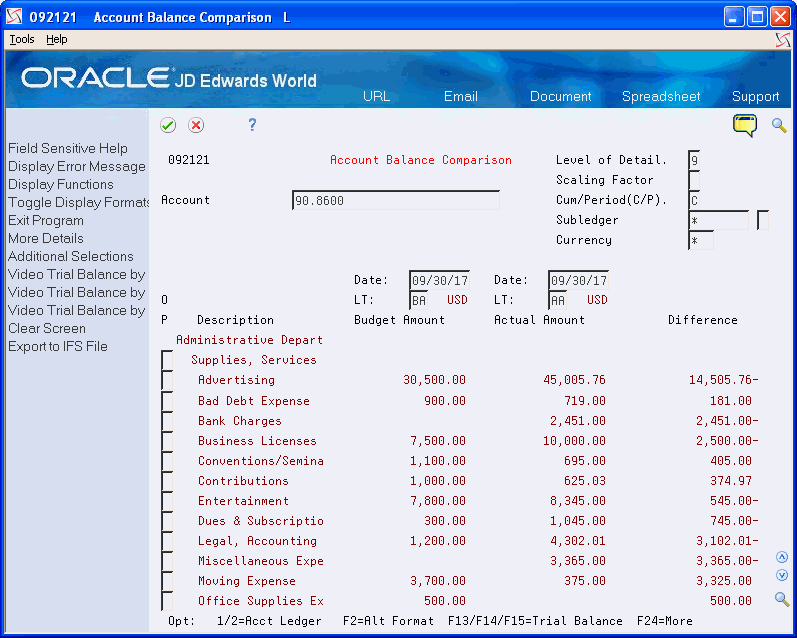
Description of "Figure 21-12 Account Balance Comparison screen"
-
Complete the following field:
-
Account
-
-
To limit your search to amounts for a specific through date or period, complete the following field (which can be different for each ledger type):
-
Date
-
-
To further limit your search, complete the following fields:
-
Level of Detail
-
Scaling Factor
-
Cumulative/Period
-
Subledger / Subledger Type
-
Currency
-
LT (Ledger Type)
-
-
Optionally, you can choose Additional Selections (F6) to access the Enhanced Subledger Additional Selections window and further limit any of the enhanced subledgers or enhanced subledger types.
21.7.1 What You Should Know About
| Topic | Description |
|---|---|
| Multi-Currency | If an account is a monetary account, the currency code appears as the last four characters of the account description. |
21.8 Reviewing Daily or Weekly Comparisons
From General Accounting (G09), choose Reports & Inquiries
From Accounting Reports & Inquiries (G0912), choose Daily or Weekly Comparisons
To compare summarized ledger activity for a single account, review daily or weekly comparisons online. For example, you can compare:
-
Revenue or cost amounts to the number of units, showing the actual revenue or cost per unit
-
Budget to actual amounts, showing the amount of variance
This inquiry displays up to 14 lines of comparisons, such as the last 14 weeks or the last 14 days. Using processing options, you define:
-
The ledgers from which to derive amounts
-
The interval (daily, weekly, or from one to seven days) into which the amounts are summarized
-
An arithmetic operation (+, -, x, /) to perform on the two ledger amounts
The system derives amounts for all transactions, both posted and unposted, from the Account Ledger table (F0911).
To review daily or weekly comparisons
On Daily or Weekly Comparisons
Figure 21-13 Daily or Weekly Comparisons screen
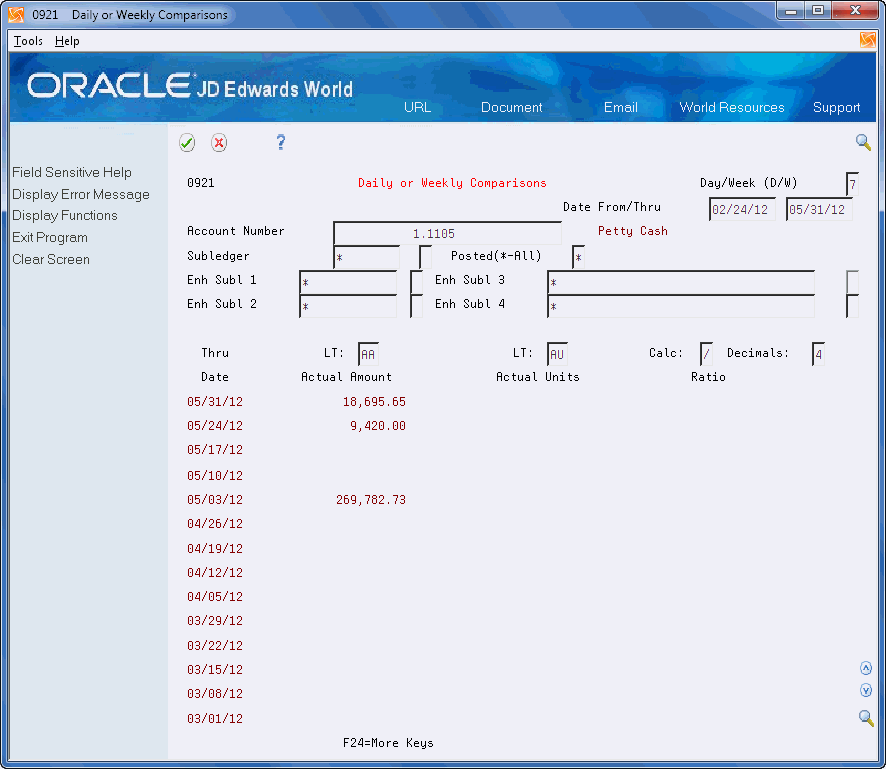
Description of "Figure 21-13 Daily or Weekly Comparisons screen"
-
Complete the following field:
-
Account Number
-
-
Complete or replace the values in the following fields:
-
Day/Week
-
Date From (optional)
-
Date Thru (optional)
-
-
To limit the comparison to a specific subledger or enhanced subledger, complete the following fields:
-
Subledger
-
Subledger Type
-
Enhanced Subledger 1-4
-
Enhanced Subledger Types 1-4
-
-
To limit the comparison to posted transactions, replace the value in the following field with the code for posted transactions:
-
Posted
-
| Field | Explanation |
|---|---|
| Days - In Interval | A code to indicate the time intervals into which transactions are to be summarized. Valid values are: Daily (D), Weekly (W), or a specific number of days (1-7). |