24 Work with Low-Volume Consolidations
This chapter contains these topics:
24.1 Working with Low-Volume Consolidations
With low-volume consolidations, you can compare budget amounts to actual amounts for a group of business units for a specific company, or compare different budget ledgers, unit ledgers, and so on.
When you use low-volume consolidations, you can consolidate business units by:
24.2 Consolidating Business Units
From General Accounting (G09), choose Consolidations
From Consolidations (G1011), choose Low Volume (Instant) Mode
You can consolidate and review account balances by:
-
Category code, such as branch, office, geographical region
-
Company, category code, and value (for example, types of expenses by department, product type, and geographical region)
-
Organizational structure, within parent/child business units
24.2.1 Example: Consolidating Business Units by Category Code
The following diagram and forms illustrate how you can consolidate business units by category code.
Figure 24-1 Consolidating Business Units by Category Codes
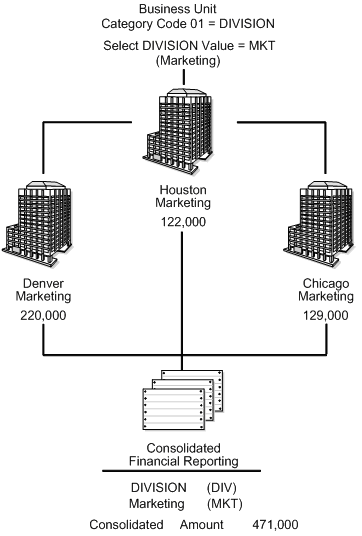
Description of "Figure 24-1 Consolidating Business Units by Category Codes"
In this example, the first form contains information that has been entered for a consolidation by category code.
Figure 24-2 Low Volume (Instant) Mode screen
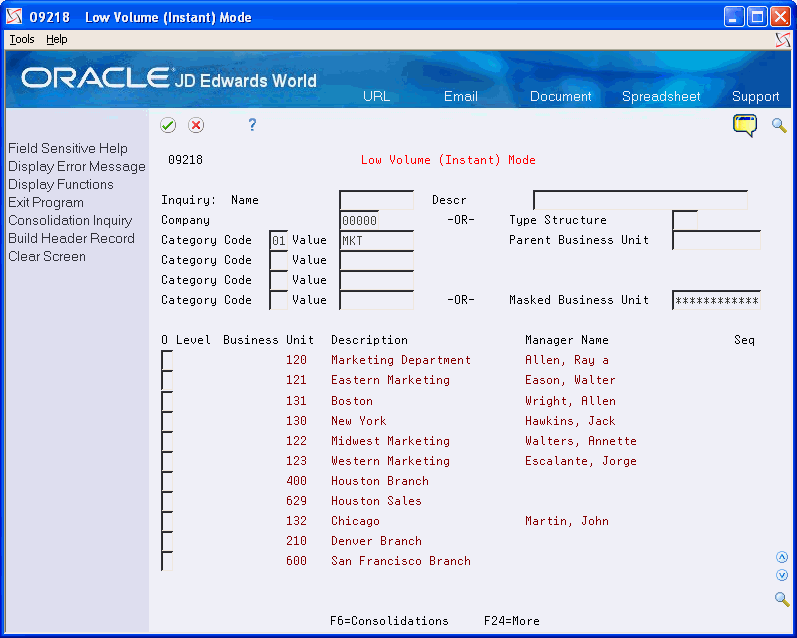
Description of "Figure 24-2 Low Volume (Instant) Mode screen"
The second form contains the results of the consolidation.
Figure 24-3 Consolidated Financial Reports screen
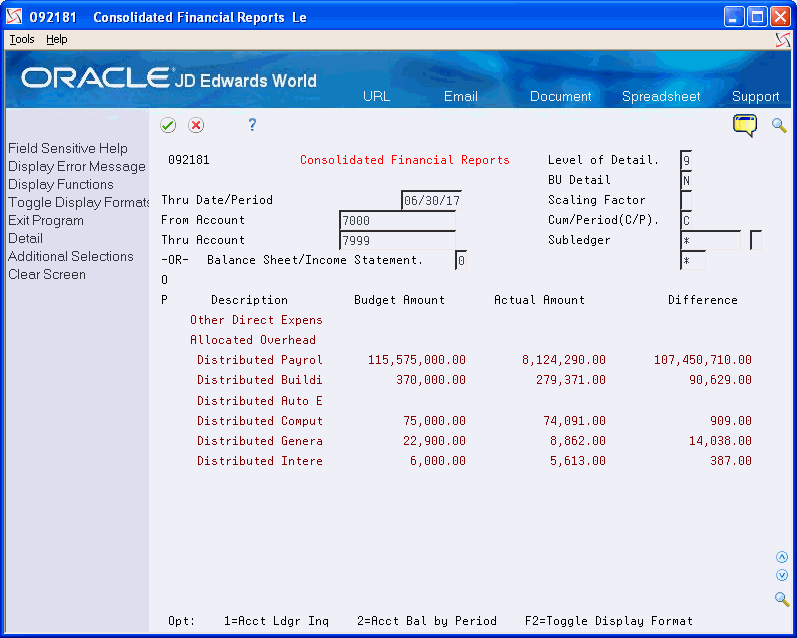
Description of "Figure 24-3 Consolidated Financial Reports screen"
24.2.2 Example: Organizational Structure Consolidation
The following diagram and forms illustrate how you can consolidate business units by organizational structure.
Figure 24-4 Consalidating Business Units by Organizational Structure
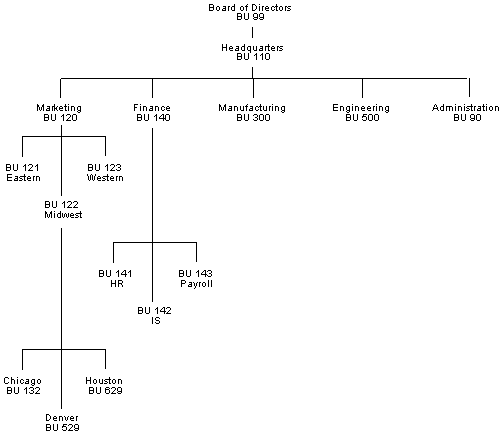
Description of "Figure 24-4 Consalidating Business Units by Organizational Structure"
In this example, the first form contains information that has been entered for a consolidation by parent business unit.
Figure 24-5 Low Volume (Instant) Mode screen
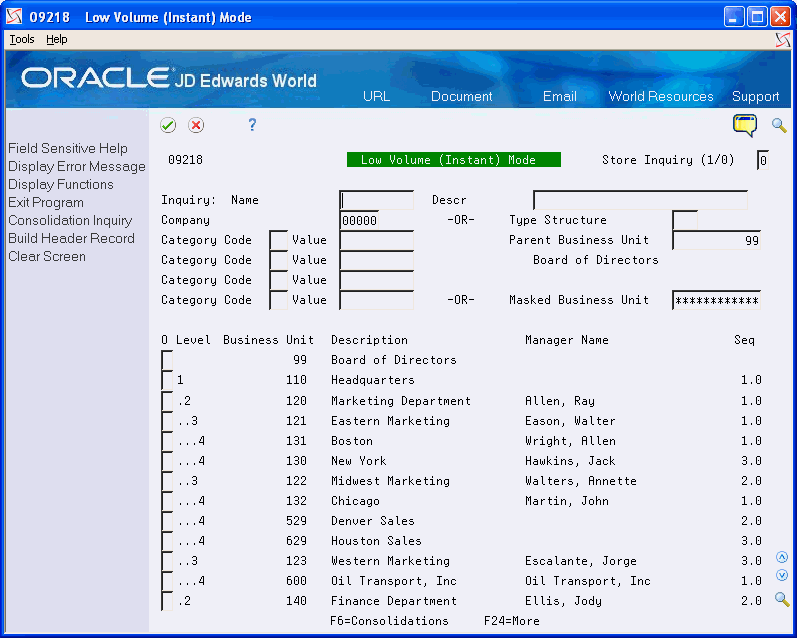
Description of "Figure 24-5 Low Volume (Instant) Mode screen"
The second form contains the results of the consolidation.
Figure 24-6 Consolidated Financial Reports screen
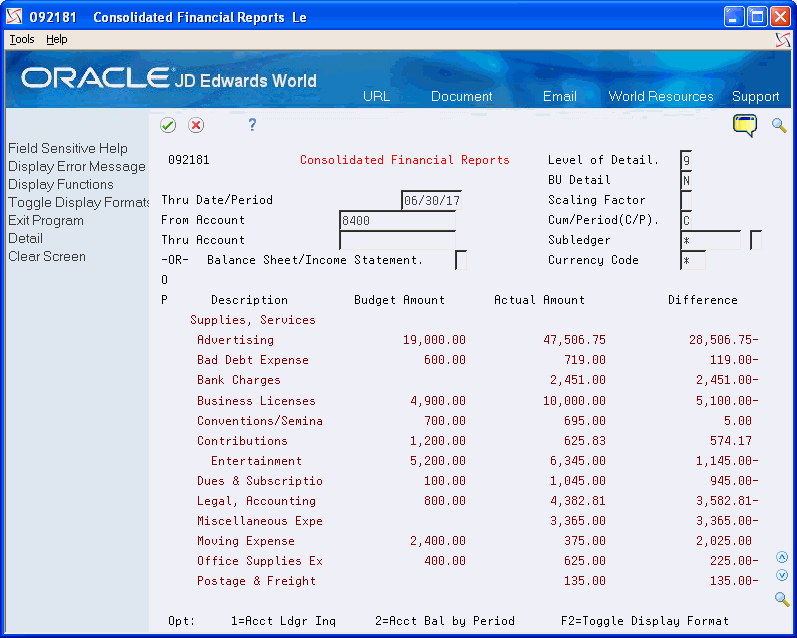
Description of "Figure 24-6 Consolidated Financial Reports screen"
Consolidating business units consists of:
-
Consolidating business units by category code
-
Consolidating business units by company, category code, and value
-
Consolidating business units by organizational structure
24.2.3 What You Should Know About
To consolidate business units by category code
On Low-Volume (Instant) Mode
Figure 24-7 Low Volume (Instant) Mode screen
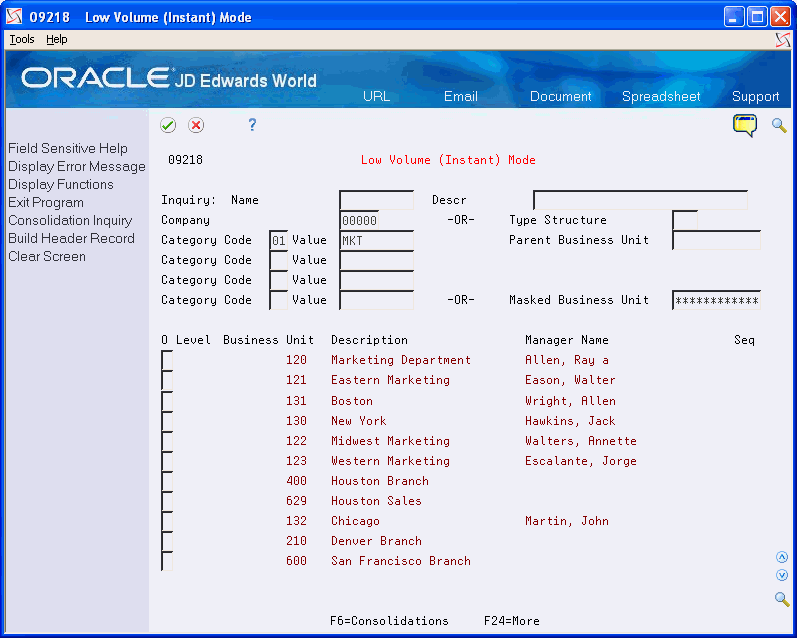
Description of "Figure 24-7 Low Volume (Instant) Mode screen"
-
Complete the following fields:
-
Company (optional)
-
Category Code
-
Value
-
-
Leave the following fields blank:
-
Type Structure
-
Parent Business Unit
-
Masked Business Unit
-
-
Verify that the business units are those that you want to consolidate.
-
Choose Consolidation Inquiry (F6) to process the account balances and access Consolidated Financial Reports.
The processing time for this step depends on the number of business units and associated accounts that you are consolidating.
Figure 24-8 Consolidated Financial Reports screen
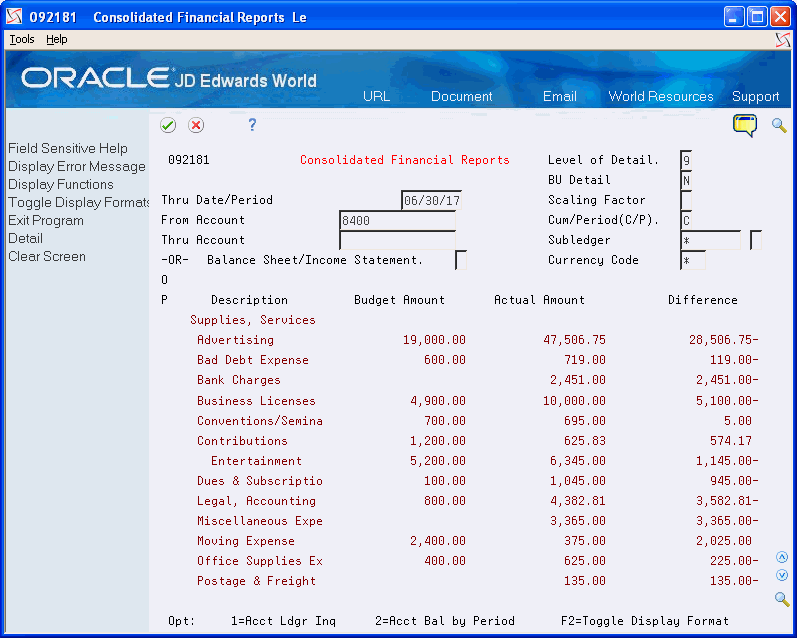
Description of "Figure 24-8 Consolidated Financial Reports screen"
-
On Consolidated Financial Reports, complete the following fields:
-
From Account
-
Thru Account
-
-
To view a different level of detail, complete the following field (optional):
-
Level of Detail
-
-
To view amounts for a different date or period, complete the following field (optional):
-
Thru Date/Period
-
-
To view detail or summary amounts, complete the following field (optional):
-
BU Detail (Business Unit Detail)
-
-
To toggle between period and year-to-date formats, choose Toggle Display Format.
-
To view and change enhanced subledgers, choose Additional Selections (F6).
-
On Enhanced Subledgers Additional Selections, complete any of the following fields and click Enter.
-
Enhanced Subledger 1-4
-
Enhanced Subledger Types 1-4
-
| Field | Explanation |
|---|---|
| Company | A code that identifies a specific organization, fund, entity, and so on. This code must already exist in the Company Constants table (F0010). It must identify a reporting entity that has a complete balance sheet. At this level, you can have intercompany transactions.
Note: You can use company 00000 for default values, such as dates and automatic accounting instructions (AAIs). You cannot use it for transaction entries. Form-specific information Enter the number of the company for which you want to consolidate business unit balances, or leave this field blank to display information for all companies. You cannot select a company if you specify a parent business unit. If you select company 00000 (or if you leave this field blank), Consolidated Trial Balance displays ledger comparison information through company 00000's "thru date." |
| Category Code | The Category Code (01 - 30) you want to include in the consolidation. |
| Category Code - Value | The value in a particular business unit category code that you want to use for selecting the business units to be consolidated. These codes are set up in user defined codes 00/xx, where xx corresponds to the category code (01-30) you specify. |
| Business Unit Detail | A code that determines whether the system displays detail or summary account information. Valid codes are:
Y – Yes, display detail information. The system automatically sets the Level of Detail field to 9. N – No, do not display detail information. The system displays summary information. This is the default. Form-specific information Entering Y in this field is necessary if you want to use exit options to display inquiry forms. |
To consolidate business units by company, category code, and value
-
Complete the following fields:
-
Company
-
Category Code
-
Value
-
-
Verify that the business units are those that you want to consolidate.
-
Choose Consolidation Inquiry (F6) to process the account balances and access Consolidated Financial Reports.
The processing time for this step depends on the number of business units and associated accounts that you are consolidating.
-
On Consolidated Financial Reports, display all accounts, or complete the following field:
-
From Account
-
Thru Account
-
-
To view a different level of detail, complete the following field (optional):
-
Level of Detail
-
-
To view amounts for a different date or period, complete the following field (optional):
-
Thru Date/Period
-
-
To view detail or summary amounts, complete the following field (optional):
-
Business Unit Detail
-
-
To toggle between period and year-to-date formats, choose Toggle Display Format.
-
To view and change enhanced subledgers, choose Additional Selections (F6).
-
On Enhanced Subledgers Additional Selections, complete any of the following fields and click Enter.
-
Enhanced Subledger 1-4
-
Enhanced Subledger Types 1-4
-
To consolidate business units by organizational structure
Complete the following fields:
-
Type Structure
-
Parent Business Unit
24.3 Consolidating by Masked Business Unit
From General Accounting (G09), choose Consolidations
From Consolidations (G1011), choose Low Volume (Instant) Mode
You can consolidate and review account balances across commonly numbered business units and companies. This is helpful if you use a flexible chart of accounts or if you do not know the entire account number.
Masking means to use wildcards for searching or consolidating. You can consolidate and review account balances by using wildcard characters, such as asterisks (*), with search characters in specific positions. You specify the wildcard character in the processing options.
You can consolidate by using portions of masked business unit numbers that represent product codes, departments, or divisions.
This program uses IBM Structured Query Language (SQL) to search for exact matches. Using SQL requires additional processing time.
24.3.1 Example: Consolidating by Masked Business Unit
The following diagram and forms illustrate how you can consolidate by masked business unit.
Figure 24-9 Consolidating Business Units by Masking
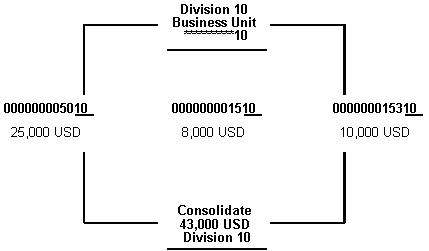
Description of "Figure 24-9 Consolidating Business Units by Masking"
In this example, the first form contains information that has been entered for the consolidation. The masked business unit contains ten asterisks and the number 10 (**********10) to display and consolidate all business units with a 10 in the eleventh and twelfth positions of the business unit number.
Figure 24-10 Low Volume (Instant) Mode screen
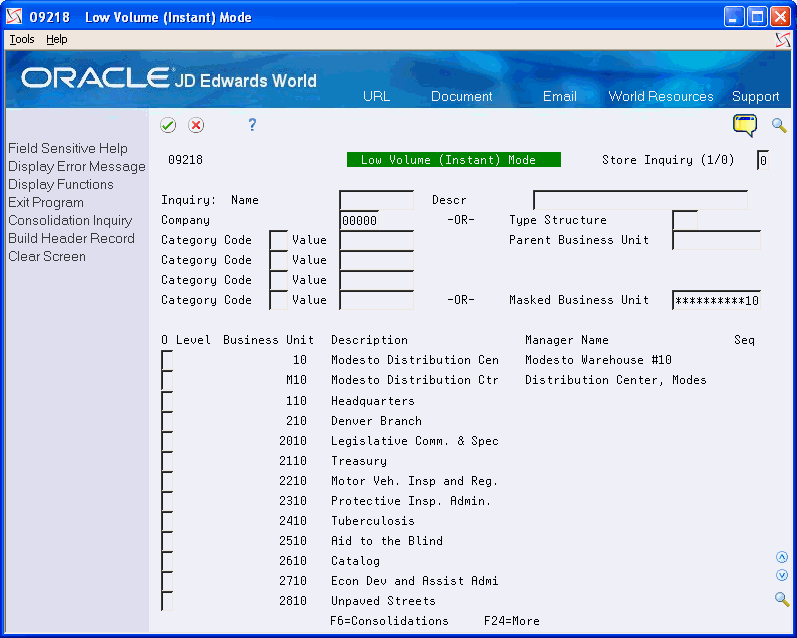
Description of "Figure 24-10 Low Volume (Instant) Mode screen"
The second form contains the results of the consolidation.
Figure 24-11 Consolidated Financial Reports screen
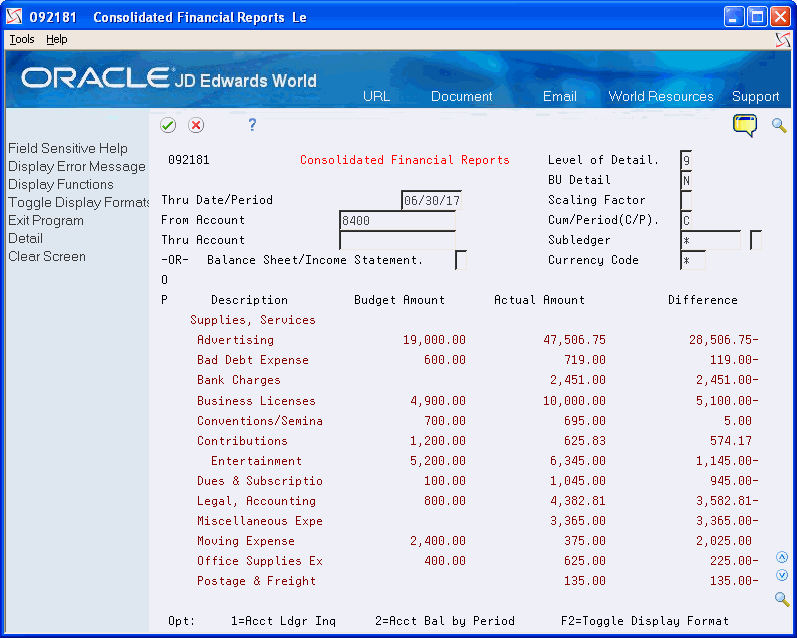
Description of "Figure 24-11 Consolidated Financial Reports screen"
To consolidate by masked business unit
-
Enter a specific pattern in the following field:
-
Masked Business Unit
-
-
Complete the following field (optional):
-
Company
-
-
Verify that the business units are those that you want to consolidate.
-
Choose Consolidations to process the account balances and access Consolidated Financial Reports.
The processing time for this step depends on the number of business units and associated accounts that you are consolidating.
-
On Consolidated Financial Reports, display all accounts, or complete the following field:
-
From Account
-
Thru Account
-
-
To view a different level of detail, change the following field (optional):
-
Level of Detail
-
-
To view amounts for a different date or period, change the following field (optional):
-
Thru Date/Period
-
-
To view detail or summary amounts, complete the following field (optional):
-
Business Unit Detail
-
-
To toggle between period and year-to-date formats, choose Toggle Display Format.
-
To view and change enhanced subledgers, choose Additional Selections (F6).
-
On Enhanced Subledgers Additional Selections, complete any of the following fields and click Enter.
-
Enhanced Subledger 1-4
-
Enhanced Subledger Types 1-4
-
| Field | Explanation |
|---|---|
| Masked Business Unit | Use this field to select a search pattern within an existing business unit. Replace the wildcard characters with the search characters to create a specific search pattern.
The characters you enter must be in the exact positions where they occur in the business unit number. For example, if you type 200 over the last three positions of the wildcard mask (*********200), the system searches for all business units ending in 200. If you enter blanks (spaces) the system searches for a pattern with blanks in those positions. Press F22 to clear the field and refresh the wildcard mask. |
24.4 Reviewing Income Statements and Balance Sheets
From General Accounting (G09), choose Consolidations
From Consolidations (G1011), choose Low Volume (Instant) Mode
With account consolidation, you can group, or consolidate, account balances for business units. By grouping business units, you can create a consolidated trial balance.
With low volume consolidations, you can:
-
Review the income statement
-
Review the balance sheet
To review the income statement
On Low Volume (Instant) Mode
Figure 24-12 Low Volume (Instant) Mode screen
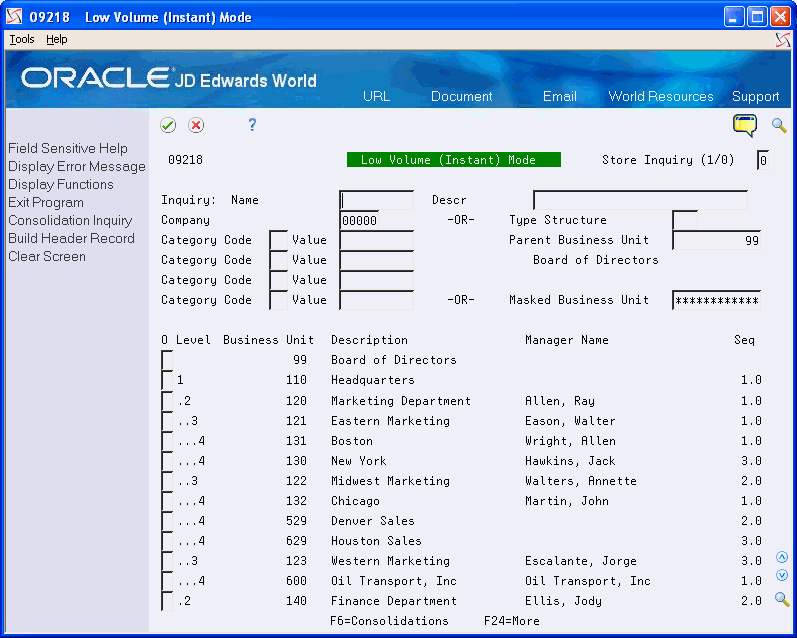
Description of "Figure 24-12 Low Volume (Instant) Mode screen"
-
Specify the business unit to be consolidated.
-
Choose Consolidations to access Consolidated Financial Reports.
Figure 24-13 Consolidated Financial Reports screen
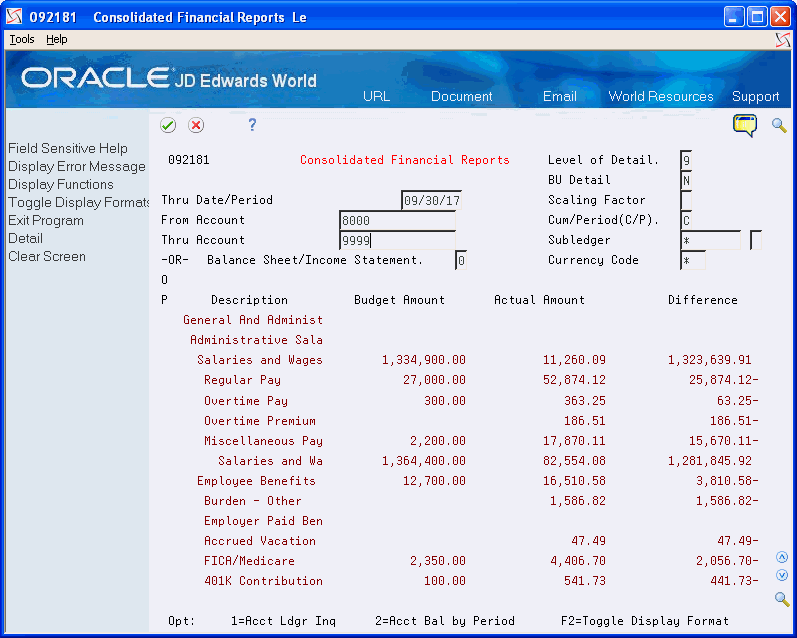
Description of "Figure 24-13 Consolidated Financial Reports screen"
-
On Consolidated Financial Reports, complete the following fields:
-
From Account
-
Thru Account
-
Balance Sheet/Income Statement
-
| Field | Explanation |
|---|---|
| From Account | Identifies the beginning object account in a range of accounts. Only amounts posted to accounts in this range are displayed.
Form-specific information Only those accounts that the system displays are used in the income statement or balance sheet calculation. |
| Thru Account | Identifies the ending object account in a range of accounts. Only amounts posted to accounts in this range are displayed.
Form-specific information Only those accounts that the system displays are used in the income statement or balance sheet calculation. |
| Balance Sheet/Income Statement | Valid codes are:
0 – Display the net income/loss calculations for the balance sheet. 1 – Display the interim totals for the income statement accounts Blank Display accounts in a trial balance format. This is the default. |
24.4.1 What You Should Know About
On Low Volume (Instant) Mode
-
Choose Consolidations to access Consolidated Financial Reports.
Figure 24-14 Consolidated Financial Reports screen

Description of "Figure 24-14 Consolidated Financial Reports screen"
-
On Consolidated Financial Reports, complete the following fields:
-
From Account
-
Thru Account
-
Balance Sheet/Income Statement
-
24.4.2 What You Should Know About
24.5 Storing Online Consolidation Criteria
From General Accounting (G09), choose Consolidations Mode
From Consolidations (G1011), choose Low Volume (Instant) Mode
You can store your consolidation criteria so that you do not have to re-enter it each time you review consolidated account balances. To identify the criteria you are storing, you must enter a criteria description.
To store online consolidation criteria
On Low-Volume (Instant) Mode
-
Complete the following fields:
-
Inquiry Name
-
Description
-
-
Enter the selection criteria.
This depends on the consolidation you are storing.
-
Press F8 to create a header record containing the selection criteria for the inquiry name you designated.
-
Complete the following field:
-
Store Inquiry (1/0)
-
| Field | Explanation |
|---|---|
| Inquiry: Name | The name corresponding to the Consolidated Business Unit selection setup, (up to 10 characters). |
| Descr | A description, remark, name or address. |
| Store Inquiry (1/0) | Enter 1 to interactively build and store the consolidated cost center index when exiting to the Consolidated Trial Balance screen. A value of 0 (zero) or blank will not build and store the consolidated cost center index when exiting to the Consolidated Trial Balance screen. Valid values are:
1 – Build and store 0 – Do not build and store Blank Do not build and store |