24 Statement of Cash Flows
This chapter contains these topics:
24.1 Overview
International Accounting Standards (IAS) 7 requires enterprises to present a cash flow statement as part of their financial statements. IAS 7 requires the provision of information about historical changes in cash and cash equivalents of an enterprise by means of a cash flow statement which classifies cash flows during the period from operating, investing and financing activities.
Due to the difference between profits and cash, the Statement of Cash Flows provides you a mechanism for:
-
Providing additional information on business activities
-
An assessment of the current liquidity of a business
-
Showing an overview of the major sources of business cash flow
-
A guide to estimate future cash flow
-
Identifying cash flows generated from trading as opposed to other sources of finance
24.1.1 Before You Begin
From General Accounting (G09), Enter UDC in the Selection or command line
Before setting up your statement of cash flows there are two User Defined Code tables UDC tables to review.
Review UDC 10/NB (Normal Balance). This table identifies the two types of account balances:
-
Debit
-
Credit
From General User Defined Codes
-
Enter 10 in the following field:
-
System Code
-
-
Enter NB in the following filed:
-
User Defined Code
-
-
Use the Inquiry action and press Enter.
Figure 24-1 General User Defined Codes screen
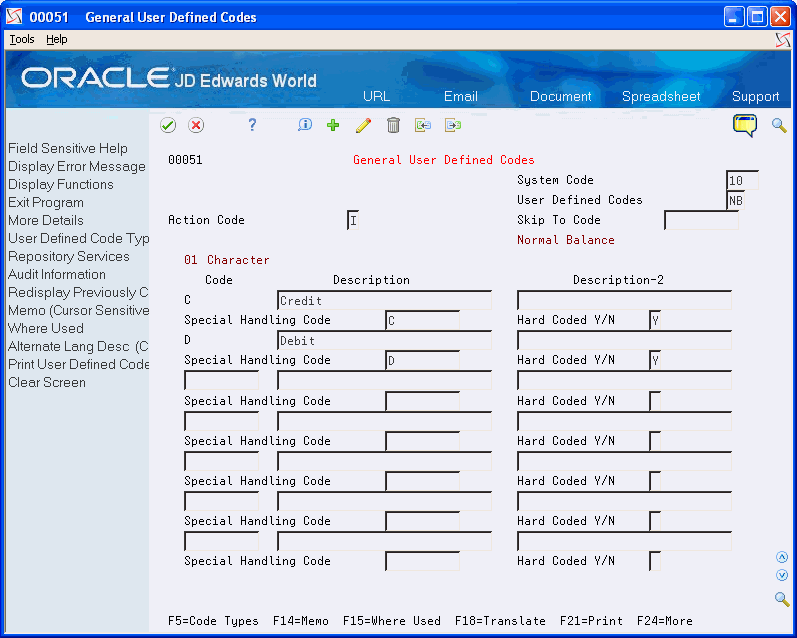
Description of "Figure 24-1 General User Defined Codes screen"
The Special Handling field for each is hard coded and contains either a D (debit) or C (credit).
-
Complete the following fields, as needed:
-
Code
-
Description
-
Special Handling Code
Note:
When setting up cash flow rules, assign a value of D or C to each row description to specify whether the normal balance for the accounts in the row is a debit or credit. -
-
To save your record, press Enter.
Review the activity codes/descriptions available in UDC 10/CF. These will appear on the report as subtotal descriptions and are based on the requirements for International Accounting Standards (IAS) 7.
-
Enter 10 in the following field:
-
System Code
-
-
Enter CF in the following filed:
-
User Defined Code
-
-
Use the Inquiry action and press Enter.
Figure 24-2 General User Defined Codes (UDC 10CF) screen
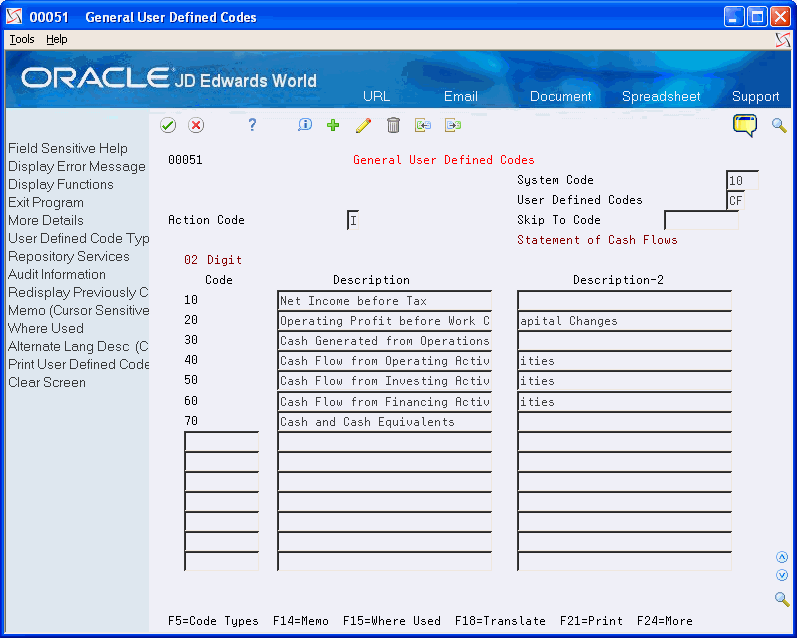
Description of "Figure 24-2 General User Defined Codes (UDC 10CF) screen"
-
Review the following fields:
-
Code
-
Description
-
Description - 2
-
-
Click Close.
24.2 Working with Statement of Cash Flows
To set up statement of cash flows rules (P10520)
From Master Directory (G), choose Financial Reporting
From Financial Reporting (G10) choose Statement of Cash Flows Rules
By specifying statement of cash flow rules, you are defining the descriptions and ranges of accounts to include on the Statement of Cash Flows Reports
On Statement of Cash Flows Rules
-
Complete the following field:
-
Cash Flow Activity
-
-
Use the Inquiry action and press Enter.
Figure 24-3 Statement of Cash Flows Rules screen
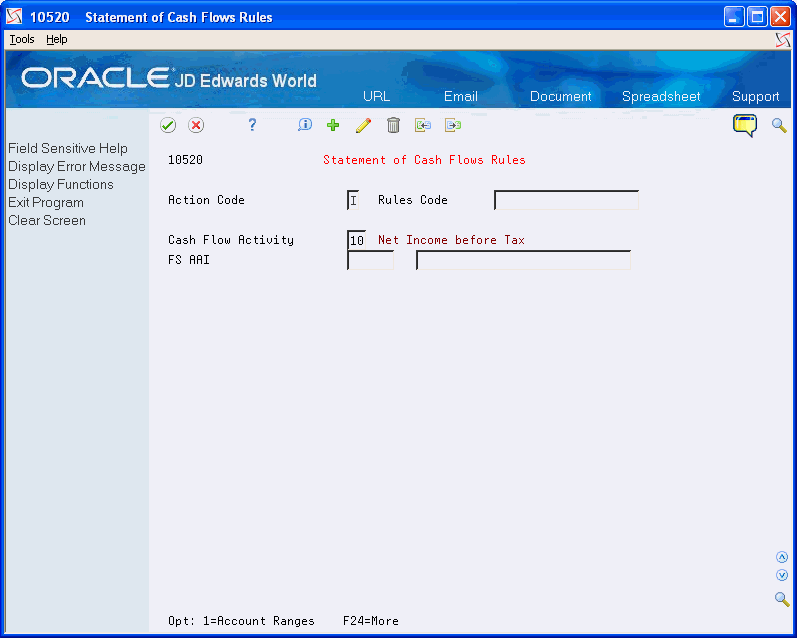
Description of "Figure 24-3 Statement of Cash Flows Rules screen"
-
Complete the following field:
-
Rules Code
-
-
Enter 10 in the following field:
-
Cash Flow Activity
-
-
Complete the following field with an FS AAI that signifies the ending Object/Subsidiary account and description that will print Net Profit Before Taxes on the Statement of Cash Flows, for example FS06.
-
FS AAI
-
-
Use the Change action code and press Enter.
-
Repeat steps 1-6 for the following, adding the Cash Flow Activity Codes to the SAME Rules code
Figure 24-4 Statement of Cash Flows Rules (Add) screen
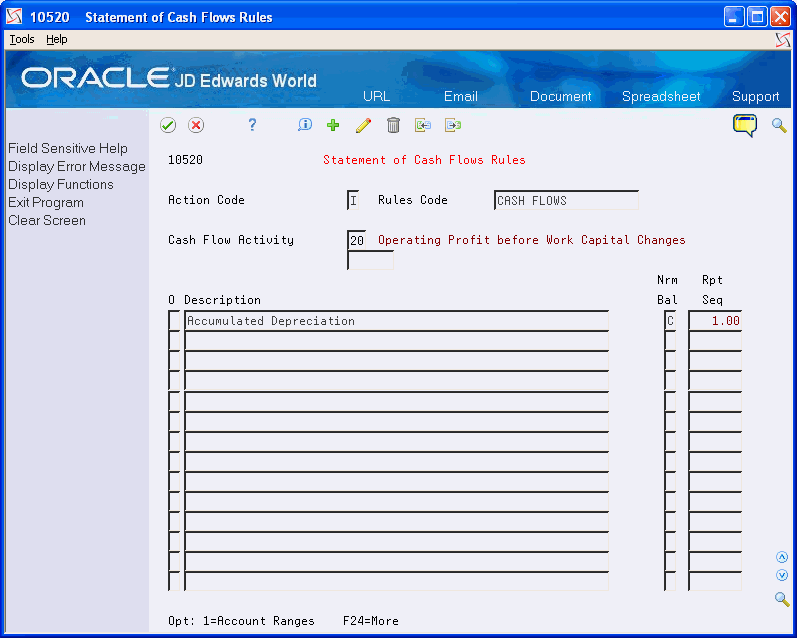
Description of "Figure 24-4 Statement of Cash Flows Rules (Add) screen"
Activity Code Description Explanation 10 Net Profit Before Tax Includes account assigned to AAI FSxx. Same YTD balance as P10211 Net Profit Before Taxes. 20 Operating Profit Before Working Capital Includes adjustments to the operating profit before working capital such as accumulated depreciation, profit or losses on the sale of non-current assets, and interest paid. 30 Cash Generated from Operations Includes working capital such as inventories, receivables, and payables. 40 Cash Flow from Operating Activities Includes outflows such as interest paid, dividends paid, and tax paid. 50 Cash Flow from Investing Activities Includes non-current assets and proceeds on the sale of those assets. 60 Cash Flow from Financing Activities Includes proceeds on the issue of shares and loans and the redemption of certain shares and loan amounts. 70 Cash and Cash Equivalents Includes cash and bank accounts. -
For each activity Code (20 - 70), enter a '1' in the following field of each Description line to bring up the Account Ranges for Cash Flow screen:
-
Option
-
-
Enter the appropriate Object/Subsidiary account ranges.
-
A blank in the subsidiary field indicates that there is no subsidiary.
-
An asterisk (*) indicates that the range includes all subsidiaries.
-
-
Use the appropriate action code and press Enter.
24.2.1 What You Should Know About
| Topic | Description |
|---|---|
| Rpt Seq | You can change the print sequence using the Rpt Seq column in the Statement of Cash Flows Rules. |
To Run the Statement of Cash Flows Report
From Master Directory (G), choose Financial Reporting
From Financial Reporting (G10) choose Statement of Cash Flows Report
After you have set up your statement of Cash Flows Rules, you can run the Statement of Cash Flows Report.
On Statement of Cash Flows Report
-
Use option 2 to select your version of the report.
-
Enter '1' for the following fields:
-
Processing Options Value (s)
-
Data Selection Value (s)
-
-
Press Enter
On Processing Options Revisions
-
Complete the following Processing Options:
-
Fiscal Date Pattern Company
-
Thru Fiscal Period/Year
-
Ledger Type
-
Rounding Factor
-
Rules Code
Field Explanation Fiscal Date Pattern Company Enter the company whose date pattern the report should use. This should be a company that is included in Data Selection Note: If more than one company is selected in Data Selection, all date patterns must be the same.
If the company is left blank, company 00000's current financial reporting period and year will be used for the report's period end date and date pattern.
Thru Fiscal Period/Year Enter the through period number and fiscal year. If period number and fiscal year are left blank, it will use the current period number of the company in processing option 1, or company 00000 if left blank.
Ledger type Enter the ledger type. If ledger type is left blank, 'AA' will be used
Rules Code Enter the Rules Code you entered in your statement of Cash flows rules. -
-
On Data Selection, complete the following field:
-
Company…Value
Select a company (or companies) and print the Statement of Cash Flows. Company 00000 is a required value in the Dream Writer version's Data Selection, as it is used when processing options are left blank and for printing the company name.
Note:
All companies should have the same date pattern, currency and account structure. -
-
To submit your report, press Enter.
24.2.3 Reviewing the Statement of Cash Flows Report
You can print your Statement of Cash Flows report or review it on line. When reviewing your report:
-
The Net Profit Before Taxes should be the same balance that printed on the Simple Income Statement (P10211), and use the same period number, fiscal year, ledger type and company, with processing option 6 selected. If multiple companies were selected, they will print as separate balances on the Simple Income Statement.
-
When you run the Cash Flows Statement, the program inserts 'Increase in' or 'Decrease in' text before the account description, based on:
-
If normal balance for account(s) is Debit, and actual balance is greater than (or equal to) zero, 'Increase in' is printed.
-
If normal balance is Debit, and actual balance is less than zero, 'Decrease in' is printed.
-
If normal balance is Credit, and actual balance is greater than (or equal to) zero, 'Decrease in' is printed.
-
If normal balance is Credit, and actual balance is less than zero, 'Increase in' is printed.
-
Note:
AFTER the above is determined, all balances are reversed (except Cash and Cash Equivalents) on the report.-
Each description entered in the Statement of Cash Flow Rules (F10520) prints, with the Account Balance (F0902) accumulated from the ranges entered through the period selected.
-
The beginning Cash and Cash Equivalents section will print the beginning of year date and the balance will be beginning balances (APYC) of the cash and bank account ranges entered in Cash Flow Activity code 70.
-
The ending Cash and Cash Equivalents section will print the period end date selected and the balance will be the beginning balances (APYC) of the cash and bank account ranges entered, plus each period's balances through the selected period end date.
-
-
Net Cash Flow From Operating Activities is the subtotal of Cash Flow Activity Codes 10 through 40. Code 40 does not have a separate subtotal, but is included in the above subtotal description.
-
The Net Increase/Decrease in Cash and Cash Equivalents is the total of Cash Flow Activity Codes 10 through 60 (or Subtotals 40, 50 & 60).
| Error | Description |
|---|---|
| Out of Balance | When the Net Increase/Decrease in Cash and Cash Equivalents and the difference in Beginning and Ending Cash and Cash Equivalents is not equal, an Out of Balance error is printed at the end of the statement |
| Net Income Before Taxes is Blank | When Net Profit Before Taxes is blank, the following message prints at the end of the statement: 'Net Income Before Taxes is Blank. Please verify that the FSAAI is correctly set up.' |