25 Define and Print Consolidated Financial Reports
This chapter contains these topics:
At the end of each financial period, most companies produce financial reports. To combine income or balance sheet information across companies or business units, you can print consolidated financial reports.
| Topic | Description |
|---|---|
| Report formats |
|
25.1 Defining Columns for the Report
From General Accounting (G09), choose Financial Reports
From Financial Reports (G10), choose an option under Consolidation Reports
Before you print consolidated reports, you must first define the data you want to appear in each column of the report. You define:
-
The data item that determines whether companies or business units appear in the columns
-
The selection values that determine which companies, business units, or category codes appear in the columns
The data items are available fields from the Business Unit Master (F0006) and the Account Master (F0901) tables.
25.1.1 What You Should Know About
| Topic | Description |
|---|---|
| Data item names | The data item name is the combination of the file prefix (F# for the F1011 table used in the financial reports) and the data item name as defined in the Data Dictionary. Typical names you might use are listed below.
From Business Unit Master:
From Account Master:
|
| Report column | The first column within the detail area defines the column number on the report to which information on that line applies. Be sure which report you are defining. The income statement has both a 7-column and a 12-column version. The balance sheet provides 7 columns. |
To define columns for the report
-
Select the report version to run to access Consolidating Values Input.
Figure 25-1 Consolidating Values Input screen
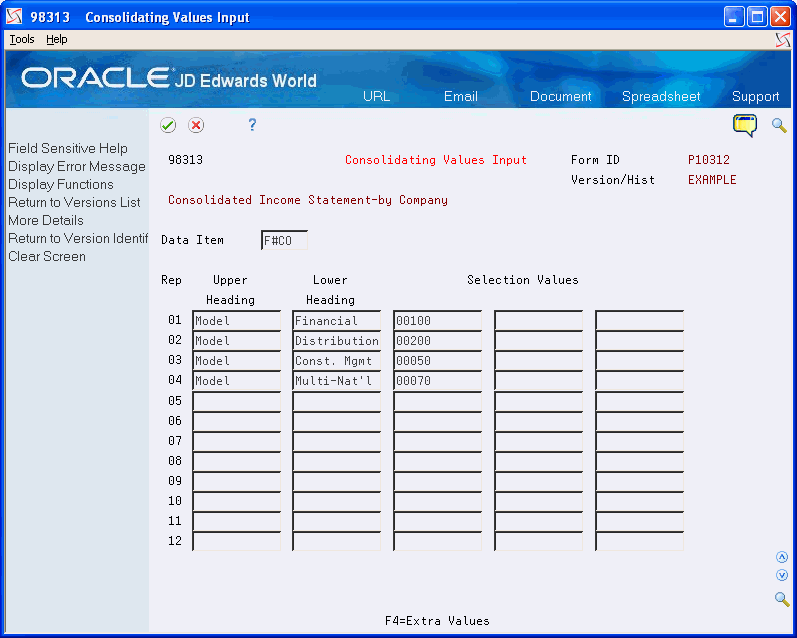
Description of "Figure 25-1 Consolidating Values Input screen"
The preceding sample shows consolidation by company (data item F#CO = company). It selects company numbers 50, 70, 100, and 200 to be consolidated. The company descriptions shown will appear as the column headings.
-
On Consolidating Values Input, complete the following fields:
-
Data Item
-
Upper Heading
-
Lower Heading (optional)
-
Selection Values
-
-
To define more than three selection values per column, access Extra Values.
| Field | Explanation |
|---|---|
| Data Field Name | The name of the field within the file. This name is constructed using the File Prefix specified in the SVR and the data item name in the data dictionary.
Form-specific information The data dictionary item name. Examples include F#MMCO or F#CO for company; F#MMCU or F#MCU for business unit; and F#RP01-30 for business unit category codes 01 through 30. Special characters are not allowed as part of the data item name, with the exception of #, @, $. If you want to create protected data names without JD Edwards World' interference, use $xxx and @xxx, with xxx being user-defined. Note: In DREAM Writer, within the Processing Options Setup form, the field name is used during data entry to edit field size and other field attributes. Used to validate against the data dictionary. |
| Upper Heading | The first line of description that will be used in column headings on a report or form. This description should be no larger than the data item size, if possible. If the column heading is only one line, it should be placed in this column. |
| Lower Heading | The second line of description to be used in column headings on a report or form. This description should be no larger than the data item size, if possible. If the column heading is only one line, it should be placed in the first column. |
| Selection Values | The list of values associated with a data selection item in the Dream Writer. These values include specific companies, business units, and category codes. You can have up to 12 values in each column. |
25.2 Printing Consolidated Income Statements
From General Accounting (G09), choose Financial Reports
From Financial Reports (G10), choose an option under Consolidation Reports
To see income (profit and loss) information combined for companies or business units, print the consolidated income statement. You can include information for the current period or year-to-date.
If you set up Enhanced Subledger Accounting, you can set the Enhanced Subledger Selections processing option to view these balances on the report. See Chapter 63, "Work with Enhanced Subledger Accounting" for more information.
The consolidated income statement has two versions:
-
A 7-column format, which consolidates up to 7 different columns. Amounts include a maximum of 999 billion with separators and 999 trillion without separators.
-
A 12-column format, which consolidates up to 12 different columns. Amounts include a maximum of 999 million with separators and 999 billion without separators.
The following report is an example of a 7-column consolidated income statement printed at a high level of detail (5).
Figure 25-2 Consolidating Income Statement report

Description of "Figure 25-2 Consolidating Income Statement report"
25.2.1 Processing Options
See Section 84.26, "Consolidated Income Statement - 12 Column (P103121) (Release A9.3 Update)."
See Section 84.27, "Consolidated Income Statement (P10312) (Release A9.3 Update)."
See Section 84.28, "Consolidating Balance Sheet (P10311) (Release A9.3 Update)."
25.2.2 Data Selection and Sequence for Consolidated Income Statement
The first data selection must be the object account range for your profit and loss accounts. For example, if you selected companies 100, 200, and 300 on Consolidating Values Input, you should also select Company EQ (equal to) *VALUE of 00100, 00200, and 00300.
You must sequence by object and subsidiary account only. If you do not, your column data will spread over many pages.
This report uses company 00000 to determine the default financial reporting date.
25.3 Printing Consolidated Balance Sheets
From General Accounting (G09), choose Financial Reports
From Financial Reports (G10), choose an option under Consolidation Reports
To make balance sheet comparisons using combined totals for companies or business units, print a consolidated balance sheet for the current period or year-to-date.
You can consolidate up to seven different reporting entities on the consolidated balance sheet.
If you set up Enhanced Subledger Accounting, you can set the Enhanced Subledger Selections processing option to the view the balances on the report. See Chapter 63, "Work with Enhanced Subledger Accounting" for more information.
In the following report, each column is a separate company.
Figure 25-3 Consolidating Balance Sheet report
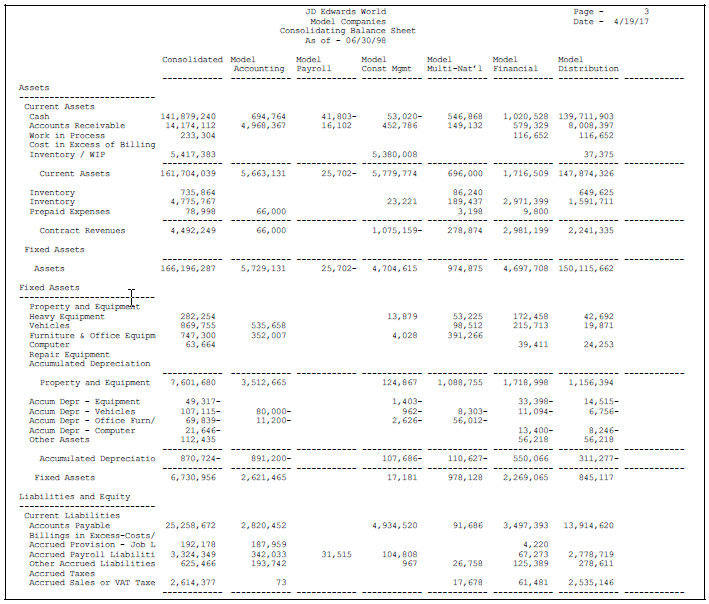
Description of "Figure 25-3 Consolidating Balance Sheet report"
25.3.1 Processing Options
See Section 84.28, "Consolidating Balance Sheet (P10311) (Release A9.3 Update)."
25.3.2 Data Selection and Data Sequence for Consolidated Balance Sheet
The first data selection must be the object account range for your balance sheet accounts. For example, if you selected companies 100, 200, and 300 on Consolidating Values Input, you should also select Company EQ (equal to) *VALUE of 00100, 00200, and 00300.
You must sequence by object and subsidiary account only. If you do not, your column data will be spread over many pages.
This report uses company 00000 to determine the default financial reporting date.