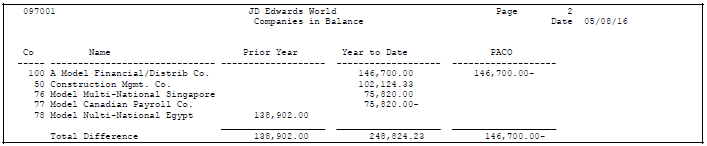11 Correct Company Imbalances
This chapter contains these topics:
11.1 Correcting Company Imbalances
From General Accounting (G09), choose Integrity Reports and Updates
From Integrity Reports and Updates (G0922), choose Companies in Balance
All transactions within each company should be in balance, (that is, they should net to zero). You should run the Companies in Balance report to review each company's balance.
JD Edwards World recommends you run this report as often as possible. If you use automatic intercompany settlements, run the Companies in Balance report and then run the Intercompany Accounts in Balance report immediately thereafter to be sure intercompany accounts are in balance.
After you run the report and correct any discrepancies, you can prevent future out-of-balance conditions by:
-
Placing security on the Batch Header Revisions form and general accounting constants to prevent improper changes
-
Assigning responsibility for correcting out-of-balance conditions to one user
-
Submitting posts to only one, single-threaded job queue
-
Running this report and then the Intercompany Accounts in Balance report
11.2 Running the Report
The Companies in Balance report uses information from the Account Balances table (F0902) to summarize each company's balance condition.
This is a DREAM Writer report.
The following graphic illustrates a company's balance condition.
Figure 11-1 Example of a Company's Balance Condition
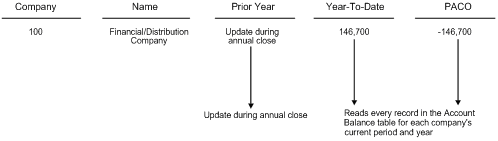
Description of "Figure 11-1 Example of a Company's Balance Condition"
The report provides the following amounts:
| Amount | Explanation |
|---|---|
| Prior Year | The balance forward amount for the current year (updated during annual close). |
| YTD (Year to Date) | The amount at the beginning of the fiscal year through the current period. |
| PACO (Post After Cut Off) | The amount beyond the current period into the next fiscal year. |
If any companies are out-of-balance, the summarized amounts are in the columns. The system accumulates a total difference amount for all companies for each of the three columns. When companies are in balance, the columns are blank.
The Intercompany Settlements field in the general accounting constants controls the automatic generation of intercompany entries. You can set this field to create an offsetting entry that brings your companies back into balance.
11.3 Locating Out-of-Balance Conditions
After reviewing the Companies in Balance report, choose any of the following methods to locate out-of-balance conditions:
-
Run any of the following reports:
-
Intercompany Accounts in Balance
-
Batch to Detail and Post Out of Balance
-
Company by Batch Out of Balance
-
Account Balance to Transactions
-
Repost Account Ledger
-
-
Select batches or batch types to review on General Journal Review.
-
Run one of the reports listed above to determine which periods are out-of-balance in each company. Select the fifth level of detail for a summarized report.
-
Run the Repost Account Ledger program in proof mode.
11.4 Correcting Discrepancies
After running the Companies in Balance integrity report, you should correct any discrepancies that the system detects. Some typical discrepancies, causes, and possible resolutions follow, along with an example from the report.
Example 1: YTD and PACO total are out of balance by opposite amounts for the same company
| Discrepancy | Reason / Resolution |
|---|---|
| YTD and PACO totals | Reasons:
Resolutions:
|
This error is usually caused by a leap year. 2016 is used here because it is a leap year. The company's date pattern begins 1 - 01 - 16 and each period ends the last day of the month, as follows:
Period 01 ends 1/31/16
Period 02 ends 2/28/16
Period 03 ends 3/31/16
.....
Period 12 ends 12/31/16
When you enter a voucher for 146,700, the system creates the following journal entries:
G/L Date Doc Type Amount Period
2/29/16 PV 146,700 03
3/31/16 AE -146,700 03
The 146,700 PV document is in period 03 because of the date pattern. The -146,700 AE document is posted with a G/L date of 3/31/16, the last day of the period when posting by the batch method.
Example 2: Company is out of balance in YTD
| Discrepancy | Reason / Resolution |
|---|---|
| YTD is out of balance | Reasons:
Resolutions:
|
Example 3: Two companies are out of balance by the same amount in the YTD column
| Discrepancy | Reason / Resolution |
|---|---|
| Two companies are out of balance | Reason:
Resolutions:
|
11.4.1 What You Should Know About
Example 4: Prior year total for a company is out-of-balance
| Discrepancy | Reason / Resolution |
|---|---|
| Prior year out-of-balance | Reasons:
Resolutions:
|