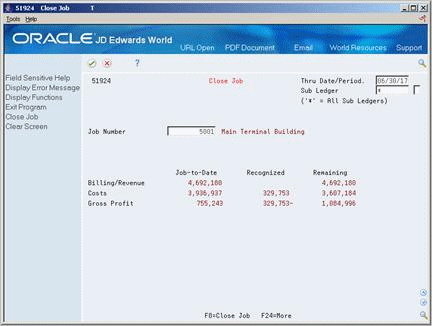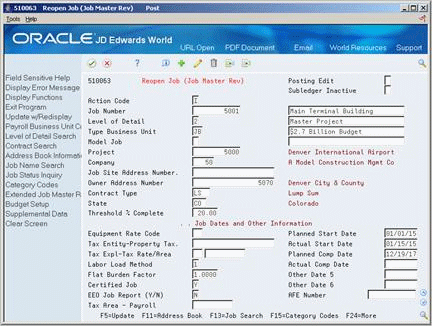37 Close Jobs
This chapter contains these topics:
37.1 Closing Jobs
After a job is complete and all of the transaction information related to it is posted, you can close it. When you close a job, the system verifies that all of the costs and revenue related to it are recognized. The system also checks the Account Ledger table for unposted transactions related to the job.
The system prevents you from closing a job if either of the following exists:
-
Unrecognized revenue related to the job
-
Unposted transactions related to the job
After you close a job, you cannot change the information related to it. You must reopen a closed job to post new transactions to it or change the information related to it.
Complete the following tasks:
-
Closing a Job
-
Opening a Closed Job
37.2 Closing a Job
From Job Cost (G51), choose Profit Recognition/Job Close
From Profit Recognition/Job Close (G5122), choose Close Job
After a job is complete, and all of the transaction information related to it is posted, you can close it. When you close a job, the system verifies that all of the cost and revenue related to it are recognized. The system also checks the Account Ledger table for unposted transactions related to the job. After a job is closed, the system changes the Posting Edit code for the job to N.
-
Complete the following field to locate the job:
-
Job Number
-
Thru Date/Period
-
-
Complete the following optional fields:
-
Enhanced Subledger 1-4
-
Enhanced Subledger Types 1-4
-
-
Review the job-to-date amounts for the following fields:
-
Billing/Revenue
-
Costs
-
Gross Profits
-
-
Choose Close Job (F8).
37.2.1 What You Should Know About
37.3 Opening a Closed Job
From Job Cost (G51), choose Profit Recognition/Job Close
From Profit Recognition/Job Close (G5122), choose Reopen Job
After you close a job, you cannot change the information related to it. You must reopen a closed job to post new transactions to it or change the information related to it.
On Reopen Job
-
Complete the following field to locate the job:
-
Job Number
-
-
Change the following field to blank or K:
-
Posting Edit
-
-
Make changes as necessary.
Note:
After you revise your job information, you must close the job again.| Field | Explanation |
|---|---|
| Posting Edit - Business Unit | Controls whether you can post transactions to the general ledger for the job (business unit). Valid codes are:
Blank – Yes, you can post transactions. K – Yes, you can post transactions. However, the original budget is locked and change orders are required for changes to the budget. N – No, you cannot post transactions. Use this code for a job that is not started or is closed. The job closing program automatically assigns this code to all closed jobs. P – No, you cannot post transactions, and the job can be purged. |