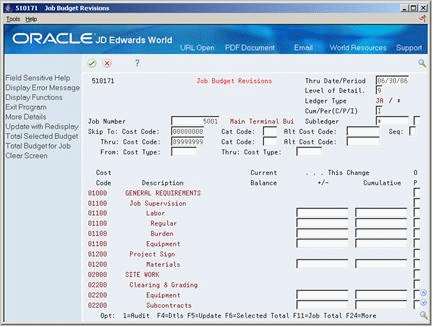15 Enter a Budget Revision
This chapter contains the topic:
15.1 Entering a Budget Revision
From Job Cost (G51), choose Job & Budget Setup
From Job & Budget Setup (G5111), choose Job Budget Revisions
You can revise budget information by entering a budget revision change order. This updates the budget without changing the original budget information in the Account Balances table. You can enter a change order for a dollar amount or a quantity.
You can enter budget revisions incrementally (+/-) or cumulatively to amounts or units. You can also enter incremental (+/-) or cumulative unit cost changes which are multiplied by the units to determine the budget amount.
There are three options to choose from for an audit trail. You can set the Audit Trail Selection processing option to:
-
Create an audit trail record of each revision to a budget. Audit trail records are recorded in the period in which you enter them.
-
Choose not to create an audit trail record of your budget changes.
-
Create a record of the total revised budget for each account by period.
For example, assume you enter five 1,000.00 budget revisions in the same period for an account with an original budget of 15,000.00. If you create an audit trail record in the Account Ledger table (F0911), the system:
-
Stores a record of the original 15,000.00 budget in the Account Balances table
-
Updates the revised budget amount for the account to 20,000.00
-
Stores an audit trail record of each 1,000.00 budget revision for the period in which it was entered
If you do not create an audit trail record, the system:
-
Stores a record of the original 15,000.00 budget in the Original Budget field of the Account Balances table
-
Updates the revised budget amount for the account to 20,000.00
-
Does not record any of the individual changes made to the account
Caution:
Do not run the Repost Account Ledger program if you do not create an audit trail record. This can cause unpredictable results.The current balance column displays the revised budget balance. This is the sum of the original budget per line item plus or minus any budget revisions.
-
Complete the following fields:
-
Job Number
-
Thru Date/Period
-
-
Update the form.
-
To limit your selection, complete the following optional fields:
-
Skip To: Cost Code
-
Thru: Cost Code
-
Skip To: Cat Code
-
Thru: Cat Code
-
Skip To: Alt Cost Code
-
Thru: Alt Cost Code
-
From: Cost Type
-
Thru: Cost Type
-
Seq
-
-
To change enhanced subledger information, complete the following fields:
-
Enhanced Subledger 1-4
-
Enhanced Subledger Types 1-4
-
-
To change budgeted amounts or units, complete one of the following fields for each line item:
-
This Change +/-
-
This Change Cumulative
-
-
To change a unit budget or to add specific reference or explanation information to audit trail record for a dollar or unit budget revision, access More Details.
Figure 15-2 Job Budget Revisions (Details) screen
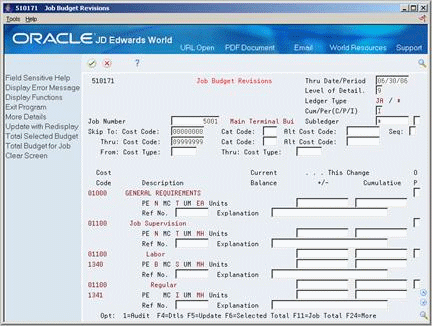
Description of ''Figure 15-2 Job Budget Revisions (Details) screen''
-
Complete one of the following fields for each line item amount or unit your want to change:
-
This Change +/-
-
This Change Cumulative
-
-
Complete the following fields for each line item to which you want to add reference or explanation information:
-
Reference Number
-
Explanation
-
| Field | Explanation |
|---|---|
| Thru Date/Period | A number that identifies either the period number or date upon which you want to inquire. If you leave this field blank, the system uses the ending date of the current period for the company that contains the business unit. Valid period numbers are from 1 through 14.
Note: You must enter the appropriate date/period and update the screen prior to entering values. |
| Thru: Cost Type: | The cost type of the last account in the range of accounts you want displayed. |
| From: Cost Type: | The cost type of the first account in the range of accounts you want displayed. |
| Enhanced Subledger 1- 4 | An enhanced subledger can be, for example, an equipment item number or an address book number. If you enter an enhanced subledger code, you must also specify the enhanced subledger type. This field acts the same and is edited much the same as the Subledger field. |
| Enhanced Subledger Types 1- 4 | A user defined code (16/E1 through 16/E4)) that is used with the associated Enhanced Subledger field (ABR1 through ABR4) to identify the Enhanced Subledger field type and how the system will perform the Enhanced Subledger editing. The second line of the description on the User Defined Codes form controls how the system validates entries in the Enhanced Subledger field. This is either hard-coded (edits against a file as described in the second line of the description) or user defined. |
| Alt Cost Code: | The alternate cost code of the last account you want displayed. |
| Thru Reporting Code | The category code of the last account you want displayed. |
| Thru: Cost Code: | The cost code of the last account in the range of accounts you want displayed. |
| Sequence Code | Controls the sequence of the accounts that are displayed.
Valid codes are: Blank – Cost code and cost type 1 – Category code 01 2 – Category code 02 3 – Category code 03 A – Alternate cost code |
| Alt Cost Code: | The alternate cost code of the first account you want displayed. |
| Cat Code: | The category code of the first account you want displayed. |
| Alt Cost Code: | The cost code of the first account in the range of accounts you want displayed. |
| This Change | Positive or negative amount of current change order. |
| Amount - Cumulative Actual | The cumulative budget amount for this account for the specified thru date/period. |
15.1.1 What You Should Know About
| Topic | Description |
|---|---|
| Combined Progress Entry | You can also enter a budget revision using the Combined Progress Entry program.
See Section 27.2, "Understanding Job Progress" for more information about the Combined Progress Entry program. |