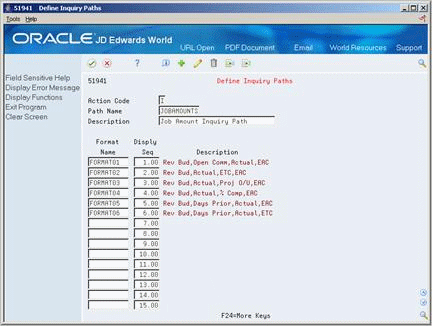54 Set Up Job Status Inquiry
This chapter contains these topics:
54.1 Setting Up Job Status Inquiry
You set up the columns, formats, and paths used to display job status information on the Job Status Inquiry form. Column definitions are required, but formats and paths are optional.
Columns determine how your information is displayed. You can define columns by setting up specific formulas by which the system calculates the value that it displays.
After you define your columns, you can place them into groups of up to four columns. This creates specific form formats that you can select to view the information.
After you define your formats, you can create inquiry paths by which you can toggle through a specified sequence of formats.
Complete the following tasks:
-
Defining Inquiry Columns
-
Defining Inquiry Formats
-
Defining Inquiry Paths
54.2 Defining Inquiry Columns
From Job Cost (G51), enter 29
From Job Cost System Setup (G5141), choose Define Inquiry Columns
You must define the columns you use on Job Status Inquiry to display your information. When you define a column, you can specify the following:
-
Column name
-
Column heading
-
The formula by which the information displayed in the column is calculated
-
The glossary item name in the data dictionary
The information is stored in the Inquiry Columns table (F5192).
Note:
The inquiry columns are also used on the Combined Progress Entry form.Figure 54-1 Define Inquiry Columns screen
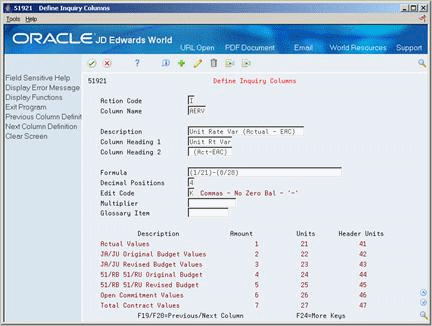
Description of ''Figure 54-1 Define Inquiry Columns screen''
-
Complete the following fields:
-
Column Name
-
Formula
-
-
Complete the following optional fields:
-
Description
-
Column Heading 1
-
Column Heading 2
-
Decimal Positions
-
Edit Code
-
Multiplier
-
Glossary Item
-
| Field | Explanation |
|---|---|
| Formula | A calculation that the system uses to input an amount or quantity in this column. You can use a single predefined value or multiple predefined values in conjunction with mathematical operators to enter a formula. Valid mathematical operators are:
+ – Add - – Subtract * – Multiply / – Divide ( ) – Left and right parentheses for nesting For example, you can enter the following formula to have the system calculate on-time percentages: 20/(20+21+22) The formula above equals on-time percentages because:
|
54.2.1 What You Should Know About
54.3 Defining Inquiry Formats
From Job Cost (G51), enter 29
From Job Cost System Setup (G5141), choose Define Inquiry Formats
After you define the columns for Job Status Inquiry, you can group them into formats. A format can include up to four columns, which appear on Job Status Inquiry in the same order you define them in the format. You are not required to assign a column to each of the four column fields. The format definitions are stored in the Inquiry Formats table (F5193).
Figure 54-2 Define Inquiry Formats screen
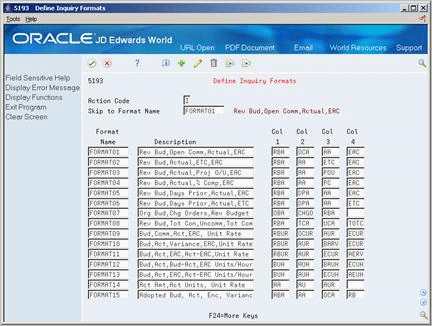
Description of ''Figure 54-2 Define Inquiry Formats screen''
Complete the following fields for each format:
-
Format Name
-
Description
-
Column 1
-
Column 2
-
Column 3
-
Column 4
54.4 Defining Inquiry Paths
From Job Cost (G51), enter 29
From Job Cost System Setup (G5141), choose Define Inquiry Paths
After you define the formats for Job Status Inquiry, you can group them into paths. A path is a sequence of more than one format through which you can toggle to view your information. The path definitions are stored in the Inquiry Paths table (F5194).
After you define your paths, you can rearrange the formats into a new sequence.
Complete the following tasks:
-
Define an inquiry path
-
Rearrange formats
-
Complete the following fields:
-
Path Name
-
Description
-
-
Complete the following field for each format in the path:
-
Format Name
-
Sequence Number
-
On Define Inquiry Paths
-
Complete the following field to locate the path:
-
Path Name
-
-
Complete the following field for each format according to the new sequence:
-
Sequence Number
-