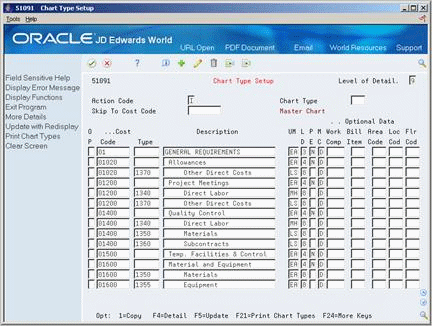55 Set Up Chart Types and Model Jobs
This chapter contains these topics:
55.1 Setting Up Chart Types and Model Jobs
You can create chart types and model jobs from which you can copy standard cost code structure details into your jobs.
A chart type is a model cost code structure. You can copy all of the accounts or selected ranges of the accounts in a chart type into a job. You can set up chart types for any type of job in which your cost code structure is based on a standard model.
For example, assume you are contracted to construct a 10-story office building. In this case, the office building is your project and each floor is a separate job. In addition, assume that each floor will be based on one of three different floor plans. You can set up a chart type for each floor plan. Then, when you create the job master record for each floor, you can copy the cost code structure from the appropriate floor plan into each job.
A model job is also a model cost code structure. However, it is based on the job type. You can copy all of the accounts or selected ranges of the accounts in a model job into a new job of the same type. You can also use a model job to update the cost code structures of all jobs of the same type without changing each cost code structure individually.
You do this by first updating the model job's cost code structure. Then, when you post vouchers against the new account in the real job, the system automatically adds the new account information to the cost code structure of the real job.
For example, assume you use a model job to set up the cost code structure in each of five jobs. After you set up the cost code structures, you need to add an additional account to each of them. You can add the new account to the model job. Then, when you post vouchers against the new account in each of the five jobs, the system updates their cost code structures with the new account.
Complete the following tasks:
-
Setting Up a Chart Type for Job Cost
-
Setting Up a Model Job
55.2 Setting Up a Chart Type for Job Cost
A chart type is a model cost code structure. You can copy all of the accounts or selected ranges of the accounts in a chart type into a job. You can set up chart types for any type of job in which your cost code structure is based on a standard model.
Chart types are defined by the user defined category codes (system 51, type TC) for cost code master chart types. For example, you can define chart type PLB for plumbing jobs, ELE for electrical jobs, and so on. You must set up a unique code for each chart type you use.
Note:
You should define the blank chart type for the cost code structure information you use most often.After you define the codes you use to identify your chart types, you enter the model cost code structure information for each chart type.
Complete the following tasks:
-
Define chart type codes
-
Enter model cost code structures
55.2.1 Defining Chart Type Codes
From Job Cost (G51), enter 29
From Job Cost System Setup (G5141), choose User Defined Codes
From User Defined Codes (G5142), choose Cost Code Master Chart Types
You define chart types in the user defined category codes (51/TC) for cost code master chart types. For example, you can define chart type PLB for plumbing jobs, ELE for electrical jobs, and so on. You must set up a unique code for each chart type you use.
On User Defined Code Revisions
Figure 55-1 Cost Code Master Chart Types screen
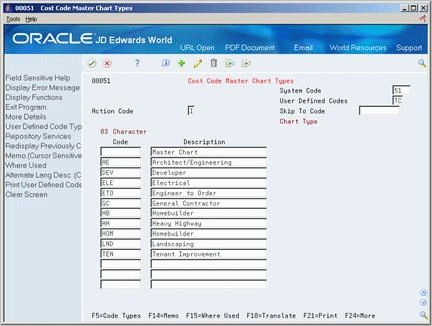
Description of ''Figure 55-1 Cost Code Master Chart Types screen''
-
Locate system 51, type TC by completing the following fields:
-
System Code
-
User Defined Codes
-
-
Complete the following fields for each chart type you want to define:
-
Code
-
Description
-
See Also:
-
Section 52.1, "Understanding User Defined Codes for Job Cost" for more information on setting up cost code master chart type codes (51/TC).
55.2.2 Entering Model Cost Code Structures
From Job Cost (G51), enter 29
From Job Cost System Setup (G5141), choose Chart Type Setup
After you define the codes you use to identify your chart types, you enter the model cost code structure information for each chart type.
To enter model cost code structures
On Chart Type Setup
-
Complete the following fields to select the chart type:
-
Chart Type
-
-
Complete the following fields for each line item:
-
Cost Code
-
Cost Type
-
Description
-
Unit of Measure
-
Level of Detail
-
Posting Edit
-
Method of Computation
-
Note:
You can also copy cost code structure details into a new chart type from an existing chart type.See Also:
-
Section 5.1, "Understanding Cost Code Structures" for more information on creating and copying cost code structure information.
55.3 Setting Up a Model Job
A model job is a model cost code structure. However, it is based on the job type. You can copy all of the accounts or selected ranges of the accounts in a model job into a new job of the same type. You can also use a model job to update the cost code structures of all jobs of the same type without changing each cost code structure individually.
You do this by first updating the model job's cost code structure. Then, when you post vouchers against the new account in the real job, the system automatically adds the new account information to the cost code structure of the real job. For example, when you process your profit recognition the system generates automatic entries. If the accounts do not exist in the real job, the system looks to the model job for the accounts and posts the entries to those jobs.
You must first set up a job master record for each of your model jobs. You can then enter the cost code structures for each model job.
Note:
The job number of the model job must be the same as the type business unit of the model job. For example, if you create a model job with type business unit JB, you must enter job number JB for the model job.Complete the following tasks:
-
Set up a model job master record
-
Enter model job cost code structures
55.3.1 What You Should Know About
55.3.2 Setting Up A Model Job Master Record (Release A9.3 Update)
From Job Cost (G51), choose Job & Budget Setup
From Job & Budget Setup (G5111), choose Job Master Revisions
You must first set up a job master record for each of your model jobs. You can then enter the cost code structures for each model job.
To set up a model job master record
Figure 55-3 Job Master Revisions (Model Record) screen
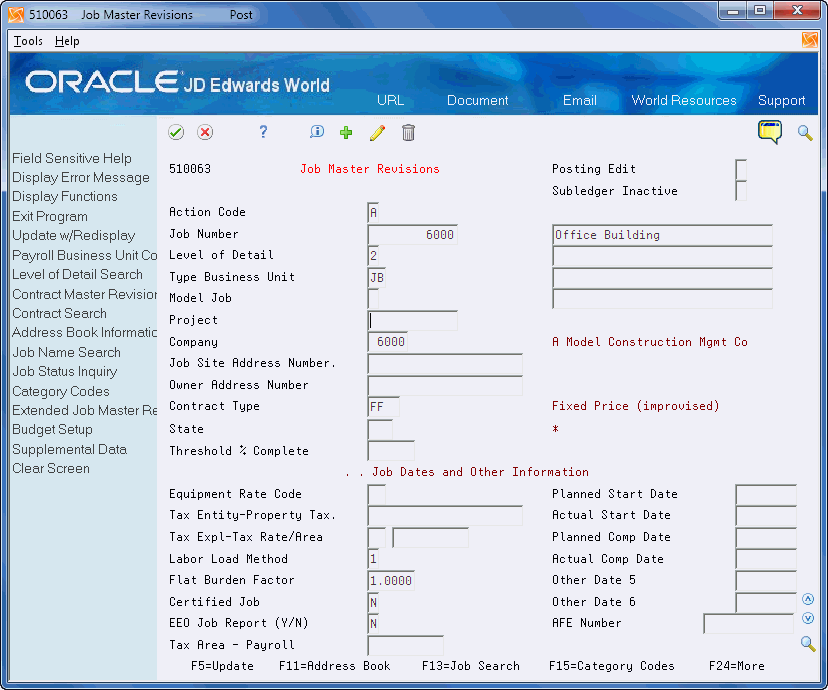
Description of ''Figure 55-3 Job Master Revisions (Model Record) screen''
Complete the following fields:
-
Job Number
-
Name (line 1 of the description area)
-
Model Job
-
Company
-
Business Unit Type
| Field | Explanation |
|---|---|
| Model Accounts and Consolidation Flag | A flag that indicates either a model/consolidated account or a model/consolidated business unit. Possible values are:
blank – Non-model business unit or account. M – Model business unit or account. C – Consolidated business unit or account. This is a program-generated (P10862) value and is not user-accessible. 1 – Target business unit or account. Used in source company records for intercompany settlements across environments. |
55.3.3 Entering Model Job Cost Code Structures
From Job Cost (G51), choose Job & Budget Setup
From Job & Budget Setup (G5111), choose Original Budget Entry
After you set up a job master record for each of your model jobs you can enter the cost code structures for each model job.
To enter model job cost code structures
Figure 55-4 Original Budget Entry screen
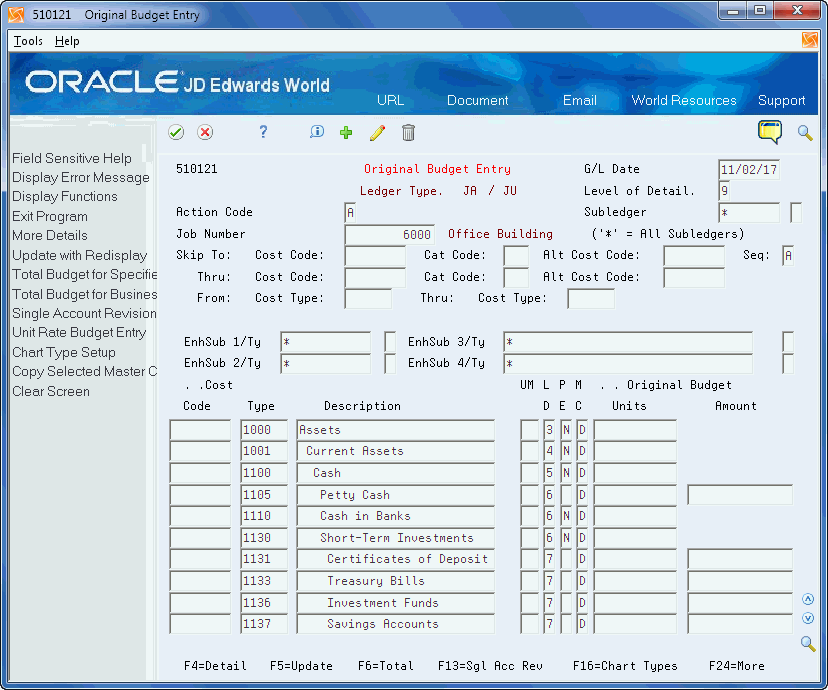
Description of ''Figure 55-4 Original Budget Entry screen''
-
Complete the following field:
-
Job Number
-
-
Complete the following fields related to each account to create your cost code structure:
-
G/L Date
-
Code
-
Type
-
Description
-
Unit of Measure
-
Level of Detail
-
Posting Edit
-
Method of Computation
-