3 Create a Job Master Record
This chapter contains these topics:
3.1 Creating a Job Master Record
From Job Cost (G51), choose Job & Budget Setup
From Job & Budget Setup (G5111), choose Job Master Revisions
You must create a job master record for each of your projects and jobs. The job master record provides a link between the Job Cost system and the General Accounting system. The link allows the system to manage costs, budgets, and other financial information associated with your projects and jobs.
The job master record also establishes a link between your projects and their related jobs. This enables you to consolidate financial information, such as budgets, costs, projections, and so on, for related accounts in each job. You can then review and analyze the information to determine the overall status of your project.
For example, assume you are contracted to build a large regional airport. The airport is your project, and each subproject within it, such as the construction of the main terminal building, the automated baggage system, the airport access road, and so on, is a separate job.
You assign job number 5000 to the airport project. To create the link between the project and its related jobs, you assign job number 5001 to the main terminal building job, 5002 to the automated baggage system job, 5003 to the airport access road job, and so on. You can then consolidate account information from each of the jobs up to the level of the project.
Job master records include such information as:
-
Company number
-
Project number and name
-
Job number and name
-
Job type
After you enter your job master information, you can enter additional details for each record. You can use additional information to report and track any other information that is important to your project or job. For example, you can enter:
-
Job site information
-
Owner information
-
Equipment information
-
Tax information
-
Payroll information
-
Job dates
-
Category codes
-
Contract revisions
Caution:
You must use the Job Cost system instead of the General Accounting system to create your job master records. This ensures that the system creates a related record in the Extended Job Master table (F5108). The system also creates a G/L header account for the job to enable you to adjust the percentage of completion for a specific job when you recognize profit. It stores job master information in the Business Unit Master table (F0006), and you can direct the system to automatically add a specified business unit type, such as JB, to the record. Finally, it creates the payroll business unit constant.Complete the following tasks to create your job master records:
-
Entering Job Master Information
-
Entering Additional Information
3.1.2 What You Should Know About
See Also:
-
Organization Setup and Overview to Account Setup in the JD Edwards World General Accounting I Guide.
3.2 Entering Job Master Information
You can enter individual job master records, multiple job master records per company, or multiple job master records for different companies.
After you enter the job master record for a project, you can enter the job master records for each job associated with the project. This establishes the project hierarchy.
Complete the following tasks to enter job master records for your projects and jobs:
-
Enter a single job master record
-
Enter multiple job master records
Note:
When you enter the job master information for a project and its subordinate jobs, you must enter the job master information for the project first.3.2.1 Entering a Single Job Master Record
You can enter individual job master records.
To enter a single job master record
Figure 3-1 (Release A9.3 Update) Job Master Revisions screen
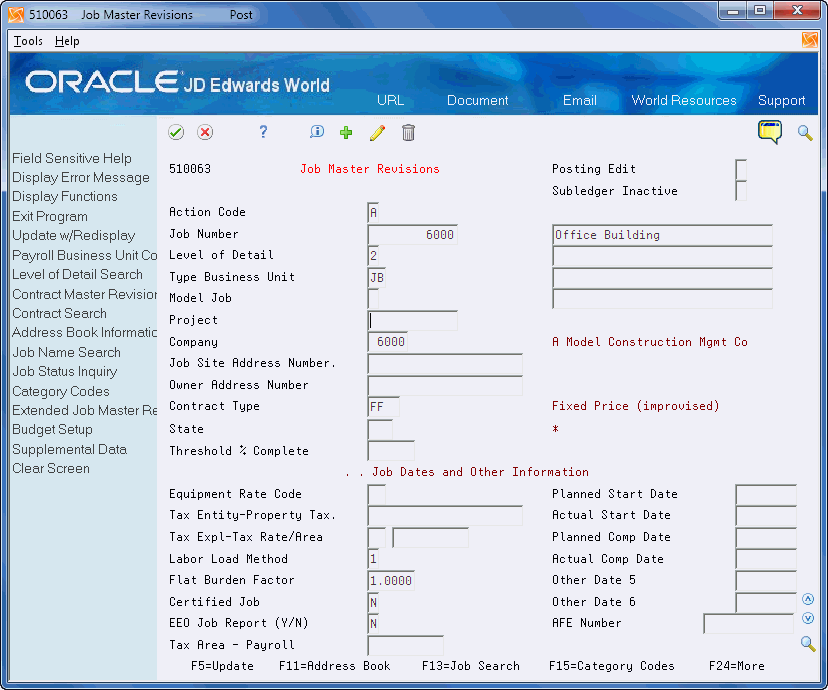
Description of ''Figure 3-1 (Release A9.3 Update) Job Master Revisions screen''
-
Complete the following fields:
-
Job Number
-
Name (line 1 of the description area)
-
Company
-
-
Complete the following optional field to assign the job to a project:
-
Project
-
-
Complete the following fields:
-
Business Unit Type
-
Posting Edit
-
Threshold % Complete
-
Note:
You can add information for a new job over an existing job. If you enter information over an existing job, the system retains the existing job and creates a master record for the new job with the values from the existing job.| Field | Explanation |
|---|---|
| Job Number | An alphanumeric field that identifies a separate entity within a business for which you want to track costs. For example, a business unit might be a warehouse location, job, project, work center, or branch/plant.
You can assign a business unit to a voucher, invoice, fixed asset, and so on, for purposes of responsibility reporting. For example, the system provides reports of open accounts payable and accounts receivable by business units to track equipment by responsible department. Security for this field can prevent you from locating business units for which you have no authority. Note: The system uses this value for Journal Entries if you do not enter a value in the AAI table. |
| Company | A code that identifies a specific organization, fund, entity, and so on. This code must already exist in the Company Constants table (F0010). It must identify a reporting entity that has a complete balance sheet. At this level, you can have intercompany transactions.
Note: You can use company 00000 for default values, such as dates and automatic accounting instructions (AAIs). You cannot use it for transaction entries. |
| Project | A business unit within a company that groups jobs into a particular project (hierarchy) for reporting purposes. A separate job master record must be created for a project. It can also have accounts to track overhead costs related to the group. The number works in conjunction with the level of detail for business units. The business units must be numbered sequentially in order for the Financial Analysis Spreadsheet Tool and Report Writer (FASTR) facility to summarize information. |
| Type Business Unit | A code that identifies the classification of the business unit. This is a user defined code (system 00, type MC). |
| Posting Edit - Business Unit | Controls whether you can post transactions to the general ledger for the job (business unit). Valid codes are:
Blank – Yes, you can post transactions. K – Yes, you can post transactions. However, the original budget is locked and change orders are required for changes to the budget. N – No, you cannot post transactions. Use this code for a job that is not started or is closed. The job closing program automatically assigns this code to all closed jobs. P – No, you cannot post transactions, and the job can be purged. |
3.2.2 Entering Multiple Job Master Records
From Job Cost (G51), choose Job & Budget Setup
From Job & Budget Setup (G5111), choose Job Revisions by Company
To enter multiple job master records
Figure 3-2 Job Revisions by Company screen
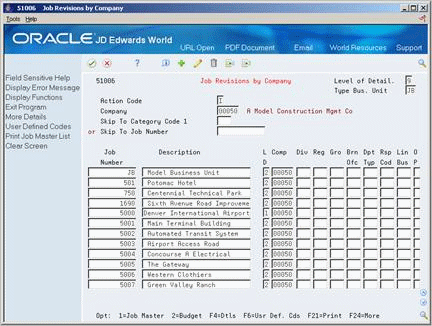
Description of ''Figure 3-2 Job Revisions by Company screen''
-
Complete the following fields:
-
Job Number
-
Description
-
Company
-
-
Access More Details.
Figure 3-3 Job Revisions by Company (Detail) screen
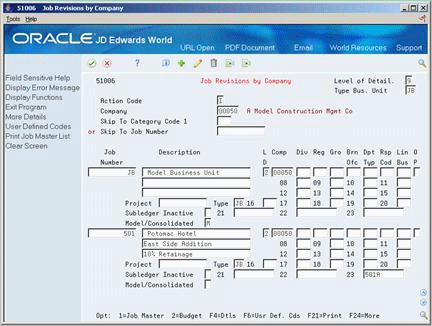
Description of ''Figure 3-3 Job Revisions by Company (Detail) screen''
-
Complete the following optional fields for each job:
-
Project
-
Type (Business Unit Type)
-
3.2.3 Entering Multiple Addresses for a Job
From Job Cost (G51), choose Job & Budget Setup
From Job & Budget Setup (G5111), enter 29
From Job Cost System Setup (G5141), choose Who's Who by Job
You can add multiple addresses to keep track of complex jobs.
You can also access Who's Who by Job from Extended Job Master Revisions by pressing F5.
Note:
All contacts added must exist in the Address Book Who's Who file.On Who's Who by Job, complete the following:
-
Job Number
-
Address Number
3.3 Entering Additional Information
From Job Cost (G51), choose Job & Budget Setup
From Job & Budget Setup (G5111), choose Job Revisions by Company
After you enter your job master information, you can enter additional details for each record. You can use additional information to report and track any other information that is important to your project or job. For example, you can enter:
-
Job site information
-
Owner information
-
Equipment information
-
Tax information
-
Payroll information
-
Job dates
-
Category codes
To enter additional information
On Job Revisions by Company
-
Complete the following field:
-
Company
-
-
Choose Job Master for a specific job.
-
On Job Master Revisions, complete the following optional fields to enter job site and owner information:
-
Job Site Address Number
-
Owner Address Number
-
State
-
-
Complete the following optional field to enter equipment information:
-
Equipment Rate Code
-
-
Complete the following optional fields to enter tax information:
-
Tax Entity-Property Tax
-
Tax Explanation
-
Tax Rate/Area
-
-
Complete the following optional fields to enter payroll information:
-
Labor Load Method
-
Flat Burden Factor
-
Certified Job
-
EEO Job Report (Y/N)
-
Tax Area - Payroll
-
-
Complete the following optional fields to enter job dates:
-
Planned Start Date
-
Actual Start Date
-
Planned Completion Date
-
Actual Completion Date
-
Other Date 5
-
Other Date 6
The user defined dates listed above share a common field definition. See the field definition for Date - Other 5 in this guide.
-
-
Figure 3-4 Job Category Code Revisions screen
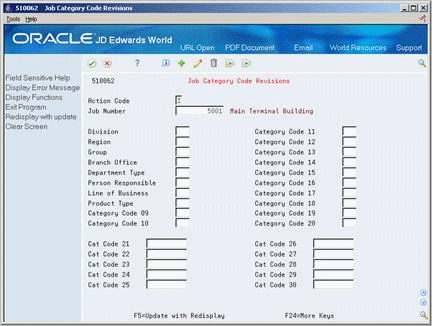
Description of ''Figure 3-4 Job Category Code Revisions screen''
-
On Job Category Code Revisions, complete the category code fields that apply to the job.
Note:
You can use category code values to group similar types of jobs for reporting purposes.| Field | Explanation |
|---|---|
| Owner Address Number | The address book number that identifies the company or individual for which you are performing the job. Typically, this is the owner's address book number in the contract billing system or the service billing system. |
| Equipment Rate Code | A user defined code (00/RC) that indicates a billing rate, such as DY for daily, MO for monthly, and WK for weekly. You can set up multiple billing rates for a piece of equipment.
If you leave this field blank, the system searches for a valid billing rate in the following sequence: 1. Account Ledger Master (F0901) - This table contains the most detailed rate information. You can assign multiple rates for a job. For example, you can set up separate rates for different equipment working conditions. 2. Job or Business Unit Master (F0006) - This table contains less detailed rate information than the Account Ledger Master. You can only set up a single rate for a job based on this table. 3. Rental Rules (F1302) - This table contains the least detailed rate code information. The system searches this table according to the criteria you establish when setting up the table. Form-specific information This is the second of three defaults used by Equipment Time Entry to determine the correct rate to charge the cost of equipment to the job. You can use this field to enter the rate code for the default on the job. If you do not enter the rate code here, you must key it manually in the Equipment Time Entry Program. |
| Tax Entity | The address number of the tax authority to which property taxes are paid. The system uses this field at year-end to automatically update the tax address related to equipment and property. |
| Tax Expl Code 1 | A user defined code (00/EX) that controls how a tax is assessed and distributed to the general ledger revenue and expense accounts. You assign this code to a customer or supplier to set up a default code for their transactions.
Do not confuse this with the taxable, non-taxable code. A single invoice can have both taxable and non-taxable items. The entire invoice, however, must have one tax explanation code. |
| Tax Rate/Area | A code that identifies a tax or geographic area that has common tax rates and tax distribution. The tax rate/area must be defined to include the tax authorities (for example, state, county, city, rapid transit district, or province), and their rates. To be valid, a code must be set up in the Tax Rate/Area table (F4008).
Typically, U.S. sales and use taxes require multiple tax authorities per tax rate/area, whereas VAT requires only one simple rate. The system uses this code to properly calculate the tax amount. |
| Labor Load Method | Controls whether the labor costs include a flat burden for payroll taxes and benefits. Valid codes are:
0 – The flat burden factor is always 1.0000, so the resulting amount for the flat burden is zero. 1 – The flat burden factor will always be greater than or equal to 1.0000, so the labor costs include a flat burden. |
| Flat Burden Factor | A multiplier to load direct labor costs with burden. For example, a factor of 1.32 loads every dollar of labor cost with 32 cents worth of burden. |
| Certified Job | A Yes/No field that specifies whether to include information about this job in certified payroll reports used for governmental reporting.
Y – Include job information on certified payroll reports N – Do not include job information. This is the default code. |
| EEO Job Report (Y/N) | Specifies whether an equal employment opportunity (EEO) minority report is required for a business unit. It is only informational. Valid codes are:
Y – Yes, an EEO report is required. N – No, an EEO report is not required. Note: The information for an EEO report is kept in the Employee Master file (F06011). |
| Tax Area | A geographic area with common tax rules for rate and distribution. A tax area must include a tax authority such as a state, county, city, and so on. This field is used for payroll tax accounting. |
| Other Date 5 | A date that relates to a business unit such as the start, completion, bid, contract, and so on. It is for information and reporting purposes. |
See Also:
-
Section 52.1, "Understanding User Defined Codes for Job Cost" for more information on category codes.