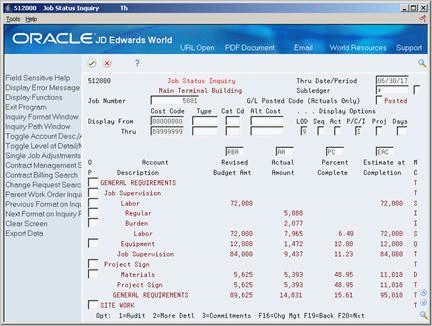22 Work with a Project or Job
This chapter contains these topics:
-
Section 22.3, "Reviewing Additional Information for Job Cost"
-
Section 22.4, "Transferring Account Information for Job Cost"
22.1 Working with a Project or Job
You can review all of the information related to a project or job at any time during the progress of the work. When you review the information associated with a project, the information related to its subordinate jobs is included within it. You review projects and jobs to:
-
Determine where potential problems exist by focusing on projected budget and cost variances
-
Monitor the progress of subcontracts and material commitments
-
Identify financial errors, such as underestimating budget amounts
-
Track and identify other problems within a project or job
You can then adjust your projects or jobs as needed. In addition, you can review all of the supplemental information associated with your projects and jobs.
You can review such information as:
-
Actual amounts and quantities
-
Budget and commitment information
-
Projected final amounts and quantities
-
Percentage of completion information
-
User defined budget ledger amounts and quantities
Note:
Actual amounts and quantities are date-sensitive values. Projected final amounts, quantities, and commitments are period-sensitive.You can also review additional information for each line item, such as detailed account and transaction information, for your projects and jobs.
In addition, if you find financial information that is applied to an incorrect account, you can transfer it to the correct account.
Complete the following tasks:
This section contains the following:
-
Reviewing a Project or Job
-
Reviewing Additional Information for Job Cost
-
Transferring Account Information for Job Cost
22.1.1 What You Should Know About
| Topic | Description |
|---|---|
| Sources of job cost information | The financial and statistical information related to your jobs can come from the following sources:
|
22.1.2 Processing Options
See Section 61.3, "Define Formats - Job Status Inquiry (P5193)"
See Section 61.4, "Define Paths - Job Status Inquiry (P51941)"
22.2 Reviewing a Project or Job
From Job Cost (G51), choose Job Cost Inquiries
From Job Cost Inquiries (G5112), choose Job Status Inquiry
You can review all of the information related to a project or job at any time during the progress of the work using the Job Status Inquiry program. The Job Status Inquiry program provides:
-
User defined columns that you can set up to calculate account balance information specific to your business needs.
-
The ability to select specific ranges of cost codes, cost types, and category codes to review.
-
The ability to sequence cost code structures by cost code, category code, or alternate cost code.
-
Summarized account information per project or job.
-
Formats that you can set up to group your user defined columns to suit your business needs.
-
Paths that you can define to sequentially move through different formats
-
Six activity options that determine the type of information you review. For example, you can choose to view only information related to accounts with a level of detail of 5 that have projected over amounts.
22.2.1 Before You Begin
-
Set up the user defined columns, formats, and paths you use on Job Status Inquiry.
See Also:
From Job Cost Menu (G51), choose Job & Budget Setup
From Job & Budget Setup (G5111), enter 29
From Job Cost System Setup (G5141), choose Define Inquiry Columns
Complete the following:
-
Action Code
-
Column Name
-
Description
-
Column Heading 1
-
Column Heading 2
-
Formula
| Field | Explanation |
|---|---|
| Formula | The code value for the new ledger set up in UDC 51/IL - Inquiry Ledger Type. |
-
Complete the following field to review a job:
-
Job Number
-
-
Complete the following fields to review a project:
-
Job Number
-
Project
-
-
Complete the following optional fields to select a cost code range:
-
Display From: Cost Code
-
Display Thru: Cost Code
-
-
Complete the following optional fields to select a cost type range:
-
Display From: Type
-
Display Thru: Type
-
-
Complete the following optional fields to select a category code range:
-
Display From: Cat Code
-
Display Thru: Cat Code
-
-
Complete the following optional fields to select an alternate cost code range:
-
Display From: Alt Cost
-
Display Thru: Alt Cost
-
-
Complete the following optional fields:
-
Level of Detail
-
Sequence
-
Activity
-
P/C/I
-
Days
-
Subledger
-
Subledger Type
-
-
Complete the inquiry column fields to select specific user defined columns.
-
Enter in the parent job cost number.
-
Enter a 1 in the Proj field
-
Enter 4 in the Option field next to a detail line to review summarized account information per job in a project. There must be data in the AA column.
Figure 22-2 Project Inquiry Details screen

Description of ''Figure 22-2 Project Inquiry Details screen''
| Field | Explanation |
|---|---|
| Level of Detail | The level of detail identifies the summary and detail accounts in the general ledger and controls the totaling on screens and reports. The following are true about levels of detail:
|
| Sequence Code | Controls the sequence of the accounts that are displayed.
Valid codes are: Blank – Cost code and cost type 1 – Category code 01 2 – Category code 02 3 – Category code 03 A – Alternate cost code |
| Activity Option | Limits the display of accounts to a specific condition. This field includes or excludes information from the Account Master and Account Balances tables (F0901 and F0902, respectively) based on prior and current activity. The description of the condition is displayed on the left side of the form above the account information.
Note: The form displays header accounts related to the detail accounts that meet the condition in the Act field. This is true even if a header account does not seem to meet the same condition. |
| Cumulative, Period, or Inception | Specifies the type of totals that are displayed. Valid codes are:
C – Cumulative (year-to-date). I – Inception-to-date (job-to-date). With this code, projected costs include all budgets, commitments, and actual costs. P – Period (financial period-to-date) |
| Project Level Inquiry | Use this field to indicate whether you are inquiring on a single job or on a project that includes multiple jobs.
1 – Indicates that you are inquiring on a project number. The information displayed is a consolidation of all of the jobs for the project number. 0 – Indicates that you are inquiring on a single job. The information displayed is only for the job number you enter. Blank – Same as entering 0. |
| Days Prior to Date | The number of days prior to the date contained in the Thru Date/Period field. You can use this field to display information for an irregular period of time such as a five day workweek that occurs in the middle of a financial period. It relates only to actual amounts and unit quantities (ledger types AA and AU).
Note: The Days field affects only columns with formulas that include code 10, 30, or 50. It has no effect on any other columns. |
| Amount - Inquiry Column 1 | The first column of information on the Job Status Inquiry screen (P512000).
Note: This is a generic description. However, you can assign a glossary item to the definition of a column from the Define Inquiry Columns screen (P51921). If such a definition is selected for the first column, this generic description is replaced with the glossary description. |
22.2.2 What You Should Know About
22.3 Reviewing Additional Information for Job Cost
From Job Cost (G51), choose Job Cost Inquiries
From Job Cost Inquiries (G5112), choose Job Status Inquiry
You can review additional details per line item, such as detailed account information and the original source of the information per transaction. You can also review the status of line item commitments, subcontracts, and purchase orders.
To review additional information for job cost
On Job Status Inquiry
-
Complete the following required field:
-
Job Number
-
-
Enter 2 in the Option field next to a line item to review the account details.
-
On Cost Account Details, review the information per account.
-
Return to Job Status Inquiry.
-
On Job Status Inquiry, enter 1 in the Option field next to a line item to review the sources of the account information.
Figure 22-4 Account Ledger Inquiry screen

Description of ''Figure 22-4 Account Ledger Inquiry screen''
-
On Account Ledger Inquiry, review the information for specific ledger types and time frames.
22.4 Transferring Account Information for Job Cost
From Job Cost (G51), choose Job Cost Inquiries
From Job Cost Inquiries (G5112), choose Job Status Inquiry
If you find financial information that is applied to the incorrect account, you can transfer it to the correct account.
To transfer account information for job cost
On Job Status Inquiry
-
Complete the following required field:
-
Job Number
-
-
Choose Account Reclassification Inquiry for a line item.
Figure 22-5 Account Ledger Inquiry (Transfer) screen
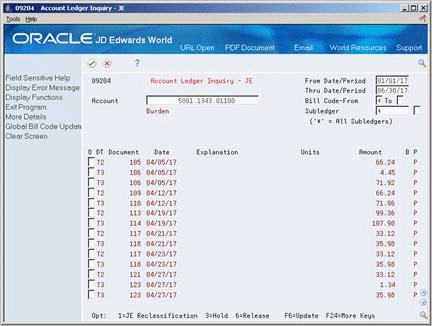
Description of ''Figure 22-5 Account Ledger Inquiry (Transfer) screen''
-
On Account Ledger Inquiry - JE, revise any necessary information.
-
Choose JE Reclassification for a line item.
Figure 22-6 Journal Entry Reclassification screen
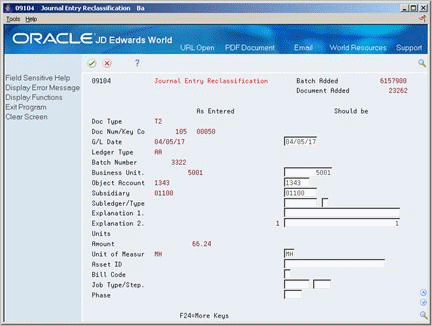
Description of ''Figure 22-6 Journal Entry Reclassification screen''
-
On Journal Entry Reclassification, revise any necessary information.