4 Processing Purchase Card Bank Transmissions
This chapter contains these topics:
Before processing purchase card transactions, you must upload the information from your bank into the Purchase Card - Bank Transmissions file (F01PBKZ). Then, you use the Process Daily Transactions program (P01P560) to process the information into the purchase card transaction files (P01P11 and P01P111). After you successfully process the purchase card transactions, you can review and revise them, if necessary, have them approved by your manager, and then create journal entries to record the expense to the general ledger.
4.1 Uploading the Bank Transmission
To successfully upload transactions from a bank, you must create a custom program or use the batch import process to upload the data to the Purchase Card - Bank Transmissions file (F01PBKZ):
-
See Appendix C, "Field Specifications for the Bank Transmissions File (F01PBKZ) for Processing PCard Transactions" for information about mapping the fields.
-
See Appendix B, "Using the Batch Import Process to Upload Information for the PCard System" for information about importing purchase card transactions into the F01PBKZ file.
As part of your testing process, you might want to add a transaction manually to the F01PBKZ file so you can see how the system updates and stores data. See Appendix E, "Field Specifications for Manually Adding a Purchase Card Transaction or Statement."
4.2 Processing Bank Transmissions for PCard Transactions
After you upload purchase card transactions from your bank into the Purchase Card - Bank Transmissions file (F01PBKZ), you run the Process Daily Transactions program (P01P560) to process them into the following files:
-
F01P11 (Transaction File)
-
F01P111 (Transaction Distribution File)
The information you process includes itemized data about the purchases your employees made during a specific period. This information can be daily transactions, weekly transactions, biweekly transactions, and so forth.
4.2.1 Program Used to Process Bank Transmissions for PCard Transactions
| Program Name | Program ID | Navigation | Usage |
|---|---|---|---|
| Process Daily Transactions | P01P560 | From Purchase Card Processing (G01P), choose Transmission Processing.
From Transaction Processing (G01P13), choose Process Daily Transactions. |
Process transactions from the bank to the purchase card files, F01P11 and F01P111. |
4.2.2 Setting Processing Options for Process Daily Transactions (P01P560)
Processing options enable you to specify the default processing for programs and reports.
1. Specify whether to run the program in proof or final mode:
-
Blank - Proof Mode The program validates the transactions and generates the Process Daily/Wkly/Mnthly Transactions report (R01P56E), which displays error and warning messages that the system encounters during processing. If you have errors, you can use the Bank File Revs - Transactions program (P01PBK) to correct them, and then rerun P01P560.
-
1 - Final Mode The program creates records in the F01P11 and F01P111 files and updates the Processed Flag to Y in the Purchase Card - Bank Transmissions file (F01PBKZ).
Summary or Detail Level Processing
2. The setting of this processing option in both the Process Daily Transactions (P01P560) and Receive Statement Transaction (P01P561) programs affects whether you can automatically reconcile statements.
Review Chapter 3, "Understanding the Process Mode (Summary versus Detail) for Processing Transactions and Statements" for detailed information about setting this processing option.
3. Use this processing option to specify whether to print warning messages, in addition to error messages, on the Process Daily/Weekly/Mnthly Transactions report (R01P56E) that the system generates:
-
Blank - Print warning messages.
-
1 - Do not print warning messages.
4. Use this processing option to specify whether to write error messages to the F00BLOG file.
-
Blank - Do not write error messages to the Error Log Table (F00BLOG).
-
1 - Write error messages to the Error Log Table (F00BLOG).
Writing error messages to F00BLOG is not limited to purchase card processing. Many programs in several systems that process transactions write to this log. The PCard system provides a version of the Transaction Log program (P41ZERR) to print only error messages related to the PCard system. See Section 9.8, "Printing the Transmission Log Reports" for more information.
5. Use this processing option to specify whether to purge successfully processed records from the Purchase Card - Bank Transmissions file (F01PBKZ). Valid values are:
-
Blank - Do not purge successfully processed transactions from F01PBKZ.
-
1 - Purge successfully processed transactions from F01PBKZ.
4.2.3 Setting Data Selection for Process Daily Transactions (P01P560)
The data selection for this DREAM Writer includes the following mandatory values that you should not change:
-
Processed (Y/N) NE Y
-
Transaction Type EQ 1
You can add additional selection criteria as desired.
4.3 Revising Unprocessed Bank Transmissions
You use the Bank File Revs - Transactions program (P01PBK) to revise purchase card transactions when the system returns an error in the Process Daily/Wkly/Mnthly Transactions report (R01P56E) or, as required, using these guidelines:
-
You can revise only unprocessed transactions.
Use caution when revising transactions so that you do not compromise the integrity of the data that was transmitted by the bank.
-
You can revise only the fields in the Transaction Information portion of the screen; you cannot revise fields in the header portion of the screen.
-
You should not use P01PBK to add transactions except for testing purposes. See Section E.1, "Adding a Purchase Card Transaction Manually" for detailed information.
-
You cannot delete transactions using P01PBK; you must purge transactions from F01PBKZ. See Chapter 10, "Purging Purchase Card Data."
After you correct errors, you can rerun P01P560 to process purchase card transactions.
4.3.1 Program Used to Revise Unprocessed Bank Transmissions
| Program Name | Program ID | Navigation | Usage |
|---|---|---|---|
| Bank File Revs - Transactions. | P01PBKZ | From Purchase Card Processing (G01P), enter 27.
From Purchase Card Advanced/Technical Menu (G01P31), choose Bank File Revs - Transactions. |
Revise unsuccessfully processed bank transmission records. |
To revise unprocessed bank transmission records
-
Access the Bank File -Revs Transactions program.
Figure 4-1 Bank File - Revs Transactions screen
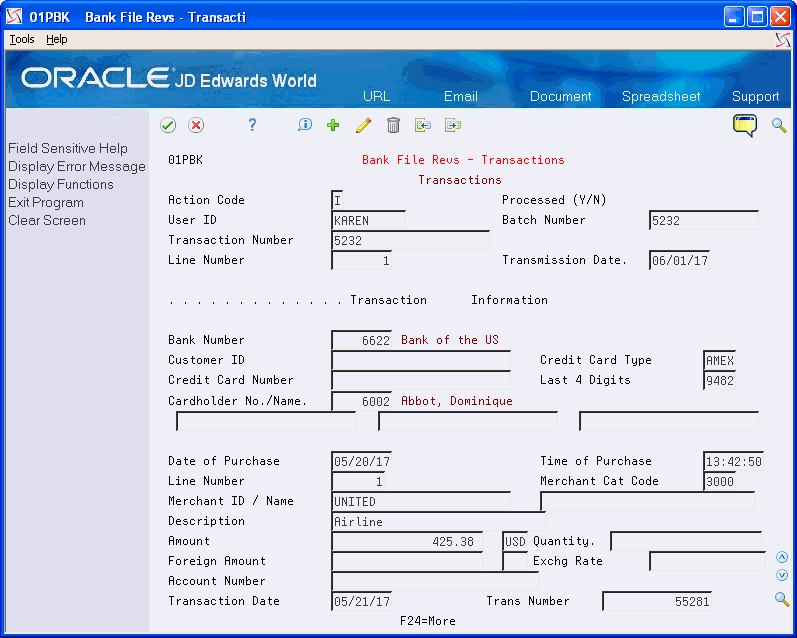
Description of "Figure 4-1 Bank File - Revs Transactions screen"
-
Use the information from the Process Daily/Wkly/Mnthly Transactions report (R01P56E) to complete the fields in the header portion of the screen to locate the transaction within the F01PBKZ file. Each field is a unique key; therefore, you must complete all five fields to display the record that you want to revise.
You can revise any of the fields in the Transaction Information section. For a list of the field descriptions, see Appendix E, "Field Specifications for Manually Adding a Purchase Card Transaction or Statement."