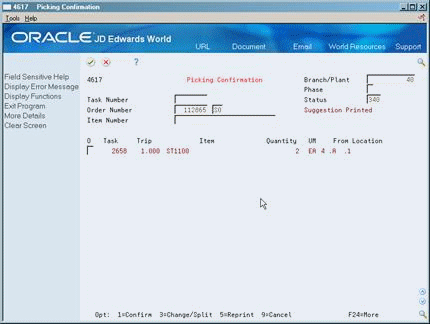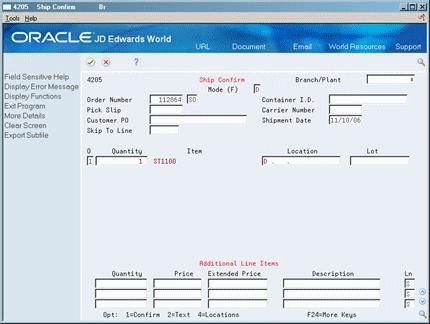20 Work with Pick Suggestions
After you create pick requests, you create pick suggestions to pick and ship items.
This chapter contains these topics:
-
Verify that you have set up order groups and process groups for your stock items
-
Verify that you have set up picking instruction tables to designate specific locations based on the items' order and process groups
20.1 Creating Pick Suggestions
After you create pick requests, you create pick suggestions to move items from storage locations and to ship them.
You can create pick suggestions by batch (with the Process Pick Requests program) or interactively (using the subsystem to create suggestions, confirm suggestions, and print move tags and audit reports). You can create alternative pick suggestions by using the Resuggest Pick Requests program to replace existing suggestions with which you do not agree.
Complete the following tasks:
-
Create pick suggestions by batch
-
Create pick suggestions interactively
-
Create alternative pick suggestions
20.1.1 Creating Pick Suggestions by Batch
From Advanced Warehouse Management (G46), choose Outbound Operations
From Outbound Warehousing Operations (G4612), choose Process Pick Requests
You normally create pick suggestions by batch to process pick requests and move inventory on a regular basis. You can compensate for a large volume of sales orders by creating pick suggestions several times each day. You typically run batch programs during off-peak hours, when more system resources are available.
While processing pick suggestions, the system excludes all locations that do not have adequate on-hand or inbound inventory.
When you run the Process Pick Requests program, the system can:
-
Select all outstanding pick requests
-
Update each request's status in the Warehouse Requests table (F4600)
-
Create picking location suggestions
-
Assign tasks and trips
-
Print movement tags and slips
-
Print audit reports
-
Confirm pick suggestions
You control which functions the system performs by setting processing options in the Process Pick Requests program.
Process Pick Requests is a DREAM Writer program.
Figure 20-1 Picking Audit Report (Pick Requests)

Description of "Figure 20-1 Picking Audit Report (Pick Requests)"
20.1.2 What You Should Know About
| Topic | Description |
|---|---|
| Using automatic replenishment | As you create suggestions for picking locations (and you are using automatic replenishment), the system runs the appropriate programs to create and process replenishment requests for depleted picking locations. |
20.1.3 Creating Pick Suggestions Interactively
You create pick suggestions interactively to process pick requests as you create them. You do this by setting a processing option in the Sales Order Entry program to create a pick request and process it using the subsystem. As soon as you create a pick request, the subsystem can process it immediately. When you use this method, the system can:
-
Create pick suggestions
-
Assign tasks and trips
-
Print movement tags and slips
-
Print audit reports
-
Confirm pick suggestions
20.1.3.1 Before You Begin
-
Before you can use the subsystem, you must first set it up using the Advanced Warehouse and Technical Operations menu. JD Edwards World provides a predefined subsystem. However, you can create different versions or change the processing options in individual programs controlled by the subsystem. You define how the system creates suggestions, confirms suggestions, and prints movement documents by changing the processing options in the programs.
20.1.4 Creating Alternative Pick Suggestions
From Advanced Warehouse Management (G46), choose Outbound Operations
From Outbound Warehousing Operations (G4612), choose Process Pick Requests
You can create alternative pick suggestions if you do not agree with the system's suggestions for picking locations. You create alternative suggestions by running the Resuggest Pick Requests program.
Creating alternative suggestions replaces any previous location suggestions. With alternative suggestions, you can access new inventory locations that you might have added since you created the first suggestion(s).
If you have not changed inventory locations in your warehouse, and you want to create suggestions for locations that differ from previous suggested locations, you must change the picking instructions table. For example, you could change the picking instructions table to choose a new pick zone or to use a different tiebreaker rule to choose locations. If you do not change the picking instructions, the Resuggest Pick Requests program suggests the same locations as in the previous suggestions.
When you run the Resuggest Pick Requests program, the system can:
-
Delete existing pick suggestions
-
Reset each request's status in the Warehouse Requests table (F4600)
-
Create alternative picking location suggestions
-
Assign tasks and trips
-
Print movement tags and slips
-
Print audit reports
-
Confirm pick suggestions
You control which functions the system performs by setting processing options in the Resuggest Pick Requests program.
Resuggest Pick Requests is a DREAM Writer program.
Figure 20-2 Picking Audit Report (Resuggest Pick Requests)

Description of "Figure 20-2 Picking Audit Report (Resuggest Pick Requests)"
20.2 Confirming Pick Suggestions
From Advanced Warehouse Management (G46), choose Outbound Operations
From Outbound Warehousing Operations (G4612), choose Pick Confirmation
If you agree with the system's suggestions for picking locations, you confirm them using Pick Confirmation. If you do not agree, you can create alternative suggestions or cancel the existing suggestions. You can also change suggested locations or split a suggestion for one location into two locations.
During confirmation, you can also confirm with variance. When you confirm with variance, you confirm that you are picking a quantity that is less than the original quantity. The system moves the remaining unconfirmed quantity to the holding location that you defined in the item profile. For example, if your warehouse employees damaged part of the outgoing shipment, you would send the damaged items to the holding location.
During confirmation, you can also overpick. When you overpick, you confirm that you are picking a quantity that is greater than the original quantity. The system moves the excess quantity to the overflow location you defined in the item profile. For example, for an order of 20 items, it is easier to pick a case of 24 items and send 4 of them to the overflow location than it is to pick 20 eaches.
When you confirm suggestions for picking, you:
-
Reduce on-hand inventory in the picking location
-
Reverse the commitment of inventory in the picking location
-
Increase on-hand inventory in the shipping location
-
Commit inventory to the shipping location
Pick confirmation ensures that the system's records match actual inventory movements by updating the following tables:
-
Item Location (F41021)
-
Location Detail Information (F4602)
-
Item Ledger (F4111)
-
Warehouse Requests (F4600)
-
Warehouse Suggestions (F4611)
-
Task Header (F4601)
Complete the following tasks:
-
Confirm pick suggestions
-
Change or split pick suggestions
-
Complete the following fields:
-
Branch/Plant
-
Task Number
-
Order Number
-
Document Type
-
Item Number
-
-
To confirm the suggested locations and quantities, choose Confirm.
To change or split pick suggestions
-
Complete the following fields:
-
Branch/Plant
-
Phase
-
Task Number
-
Order Number
-
Document Type
-
Item Number
-
-
To split or change a pick suggestion, access Change/Split Suggestion.
Figure 20-4 Change/Split Suggestion screen
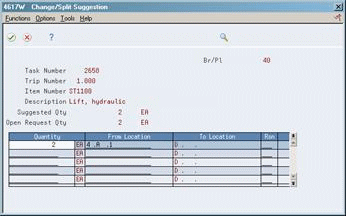
Description of "Figure 20-4 Change/Split Suggestion screen"
-
On Change/Split Suggestion, complete the following fields for each location into which you want to split or change the suggestion:
-
Quantity
-
From Location
-
Reason
-
-
To confirm a smaller quantity than the suggested quantity and move the remainder to the designated holding location, choose Confirm with Variance.
-
To confirm a greater quantity than the suggested quantity and move the excess to the designated overflow location, choose Overpick.
-
To confirm the suggested locations and quantities, choose Confirm.
20.2.1 What You Should Know About
| Topic | Description |
|---|---|
| Creating new suggestions for different quantities | If you confirm a quantity less than the original quantity, and you do not choose Confirm with Variance to move the remainder to the holding location, the system creates a new suggestion for the remaining quantity. The remaining quantity stays open on the original suggestion so you can confirm it separately. |
| Canceling pick suggestions | You can use Pick Confirmation to cancel pick suggestions. You cancel suggestions to stop further processing and picking. |
20.3 Confirming Shipment
From Advanced Warehouse Management (G46), choose Outbound Operations
From Outbound Warehousing Operations (G4612), choose Ship Confirm
After you finish processing a pick request, you must indicate that the items have left the warehouse for shipment to the customer.
Caution:
You must actually ship the item when you confirm shipment to avoid balance discrepancies between system inventory records and actual inventory.Shipment confirmation ensures that the system's records match actual inventory movements by updating the following tables:
-
Item Location (F41021)
-
Location Detail Information (F4602)
On Ship Confirm
-
Complete the following field:
-
Choose Confirm for the order lines for which you want to confirm shipment.
The system prompts you to confirm shipment.
-
Complete the following field:
-
Update
-