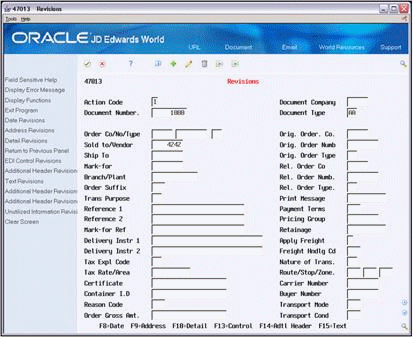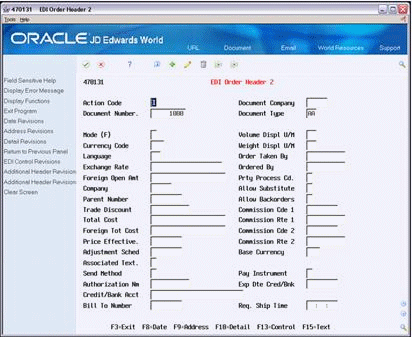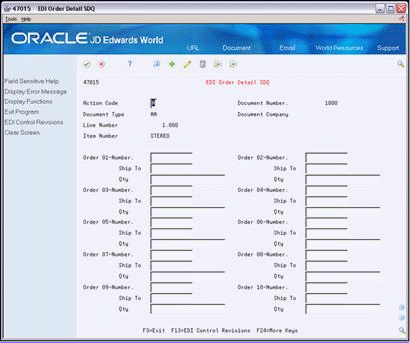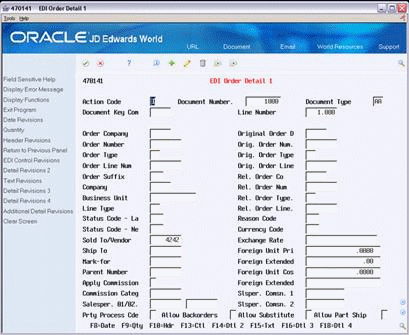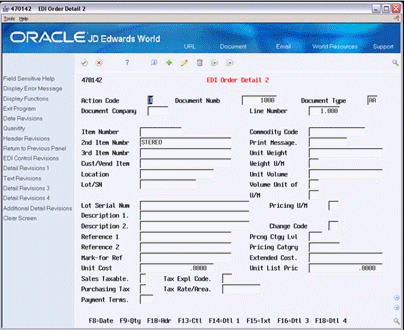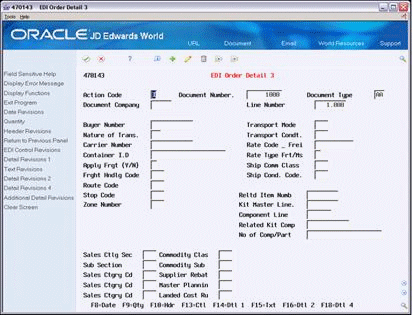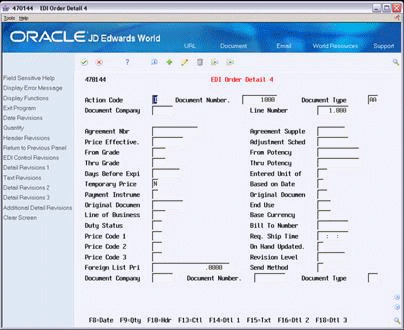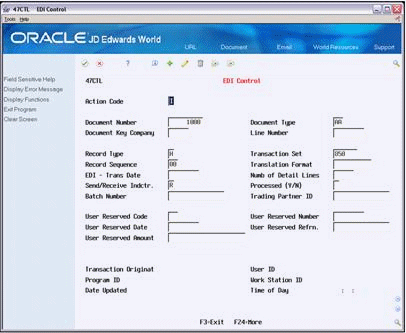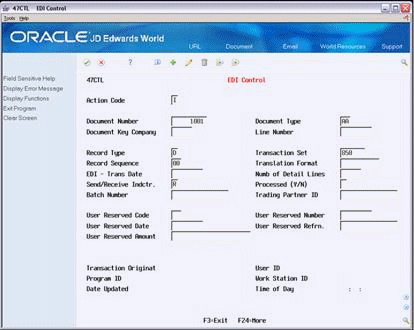19 Revise EDI Documents
This chapter contains these topics:
-
Section 19.3, "Revising General Document Detail Information,"
-
Section 19.4, "Revising Specific Document Line Information (Release A9.3 Update),"
-
Section 19.6, "Revising the Unutilized Information File (F4700)."
19.1 Revising EDI Documents
From Electronic Commerce (G47), choose an EDI transaction
From transaction (G47xx), choose an EDI Standard document From EDI Standard document (G47xxx), choose Revisions
Use the EDI Revisions program to revise current inbound and outbound EDI documents in the EDI interface files before processing.
When revising EDI documents, you must first access the JD Edwards World menu for the EDI Standard document that you want to revise. On each EDI Standard document menu, you must choose Revisions for either inbound or outbound documents. You may also choose Revisions from Status Inquiry while you view the status of a document.
The EDI Revisions program you use (for example, P47013) can differ depending on the EDI transaction set you are working with.
The sample screens displayed in the following tasks appear for a sales order. Screens for other documents, such as a purchase order or a request for quotation, might have different fields. For information on any of the fields on the Revisions screen, see the appropriate JD Edwards World system guide.
19.2 Revising Document Header Information
Document header information is preliminary information that pertains to the entire document, such as the supplier address on a purchase order. You can review document header information and revise the information, as needed.
To revise document header information
On Revisions.
-
Complete the following fields to access the EDI document you want to revise and press Enter:
-
Document Number - (EDOC)
-
Document Type - (EDCT)
-
Document Company - (EKCO)
The header information for the EDI document appears.
-
-
Revise the EDI header information, as necessary.
-
Press F14 or choose Additional Header Revisions.
-
On EDI Order Header 2, revise the EDI header information, as necessary.
19.3 Revising General Document Detail Information
Detail information is the information that encompasses the actual business transaction, such as a line item on a purchase order. You can review general detail lines for a document and revise the information, as needed.
To revise general document detail information
On Revisions
-
Complete the following fields to access the EDI document you want to revise:
-
Document Number - (EDOC)
-
Document Type - (EDCT)
-
Document Company - (EKCO)
The header information for the EDI document appears.
-
-
Press F14 or choose Additional Header Revisions.
-
On EDI Order Header 2, press F10 or choose Detail Revisions.
Figure 19-3 Order Detail Revisions screen
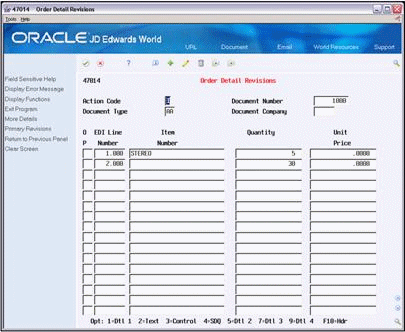
Description of "Figure 19-3 Order Detail Revisions screen"
-
On Order Detail Revisions, revise the EDI detail information, as necessary.
-
On Order Detail Revisions, choose SDQ to access the Ship Destination Quantity (SDQ) Revisions. Access the line using Option 4 or the toolbar.
19.4 Revising Specific Document Line Information (Release A9.3 Update)
You can review detailed information for a specific document line and revise information, as needed.
To revise specific document line information
On Revisions
-
Complete the following fields to access the EDI document you want to revise:
-
Document Number - (EDOC)
-
Document Type - (EDCT)
-
Document Company - (EKCO)
The header information for the EDI document appears.
-
-
Press F14 or choose Additional Header Revisions.
-
On EDI Order Header 2, press F10 or choose Detail Revisions.
-
On Order Detail Revisions, choose the Detail 1 option for the document line you want to revise.
-
On EDI Order Detail 1, revise the information, as necessary.
-
Press F14 or choose Detail Revisions 2 to display specific item details for this document line.
-
On EDI Order Detail 2, revise the information, as necessary.
-
Press F16 or choose Detail Revisions 3 to display shipping details for this document line.
-
On EDI Order Detail 3, revise the information, as necessary.
-
Press F18 or choose Detail Revisions 4 to display sales and pricing details for this document line.
-
On EDI Order Detail 4, revise the information, as necessary.
19.4.1 What You Should Know About
| Topic | Description |
|---|---|
| Revising address information | You can choose the Address function on Revisions or EDI Order Header 2 to review and revise trading partner address information, as necessary. |
| Reviewing transaction dates | You can choose the Date function on Revisions or EDI Order Header 2 to review information about transaction dates for a document. |
| Reviewing quantities | You can choose the Quantity function on any of the EDI Order Detail screens to review detailed information about quantities for a document. |
| Revising EDI detail shipping destination quantity (SDQ) | On Order Detail Revisions, you can choose the SDQ option next to the document line to revise EDI detail SDQ information. |
19.5 Revising EDI Control Information
Caution:
You should not revise the control information without first contacting Technical Support. Modifying the control file incorrectly can cause unpredictable results in your Electronic Commerce system.You use EDI Control to review and revise EDI control fields associated with every EDI header and detail record.
EDI control fields are categorized as follows:
-
Fields that control processing of the transaction
-
User reserved fields, which you use for "unmappable" data
-
Fields that you use for audit purposes
Revising EDI control information consists of the following tasks:
-
Revising EDI header control information
-
Revising EDI detail control information
To revise EDI header control information
On Revisions or EDI Order Header 2.
-
Press F10 or choose EDI Control Revisions.
-
On EDI Control, revise the control fields for the header, as necessary.
To revise EDI detail control information
-
From any Order Detail screen, access Order Detail Revisions.
-
On Order Detail Revisions, choose the Control function for the document line whose EDI detail control information you want to revise.
-
On EDI Control, review and update the fields for the detail, as necessary.
19.5.1 What You Should Know About
| Topic | Description |
|---|---|
| Accessing EDI Control Revisions | You cannot access EDI Control Revisions from a menu. You can only access EDI Control Revisions by:
If you access EDI Control Revisions while revising header information, it displays header control information. If you access EDI Control Revisions while revising detail information, it displays detail control information. |
| Revising control fields | Use caution when you revise control fields. If you change information on a header record, you must change the same information on every detail record associated with the header. |
| Audit purpose fields | You cannot change the fields used for audit purposes. These fields identify who performed the last update on the record. |
19.6 Revising the Unutilized Information File (F4700)
Unutilized information is the trading partner specific information that the Inbound Edit/Update program retrieves when receiving an EDI Standard Document from your trading partner. An example of trading partner specific information is the order numbers and item numbers they use when they place an order. This data is not used by JD Edwards World applications, but is stored by JD Edwards World Order Number, Order Type, Order Key Company, and Order Line Number.
When you process the inbound EDI Standard document, the JD Edwards World order fields are updated in the Unutilized Information file. When you run Outbound Extraction, the program retrieves this data from the Unutilized Information file by JD Edwards World Order Number, Order Type, Order Key Company, and Order Line Number, and sends it back to your trading partner with the EDI Standard Document.
Use Unutilized Information Revisions to review and to revise or delete the information, as necessary.
To revise the Unutilized Information file (F4700)
On Revisions or Detail Revisions
-
Choose the Unutilized Information Revisions option or function.
Figure 19-11 Revisions (Unutilized Information) screen
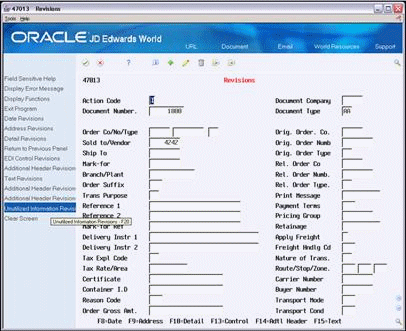
Description of "Figure 19-11 Revisions (Unutilized Information) screen"
-
On Unutilized Information Revisions, revise the fields shown, as necessary.
Figure 19-12 Unutilized Information Revisions screen
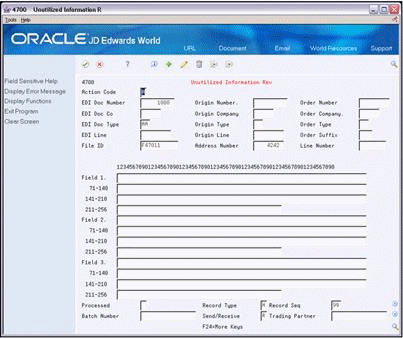
Description of "Figure 19-12 Unutilized Information Revisions screen"
| Topic | Description |
|---|---|
| Inbound/Outbound Records for F4700 |
Note: Because an outbound record is created for every inbound record that exists for an order, you could have records for an Inbound Purchase Order and an Inbound PO Change.
|
| Unutilized information processing | Unutilized information processing is only available with the following transactions:
|