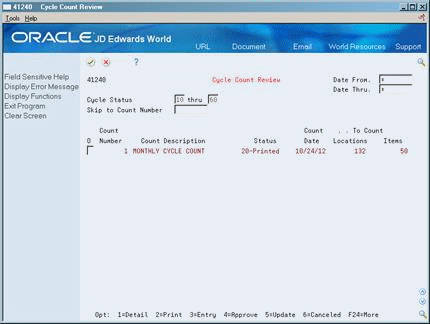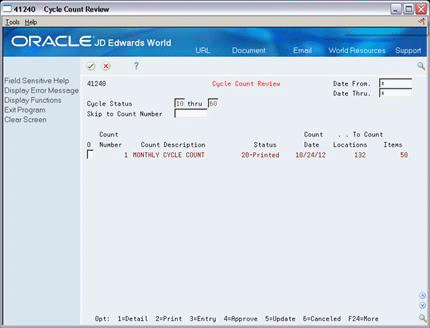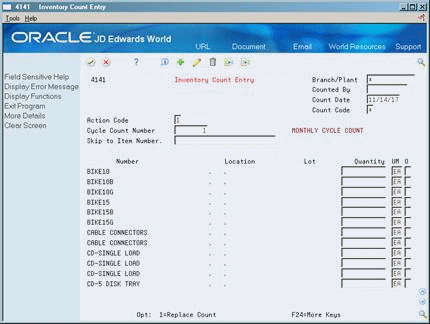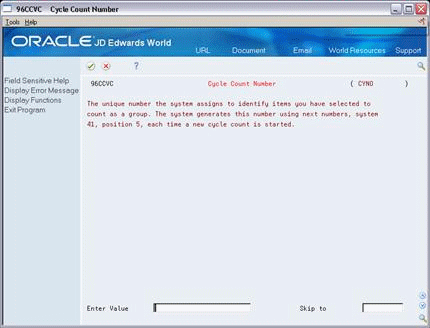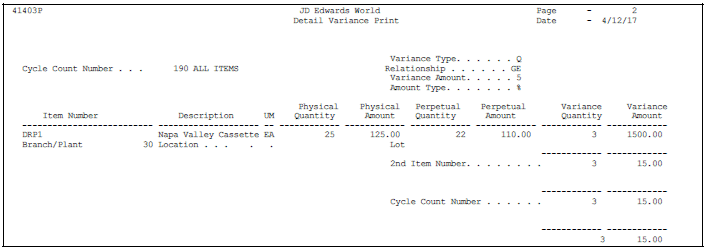24 Process a Cycle Count
This chapter contains these topics:
A cycle count is the item-based method of counting inventory. You record data such as item numbers, descriptions, and locations on printed inventory count sheets, which you later use to update the online inventory records.
24.1 Processing a Cycle Count
The cycle count method allows you to:
-
Group items to be counted at specific intervals throughout the year
-
Track variances
-
Reduce costs and backorders
Consider using a cycle count in conjunction with a tag count to ensure accuracy.
Cycle Count Selection and Cycle Count Update support batch export functionality. See the JD Edwards World Technical Tools Guide for more information.
24.1.1 Before You Begin
-
Read Locating Detailed On-Hand Quantity Information (P41023) and Entering Branch/Plant Information (P41026) for setup information.
-
Verify that the following AAIs are set up:
-
Define the selection criteria with the cycle count category code or ABC Analysis code.
-
Identify which items to count by reviewing the fields in the Item Branch (F4102) or Item Location (F41021) tables.
-
Specify status codes in the processing options to further specify the information that displays.
24.2 Running the Select Items for Count Program
From Inventory Management (G41), choose Inventory Count Alternatives
From Inventory Count Alternatives (G4121), choose Select Items for Count (Cycle)
Before you start the cycle count process, you must run the Select Items for Count program. Select Items for Count is a DREAM Writer program that builds a record for each inventory item to be counted and records the current on-hand quantity and cost for each item. Next, the system generates the Items Selected for Count report, which lets you compare your actual on-hand quantity with the online records.
The system processes the information as follows:
-
Selects items to be counted based on your data selection
-
Copies the current on-hand balance to the Quantity On-hand at Count field in the Cycle Count Transaction table (F4141)
-
Creates a cycle count header in the Cycle Count Header table (F4140) that contains the status codes for the processes that have been completed for Cycle Count items
-
Updates the following data in the Cycle Count Detail table for each item in the selected locations:
-
Item information
-
Quantity on-hand
-
Amount on-hand
-
-
Produces a report, Items Selected for Count, that lists the selected items for each location and the item quantity on-hand at the time of the count
-
Cycle count categories (for example, monthly and semi-annually)
-
ABC codes (for example, count "A" items monthly)
You cannot change the following sequence for the Items Selected for Count report:
-
Item number-(short)
-
Lot
-
Location
Figure 24-1 Items Selected for Count report
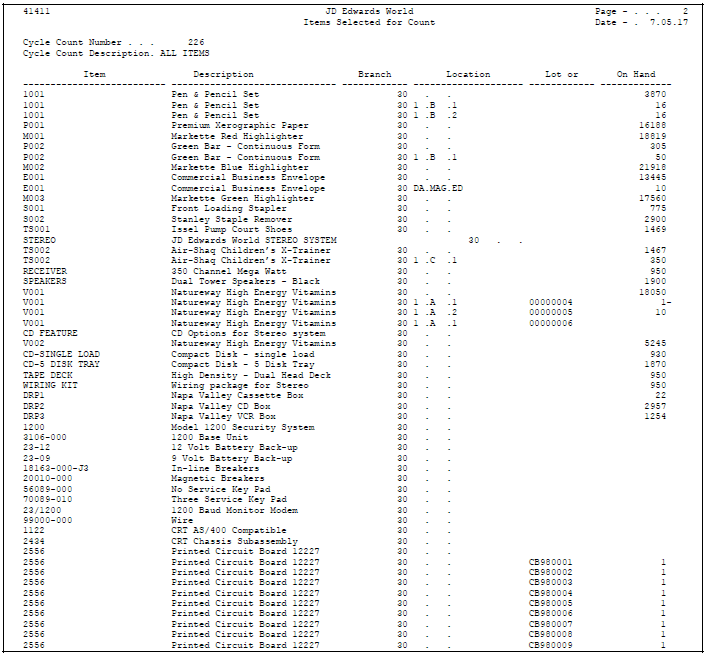
Description of "Figure 24-1 Items Selected for Count report"
24.3 Reviewing the Cycle Count Status
From Inventory Management (G41), choose Inventory Count Alternatives
From Inventory Count Alternatives (G4121), choose Cycle Count Review
Before you perform the cycle count, review the online status of each cycle count and access detailed information, such as descriptions of each item in the count.
To review the cycle count status
-
To select the cycle count information to review, complete the following fields:
-
Date From
-
Date Through
-
-
Enter 1 in the following field for each cycle count number:
-
Option
-
-
On Cycle Count Detail Review, review the information, as needed.
Figure 24-3 Cycle Count Detail Review screen
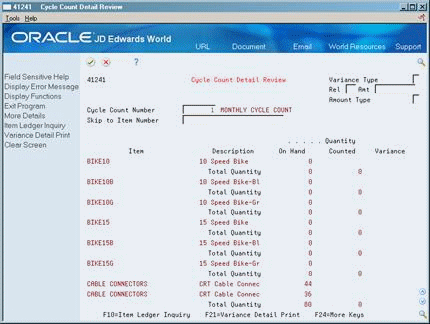
Description of "Figure 24-3 Cycle Count Detail Review screen"
| Field | Explanation |
|---|---|
| Date From | The beginning date in the date range. This is the date from which you want the system to display information. |
| Date Thru | The ending date in the date range. This is the date through which you want the system to display information. If you leave this field blank, the system uses the current period. |
24.3.1 What You Should Know About
| Topic | Description |
|---|---|
| Resetting the cycle count quantity | You can reset the cycle count quantity on hand that was located in the Item Location table before you began the cycle count. Use the Reset Count option in the O (Option) field. |
| Cycle status | The status codes that appear in the Cycle Status field default from the processing options. You can change the status code entries at any time for reviewing the cycle status. |
24.4 Printing Cycle Count Sheets
From Inventory Management (G41), choose Inventory Count Alternatives
From Inventory Count Alternatives (G4121), choose Print Cycle Count Sheets
After you choose the items to include in the cycle count and have reviewed them online, you can print the cycle count sheets that you will use to perform the actual count.
Run the Print Cycle Count Sheets DREAM Writer program to print information from the Cycle Count table (F4141) on the count sheets. You must specify the count number that you want to print. The system uses the DREAM Writer version that you specified in the processing options.
JD Edwards World recommends that you use the following sequence on the Print Cycle Count Sheet report:
-
Cycle Count Number
-
Item Number
-
Branch/Plant
24.4.1 Before You Begin
-
To print bar code information, verify that you have a printer capable of printing from an Intelligent Printer Data Stream (IPDS) device file.
-
Ensure that you have not changed any printer file override information. Any changes to information such as report length or width might affect the appearance of the report.
24.5 Canceling the Cycle Count
From Inventory Management (G41), choose Inventory Count Alternatives
From Inventory Count Alternatives (G4121), choose Cycle Count Review
You can cancel a cycle count at any time before you update it. For example, if there are several days between the time that you print cycle count sheets and actually perform the cycle count, you can cancel the cycle count and reprint it later.
24.6 Entering the Cycle Count Results
From Inventory Management (G41), choose Inventory Count Alternatives
From Inventory Count Alternatives (G4121), choose Cycle Count Review
After you have performed the cycle count and recorded the information on the cycle count sheets, transfer the results to your online inventory records.
24.6.1 Before you begin
-
Run the Cycle Count Update
To enter the cycle count results
-
Choose Entry (Option 3).
-
Access the detail area (F4).
Figure 24-6 Inventory Count Entry screen (Detail area)
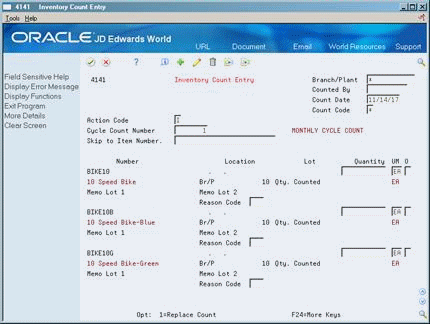
Description of "Figure 24-6 Inventory Count Entry screen (Detail area)"
-
On Inventory Count Entry, locate a cycle count.
-
Enter C in the following field:
-
Action Code
-
-
Complete the following field to update each quantity on-hand for the item:
-
Quantity
-
Reason Code
-
| Field | Explanation |
|---|---|
| Quantity | The number of units that the system counts in the primary unit of measure. |
24.6.2 What You Should Know About
| Topic | Description |
|---|---|
| Entering a new location | When you enter a new location, the system creates a new branch/plant record and a variance for the entire quantity/amount. |
| Assigning lots to a single location through cycle count entry | You can prevent the system from allowing you to assign lots to a single location if the lots meet the following criteria:
For more information, see Section 4.3, "Working with Item Locations." |
| Creating a lot | When you enter the cycle count results, you might be able to create a lot if you have set the branch/plant constants appropriately.
For more information, see Section 33.1, "Setting Up Constants." |
| Reviewing lot information | You can review expiration date and status information for a lot by accessing the detail area of Cycle Count Entry. You also can access the Lot Information form from the Lot field. This form displays item and location information for a lot as well as the lot expiration date, the lot status, and so on.
For more information, see Section 43.1, "Viewing Lot Availability." |
| Entering an expiration date at cycle count entry | You can add an expiration date for a new location at cycle count entry. You might need this functionality if you do not enter shelf dates for an item in the Item Master or Item Branch records. As a result, the system expires the item when you run the cycle count.
To use this functionality, access Cycle Count Entry (P4141) from the menu rather than from Cycle Count Review to make sure the Lot Expiration Date field displays.. |
24.7 Reviewing the Cycle Count Variances
From Inventory Management (G41), choose Inventory Count Alternatives
From Inventory Count Alternatives (G4121), choose Cycle Count Review
After you enter the results of the cycle count, the system automatically calculates variances. A variance is the difference between the on-hand quantity and the counted quantity. Use the information to help you resolve discrepancies online.
You can review the following information for each item:
-
On-hand quantity
-
Counted quantity
-
Variance
The system records variances to the Item Ledger (F4111), Account Ledger (F0911), and Location Balance (F4102) tables.
To review the cycle count variances
On Cycle Count Review
-
Enter 1 (Detail Cycle Count Information) in the following field:
-
Option
Figure 24-7 Cycle Count Detail Review screen
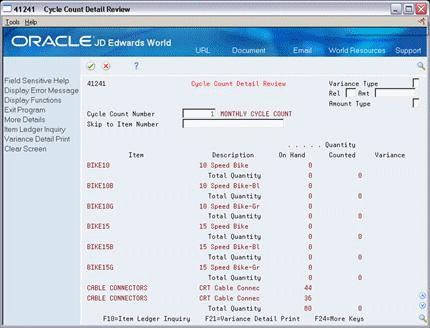
Description of "Figure 24-7 Cycle Count Detail Review screen"
-
-
On cycle Count Detail Review, complete any of the following fields to limit your view:
-
Variance Type
-
Rel (Relationship)
-
Amt (Amount)
-
Amount Type
-
-
Press Enter.
-
Choose Replace Count (F1). The Cycle Count Number screen displays.
-
Enter the number of the count in the following field:
-
Enter Value
-
| Field | Explanation |
|---|---|
| Variance Type | A code that indicates whether the system displays a quantity variance or an amount variance. |
| Relationship | A code that indicates the relationship between the range of variances that you display. Valid codes are:
EQ – Equal to LT – Less than LE – Less than or equal to GT – Greater than GE – Greater than or equal to NE – Not equal to NL – Not less than NG – Not greater than CT – Contains (only allowed in selection for Open Query File function) CU – Same as "CT" but converts all input data to uppercase letters Form-specific information You can only use codes EQ, LT, LE, GT, and GE on this form. |
| Variance | The calculated difference between the quantity on hand at count contained in the Item Location file (F41021) and the Item Ledger records. |
| Amount Type | A code that determines whether the variance is an amount or a percentage variance from the expected quantity or amount. |
24.8 Revising the Cycle Count Quantity
From Inventory Management (G41), choose Inventory Count Alternatives
From Inventory Count Alternatives (G4121), choose Cycle Count Entry
After you enter and review your cycle variance information, you might decide to recount some items and subsequently revise the cycle count quantity. After you recount and revise, you can review variances again, both online and through the Detail Variance Print report (P41403P).
You can revise the cycle count quantity using one of the following methods:
-
Replace the count
-
Add and subtract quantities
If you are counting by item location, replacing the count is the preferable method.
On Cycle Count Entry
Complete the following field with the Replace Count option:
-
O (Option)
| Field | Explanation |
|---|---|
| O | Selection exit codes are options and function keys that are used to perform a specific function for a selected line or form of data. The most commonly used selection exits for each program are displayed in highlighted text at the bottom of the form. To display all available selection exits, press F24. Press F1 in the Option field to display all available Options for the program. |
To add and subtract quantities
On Cycle Count Entry
Complete the following field:
-
Quantity
| Field | Explanation |
|---|---|
| Quantity | The number of units that the system counts in the primary unit of measure. |
24.9 Printing the Variance Report
From Inventory Management (G41), choose Inventory Count Alternatives
From Inventory Count Alternatives (G4121), choose Variance Detail Print
You can print a report of the variances between the results of the cycle count and the inventory records to resolve discrepancies.
24.10 Updating the Cycle Count Status
From Inventory Management (G41), choose Inventory Count Alternatives
From Inventory Count Alternatives (G4121), choose Cycle Count Review
After you enter and review your cycle count and have it approved by the appropriate person, you must update the cycle count status, which the system stores in the Location Balance table (F4102).
To update the cycle count status
On Cycle Count Review
Complete the following field with the Update option:
-
O (option)