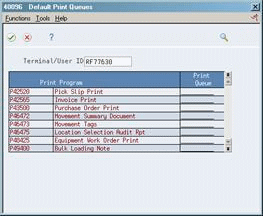37 Set Up Default Location Information
This chapter contains these topics:
By setting up default location information, you assign a branch/plant and print queue to a terminal that the system uses every time that you sign on.
37.1 Setting Up Default Location Information
37.2 Defining a Default Location and Approval Route Code
From Inventory Management (G41), enter 29
From Inventory System Setup (G4141), choose Default Location and Printers
A default location is the branch/plant that is assigned to your user ID or terminal ID. If the system uses a default location, it automatically displays the branch/plant. If there is no branch/plant assigned to your user ID or terminal ID, you must enter a branch/plant manually.
You can define an approval route code if you use approval routing for purchase orders.
To define a default location and approval route code
On Default Location & Printers
Figure 37-1 Default Location & Printers screen
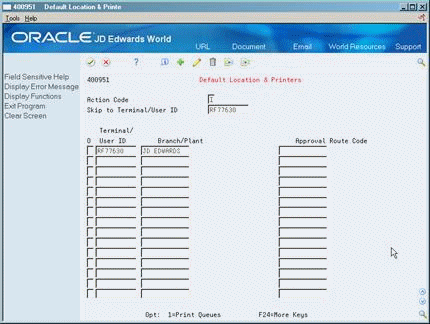
Description of "Figure 37-1 Default Location & Printers screen"
Complete the following fields:
-
Terminal/User ID
-
Branch/Plant
-
Approval Route Code
| Field | Explanation |
|---|---|
| Terminal/ User ID | The workstation ID number.
Form-specific information Header Field: Use the Skip to Terminal/User ID field in the upper portion of the form as an inquiry field in which you can enter the number of a terminal or the IBM user ID of a specific person whose profile you want the system to display at the top of the list. When you first access this form, the system automatically enters the user ID of the person signed on to the system. Detail Field: The Terminal/User ID field in the lower portion of the form contains the user ID of the person whose profile appears on the same line. |
| Approval Route Code | A code that determines to whom an order is routed for approval.
Form-specific information A code that identifies the approval route through which an order entered by you or at this terminal is routed for approval. The system uses this code for approval processing if you specified it in the processing options for purchase order entry. |
37.3 Assigning Default Print Queues
From Inventory Management (G41), enter 29
From Inventory System Setup (G4141), choose Default Location and Printers
Default print queues represent the location where the system sends certain types of documents. You can assign a default print queue so that each time you print, the system sends the document to the default print queue. If you have not assigned a default print queue, the system first accesses the print queues that were assigned in the DREAM Writer version, and then accesses the print queue that is assigned to your user profile.
To assign default print queues
On Default Location & Printers
-
Complete the following fields:
-
Terminal/User ID
-
Branch/Plant
-
-
Enter 1 (Print Queues) in the following field:
-
Option
-
-
On Default Print Queues, complete the following field:
| Field | Explanation |
|---|---|
| Print Queue | The waiting area a job goes to after it has processed. Output Queues are sometimes attached to printers. If an OUTQ is not specified, it defaults from the user's job description.
Form-specific information The name of the print queue that you want the system to use for the adjacent document. |
37.3.1 What You Should Know About
| Topic | Description |
|---|---|
| Print programs | Print programs that you have defined automatically access the print queue table (F40096). To display other print programs, modify them to access the print queue table and then set them up as user defined codes. |
See Also:
-
Start/Stop Subsystem (P40420) in the JD Edwards World Sales Order Management Guide for information about the subsystem