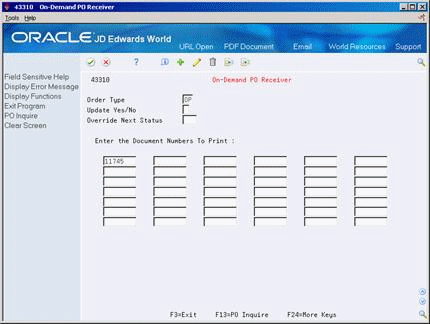12 Print Purchase Receivers
This chapter contains these topics:
You might need a receiving document to:
-
Review purchase order information for incoming goods
-
Confirm information about the items that you receive
-
Record receipt information to enter on the system
12.1 Overview
A purchase receiver provides you with:
-
Original purchase order information
-
Item quantities you have yet to receive
-
A column for recording receipt quantities or amounts
You determine the information that prints on purchase receivers. Processing options let you specify whether to print:
-
Price information
-
Order quantities
-
Routing information
-
Cross-reference numbers
-
Text messages
-
Barcodes
-
Foreign currency amounts
This section contains the following:
-
Printing Receivers in Batch Mode
-
Printing Receivers for Individual Orders
Figure 12-1 Purchase Order Receiver report
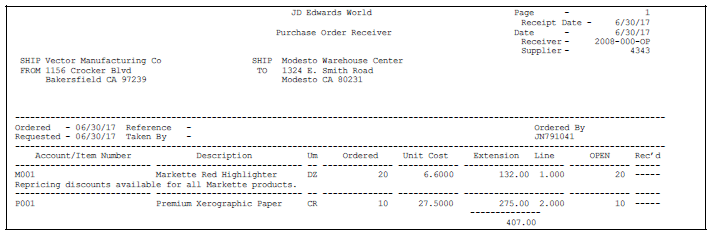
Description of "Figure 12-1 Purchase Order Receiver report"
12.1.1 What You Should Know About
| Topic | Description |
|---|---|
| Updating status codes | You can set up printing purchase receivers as a required step in the purchase order process using Order Activity Rules (P40204).
After you print a purchase receiver, you can have the system move the order to the next step in the purchasing process by advancing the status codes on the detail lines. You can also have the system leave the order detail lines at their current status. You use processing options to specify whether the system updates status codes. For more information, see Section 58.1, "Setting Up Order Activity Rules." |
12.2 Printing Receivers in Batch Mode
From Stock Based Procurement (G43A), choose Purchase Order Processing
From Purchase Order Processing (G43A11), choose Print Purchase Receiver
You can use purchase receivers to manually record receipt information for goods upon delivery. You can print purchase receivers in batch mode based on the criteria you specify in the Print Purchase Receivers DREAM Writer (P43510).
12.3 Printing Receivers for Individual Orders
From Stock Based Procurement (G43A), choose Procurement Reports
From Procurement Reports (G43A111), choose On-Demand PO Receiver
When you print purchase receivers in batch mode, you might have to print a second purchase receiver for some orders. For example, you might receive a partial order, in which case you must print a second receiver to record the remaining balance of the order. You can enter specific purchase orders for which to print purchase receivers using the On-Demand PO Receiver program (P43310).
To print receivers for individual orders
Complete the following fields:
-
Order Type
-
Order Company
-
Update Yes/No
-
Override Next Status
-
Document Numbers to Print
The Order Company field displays only if you use next numbers by company.
| Field | Explanation |
|---|---|
| Order Company | A number that, along with order number and order type, uniquely identifies an order document (such as a purchase order, a contract, a sales order, and so on).
If you use the Next Numbers by Company/Fiscal Year facility, the Automatic Next Numbers program (X0010) uses the order company to retrieve the correct next number for that company. If two or more order documents have the same order number and order type, the order company lets you locate the desired document. If you use the regular Next Numbers facility, the order company is not used to assign a next number. In this case, you probably would not use the order company to locate the document. Form-specific information The company for which you want to print receivers. This field displays only if you are using next numbers by company. |
| Override Next Status | A user defined code (40/AT) that indicates the next step in the order process.
Form-specific information Enter a code in this field to have the system assign this status to the document rather than the next status indicated in the order activity rules. The code you enter in this field must be one of the statuses set up as a next status on the Order Activity Rules form. |
| Update Yes/No | The Yes or No Entry field is a common single character entry field for simple yes or no responses on prompt screens.
Form-specific information Code indicating whether you want the system to update the document's status after it prints the receivers. Valid codes are: Y – Updates the status N – Does not update the status The system fills in this code from the processing options if you entered one there. |