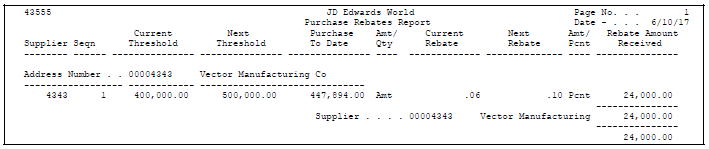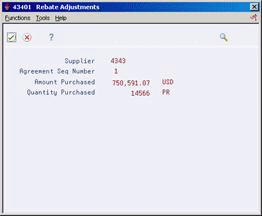44 Work with Rebate Status Information
This chapter contains these topics:
-
Section 44.2, "Reviewing Summary Information for Rebate Agreements,"
-
Section 44.3, "Printing Summary Information for Rebate Agreements,"
-
Section 44.4, "Reviewing Purchasing Transactions for a Rebate,"
-
Section 44.5, "Changing the Quantity or Amount Applied to a Rebate."
Before you make purchases from a supplier, you might want to determine if the purchases apply to a rebate.
44.1 Overview
You can review summary information for each rebate agreement you have with a particular supplier, including:
-
The threshold, or quantity or amount, you must reach to obtain the rebate.
-
The total purchases you have made towards the agreement to date
-
The amount of the rebate you receive if you reach the next threshold
-
The last threshold you reached, if multiple thresholds exist for the agreement
-
The rebate amounts you have received to date
You can also select an agreement for which to view individual purchasing transactions.
If you find that the total purchase quantity or purchase amount that the system has accumulated and applied towards a rebate agreement is incorrect, you can change the quantity or amount.
44.1.1 What You Should Know About
| Topic | Description |
|---|---|
| Tables for rebate status and history information | The system retrieves purchases to date and rebate amounts received for an agreement from the Purchase Rebate Master table (F4340). It retrieves transaction details for rebate agreements from the Purchase Rebate History Details table (F4343). |
44.2 Reviewing Summary Information for Rebate Agreements
From Stock Based Procurement (G43A), choose Price Management
From Price Management (G43A17), choose Rebate History Summary Inquiry
You might want to determine if you are eligible to receive a rebate or if you are close to obtaining a specific rebate. For each agreement, you can review:
-
The purchases required for the rebate
-
The quantity or amount of purchases you have made to date
-
The rebate amount you can receive
You can also view agreement information, such as effective dates, the last rebate threshold reached, the rebate amount you have received to date, and so on.
To review summary information for rebate agreements
On Rebate History Summary Inquiry (P43243)
Figure 44-1 Rebate History Summary Inquiry screen
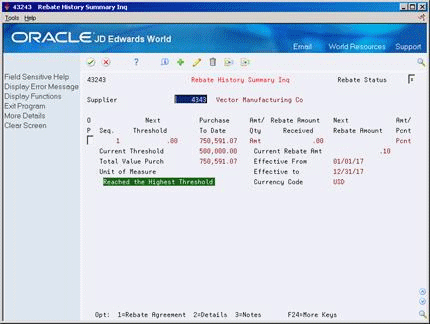
Description of "Figure 44-1 Rebate History Summary Inquiry screen"
-
Complete the following fields to determine the rebate agreements you want to review:
-
Supplier
-
Rebate Status
-
-
Review the following fields for each agreement:
-
Seq. (agreement number)
-
Next Threshold
-
Purchased to Date
-
Amt/Qty (amount or quantity)
-
Received Amount
-
Next Rebate Amount
-
Amt/Pct (amount or percentage)
-
Current Threshold
-
Current Rebate Amount
-
Total Units Purchased
-
Unit of Measure
-
Effective From
-
Effective to
-
44.3 Printing Summary Information for Rebate Agreements
From Stock Based Procurement (G43A), choose Price Management
From Price Management (G43A17), choose Procurement Rebate Report
You can print the Purchase Rebates DREAM Writer report (P43555) to review information about each rebate agreement you have with a supplier, including:
44.4 Reviewing Purchasing Transactions for a Rebate
From Stock Based Procurement (G43A), choose Price Management
From Price Management (G43A17), choose Rebate History Detail Inquiry
You might want to review information about the individual purchasing transactions that the system has applied towards a rebate. You can display order detail line transactions that pertain to an agreement and the purchase orders on which the transactions were entered.
To review purchasing transactions for a rebate
On Rebate History Detail Inquiry (P43244)
Figure 44-3 Rebate History Detail Inquiry screen
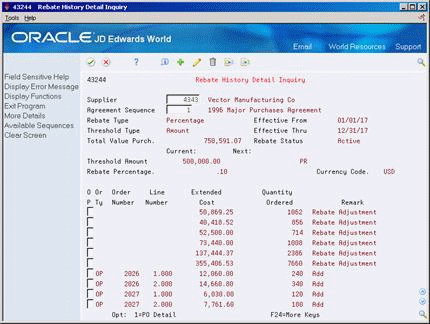
Description of "Figure 44-3 Rebate History Detail Inquiry screen"
-
Complete the following fields for the agreement you want to view:
-
Supplier
-
Agreement Sequence
-
-
Review the transaction information that applies to the rebate.
44.5 Changing the Quantity or Amount Applied to a Rebate
From Stock Based Procurement (G43A), choose Price Management
From Price Management (G43A17), choose Procurement Rebate Agreement
The purchase quantity or amount that the system has accumulated and applied towards a rebate agreement might be incorrect. For example, you might have returned some of the rebate items that you purchased. You can override the system's current calculations by entering a new purchase quantity or amount.
When you change a quantity or amount, you can also add a memo that explains why you are making the adjustment.
To change the quantity or amount applied to a rebate
On Purchase Rebate Agreement (P4340)