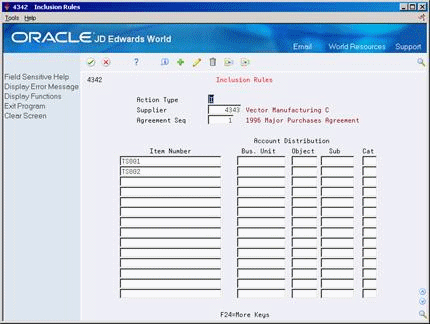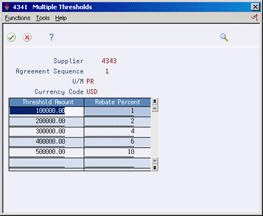43 Set Up Rebate Agreements
This chapter contains these topics:
-
Section 43.2, "Entering Basic Rebate Agreement Information,"
-
Section 43.3, "Defining What You Must Purchase to Obtain a Rebate,"
-
Section 43.4, "Defining Purchase Limits for Rebate Amounts."
For the system to track rebates, you must provide information about the agreements you have with your suppliers. This information includes:
-
Basic information about each agreement, such as the supplier providing the rebate, the effective dates for the rebate, and so forth
-
The items you must purchase or the account numbers you must purchase against to obtain the rebate
-
The quantity or amount you must purchase for the rebate
-
The amount of the rebate, or the percentage of purchases that determines the rebate amount
-
Journal entry information, if you are creating journal entries
43.1 Overview
If several of your suppliers have the same parent company, you might want to track rebate information at the parent level instead of at the supplier level. You can set up Procurement Instructions (P4306) for each supplier to specify the level at which to track rebate information.
When you enter orders, the system applies purchase quantities and amounts towards rebates. You must specify the order types from which the system applies purchases to rebates. For example, you can have the system apply quantities and amounts from purchase orders and/or blanket orders.
Note:
Ensure that you specify the correct order types from which the system applies purchases to rebates in UDC 43/RB. For example, if you use blanket orders to purchase items, you must specify the blanket order type. If blanket orders are prerequisites to purchase orders, you specify only the purchase order type. Otherwise, the system applies the same quantity and amount from both the blanket order and the purchase order to the rebate.43.2 Entering Basic Rebate Agreement Information
From Stock Based Procurement (G43A), choose Price Management
From Price Management (G43A17), choose Procurement Rebate Agreement
When a supplier offers you a rebate for purchasing certain goods and services, you set up a rebate agreement. You can have an unlimited number of rebate agreements for each supplier. For each agreement, you specify basic information, such as:
-
The agreement number
-
The supplier offering the rebate
-
The effective dates of the agreement
-
The status of the agreement, whether active or pending
-
The person to whom the system directs messages when a rebate is due
-
Journal entry information
You can also specify:
-
Whether the rebate is based on purchase quantities or amounts
-
Whether the rebate is an amount or a percentage of the purchase amount
You can have the system assign a number to each of your rebate agreements or you can enter your own number. If you have the system assign a number, it increments the last rebate agreement number for the supplier by one. If it is the first rebate agreement for the supplier, the system assigns the number one.
You can enter a memo about a rebate agreement. When a memo exists, the words See Memo display at the top of the form or the system highlights the agreement number.
You determine the business unit to which a rebate agreement applies based on the general ledger account number indicated by the accrual G/L offset.
The system stores rebate agreement information in the Purchase Rebate Master table (F4340).
To enter basic rebate agreement information
On Procurement Rebate Agreement (P4340)
Figure 43-1 Procurement Rebate Agreement screen

Description of "Figure 43-1 Procurement Rebate Agreement screen"
Complete the following fields:
-
Supplier
-
Agreement Sequence No.
-
Agreement Description
-
Effective From
-
Effective Thru
-
Rebate Status
-
Threshold Type
-
Rebate Type
-
Unit of Measure
-
Currency Code
-
Administrator
-
Stop Messages
-
Accrual G/L Offset
-
Last Journal Entry
-
Rebate Received Amount
| Field | Explanation |
|---|---|
| Agreement Seq Number | This sequence number distinguishes rebate agreements for a specific supplier. You can enter an agreement number or the system assigns a number for you by incrementing the last agreement number for the supplier by one. |
| Effective From | The date on which a transaction, text message, contract, obligation, or preference becomes effective. |
| Effective Thru | The date on which a transaction, text message, agreement, obligation, or preference has expired or been completed. |
| Rebate Status | A user defined code that defines the status of the rebate agreement. The status can be pending or active. The value 1 (active) is hard coded to indicate that the rebate information will be updated. |
| Threshold Type | Indicates the threshold in either units or amount. Depending on the type that you indicate, the threshold field is titled either Threshold Units or Threshold Amount. |
| Rebate Type | A code (system 43/RT) that indicates whether the rebate is a percentage of the quantity purchased or a fixed currency amount. |
| Administrator | The address book number of a manager or planner.
Note: A processing option for some forms lets you enter a default value for this field based on values for Category Codes 1 (Phase), 2, and 3. Set up the default values on the Default Managers and Supervisors form. After you set up the default values and the processing option, the information displays automatically on any work orders you create if the category code criterion is met. (You can either accept or override the default value.) Form-specific information The person responsible for managing this rebate agreement. |
| Stop Messages | A flag that can be used in the DREAM Writer selection of the batch job to control the sending of messages to the administrator about the status of the rebate agreement. |
| Last Journal Entry | This is a date field and indicates the last date at which a journal entry was generated for this Rebate Agreement. This is used in the Batch Rebates control job for Journal creation. |
43.2.1 What You Should Know About
| Topic | Description |
|---|---|
| Applying purchases to a rebate agreement | For the system to apply purchases to a rebate agreement:
A single purchasing transaction cannot apply to more than one purchasing agreement. |
| Journal entries for rebate accruals | You might want rebate accruals to reflect on the balance sheet. If you want to create journal entries for rebates, you must enter an accrual G/L offset in Procurement Rebate Agreement (P4340) to indicate the general ledger accounts that apply to rebate accruals. You maintain account numbers for rebates in AAIs 4415 and 4420.
See Chapter 45, "Update Rebate Information" for more information about creating journal entries for rebates. |
| Unit of measure | If you specify that a rebate agreement is based on purchase quantities, you must enter a unit of measure for the rebate agreement. |
| Currency code | If you specify a currency for a rebate agreement, you must enter the "thresholds" or purchase limits for the agreement in that currency. When you enter purchase orders for rebate items in another currency, the system converts the purchase order currency to the rebate currency. |
| Pending rebate agreements | You can set up a pending rebate agreement for a supplier if terms of the agreement are not yet final. You can also specify that all rebate agreements for a certain supplier are pending.
Note: If you use procurement instructions to specify that all rebate agreements for a supplier are pending (inactive), the system will change this status to active if you enter a new active rebate agreement for the supplier. |
| Viewing all agreement sequence numbers for a supplier | You can view all rebate agreements that currently exist for a supplier by locating the supplier and leaving the agreement sequence number blank. The system automatically displays the available sequence numbers for the supplier, from which you can select a rebate agreement to view. |
43.3 Defining What You Must Purchase to Obtain a Rebate
From Stock Based Procurement (G43A), choose Price Management
From Price Management (G43A17), choose Procurement Rebate Agreement
After you enter basic information about a rebate agreement, you must specify inclusion rules which indicate what you must purchase to obtain the rebate. The system applies purchases towards a rebate agreement based on one of the following:
-
Item number
-
Account number against which you are purchasing
-
Items to which you have assigned a particular category code value
You can enter item numbers or account numbers when there are specific items or services that you must purchase to obtain the rebate. You can enter stock or non-stock items for a rebate agreement.
You can enter a category code value to specify a group of items from which you can make purchases. The system applies purchases to the rebate agreement each time you purchase an item that is assigned the category code value.
The system stores information about the items, account numbers, and purchasing code values that are applicable to a rebate agreement in the Purchase Rebates Inclusion Rules table (F4342).
43.3.1 Before You Begin
-
Specify the purchasing category (P1-P5) you will use to enter category code values for rebates. You specify this value in System Constants (P4009W), which you access by pressing F10 from Branch/Plant Constants (P41204).
To define what you must purchase to obtain a rebate
On Procurement Rebate Agreement (P4340)
-
On Inclusion Rules, complete the following fields:
-
Item Number
-
Bus Unit (business unit)
-
Object
-
Sub (subsidiary)
-
Cat (category code value)
For each line, you can enter an item number, an account number (business unit, object, subsidiary), or a category code. You cannot enter more than one of these values.
-
43.3.2 What You Should Know About
| Topic | Description |
|---|---|
| Purchase rebate category code | If you leave the Purchase Rebate Category Code in System Constants blank, the system uses purchasing category code 1 (P1) as the default. |
| Transaction types | The system applies purchase order transactions to a rebate agreement by comparing the items or services purchased to the inclusion rules set up for each rebate agreement. The system begins searching on the agreement with the lowest sequence number.
Each time you enter an order detail line, you must specify a line type. The Inventory interface for the line type, which you specify in Order Line Types, determines the order in which the system searches through inclusion rules for a rebate agreement to find a match: Interface A – Account Number Category Code B – Account Number Item Number Category Code D – Item Number Category Code N – Category Code Y – Item Number Category Code For more information, see Chapter 57, "Setting Up Order Line Types." |
See Also:
-
Chapter 59, "Set Up Constants" for information about specifying the purchase rebate category code.
43.4 Defining Purchase Limits for Rebate Amounts
From Stock Based Procurement (G43A), choose Price Management
From Price Management (G43A17), choose Procurement Rebate Agreement
After you define what you must purchase to obtain a rebate, you must enter the quantity or amount that you must purchase. Each quantity or amount is referred to as a threshold. You must also enter the rebate amount or the percentage of the purchase amount that you are to receive based on each threshold.
You specify a threshold type to indicate whether a rebate agreement is based on a quantity that you purchase or an amount that you purchase. You specify a rebate type to indicate whether you are to receive a specific rebate amount or a percentage of the purchase amount.
You can enter multiple thresholds for a rebate agreement. For example, you might receive a rebate for purchasing 100 widgets and another rebate for purchasing 500 widgets. When you enter multiple thresholds, you must enter threshold quantities or amounts in ascending order.
You must enter the entire rebate amount or percentage you are to receive for each threshold, regardless of other thresholds for which you might have already received a rebate. For example:
| Threshold Quantity | Rebate Amount |
|---|---|
| 100 | 100.00 |
| 500 | 500.00 |
In the example above, when you purchase 500 items, you are entitled to a total rebate of 500.00, regardless of the 100.00 rebate you might have already received for purchasing 100 items.
Note:
If you set up multiple thresholds, you must enter the total rebate amount you have received from the supplier in the Rebate Received Amount field on Purchase Rebate Agreement. When you meet the next rebate threshold for the agreement, the system subtracts the received amount from the rebate you are now due.The system stores information about the thresholds and rebates that are applicable to a rebate agreement in the Purchase Rebate Threshold table (F4341).
To define purchase limits for rebate amounts
On Procurement Rebate Agreement (P4340)
-
On Multiple Thresholds, complete one of the following fields, depending on the threshold type that you specified in the rebate agreement:
-
Threshold Units
-
Threshold Amounts
-
-
Complete one of the following fields, depending on the rebate type that you specified in the rebate agreement:
-
Rebate Amount
-
Rebate Percent
-
| Field | Explanation |
|---|---|
| Threshold Units | The amount, expressed in either monetary value or quantity that must be reached to qualify for a rebate. Multiple threshold values can exist for a single rebate agreement. |
| Threshold Amount | The amount, expressed in either monetary value or quantity that must be reached to qualify for a rebate. Multiple threshold values can exist for a single rebate agreement. |
| Rebate Amount | The rebate amount that the supplier pays when the associated threshold has been reached.
Note: The supplier will pay a rebate percent if the rebate type specifies percent. |
| Rebate Percent | The percentage of actual purchases that the supplier pays when the associated rebate threshold is reached.
You must express a percentage as a whole number; for example, enter 10 to express 10 percent. Note: The supplier will pay a rebate amount if the rebate type specifies a fixed amount. |
43.4.1 What You Should Know About
| Topic | Description |
|---|---|
| Zero thresholds | If you are entitled to a rebate regardless of the quantity or amount that you purchase, you can enter a threshold that is equal to zero. |
| Unit of measure | You must base threshold quantities on the unit of measure you specify for the purchase rebate agreement. When you enter purchase orders for rebate items, the system converts the purchasing unit of measure to the rebate unit of measure, if necessary. |
| Column titles | The column titles for thresholds and rebates correspond to the threshold type and rebate type that you set up for the rebate agreement. |