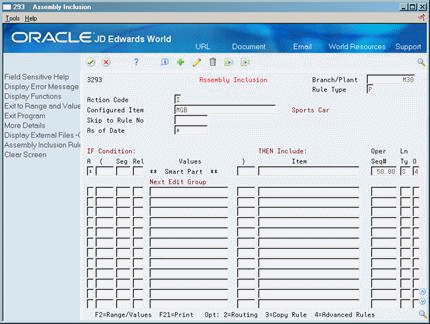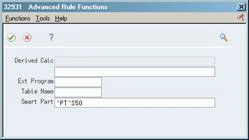4 Set Up Configurator Smart Parts
This chapter contains these topics:
4.1 About Smart Parts
In Configurator, smart parts are a way to reduce the number of P or Q-assembly inclusion rules needed to select parts for a configured item. Smart parts use logic similar to derived calculations, except alphanumeric strings are returned, and these strings signify a part number that already exists in the system.
Smart parts can be Short, 2nd item numbers, or 3rd item numbers, depending on the part numbering symbol conventions specified in the Branch Plant Constants.
Following is an example where a smart part is being used to add the paint to the parts list for configured item MGB. The paint color is selected in Segment 50.
UDC table 55/PC has the different options for paint color, and each choice has a 3 character code.
Figure 4-1 User Defined Code Revisions screen
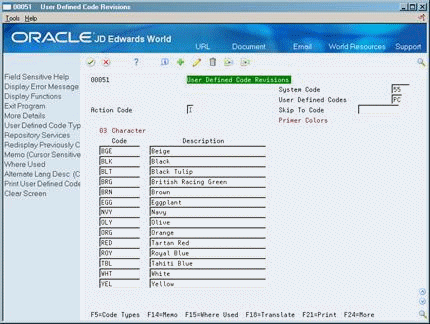
Description of "Figure 4-1 User Defined Code Revisions screen"
Since there are 14 different choices of paint, you would have to enter 14 rules to get the paint added to the parts list using the normal Assembly Inclusion Rules. Only one rule is needed when you use smart parts.
When using smart parts, set up the part number in the Item Master (F4101) and Item Branch (F4102) beforehand, and make sure that you include a part number for all of the values related to the smart part.
In these steps, the part numbers have already been set up using a PT naming convention followed by the three character codes from UDC table 55/PC. For example, the name for black paint combines 'PT' with the UDC table value 'BLK' to create 'PT'BLK.'
Note:
Type single quotes around the PT text, followed by the value from segment 50, to instruct the system to use this entry as a text string in the smart part calculation. For example, type 'PT'S50. In this example, the entry ensures that item PTBLK will be added to the parts list when you order an MGB with black paint.You can also define smart parts by:
-
Segment Number only - Set up the part the same as the value of the segment. If the value of segment 20 is the smart part, enter S20 on the smart part line.
-
Concatenating Segments - The values from more than one segment can be joined together to create a part number. You can join smart parts together, such as CONCAT(S20,S30) or simply S20,S30.
-
Substrings - If only a portion of the value returned is the part number, you can use substring functionality. For example, if the value of segment 10 is 1234567 and the last four characters make up the Smart Part, write the rule as SUBSTR(S10,4,4). To select part number 4567, select the value from segment 10, starting at position 4, and include four positions.
-
Segments from other levels - To return a value from a segment on a higher level, enter the segment from the higher level, followed by the item number and an equal sign proceeding and following it. For example, if the item MGB is a subassembly of configured item CAR, enter S10=CAR (the value of segment 10 from CAR for a smart part on MGB).
4.2 Setting Up Smart Parts
From Configurator (G32), enter 29
From Configurator Setup (G3241), choose Configured Item Segments
On Configured Item Segments
Figure 4-2 Configured Item Segments screen
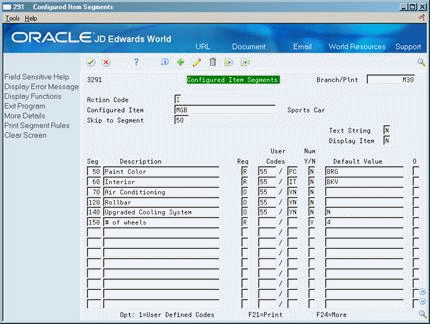
Description of "Figure 4-2 Configured Item Segments screen"
-
Complete the following fields for each segment:
-
Branch/Plant
-
Configured Item
-
Text String
-
Display Item
-
Segment
-
Description
-
Required
-
Numeric Y/N
-
-
Complete the following optional fields:
-
User Codes
-
Default Value
-
-
Press Enter, then press F3 to exit the screen.
-
Select Assembly Inclusion from the Configurator Setup menu.
-
Re-inquire on the configured item you just set up.
-
Enter a 4 in the Option field for the Smart Part and press Enter. This will bring up the Advanced Rule Function window. On the Smart Part line in Advanced Rule Function, you define a formula which will return a part number.