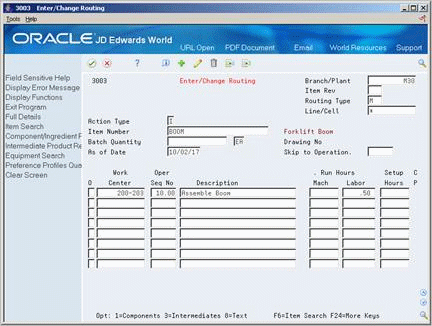3 Set Up Item Information
This chapter contains these topics:
You must set up item information for your configured item and its components and configured subassemblies. Use programs in the Inventory Management and Product Data Management systems to define item information.
3.1 Entering Item Master Information
From Inventory Management (G41), choose Inventory Master/Transactions
From Inventory Master/Transactions (G4111), choose Item Master Information
You enter Item Master information that is unique to the item across all branch/plants. This includes stocking and pricing information.
You have several options for pricing a configured item. Choose from the following pricing methods:
-
Total the list prices of components to determine the configured item price
-
Use the list price of the configured item
-
Use assembly inclusion pricing rules to determine the price
-
Total the discounted price of components
To enter Item Master information
On Item Master Information
Figure 3-1 item Master Information screen
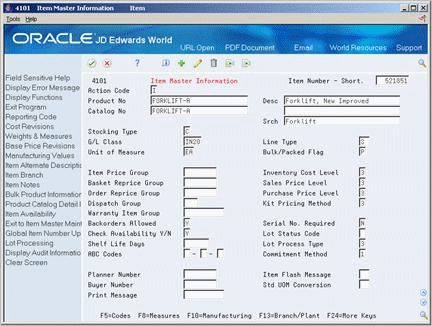
Description of "Figure 3-1 item Master Information screen"
Complete the following fields:
-
Stocking Type
-
Line Type
-
Inventory Cost Level
-
Kit Pricing Method
-
Lot Process Type
Note:
For the configured item, you must set the Stocking Type to C, the Line Type to W, and the Inventory Cost Level to 3.| Field | Explanation |
|---|---|
| 2nd Item Number | The system provides three separate item numbers plus an extensive cross-reference capability to alternate item numbers. These item numbers are:
1. Item Number (short) - An 8-digit, computer-assigned item number. 2. 2nd Item Number - The 25-digit, free-form, user defined, alphanumeric item number. 3. 3rd Item Number - Another 25-digit, free-form, user defined, alphanumeric item number. In addition to these three basic item numbers, an extensive cross-reference search capability has been provided ( XRT). Numerous cross-references to alternate part numbers can be user defined (for example, substitute item numbers, replacements, bar codes, customer numbers, or supplier numbers). |
| Stocking Type | A user defined code (41/I) that indicates how you stock an item, such as finished goods or raw materials. The following stocking types are hard-coded and you should not change them:
B – Bulk floor stock C – Configured item F – Feature K – Kit parent item N – Non-stock |
| Line Type | A code that controls how the system processes lines on a transaction. It controls the systems with which the transaction interfaces (General Ledger, Job Cost, Accounts Payable, Accounts Receivable, and Inventory Management). It also specifies the conditions under which a line prints on reports and is included in calculations. Codes include:
S – Stock item J – Job cost N – Non-stock item F – Freight T – Text information M – Miscellaneous charges and credits W – Work order |
| Inventory Cost Level | A code that indicates whether the system maintains one overall inventory cost for the item, a different cost for each branch/plant, or a different cost for each location and lot within a branch/plant. The system maintains inventory costs in the Inventory Cost table (F4105).
Valid codes are: 1 – Item level 2 – Item/Branch level 3 – Item/Branch/Location level |
| Kit Pricing Method | A code that indicates how the system determines the sales price of a kit or configured item. Valid codes are:
1 – The system totals list prices of components to determine the kit or product family price. 2 – The list price of the final kit. This is the kit or product family price from the Base Price table (F4106). 3 – The price inclusion rules for the product family determine the product family price (for configured items only). 4 – The kit or product family price is the sum of the components' discounted prices. There is no discount on the parent. |
| Reg. or Lot Processing | A code that indicates whether lot or serial number is assigned. Lot and serial number processes use the Lot Master table (F4108).
Valid codes are: 0 – Lot assignment is optional. You can manually assign numbers. Quantity can be greater than one (default). 1 – Lot assignment is required. The system assigns numbers using the system date in YYMMDD format. Quantity can be greater than one. 2 – Lot assignment is required. The system assigns numbers in ascending order using Next Numbers. Quantity can be greater than one. 3 – Lot assignment is required. You must manually assign numbers. Quantity can be greater than one. 4 – Serial number assignment is optional except during shipment confirmation. Quantity must not exceed one. 5 – Serial number assignment is required. The system assigns numbers using the system date in YYMMDD format. Quantity must not exceed one. 6 – Serial number assignment is required. The system assigns numbers in ascending order using Next Numbers. Quantity must not exceed one. 7 – Serial number assignment is required. You must manually assign numbers. Quantity must not exceed one. Form-specific information Use codes 4 through 7 for advanced serial number processing. In Purchase Management, you add serial numbers using the Lot field on Purchase Order Detail. Each item must have a unique serial number. For items requiring serial numbers as well as lot assignments, use the Lot Process Type field in conjunction with the Serial No Required field. Codes 3 through 5 for the Serial No Required field indicate the setup requirements necessary for these items. |
3.2 Entering Branch/Plant Information
From Inventory Management (G41), choose Inventory Master/Transactions
From Inventory Master/Transactions (G4111), choose Item Branch/Plant Information
You enter branch/plant information that is unique to an item for a specific branch/plant. This includes lot and lead time information.
To enter branch/plant information
On Item Branch/Plant Information
Figure 3-2 Item Branch/Plant Information screen
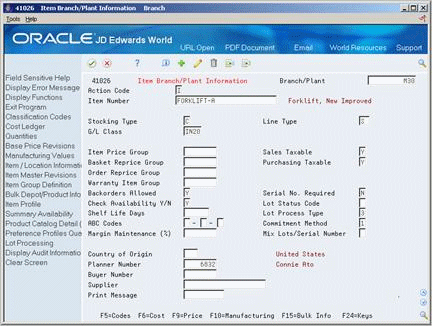
Description of "Figure 3-2 Item Branch/Plant Information screen"
-
Complete the following fields:
-
Stocking Type
-
Serial Number Required
-
Lot Status Code
-
Lot Process Type
For the configured end item, you must set the Stocking Type to C and the Line Type to W.
-
-
Access Plant Manufacturing Data (F10).
Figure 3-3 Plant Manufacturing Data screen
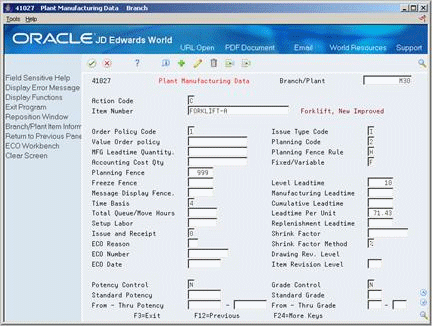
Description of "Figure 3-3 Plant Manufacturing Data screen"
-
On Plant Manufacturing Data, complete the following fields:
-
Leadtime Level
-
Leadtime Manufacturing
-
Leadtime Cumulative
-
Leadtime Per Unit
-
| Field | Explanation |
|---|---|
| Serial No. Required | A code that indicates whether you must attach a serial number to this item at the time of receipt or sale for basic serial number processing, or if memo lot information is required for advanced serial number processing.
You can use basic serial number processing for informational purposes only. For example, you can add a serial number for an item, and review the number later. For basic serial number processing, valid values are: Y – Yes, the system requires a serial number for all transactions pertaining to this item in related inventory, sales, and purchase order programs N – No, the system does not require a serial number The system does not use this information if you use advanced serial number processing. Advanced serial number processing allows you to track an item through purchasing and sales based on a serial number. To specify serial number requirements, you must use the Lot Process Type field on Item Master Information. Values 3 through 5 indicate whether lot assignment is required for items with serial numbers. You can require assignment of up to three lot numbers, including Supplier Lot, Memo Lot 1, and Memo Lot 2. To specify lots for items with serial numbers, you must use the following values: 3 – Supplier lot number required (purchasing only) 4 – Supplier lot number required (purchasing only), and Memo Lot 1 required 5 – Supplier lot number required (purchasing only), Memo Lot 1 required, and Memo Lot 2 required |
| Lot Status Code | A user defined code (table 41/L) that indicates the status of the lot. If you leave this field blank, it indicates that the lot is approved. All other codes indicate that the lot is on hold.
You can assign a different status code to each location in which a lot resides on Item/Location Information or Location Lot Status Change. |
| Level Lead time | A value that represents the lead time for an item at its assigned level in the production process, as defined on Plant Manufacturing Data. The system uses this value to calculate the start dates for work orders using fixed lead times. Level lead time is different for purchased and manufactured items:
You can enter level lead time manually on Manufacturing Values Entry, or you can use the Lead time Rollup program calculate it. To calculate level lead time using the Lead time Rollup program, you must first enter a quantity in the Manufacturing Lead time Quantity field in the Item Branch table (F4102). |
| Manufacturing Lead time | The total number of days required to build an item from its lowest level components to the final assembly. This value is the total of the level lead times for all manufactured items, plus the highest manufacturing lead time for all its components.
If all components are purchased, the manufacturing lead time equals the item's level lead time. Purchased item lead times are not included in the calculation of manufacturing lead times. You can enter the manufacturing lead time manually or you can have the system calculate it when you run the Lead time Rollup program. |
| Cumulative Lead time | The total number of days required to build an item from its lowest level components to the final assembly. The system calculates the value differently for manufactured and purchased items.
Manufactured - The total of all level lead times for all manufactured items, plus the highest cumulative lead time of all its components. Purchased - The item's level lead time. Purchased item lead times are included in the calculation of cumulative lead times. You can enter this value manually or you can have the system calculate it when you run the Lead time Rollup program. |
| Lead time Per Unit | The total number of hours required to build one unit as specified on the routing. This value is factored by the time basis code.
You can enter this value manually, or you can have the system calculate it when you run the Lead time Rollup program. The system overwrites this value when you run the Lead time Rollup program. The system uses this field to calculate start dates for work orders when you use variable lead times. |
3.3 Entering a Routing
From Product Data Management (G30), choose Daily PDM Discrete
From Daily PDM Discrete (G3011), choose Enter/Change Routing
You define all possible routings for the configured item and later use assembly inclusion rules to choose which routing to attach to the work order. The routing assembly inclusion rule allows you to define any complete routing or specific routing operation to attach to a configured item work order. However, you do not need to enter a routing for the configured item's part number.
On Enter/Change Routing
Complete the following fields:
-
Item Number
-
Branch/Plant
-
Work Center
-
Operation Sequence Number
| Field | Explanation |
|---|---|
| Branch/Plant | A code that represents a high-level business unit. It can be used to reference a branch or plant that might have departments or jobs, which represent lower-level business units (data item MCU), subordinate to it. For example:
Business unit security is based on the higher-level business unit. Form-specific information The branch/plant in which the routing is located. |
| Work Center | A number that identifies a branch, plant, work center, or business unit.
Form-specific information For Equipment users, this is the craft/resource responsible for completing the maintenance activity. |
| Oper Seq No | In routings, this number is used to sequence the fabrication or assembly steps in the manufacture of an item. You can track costs and charge time by operation.
In bills of material, this number designates the routing step in the fabrication or assembly process that requires a specified component part. You define the operation sequence after you create the routing for the item. The Shop Floor Control system uses this field in the backflush/preflush by operation process. In engineering change orders, this number is used to sequence the assembly steps for the engineering change. The Skip To field allows you to enter an operation sequence that you want to begin the display of information. You can use decimals to add steps between existing steps. For example, use 12.5 to add a step between steps 12 and 13. |