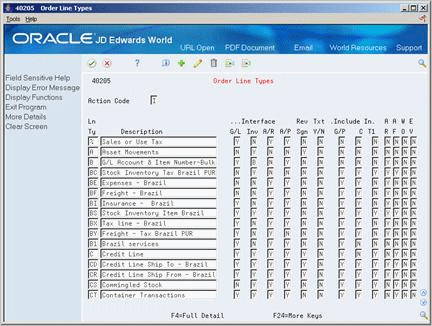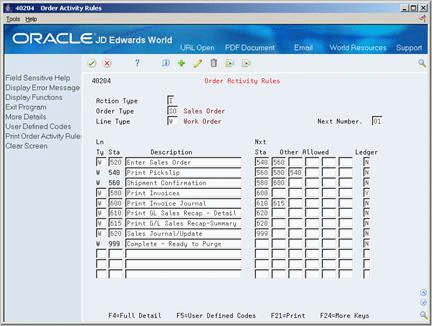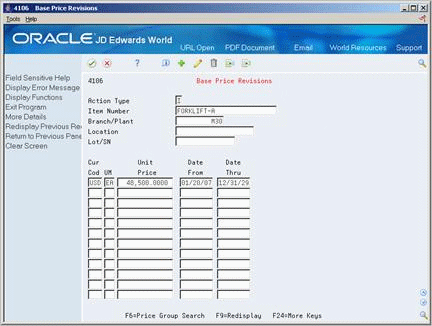5 Set Up Distribution Information
This chapter contains these topics:
Before you can enter configured item sales orders, you must provide information that is specific to your business for the Sales Order Management system.
5.1 Setting Up Line Types
From Sales Order Management (G42), enter 29
From Sales Order Management Setup (G4241), choose Order Line Types
You set up line types to generate work orders (in addition to sales orders) for configured items during sales order entry. The W line type generates a work order.
Complete the following fields:
-
Generate Work Order
-
Inventory Interface
| Field | Explanation |
|---|---|
| WO | A code indicating whether the system automatically generates an internal work order for this line. Valid codes are Y (yes) and N (no, which is the default). |
| Inventory Interface (Y/N) | A code that identifies the type of interface to the Inventory Management system. Valid codes are:
Y – The dollar or unit value of any activity containing this line type will be reflected in inventory. The system also edits the item you enter to ensure that it is a valid item. Y is the default. A – The number entered will be recognized as a G/L account number. This code is used in purchasing only. B – The system edits when using format 4 in purchase order entry. The system retrieves price data from the inventory tables, but does not update to the quantity on the purchase order. This code is valid only when the G/L Interface field is Y (yes). Budget checking is fully functional with this interface type. D – The item in this line is an inventory item that will not affect availability or quantities. N – This item is not an inventory item. |
5.2 Setting Up Order Activity Rules
From Sales Order Management (G42), enter 29
From Sales Order Management Setup (G4241), choose Order Activity Rules
You can set up order activity rules before you enter sales orders for configured items to define the specific steps in the sales order processing cycle for your business. A typical sales order cycle includes sales order entry, packing, shipping, and invoicing. For a work order-generated line item and sales order document type, you can add steps to the cycle for creating the work order parts lists and completing work orders for configured items. Both of these manufacturing processes can optionally update associated sales order activity.
To set up order activity rules
On Order Activity Rules
Complete the following fields:
-
Order Type
-
Line Type
-
Status
| Next Status Field | Explanation |
|---|---|
| Order Type | A user defined code (00/DT) that identifies the type of document. This code also indicates the origin of the transaction. JD Edwards World has reserved document type codes for vouchers, invoices, receipts, and time sheets, which create automatic offset entries during the post program. (These entries are not self-balancing when you originally enter them.)
The following document types are defined by JD Edwards World and should not be changed: P – Accounts Payable documents R – Accounts Receivable documents T – Payroll documents I – Inventory documents O – Purchase Order Processing documents J – General Accounting/Joint Interest Billing documents S – Sales Order Processing documents |
| Line Type | A code that controls how the system processes lines on a transaction. It controls the systems with which the transaction interfaces (General Ledger, Job Cost, Accounts Payable, Accounts Receivable, and Inventory Management). It also specifies the conditions under which a line prints on reports and is included in calculations. Codes include:
S – Stock item J – Job cost N – Non-stock item F – Freight T – Text information M – Miscellaneous charges and credits W – Work order Form-specific information Header field: Use this field to help define an inquiry. You can enter a specific code or you can enter an asterisk (*) to indicate all line types. Detail field: The code identifying the line type of the order activity rule. |
| Stat | A user defined code (system 40/type AT) that indicates the status of the line. |
| Stat | A user defined code (40/AT) that indicates the next step in the order process. |
5.3 Setting Up Price Information
From Sales Order Management (G42), choose Price Management
From Price Management (G4222), choose Base Price Revisions
After you have defined the pricing method on Item Master Information, you must define base prices for the components and the configured item. The system uses the base price to price the item. If you define special pricing or discounts for the item, the system bases the calculation of the discounted price on the base price.
For price method codes 1, 2, and 3, you can apply discounts to the configured item. For price method code 4, you can apply discounts to the configured item's components. You can define price adjustment assembly inclusion rules for all price method codes.
The price method code determines whether to price components or parent items. Use base pricing to define prices for:
-
An item or group of items
-
A specific time period
-
Different units of measure
-
Different currencies
You can also use advanced pricing schedules for configured items in association with the price method code. However, advanced pricing does not support placing a new line item on the sales order, such as free items.
To set up base price information
On Base Price Revisions
Complete the following fields:
-
Item Number
-
Branch/Plant
-
Currency Code
-
UM
-
Unit Price
-
Effective From
-
Effective Thru
| Field | Explanation |
|---|---|
| Cur Cod | A code that indicates the currency of a customer's or a supplier's transactions. |
| UM | A user defined code (00/UM) that indicates the quantity in which to express an inventory item, for example, CS (case) or BX (box). |
| Unit Price | The list or base price to be charged for one unit of this item. In sales order entry, all prices must be set up in the Base Price table (F4106). |
| From | The date on which a transaction, text message, contract, obligation, or preference becomes effective.
Form-specific information The date on which this price becomes effective. |
| Thru | The date on which a transaction, text message, agreement, obligation, or preference has expired or been completed.
Form-specific information The date on which this price expires. |
5.4 Setting Up Pricing Groups
Use pricing groups to group items or customers with similar characteristics. This streamlines the processes of entering and maintaining base prices.
Setting up pricing groups consists of the following tasks:
-
Set up item price groups
-
Set up customer price groups
5.4.1 To set up item price groups
From Sales Order Management (G42), choose Price Management
From Price Management (G4222), choose Define Item Price Groups
On Define Item Price Groups
Figure 5-4 Define Item Price Groups screen
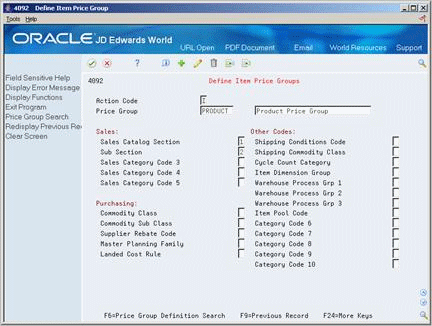
Description of "Figure 5-4 Define Item Price Groups screen"
Complete the following required field:
-
Price Group
| Field | Explanation |
|---|---|
| Item Price Group | A user defined code (40/PI) that identifies an inventory price group for an item.
Inventory price groups have unique pricing structures that direct the system to incorporate discounts or markups on items on sales and purchase orders. The discounts or markups are based on the quantity, dollar amount, or weight of the item ordered. After you assign a price group to an item, the item uses the same pricing structure that was defined for the inventory price group. You must assign an inventory price group to the supplier or customer, as well as to the item, for the system to interactively calculate discounts and markups on sales orders and purchase orders. |
To set up customer price groups
From Sales Order Management (G42), choose Price Management
From Price Management (G4222), choose Define Customer Price Groups
On Define Customer Price Groups
Figure 5-5 Define Customer Price Groups screen
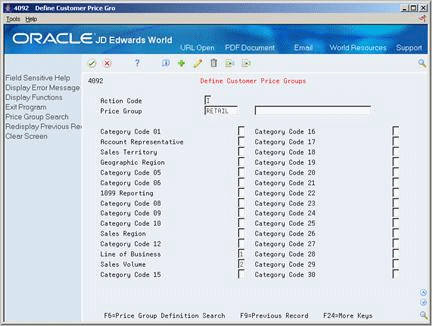
Description of "Figure 5-5 Define Customer Price Groups screen"
Complete the following required field:
-
Price Group
5.5 Setting Up Discounting Information
From Sales Order Management (G42), choose Price Management
From Price Management (G4222), choose Inventory Pricing Rules
After you set up base prices or rules based pricing, you can define how to apply discounts or markups for different circumstances.
To set up discounting information
On Inventory Pricing Rules
Figure 5-6 Inventory Pricing Rules screen
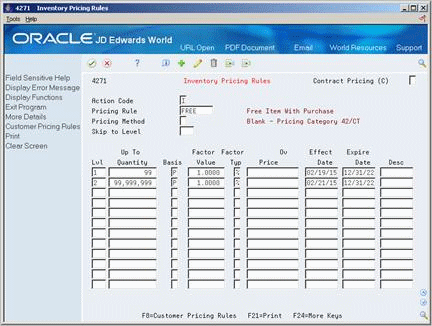
Description of "Figure 5-6 Inventory Pricing Rules screen"
Complete the following fields:
-
Pricing Rule
-
Pricing Method
-
Level
-
Up To Quantity
-
Basis
-
Factor Value
-
Factor Value Type (%/$)
-
Override Price
-
Effect Date
-
Expire Date
-
Description
| Field | Explanation |
|---|---|
| Pricing Method | A user defined code (system 42, type CT) that indicates the basis for the price rule. Valid values are:
P – Purchase order discounts O – Order repricing R – Line repricing (basket repricing) |
| Pricing Rule | User defined code (table 40/PI) used to classify inventory by pricing rules. Typically, these categories correspond to the major sections in the inventory price book. You can set up as many detail categories as you need. A single code can be used for sales, purchasing, order/basket, and contract pricing. If you set up a contract rule, it must equal the short number for the item under contract. |
| Lvl | An alphanumeric code that determines the sequence in which the system displays the rules within the pricing group. You define levels when you set up the pricing groups. |
| Up To Quantity | The volume or quantity breaks commonly used in pricing tables. If the quantity shown on the first level of a rule is 5, then the pricing logic shown on this level applies only to sales of five or fewer items. If the quantity shown in the next level is 10, then the pricing logic applies to sales of 6 through 10 items. 99,999,999 indicates all quantities. |
| Basis | A costing method on which the system bases the order's net price.
The following codes are valid for pricing and repricing: 1 – Last-In Cost 5 – Future Cost P – Unit Price 2 – Average Cost 6 – Lot Cost 3 – Memo Cost 1 7 – Standard Cost 4 – Current Cost The system uses the method you enter here to determine the order's net price. In sales order repricing, the system bases all reprice calculations on either the unit cost or price in the sales detail. Specify P if you want the system to use unit price in the sales order as the basis for reprice calculations. Otherwise, specify a value between 1 to 8 to use the unit cost in the sales detail as the base on value for all reprice calculations. |
| Factor Value | The discount that the system uses when it calculates the price of an item attached to this inventory pricing rule. Discounts can be expressed as multipliers, additional amounts, or deductible amounts. For example, a 10% discount would be expressed as .90. You can use the same factor for markups over cost. For example, a 10% markup would be expressed as 1.10. |
| Factor Value - Type | A code that indicates whether the factor value is a multiplier (%) or an additional/deductible cash amount (&) when applied to an order's price. |
| Override | Any price you enter here overrides all other rules or prices. |
| Effective Date | The date on which a level within a pricing method takes effect. There can be multiple records within a pricing method that have the same level identifier, discount percentage, and so forth, with the only difference being the effective date. This may occur due to special promotion periods. |
| Expire Date | The date a particular pricing level within a pricing method expires. Within a pricing method there might be multiple records that have the same level identifier, discount percentage and so forth, but have different expiration dates. This might occur due to special promotion periods. |
| Desc | The descriptive name used to identify a particular discount. |