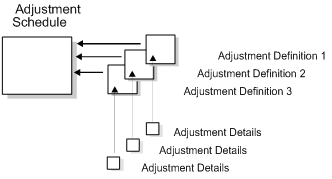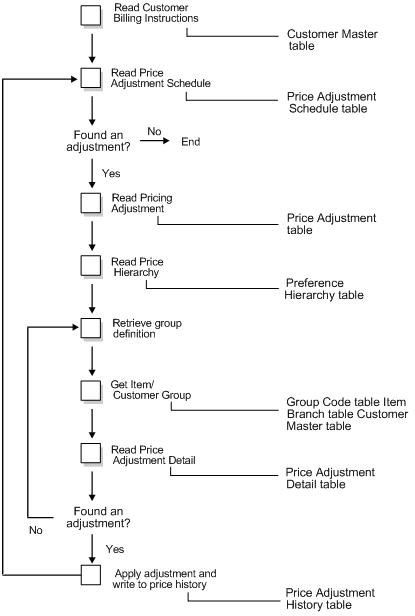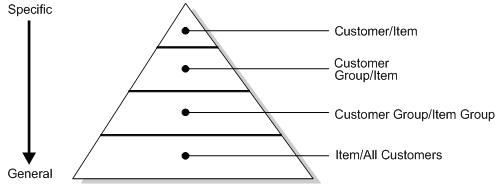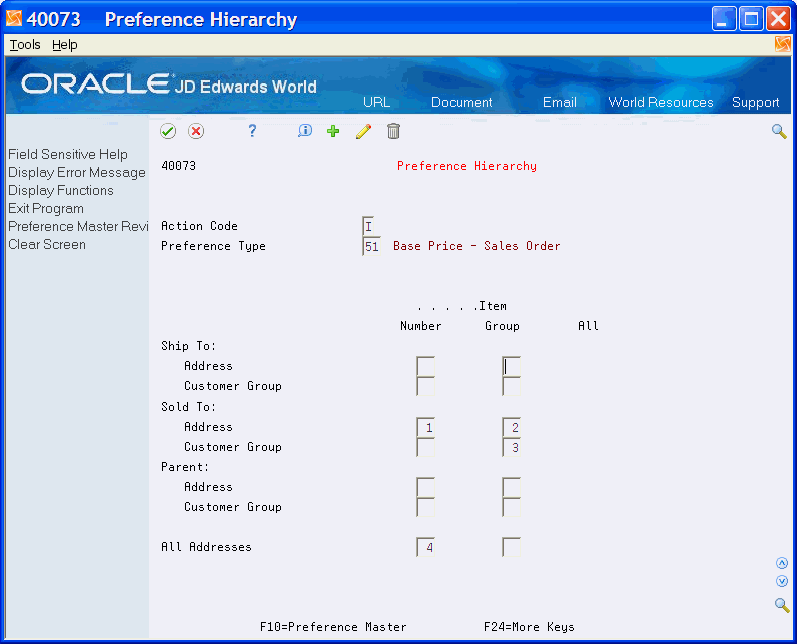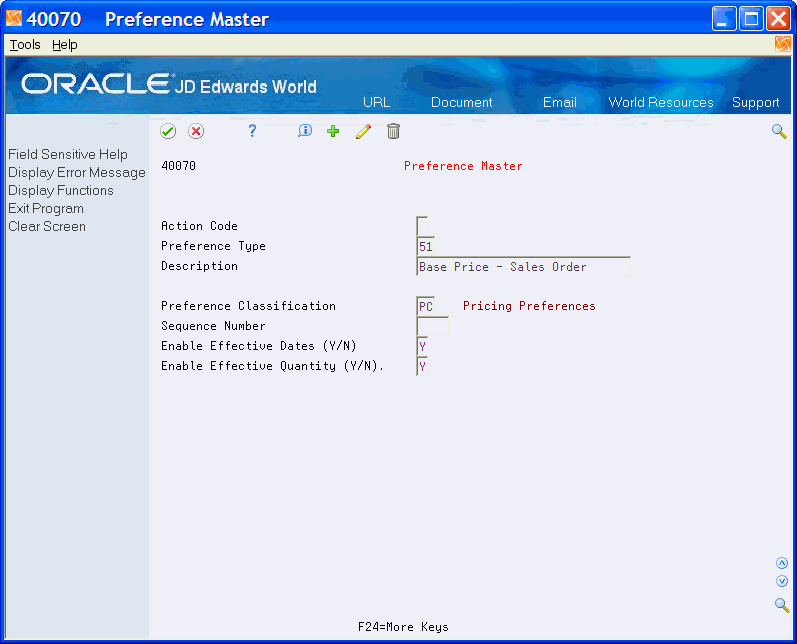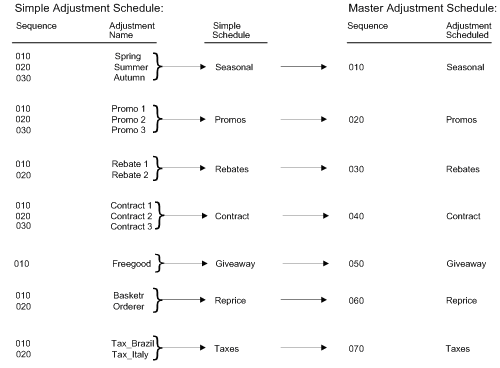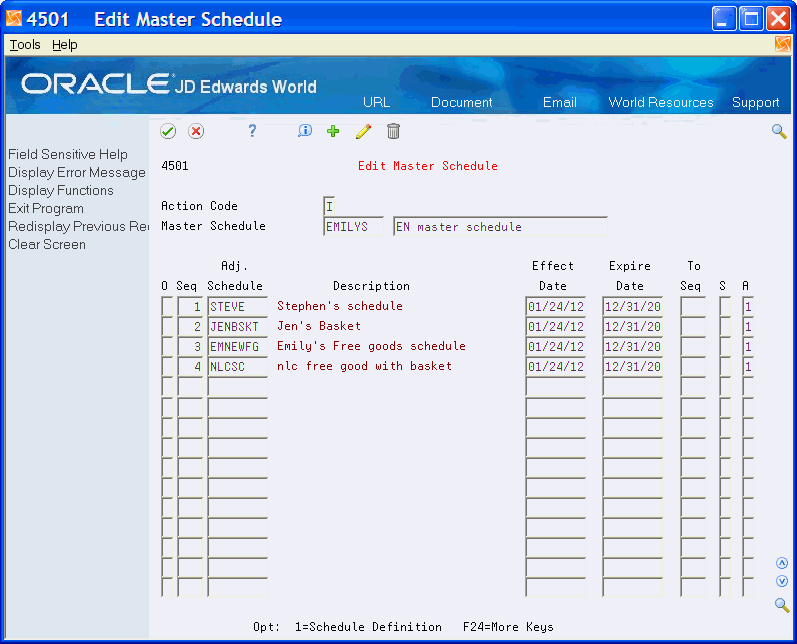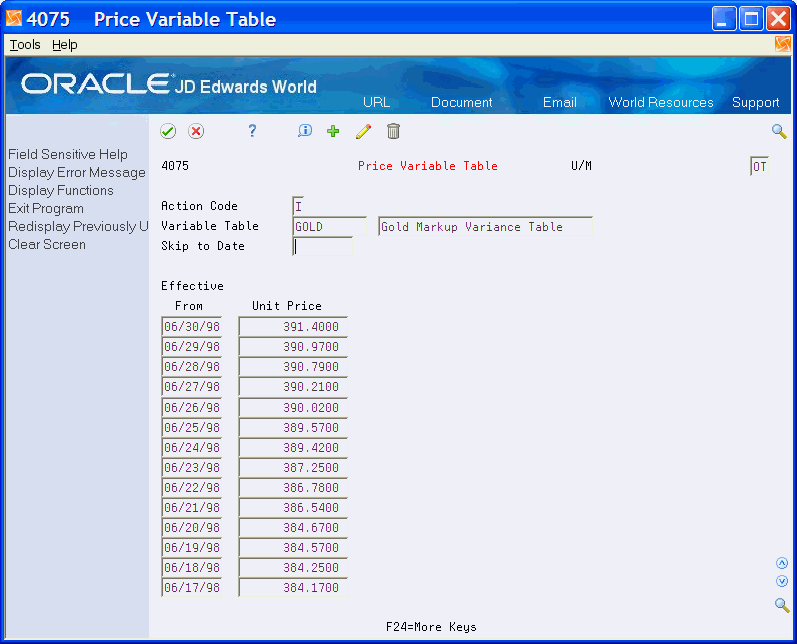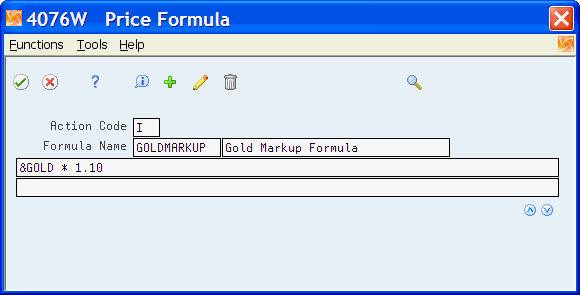4 Schedules and Adjustments
This chapter contains these topics:
4.1 Objectives
-
To set up the preference master, which contains the pricing hierarchy
-
To define a pricing hierarchy that determines the order in which the system searches for price adjustments
-
To set up adjustment definitions that specify characteristics of your price adjustments
-
To build an adjustment schedule to link customers' adjustments, and define how the system applies adjustments
-
To build a master adjustment schedule for more advanced organization of adjustments
-
To work with adjustment details to provide additional information for special processing
4.2 Overview
After you create adjustments, you can combine the adjustments into adjustment schedules. Adjustment schedules contain the information used to calculate prices.
An adjustment is a set of information that describes a pricing plan or promotion. Before you can add an adjustment to a schedule, you must create an adjustment definition by specifying:
-
A pricing hierarchy that controls the order the system searches for adjustments
-
Whether the adjustment prints on invoices; whether it is for basket or order repricing; or whether it is an override price based on quantity, amount, or weight
-
Designation of the general ledger account offset through the use of AAIs
You can access adjustment details after you define the adjustment. From adjustment details, you can define special processing such as free goods, pricing formulas, or variable tables.
Each adjustment schedule can contain an unlimited number of adjustments. You must define and complete the details for each adjustment.
Schedules and adjustments include the following tasks:
-
Set up advanced pricing hierarchies
-
Set up adjustment definitions
-
Build an adjustment schedule
-
Set up adjustment details
Note:
The system applies adjustments whether or not a base price exists. Clients may use an 'add-on' adjustment to effectively take the place of a base price.4.2.1 Before You Begin
-
If you are using base prices, verify that they are set up. See Defining Base Prices in JD Edwards World Sales Order Management Guide.
4.3 Setting Up Advanced Pricing Hierarchies
On the pricing hierarchy you specify the order in which you want the system to apply pricing adjustments to sales order prices. The system uses this pricing structure to retrieve base prices and to calculate price adjustments and updates. For this reason, you should set up your hierarchy to search from specific combinations to general combinations.
4.3.1 Example: Set Up an Advanced Pricing Hierarchy
For example, for a seasonal promotion, you could define the sequence as item/all customers, so that any customer that orders the item receives the discount. If you also give a discount to all customers based on geographic location, your sequence could be:
-
Item/Customer group
-
Item/All customers
4.4 Setting Up a Preference Master
From Sales Order Management (G42), choose Price Management
From Price Management (G4222), choose Preference Hierarchy
In Base Pricing, you are limited to using one preference hierarchy (preference type #51). In Advanced Pricing, you can create as many different preference hierarchies as you need.
You define the hierarchy and then attach it to an adjustment definition. You can create a hierarchy for each adjustment definition or you can use one hierarchy for several. JD Edwards World recommends that you set up a few hierarchies that can be used for multiple adjustment definitions.
| Field | Explanation |
|---|---|
| Preference Type | A user defined code (system 40/type PR) that identifies a preference type or a price adjustment hierarchy.
When you review the fold area of user defined code table 40/PR, a 1 in the first space of the Special Handling Code field identifies a preference that JD Edwards World supports. This field is hard coded for each preference. For Advanced Pricing When you define pricing hierarchies, identify each table with this code. Later, when you create adjustments, you use this code to identify the hierarchy the system should follow for this adjustment. For Agreement Penalty Schedules Set up a PN (for penalty) user defined code and enter it here. |
4.5 Defining a Pricing Hierarchy
From Sales Order Management (G42), choose Price Management
From Price Management (G4222), choose Preference Hierarchy
You enter the order that adjustments are applied on the Preference Hierarchy form. The form contains rows identifying customers and customer groups and columns identifying items or item groups. You enter your hierarchy sequence at the intersections of the rows and columns. The pricing search begins with the intersection where you enter 1 and looks for records defined for that customer and item combination. If no adjustment details are found for that intersection, the system goes to the intersection in which you enter 2, and so forth.
4.5.1 Before You Begin
-
Verify that a master record has been created for the preference hierarchy.
Figure 4-6 Preference Hierarchy (Pricing Hierarchy) screen
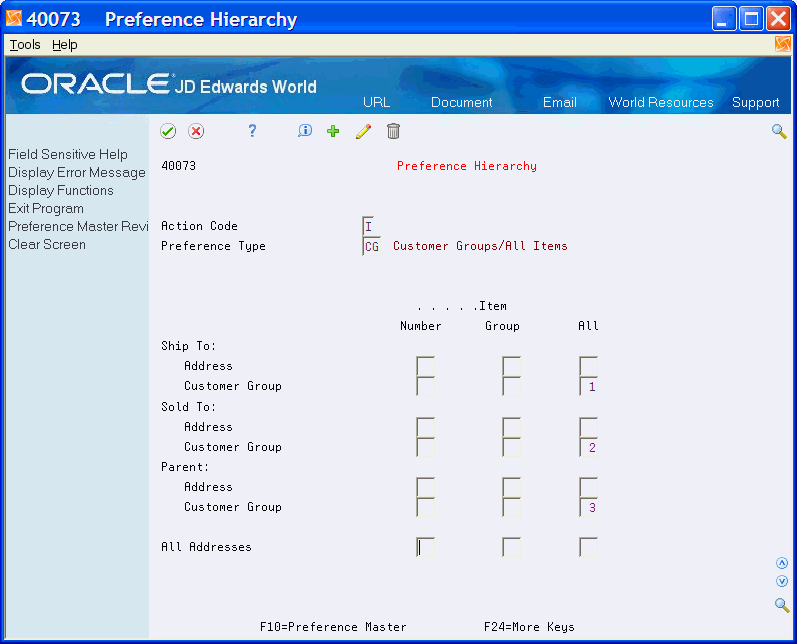
Description of "Figure 4-6 Preference Hierarchy (Pricing Hierarchy) screen"
Beginning with 1, enter numbers in the intersections to indicate the order in which you want the system to search the Price Adjustment Detail file.
| Field | Explanation |
|---|---|
| Ship To: | A number that identifies an entry in the Address Book system. It is an address number of the location to which you want to ship this order. The address book provides default values for customer address, including street, city, state, zip code, and country. |
| Sold To: | A number that identifies an entry in the Address Book system. Use this number to identify employees, applicants, participants, customers, suppliers, tenants, and any other Address Book members. |
| Parent: | Address Book number of the parent company. The system uses this number to associate a particular address with a parent company or location. Examples:
If you leave this field blank on an entry screen, the system supplies the primary address from the Address Number field. |
| All Addresses | A number that identifies an entry in the Address Book system. Use this number to identify employees, applicants, participants, customers, suppliers, tenants, and any other Address Book members. |
4.5.2 What You Should Know About
4.6 Setting Up an Adjustment Definition
From Sales Order Management (G42), choose Price Management
From Price Management (G4222), choose Advanced Price and Adjustments
From Advanced Price and Adjustments (G42311), choose Price Adjustment Definitions
An adjustment is a record that describes a special pricing situation, such as a pricing plan or promotion. Before you can add an adjustment to a schedule, you must create adjustment definitions to specify the characteristics of the adjustment. These characteristics determine how the adjustments:
-
Sequence the searches for prices
-
Print on invoices
-
Apply basket-level or order-level price adjustments
-
Base the override price on quantity, amount, or weight
-
Offset a general ledger account based on AAIs
Note:
This program supports Import/Export functionality. See Work with Import/Export in the JD Edwards World Technical Tools Guide for more information.To set up adjustment definitions
On Price Adjustment Definitions
Figure 4-7 Price Adjustment Definitions screen
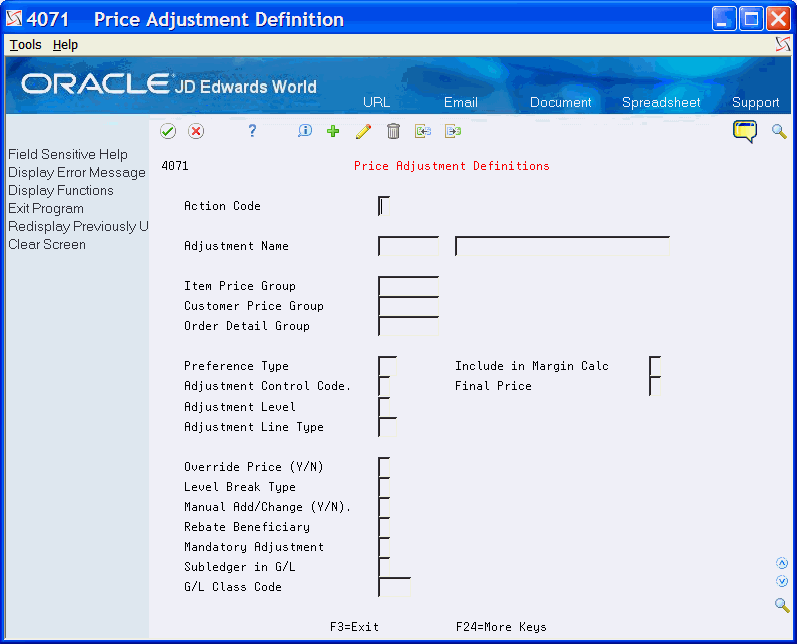
Description of "Figure 4-7 Price Adjustment Definitions screen"
Complete the following fields:
-
Adjustment Name
-
Preference Type
-
G/L Class Code
| Field | Explanation |
|---|---|
| Adjustment Name | A user defined code (system 40, type TY) that identifies an adjustment definition. You define adjustments on Price Adjustment Definitions. |
| Item Price Group | A user defined code (40/PI) that identifies a group of items.
Inventory price groups have unique pricing structures that direct the system to incorporate discounts or markups on items on sales and purchase orders. The discounts or markups are based on the quantity, dollar amount, or weight of the items ordered. After you assign a price group to an item, the item uses the same pricing structure that was defined for the inventory price group. Form-specific information Enter the code identifying the override item price group to attach to this adjustment. |
| Customer Price Group | A user defined code (system 40, type PC) that identifies a group of customers. You can group customers with similar characteristics, such as comparable pricing, or those within the same geographic region.
Form-specific information Enter the code identifying the override customer price group to attach to this adjustment. |
| Order Detail Group | A user defined code (system 40, type SD) that identifies bases pricing on specific fields in the Sales Order Detail file (F4211).
Form-specific information For Advanced Pricing If you enter a code in this field, the system uses this adjustment only for orders whose detail match the criteria of the order detail group. For Agreement Penalty Schedules You should have set up a UDC Penalty and defined it as an order detail group. Enter Penalty, or the correct UDC that defines your penalty schedules. |
| Preference Type | A user defined code (system 40/type PR) that identifies a preference type or a price adjustment hierarchy.
When you review the fold area of user defined code table 40/PR, a 1 in the first space of the Special Handling Code field identifies a preference that JD Edwards World supports. This field is hard coded for each preference. For Advanced Pricing When you define pricing hierarchies, identify each table with this code. Later, when you create adjustments, you use this code to identify the hierarchy the system should follow for this adjustment. For Agreement Penalty Schedules Set up a PN (for penalty) user defined code and enter it here. |
| Adjustment Control Code | A code that specifies how the adjustment appears on the invoice and whether you want the system to create a separate line in the Sales Order Detail table (F4211).
Valid values are: 1 – The system adds the adjustment amount into the unit price and records the adjustment detail to the Price Adjustment History table (F4074). The system does not print the adjustment on the invoice. 2 – The system adds the adjustment amount to the unit price and records the adjustment detail to the Price Adjustment History table (F4074). It prints the adjustment on the invoice. 3 – The system creates a separate detail line in the Sales Order Detail table. It does not add the adjustment into the unit price or record it to the history table. The system does not include this type of adjustment when it calculates the current net price. 4 – The system records the adjustment to history and posts it to the general ledger during a sales update. It does not add the adjustment into the unit price or print it on the invoice. Use Control Code 4 to create an accrual adjustment. 5 – The system records the adjustment to history and posts it to the general ledger during a sales update. The system also accumulates each order line's quantity, weight, and amount to rebate history (F4078). It does not add the adjustment into the unit price or print it on the invoice. Use Control Code 5 to create a rebate adjustment. |
| Adjustment Level | Specifies the level at which the adjustment is calculated:
1 – Line Level: The system calculates the adjustment based on information in the sales detail line. 2 – Basket Level: The system lets you group multiple sales detail lines and calculate the adjustment based on information accumulated from all the lines. You group items by Basket Pricing Group (RPRC) in Item Branch Information (F4102) or by complex pricing groups entered in the Item Group, Customer Group, and Order Detail Group fields. 3 – Order Level: The system lets you group sales order lines from the same order and calculate the adjustment based on information accumulated from all the lines. You group items by Order Pricing Group (ORPR) in Item Branch Information or by complex pricing groups entered in the Item Group, Customer Group, or Order Detail Group. P – Trip level: The system calculates delivery pricing during delivery document printing if that option is chosen. You must specify "P" for trip-based pricing to work. If you are defining a repricing adjustment based on a simple price group, leave the Item Group, Customer Group, and Order Detail Group fields blank. If you are defining a repricing adjustment based on a complex group, you must enter the name of the group in either Item Group, Customer Group, or Sales Group. For Agreement Penalty Schedules Enter 1 to calculate the penalty at the sales order detail line level. |
| Adjustment Line Type | A code that controls how the system processes lines on a transaction. It controls the systems with which the transaction interfaces (General Ledger, Job Cost, Accounts Payable, Accounts Receivable, and Inventory Management). It also specifies the conditions under which a line prints on reports and is included in calculations. Codes include:
S – Stock item J – Job cost N – Non-stock item F – Freight T – Text information M – Miscellaneous charges and credits W – Work order Form-specific information A code the system assigns to new detail lines if it adds the line as a result of an adjustment. The Adjustment Control Code field must be set to 3. |
| Override Price (Y/N) | A code indicating how the adjustment affects the price of a sales order line. Valid codes are:
Y – The adjustment price overrides the base price. N – The adjustment is used to calculate a discount or markup to the base price. For Agreement Penalty Schedules Enter N. |
| Level Break Type | A code that indicates how level breaks occur in the Price Adjustment Detail (V4072). Valid codes are:
1 – Quantity. The system determines the correct adjustment based on the quantity ordered in the sales order. You can set up different adjustment breaks for different units of measure. 2 – Weight. The system uses the weight of the line to retrieve the proper adjustment level break. 3 – Amount. The system uses the extended amount of the sales detail line to retrieve the proper adjustment level break. When Currency Conversion is switched on, all amount level breaks are stored and displayed based on the floating decimals of the currency code. |
| Manual Add/Change (Y/N) | Specifies whether the adjustment type can be manually added to or changed from the Price Adjustments screen (P4074W) when you enter sales orders. |
| Rebate Beneficiary | A code (system 40/type RA) that identifies the beneficiary of a rebate. The party you identify here becomes the recipient of the credit order you create when a customer reaches a rebate threshold. The customer and the beneficiary may or may not be the same address. The beneficiary becomes the Sold To Address of the create order. |
| Mandatory Adjustment | A code you use to specify whether an adjustment is mandatory. Valid codes are:
Y – Yes, this adjustment is mandatory N – No, this adjustment is not mandatory |
| Subledger in G/L | A user defined code (system 40, type SI) that identifies the type of information the system uses to update the Subledger field in the General Ledger file (F0911) when you use this adjustment type to price a sales order. |
| G/L Class Code | The G/L Class code you enter here is used by the system to retrieve an account number from AAIs 4270 and 4280 to accommodate this price adjustment. If you leave the field blank, the G/L Class code assigned to the sales order line to which the adjustment applies is used to retrieve the account number.
G/L offsets might be assigned as follows:
If you leave this field blank during data entry, the system uses the default value from the Customer Master Information table (F0301) or the Supplier Master Information table (F0401). The post program uses the G/L Offset class to create automatic offset entries. Note: Do not use code 9999. It is reserved for the post program and indicates that offsets should not be created. |
| Include in Margin Calc (calculation) | Enter a code indicating whether the amount of the accrual adjustment is added to the cost in the calculation of the profit margin. Values are:
1: The adjustment amount is included in the calculation of the margin. Blank: The adjustment amount is not included in the calculation of the margin. The code is only used for accrual adjustments (Adjustment Control Code is 4 or 5). If the profit margin calculation includes accrual amounts, the system highlights the Profit Margin field value in the Price Adjustments screen (P4074W). |
| Final Price | Enter a code to indicate whether or not a price adjustment is the final adjustment to be processed. The valid values are:
1: The price adjustment is final. Any adjustments that follow on the schedule are skipped and not processed. Note: Order Reprice Adjustments, Accruals and Rebates that follow the final price adjustment are processed. Blank: The price adjustment is not final and all adjustments on the schedule are processed. |
4.6.1 What You Should Know About
| Topic | Description |
|---|---|
| Entering a price group | For simple groups, you can enter an item or customer price group if you want this adjustment to apply only to that price group. If the field is left blank, you can set up details for other price groups.
For complex groups, which are based on item and address book category codes, or sales order detail values, you must enter the name of the complex group in the Item Price Group, Customer Price Group, or Order Detail Group fields. |
| Entering kit or configured items | You can set up an adjustment on either the parent or components, depending upon the kit pricing method defined for the kit or configured item in Item Master Information.
If you use adjustment control code 3, the system adds a separate detail line. However, the system does not process the additional line as a component of the kit or configured item. |
| Selection of Line Type | If the Adjustment Control Code is 3, the Adjustment Line Type must have an inventory interface of N. |
4.7 Linking Customers to Schedules
An adjustment schedule contains a list of price adjustments. You use adjustment schedule information to calculate prices. You link customers to schedules so that the system can adjust or calculate prices. Each adjustment schedule can contain an unlimited number of adjustments.
You can assign only one schedule to each customer.
Schedules contain adjustments that consist of adjustment definitions and adjustment details. Each adjustment must be attached to a simple schedule. In addition, the simple schedules can be attached to a master schedule.
Depending on your pricing strategy, you complete the following tasks:
-
Building a Simple Schedule
-
Creating a Master Adjustment Schedule
4.8 Building a Simple Schedule
From Sales Order Management (G42), choose Price Management
From Price Management (G4222), choose Advanced Price and Adjustments
From Advanced Price and Adjustments (G42311), choose Price and Adjustment Schedule
Note:
This program supports Import/Export functionality. See Work with Import/Export in the JD Edwards World Technical Tools Guide for more information.On Price and Adjustment Schedule
Figure 4-9 Price and Adjustment Schedule screen
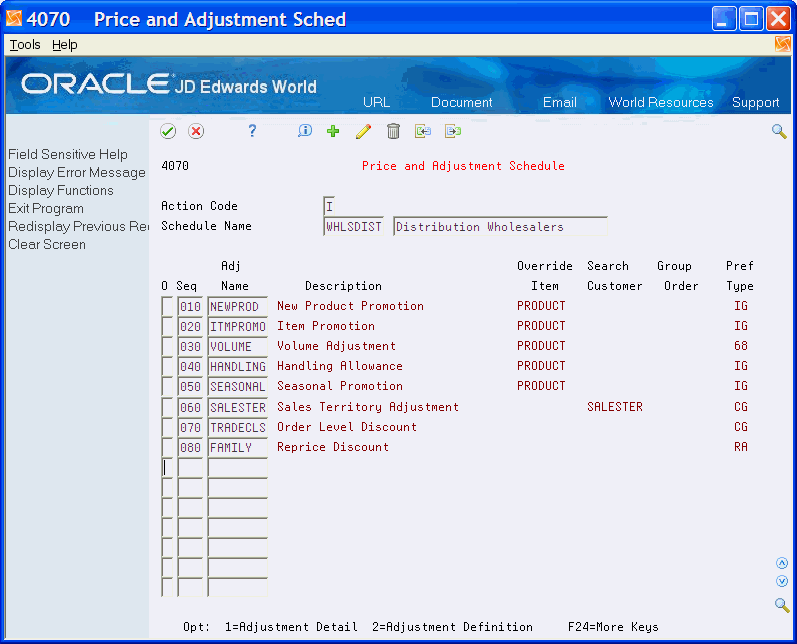
Description of "Figure 4-9 Price and Adjustment Schedule screen"
Complete the following fields:
-
Schedule Name
-
Sequence
-
Adjustment Name
| Field | Explanation |
|---|---|
| Price and Adjustment Schedule | A user defined code (system 40, type AS) identifying a price and adjustment schedule. A price and adjustment schedule contains one or more adjustment types for which a customer or an item might be eligible. The system applies the adjustments in the sequence that you specify in the schedule. You link customers to a price and adjustment schedule through the customer billing instructions. When you enter a sales order, the system copies the schedule attached to the sold to address into the order header. You can override this schedule at the detail line level.
For Agreement Management, this is the Penalty Adjustment Schedule. A penalty adjustment schedule, user defined code (system 40, type AS), contains one or more adjustment types for which a customer or an item might be eligible. The system applies the adjustments in the sequence that you specify in the schedule. You link customers to a price and adjustment schedule through the customer billing instructions. When you enter a sales order, the system copies the schedule attached to the sold to address into the order header. You can override this schedule at the detail line level. |
| Sequence | A sequence or sort number that the system uses to process records in a user defined order.
Form-specific information When you create an adjustment schedule, you use sequence numbers to indicate the order in which you want the system to apply the adjustments to a sales order. |
| Price Adjustment Name | A user defined code (system 40, type TY) that identifies an adjustment definition. You define adjustments on Price Adjustment Definitions. |
4.9 Creating a Master Adjustment Schedule
From Sales Order Management (G42), choose Price Management
From Price Management (G4222), choose Advanced Price and Adjustments
From Advanced Price and Adjustments (G42311), choose Edit Master Schedule
You can create a master schedule to combine numerous adjustment schedules on a single schedule. You build a master schedule by combining multiple simple adjustment schedules. The master schedule accommodates pricing for both standard orders or special orders.
Instead of making adjustments to each adjustment schedule, you make changes to all affected schedules using the master adjustment schedule. For example, you can enter a promotion as an adjustment schedule. The promotion pricing is effective for the designated products and designated customers during the designated time. This simplifies using the promotion prices during specific dates.
To create a master adjustment schedule
-
Complete the following fields:
-
Master Schedule
-
Sequence
-
Adjustment Schedule
-
Effect Date
-
Expire Date
-
To Sequence
-
Stop Flag
-
Activity Code
-
| Field | Explanation |
|---|---|
| Master Schedule | The code name and explanation of the schedule |
| Master Sequence Number | The number that specifies the search order the system uses for individual adjustment schedules within the Master Schedule. |
| Price and Adjustment Schedule | A user defined code (system 40, type AS) identifying a price and adjustment schedule. A price and adjustment schedule contains one or more adjustment types for which a customer or an item might be eligible. The system applies the adjustments in the sequence that you specify in the schedule. You link customers to a price and adjustment schedule through the customer billing instructions. When you enter a sales order, the system copies the schedule attached to the sold to address into the order header. You can override this schedule at the detail line level.
For Agreement Management, this is the Penalty Adjustment Schedule. A penalty adjustment schedule, user defined code (system 40, type AS), contains one or more adjustment types for which a customer or an item might be eligible. The system applies the adjustments in the sequence that you specify in the schedule. You link customers to a price and adjustment schedule through the customer billing instructions. When you enter a sales order, the system copies the schedule attached to the sold to address into the order header. You can override this schedule at the detail line level. |
| Date - Effective | The date on which a transaction, text message, contract, obligation, or preference becomes effective. |
| Date - Expired | The date on which a transaction, text message, agreement, obligation, or preference has expired or been completed. |
| Skip to Sequence | The sequence number to skip to so that the system processes the next schedule in the master adjustment schedule. |
| Stop Flag | A flag that indicates whether the system must run additional processes to the master adjustment schedule after an adjustment is applied.
Valid values are: Blank - Continue processing the master schedule to the end. 1 – Stop processing any more adjustment schedules from the master. However, if no adjustment is applied from the schedule with the stop flag, continue to the next schedule on the master. |
| Master Schedule Activity Code | A code that determines whether a schedule that is defined within a Master Adjustment Schedule is active.
Valid values are: 0 – Inactive 1 – Active |
4.9.1 What You Should Know About
4.10 Setting Up Adjustment Details
Price adjustment details provide the parameters for calculating price adjustments. Advanced pricing adjustment details contain basis codes that allow for added pricing flexibility. You can define the adjustment details when you add adjustments to schedules. Details allow you to define special processing such as free goods, pricing formulas, or variable tables.
From Sales Order Management (G42), choose Price Management
From Price Management (G4222), choose Advanced Price and Adjustments
From Advanced Price and Adjustments (G42311), choose Price and Adjustment Schedule
For all price adjustments you must enter the Basis Code and Factor Value on Price and Adjustment Detail before the system can calculate the adjustment.
You can base an adjustment on cost, on price, or several other variables. You can set up adjustment details using the following basis codes:
| Adjustment Basis | Description |
|---|---|
| Percentage of Base Price | The system multiplies the base price by the factor value.
See Entering Sales Price Information in JD Edwards World Inventory Management Guide. |
| Percentage of Current Net Price | The system multiplies the current net price by the factor value.
|
| Percentage of Cost | The system multiplies the item cost by the factor value. Before this combination can calculate, you must identify the item cost in the Cost Method field in the detail area of Price Adjustment Detail.
See Entering Item Cost Information in JD Edwards World Inventory Management Guide. |
| Cost Plus Amount | The system adds the factor value to the item cost. Before this combination can calculate, you must identify the item cost in the Cost Method field in the detail area of Price Adjustment Detail.
|
| Add on Amount | The system adjusts the price by the factor value. You must enter a number as the factor value. If this is an override adjustment, enter the override price in the Factor field. The system multiplies the factor by each unit of measure to calculate the penalty:
|
| Variable Price | You can set up variable prices when the price of an item varies frequently, even as often as daily. Use variable price tables to set up prices and effective dates. The system retrieves the adjustment amount from the variable table.
|
| Formula Based | The system calculates the adjustment using a formula. Each component that you use must be identified by a special character. You define these characters during system setup in the pricing constants. The system evaluates formulas as standard algebraic notations: whatever is inside parentheses is evaluated first, then multiplication, division, addition, and subtraction. For example, the formula 0.90*&GOLD represents that 90% of the current price of gold equals the price of the item. You establish a formula-based basis type using the following:
|
| Exit to Program | The system calls a user defined program to calculate the adjustment.
The program must be one you develop for this purpose and that you support. JD Edwards World is not responsible for providing custom programs nor supporting those you develop. |
| Percentage of Prior Net Price | The system multiplies a prior net price by the factor value:
|
To set up price adjustment details
On Price and Adjustment Schedule
Figure 4-11 Price Adjustment Schedule screen
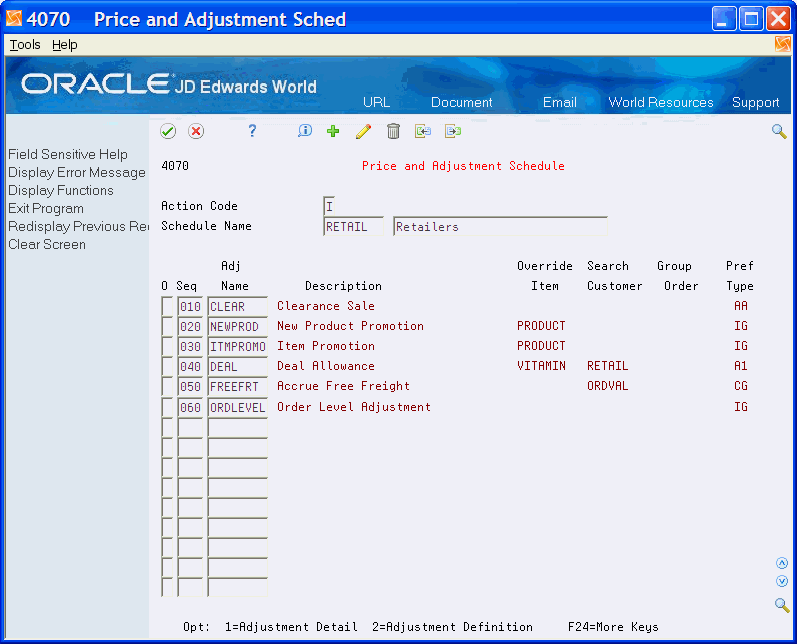
Description of "Figure 4-11 Price Adjustment Schedule screen"
-
Complete the following fields:
-
Schedule Name
-
Adjustment Name
-
-
On the line of the adjustment, choose the option to access Price Adjustment Detail.
-
For all preference types except those that accommodate all items and all customers, an intermediate screen appears.
Figure 4-12 Pricing Preference Profile screen
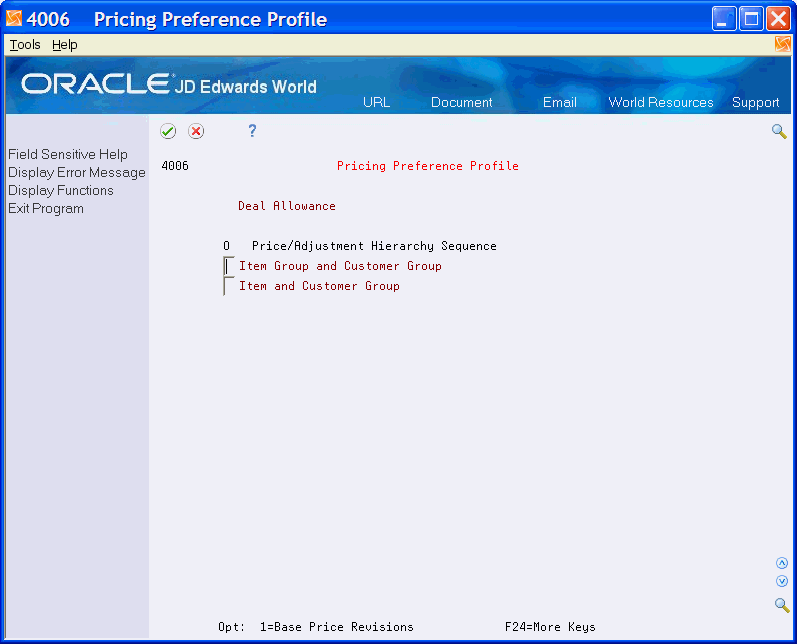
Description of "Figure 4-12 Pricing Preference Profile screen"
-
On Pricing Preference Profile, choose the combination for your price/adjustment hierarchy.
Figure 4-13 Price Adjustment Detail screen
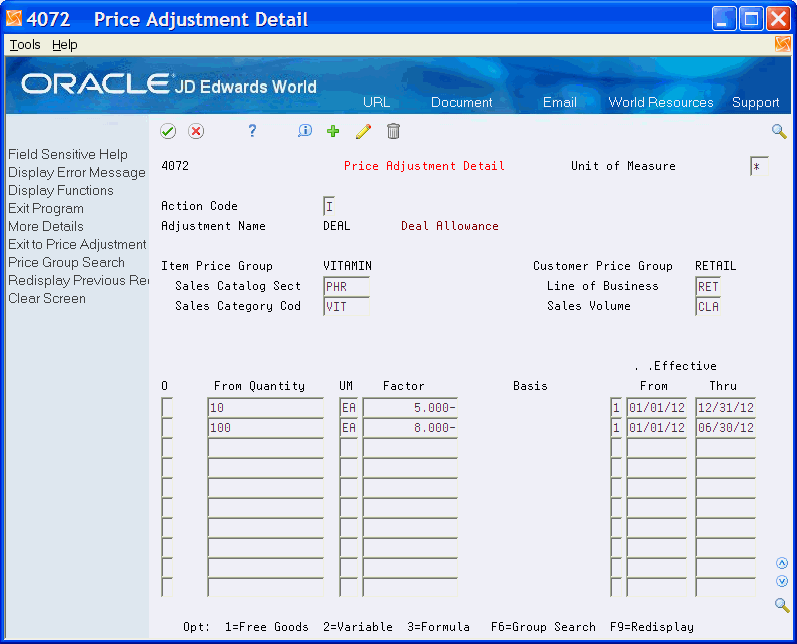
Description of "Figure 4-13 Price Adjustment Detail screen"
-
On Price Adjustment Detail, complete the following fields:
-
Adjustment name
-
Group names
-
Category codes
-
From Quantity
-
Factor
-
Basis
-
Effective dates
-
-
Figure 4-14 Price Adjustment Detail (Detail) screen
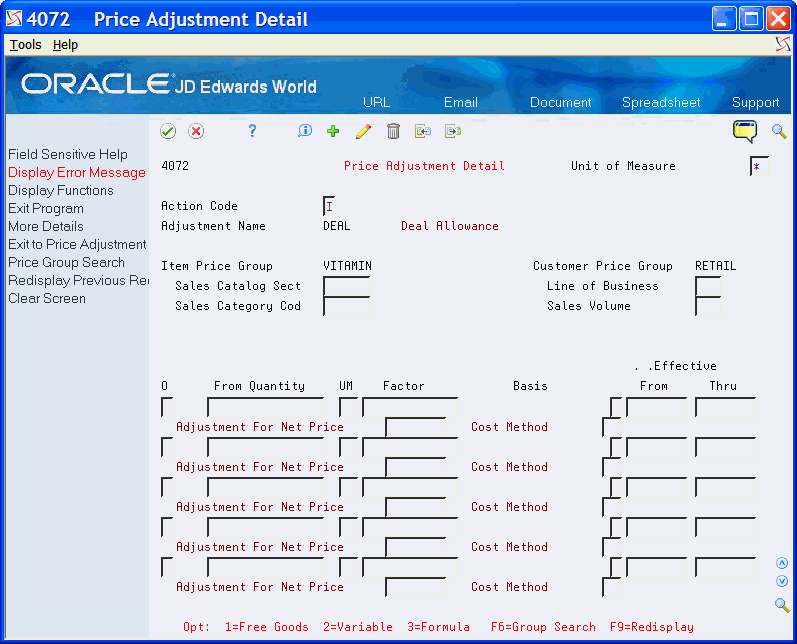
Description of "Figure 4-14 Price Adjustment Detail (Detail) screen"
-
If Basis Code is 3, 4, or 7, complete the following field:
-
Cost Method
-
-
For Basis Code 6, access the Price Variable Table from any adjustment detail line.
-
On Price Variable Table, complete the following fields:
-
Unit of Measure
-
Currency Code
-
Variable Table
-
-
On Price Formula, complete the following field:
-
Formula Name
-
-
If Basis Code is 9, complete the following field:
-
Adjustment For Net Price
-
| Field | Explanation |
|---|---|
| Factor | A code that indicates how to adjust an order line. This field works with the Basis field (BSCD). How you define the Basis field determines whether you enter a number or a code in this field.
If your basis code is 1-5 or 9 – Enter a positive number for markups, for example, 10. Enter a negative number for discounts, for example, 10-. 6 – You want to base the adjustment on a variable table. Enter the code that identifies the variable table. 7 – You want to use a formula to calculate the price. Enter the code that identifies the formula. 8 – You want to calculate the adjustment using a custom program. Enter the program ID. 9 - The system calculates the adjustment amount by multiplying a prior net price by the factor value. The prior net price is the price as of the prior adjustment named in the Adjustment For Net Price field. After calculating the adjustment amount, the system adjusts the current net price by this percentage. For Agreement Penalty Schedules Because the basis code for penalties is 5, enter a number as the factor value. Most agreement penalties are for a currency amount. The system multiplies the factor you enter here times each unit of measure to calculate the penalty. |
| Basis | A code that identifies how the system uses the factor value to calculate the adjustment or penalty schedule. The Basis Code field works with the Factor Value field.
Valid codes for this field are: 1 – The system multiplies the base price by the factor value. The adjusted price is a percentage of the base price. 2 – The system multiplies the current net price by the factor value. The adjusted price is a percentage of the current net price. 3 – The system multiplies the item cost by the factor value. The adjusted price is a percentage of the item cost. You can not use this basis code for a basket- or order-level adjustment. 4 – The system adds the factor value to the item cost. You can not use this basis code for a basket- or order-level adjustment. Note: If you use basis codes 3 or 4, identify the item cost you want to use in the calculation in the Cost Method field (LEDG) in the fold area of the Price Adjustment Detail screen. 5 The system adjusts the price by the factor value. If the value is positive, it increases the price by that amount; if the value is negative, it decreases the price by that amount. 6 – The system retrieves the adjustment amount from the variable table. You specify the name or the variable table in the Factor Value field. 7 – The system calculates the adjustment using a formula. You specify the name of the formula in the Factor Value field. 8 – The system calls a user defined program to calculate the adjustment. You specify the program I.D. in the Factor Value field. 9 – The system multiplies a prior net price by the factor value. The net price used in the calculation is the price as of the adjustment defined in the Adjustment For Net Price. Once the adjustment amount is determined, the current net price is increased or decreased by the amount of the adjustment. Note: If you define an adjustment that uses a custom program, the program must be one you have developed for this purpose and that you are prepared to support. JD Edwards World is not responsible for providing custom programs nor supporting those you have developed. For Agreement Penalty Schedules Enter 5 for all penalty schedules. |
| Cost Method | A user defined code (system 40, type CM) that identifies a cost method. Cost methods 01 through 08 are hard-coded.
Form-specific information If you use basis codes 3, 4 or 7, you must enter a code in this field. |
| U/M | A user defined code (00/UM) that indicates the quantity in which to express an inventory item, for example, CS (case) or BX (box).
Form-specific information Identify the unit of measure in which you want to define prices for the item. |
| Currency Code | A code that indicates the currency of a customer's or a supplier's transactions. |
| Formula Name | A user defined code (system 40, type FM) that identifies a price formula. All price formulas are stored in the Price Formula table (F4076). |
| Variable Table | A user defined code (system 40, type VT) that identifies a price variable table. This name cannot contain imbedded special characters such as a dash (-), an asterisk (*), and so forth because the system would interpret them as arithmetic symbols if you included the variable table name in a price formula. |
| Adjustment for Net Price | The name of the adjustment that determines the net price used in the calculation of the adjustment amount. This must be a prior adjustment on the schedule, otherwise, the net price defaults to the current net price. This is only used with a basis code of 9. |
4.10.1 What You Should Know About
| Topic | Description |
|---|---|
| Accessing Pricing Preference Profile screen | You can access this screen from the adjustment detail line. If your selection has a preference type of AA, Pricing Preference Profile is not displayed because the detail adjustment applies to all calculations. If your selection has any other preference type, the screen appears so you can set up the parameters for calculation of the adjustment detail. |
| Revising adjustment details | You can change adjustment details as necessary. |
| Searching for price adjustments | You can search for price adjustments by selecting the Exit to Price Adjustment Search function from the Price Adjustment Detail screen. The system displays a list of item and customer combinations for which you have defined price adjustment detail. You can select codes from this list, and the system returns the values to Price and Adjustment Detail. |
| Setting up base prices in a variable price table | If you plan to use the price in the variable table as a base price, make sure the adjustment to which you attach the table is an override adjustment in the definition. This ensures that you override any other price with the price from the variable table. |
| Accessing the Price Variable Table | You can access Price Variable Table by selecting it from any adjustment detail line. |
| Assigning formula symbols | Characters that you use to identify algebraic operands are defined through pricing constants. Not all fields from the F4211 or F4105 tables can be used in a formula. |
| Returning field names to formulas | To return a field name to your formula, include a field from the Sales Order Detail table (F4211) or Cost Ledger table (F4105) by accessing File Field Descriptions. When you do this, the system automatically inserts the field name. It precedes the field name with the character you specified in the system constants to identify field names. You cannot use all fields on F4211 or F4105 in a formula. |