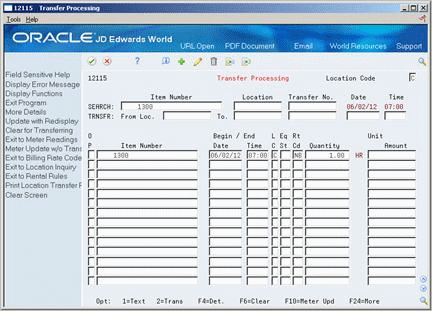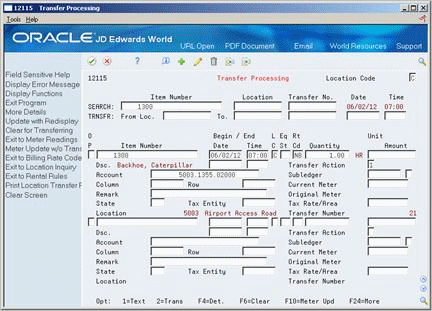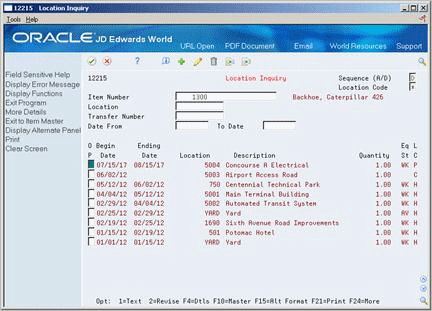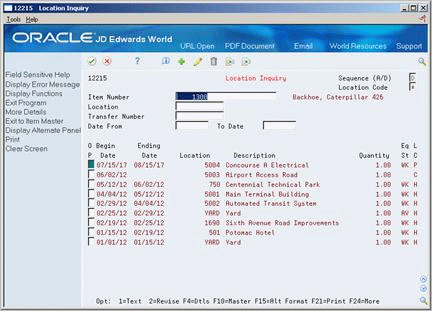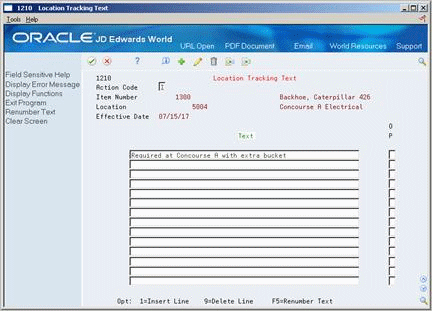9 Track Equipment Location
This chapter contains these topics:
9.1 Tracking Equipment Location
You can record equipment location information to indicate where and when equipment is physically moved. You can update equipment location information for planned and current relocations, and keep a log of all historical relocations.
Use Equipment Location Tracking to record equipment movement. For example, you can:
-
Record equipment relocations from one job or business unit to another.
-
Create location transactions for single pieces of equipment or groups of equipment.
-
Relocate equipment from multiple locations to a single location to consolidate multiple tracking records.
-
Review historical, current and planned location tracking information.
-
Record equipment relocations out of sequence.
-
Associate text with equipment location transactions.
9.2 Entering Location Information
From Equipment/Plant Management (G13), choose Equipment Location Tracking
From Equipment Location Tracking (G1314), choose Transfer Processing
You enter equipment location information into the system so you can track equipment locations as you physically transfer equipment from one job site or business unit to another. If you have multiple quantities of an equipment item, such as scaffolding, you can also:
-
Relocate quantities of the same equipment item to more than one current location.
-
Relocate quantities of the same equipment item to a single location from more than one current location.
When you create equipment location information, you enter location information into the system. The system uses the location information that you enter to update the Location Tracking table (F1204). You can use the following methods to create equipment location transactions:
Entering location information consists of the following tasks:
-
Entering location information without inquiry
-
Entering location information with inquiry
To enter location information without inquiry
On Transfer Processing
-
Complete the following fields:
-
To (Location)
-
Item Number
-
-
Complete the following optional fields:
-
Date
-
Time
-
From (Location)
-
Transfer Number
-
Equipment Status
-
-
To enter additional location information, choose Det (Details).
-
Complete the following optional fields:
-
Remark
-
Current Meter
-
Column
-
Row
-
State
-
Tax Entity
-
Tax Rate/Area
-
To enter location information with inquiry
On Transfer Processing
-
To review the location information for specific equipment, complete any of the following search fields:
-
Item Number
-
Location
-
Transfer Number
-
-
To specify the type of location information that you want to review, complete the following field:
-
Location Code
-
-
To indicate the transfer of the equipment, complete the following fields:
-
To (Location)
-
-
To enter additional location information for the equipment, complete the following optional fields:
-
From (Location)
-
Transfer Number
-
Date
-
Time
-
-
Complete the following optional fields:
-
Begin Date
-
Begin Time
-
Location Code
-
Equipment Status
-
Quantity
-
-
To enter additional location information, choose Details.
-
Complete the following optional fields:
-
Current Meter Reading
-
Original Meter Reading
-
Column
-
Row
-
State
-
Tax Entity
-
Tax Rate/Area
-
-
Choose Transfer for each piece of equipment that you want to relocate.
-
To clear any information displaying, choose F6 (Clear). The system clears the Beginning Date and Time, Ending Date and Time, Remark, and related Equipment/Plant Management billing fields.
| Field | Explanation |
|---|---|
| To | The current physical location of an asset. This must be a valid business unit or job number in the Business Unit Master file (F0006). |
| L C | A code that indicates the type of location record. You can enter the following valid values:
C – Current. Displays only the current location for an asset. H – Historical. Displays all previous locations for an asset. P – Planned or scheduled. Displays only the planned location dates for an asset. You enter planned locations for an asset in the Equipment/Plant Management system. * – Displays all locations (current, planned, and historical) that meet your search criteria. The default value for this field is C. Note: You cannot change historical (type H) location records. The system automatically updates location records to type H when you change the location and start date of an asset. |
| Transfer Number | A number that identifies a transfer record for an asset or group of assets. You can assign this number to new transfer records. If you leave this field blank when you perform a location transfer, the system assigns the transfer record a number from Next Numbers. |
| Time Stamp | The time that the asset is transferred to a new location.
Form-specific information If you leave the Transfer Time field and the Begin Time field blank, the system uses the beginning standard hours you set up for the job on Rental Rules. If you transfer an asset with location inquiry, the system automatically fills in the time in the Begin Time field from the asset's location tracking line. You can override this time. If you clear the time in this field, the system uses the time in the Transfer Time field. If you leave this field blank, the system uses the beginning standard time you set up on Rental Rules. |
| Begin Date | The date that an address, item, transaction, or table becomes active or the date from which you want transactions to display. The system uses this field depending on the program. For example, the date you enter in this field might indicate when a change of address becomes effective. Or, this date can represent a lease effective date, a price or cost effective date, a currency effective date, a tax rate effective date, and so on.
Form-specific information Enter the date to transfer an asset to a new location. If you transfer an asset with location inquiry, the system automatically fills in the date from the asset's location tracking line. You can override this date. If you clear the date in this field, the system uses the date in the Transfer Date field. If you leave the transfer date field blank as well, the system uses the system date. Note: To transfer an asset to a new current location, the beginning date must be greater than the start date of the existing current location. |
| Current Meter | The current meter reading of the piece of equipment. This field is informational only. |
| State | A user defined code system 00, type S for the state or province. This is usually a postal service abbreviation. |
| Tax Entity | The address number of the tax authority to which property taxes are paid. |
| Tax Rate/Area | A code that identifies a tax or geographic area that has common tax rates and tax distribution. The tax rate/area must be defined to include the tax authorities. For example, this field can represent a state, county, city, rapid transit district, or province, and their rates. To be valid, a code must be set up in the Tax Rate/Area table (F4008).
Typically, U.S. sales and use taxes require multiple tax authorities per tax rate/area. VAT requires only one simple rate. The system uses this code to properly calculate the tax amount. |
9.2.1 What You Should Know About
| Topic | Discussion |
|---|---|
| Location dates | When you specify the dates for location information, note the following guidelines:
|
| Multiple current locations | When the equipment has multiple current locations, the Location and Start Date fields in the equipment master are blank. The system message Multiple Current Locations appears in the location description line. |
| Updating fields in the Item Master table (F1201) | When you update the location information for a piece of equipment, the system automatically updates the following fields in the Item Master table:
In addition, you can use processing options to update the following tax-related fields in the Item Master table:
You can assign beginning location and start dates to equipment only when you create the equipment master or relocate the equipment. After you create the equipment master, you can make changes to the location and start date fields using the Transfer Processing program only. |
| Consolidating equipment to one location | The system automatically consolidates multiple current locations when you enter location information for multiple pieces of the same equipment with identical billing information. For example, if you enter location information with identical relocation dates, times, and billing information for equipment that is currently in multiple locations, the system will create one current location for the equipment. |
| Relocating partial quantities | When you relocate partial quantities of an equipment item, the system modifies the original location information to a history record for the full quantity. The system also creates a new current location to show the quantity that remains at the original location and a new current location for the quantity that you relocated. |
| Entering location information out of sequence | If you enter location information out of sequence when you record the relocation of equipment, the system issues a warning message. If you do not change the From Location field, the system sorts out the location records by date and determines whether to create a new location tracking line or update an existing location record. |
| Parent and component relationships | If you enter location information for equipment that is the parent of components, the system automatically relocates all components that are at the same location as the parent to the new location. |
| Entering and revising billing information | You can use Transfer Processing to enter or revise equipment billing information. For example, when you enter new location information, you can also revise the billing rate code or reassign equipment to a different job for billing purposes.
See Entering Location Information in the JD Edwards World Equipment Billing Guide for more information. |
| Location Transfer - Z File (P12115Z) (Release A9.3 Update) | You can use the Location Transfer - Z File (P12115Z) processing program to call Transfer Processing (P12115) as a batch process and use that data instead of data you enter manually; to create the Location Tracking file (F1204) and Location History file (F1210), and update Asset Master file (F1201).
See Appendix B, "Import Mass Data into Equipment Plant Maintenance" for more information. |
9.3 Reviewing Location Information
From Equipment/Plant Management (G13), choose Equipment Location Tracking
From Equipment Location Tracking (G1314), choose Location Inquiry
You can use Location Revisions to review and revise location tracking information for a piece of equipment. You can review current, planned, and historical location information for individual pieces of equipment, or review all information for a particular location. You can enter specific dates to limit the information that the system displays. You can also delete current and planned location information.
9.3.1 Before You Begin
-
Verify that the equipment master includes a beginning location and start date. See Section 9.2, "Entering Location Information" for information about using Transfer Processing to update beginning location and start date fields on the equipment master.
To review location information
-
To find location information, complete any of the following fields:
-
To narrow your search, complete the following optional fields:
-
Date From
-
To Date
-
Location Code
-
-
To review additional information about a particular equipment location, choose Details (F4 key).
Figure 9-4 Location Inquiry screen (Details area)
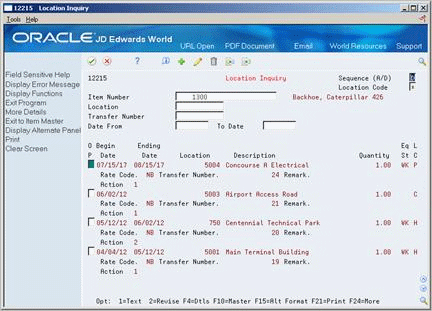
Description of "Figure 9-4 Location Inquiry screen (Details area)"
9.3.2 What You Should Know About
| Topic | Discussion |
|---|---|
| Alternate display formats | You can review equipment location information on Location Inquiry by equipment number or by location. Depending on the search criteria that you enter, the system displays the appropriate display format. You can toggle between formats to display location information by location or equipment number. |
| Location messages | If there is a text message associated with a particular location, the system highlights the Option field next to that location. Choose Text to review the message.
See Section 9.4, "Revising Location Information" for more information about entering text messages. |
9.4 Revising Location Information
From Equipment/Plant Management (G13), choose Equipment Location Tracking
From Equipment Location Tracking (G1314), choose Location Inquiry
You can make revisions to individual equipment locations. For example, you can revise the status of the equipment, meter reading information, or transfer number. You can also enter text messages for specific locations. For example, you might want to note specific instructions or explanations for a location.
When you enter a text message for an equipment location, the system highlights the Option field next to the equipment on Location Inquiry.
If your organization uses Location Billing to bill for equipment use, the location might include location billing information. You can use Location Revisions to make changes to location billing information if you have not yet billed for the equipment. After you bill for the use of a piece of equipment, you cannot change location billing information.
To revise location information
On Location Inquiry
-
To locate information about a specific equipment location, complete the following fields:
-
Equipment Number
-
Location
-
Transfer Number
-
Date From
-
To Date
-
Sequence
-
Location Code
-
-
For the location information that you want to change, choose Revise.
-
On Location Revisions, complete any of the following fields to revise the location information:
-
Ending Date
-
Ending Time
-
Transfer Number
-
Equipment Status
-
Remark
-
Current Meter Reading
-
Original Meter Reading
-
Column
-
Row
-
State
-
Tax Entity
-
Tax Rate/Area
-
-
To revise location billing information, complete any of the following fields:
-
Transfer Action
-
Equipment Rate Code
-
Business Unit
-
Object
-
Subsidiary
-
Subledger
-
Subledger Type
-
Billing Amount
You can revise the fields above only if you have not yet billed the equipment to the job.
-
-
To enter tracking text for the location, choose Text by typing a 1 in the option field to the left of the begin date.
-
On Location Tracking Text, enter a message.