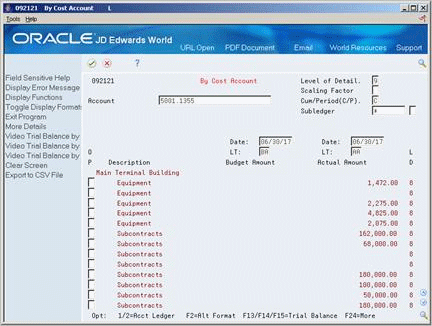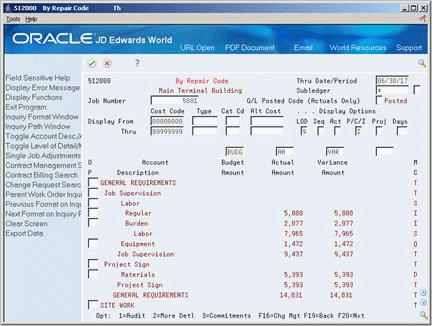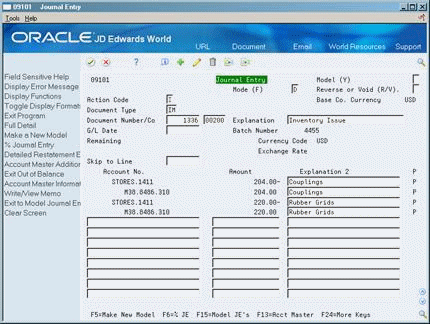10 Review Maintenance Costs
This chapter contains these topics:
10.1 Reviewing Maintenance Costs
To help manage costs within your maintenance organization, you can review inception-to-date, year-to-date, and month-to-date account balances for individual pieces of equipment. You can also:
-
Review one subledger or all subledgers for a specific piece of equipment.
-
Review detailed or summarized account balance information.
-
Display equipment account balances in currency amounts or in units and per unit costs.
-
Review maintenance costs by shop or job.
-
Review maintenance costs by cost account or repair code.
You can review maintenance costs by cost account or repair code. When you review costs and expenses by cost account, the system displays all accounts in object account order. When you review costs by repair code, the system displays accounts in subsidiary account order, beginning with the account that you indicate.
| Order | Description |
|---|---|
| Costs by cost account | A cost account is an object account that typically represents a type of cost. Examples of cost accounts include:
Review costs by cost account when you need an abbreviated income statement and balance sheet for a specific piece of equipment or shop. |
| Costs by repair code | A repair code is a subsidiary account that represents a subdivision of a cost account. You can use repair codes to keep detailed records of the accounting activity for a particular cost account. Examples of repair codes include:
Review costs by repair code when you need a managerial perspective of costs related to a specific type of repair. |
See Also:
-
Section 13.1, "Posting G/L Journal Entries to Equipment" for more information about how costs and expenses are assigned to equipment
This section contains the following:
10.2 Reviewing Equipment Costs by Cost Account
From Equipment/Plant Management (G13), choose Cost Inquiries and Reports
From Cost Inquiries and Reports (G1312), choose Cost Summary by Cost Account
You can review equipment costs by cost account. When you review costs and expenses by cost account, the system displays all accounts in object account order. Each cost account, or object account, represents a type of cost. By reviewing costs by cost account, you get a financial perspective of business costs. For example, you can set up individual cost accounts for labor, parts, material, and so on. Reviewing equipment costs by cost account allows you to see the totals of each type of cost.
View costs by cost account to access:
-
All account balances relating to a certain piece of equipment
-
Equipment acquisition costs, depreciation amounts, revenue, maintenance expense, operating expense, and so on, for a specific period
-
Abbreviated income statement and balance sheet information for a specific piece of equipment
To review equipment costs by cost account
On Cost Summary by Cost Account
Figure 10-1 Cost Summary by Cost Account screen
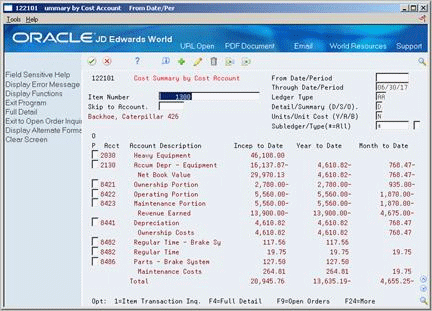
Description of "Figure 10-1 Cost Summary by Cost Account screen"
-
-
Item Number
-
-
To specify the costs that you want to review, complete the following optional fields:
-
From Date/Period
-
Through Date/Period
-
Ledger Type
-
Detail/Summary (D/S/O)
-
Units/Unit Cost (Y/A/B)
-
Subledger/Type (*=All)
-
-
To review more information, choose Full Detail.
Figure 10-2 Cost Summary by Cost Account screen (Full Detail area)
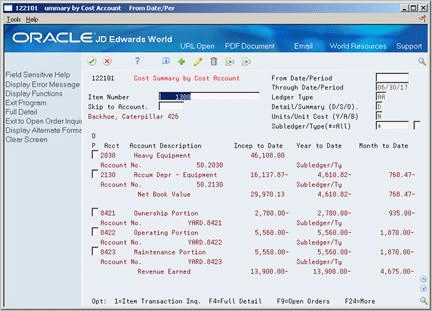
Description of "Figure 10-2 Cost Summary by Cost Account screen (Full Detail area)"
-
To review the posted transactions for an individual account balance, choose Item Transaction Inq.
| Field | Explanation |
|---|---|
| Ledger Type | A user defined code (system 09/type LT) that specifies the type of ledger, such as AA (Actual Amount), BA (Budget Amount), or AU (Actual Units). You can set up multiple, concurrent accounting ledgers within the general ledger to establish an audit trail for all transactions.
Form-specific information The system assigns a default ledger type of AA (Actual Amounts) for this field. |
| Detail/Summary (D/S/O) | A code that determines how account information will be displayed on the screen.
On Cost Summary by Cost Account, you can enter the following valid values: D – No summarization O – Summarize at the object account level S – Display totals at the subtotal level (You define the subtotal level when you set up the AT range of accounts in the AAIs.) On Cost Summary by Repair Code, you can enter the following valid values: D – No summarization R – Display totals at the repair code (subsidiary) level |
| Units/Unit Cost (Y/A/B) | A code that determines whether the system displays amounts or statistical units. You can use statistical units to track equipment information for a piece of equipment. Valid values are:
N – Display currency amounts. This is the default value. Y – Display statistical units such as hours. The statistical units you define for this code are stored in the AT00 automatic accounting instruction. A – Display statistical units, such as those used to indicate fuel consumption. The statistical units you define for this code are stored in the FMA automatic accounting instruction. B – Display statistical units such as miles. The statistical units you define for this code are stored in the FMB automatic accounting instruction. Equipment can accumulate usage amounts based on hours, miles, fuel, and so on. When you display equipment costs by units or unit cost, the first account listed shows the number of units that have accumulated for that piece of equipment. The remaining account balances reflect actual amounts divided by the total units or a per unit cost for each account. |
10.3 Reviewing Equipment Costs by Repair Code
From Equipment/Plant Management (G13), choose Cost Inquiries and Reports
From Cost Inquiries and Reports (G1312), choose Cost Summary by Repair Code
You can review equipment costs by repair code. When you review costs by repair code, the system displays accounts in subsidiary account order, beginning with the account that you indicate.
Repair codes, or subsidiaries, represent a subdivision of cost accounts. You can use repair codes to keep detailed records of the accounting activity for a particular cost account. By reviewing costs by repair code, you get a managerial perspective of business costs. For example, you might have a cost account for labor. You can set up repair codes to track labor costs for different types of repairs, such as preventive maintenance repairs, emergency repairs, electrical repairs, mechanical repairs and so on, within the labor cost account.
View costs by repair code to access:
-
All repair costs for a particular piece of equipment
-
Subsidiary accounts to review costs associated with a certain type of repair
-
Object accounts, such as labor, parts, or materials specific to a particular repair code
To review equipment costs by repair code
On Cost Summary by Repair Code
Figure 10-3 Cost Summary by Repair Code screen
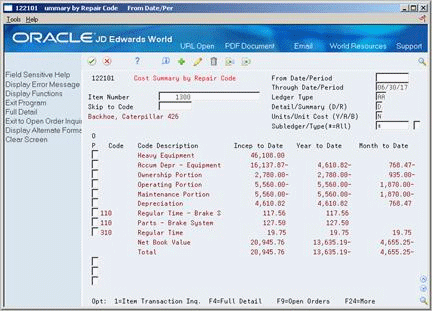
Description of "Figure 10-3 Cost Summary by Repair Code screen"
-
-
Item Number
-
-
To specify the repair codes that you want to review, complete the following optional fields:
-
From Date/Period
-
Through Date/Period
-
Ledger Type
-
Detail/Summary (D/R)
-
Units/Unit Cost (Y/R/B)
-
Subledger/Type (*=All)
-
-
To review the posted transactions for an individual repair code, choose Item Transaction Inq.
10.4 Reviewing Shop Costs by Cost Account
From Equipment/Plant Management (G13), choose Cost Inquiries and Reports
From Cost Inquiries and Reports (G1312), choose Shop Cost Inquiries by Cost Account
Each cost account (object account) represents a type of cost. When you review costs by cost accounts, you get a financial perspective of business costs. For example, you can set up individual cost accounts for labor, parts, materials, and so on. When you review shop costs by cost account, you see the total of each type of cost for a shop or business unit.
You can display all shop costs, and you can review cost account balances for costs, such as labor, parts, and material, for an entire shop. You can also compare actual amounts with budget amounts or amounts for any other two ledger types.
To review shop costs by cost account
On By Cost Account
-
-
Account
-
-
To limit the information that displays, complete any of the following fields:
-
Level of Detail
-
Scaling Factor
-
Cum/Period (C/P)
-
Subledger/Type
-
-
To override the default values and specify different types of information to review, complete the following fields:
-
Date
-
LT (Ledger Type)
-
| Field | Explanation |
|---|---|
| Scaling Factor | A code that controls how amounts are to be rounded, that is, whether amounts are expressed in 100s, 1000s, and so on. Valid codes are:
blank – No scaling and do not round decimals (Default) (987,654,321.91) 0 – No scaling, but round decimals (987,654,322) 1 – Divide by 10 and round decimals (98,765,432) 2 – Divide by 100 and round decimals (9,876,543) 3 – Divide by 1000 and round decimals (987,654) 4 – Divide by 10,000 and round decimals (98,765) 5 – Divide by 100,000 and round decimals (9,877) 6 – Divide by 1,000,000 and round decimals (988) Note: The number in parentheses shows how the number 987,654,321.91 is displayed using the scaling factor. Total fields show actual amounts that are divided and decimals rounded to the nearest whole number using the 5/4 rounding rule. |
10.4.1 What You Should Know About
| Topic | Discussion |
|---|---|
| Alternate display formats | In addition to a two-column format that displays period and cumulative amounts for specific ledger types, you can specify a three-column or four-column format. The three-column format includes period or cumulative amounts for the ledger types that you specify, and a derivative of those amounts. The four-column format lists both cumulative and period amounts for each ledger type that you specify. |
10.5 Reviewing Shop Costs by Repair Code
From Equipment/Plant Management (G13), choose Cost Inquiries and Reports
From Cost Inquiries and Reports (G1312), choose By Repair Code
Review shop costs by repair code when you need to review costs for a particular repair code. Repair codes (subsidiaries) represent a subdivision of cost accounts. You can use repair codes to keep detailed records of the accounting activity for a cost account. For example, for a particular cost account, such as labor, you might need to compare electrical repair costs to costs associated with mechanical repairs.
You can display up to four user-defined columns of information related to the accounts for a single shop or business unit, or more than one business unit that you group as a project. You can review the following types of information:
-
Actual amounts and unit quantities
-
Budget amounts and unit quantities
-
Actual values from the AA or AU ledger for the number of days prior to the date that you specify
To review shop costs by repair code
-
Complete the following field:
-
Job Number
-
-
To limit the information that displays, complete any of the following fields:
-
Thru Date/Period
-
Subledger/Type
-
Display From Cost Code
-
Display Thru Cost Code
-
Display From Type
-
Display Thru Type
-
Display From Cat Cd (Category Code)
-
Display Thru Cat Cd (Category Code)
-
LOD (Level of Detail)
-
Seq (Sequence)
-
Act (Activity)
-
P/C/I (Period/Cumulative/Inception-to-Date)
-
Proj (Project)
-
Days
-
-
To review account ledger information for individual entries, choose Audit.
Figure 10-6 Account Ledger Inquiry screen
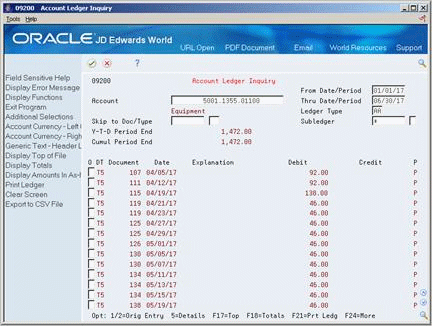
Description of "Figure 10-6 Account Ledger Inquiry screen"
-
To review individual journal entries, choose Original Entry. The Journal Entries screen displays.
| Field | Explanation |
|---|---|
| Skip To Cost Code | The cost code of the first account in the range of accounts you want displayed.
Form-specific information For Equipment/Plant Maintenance users, the cost code is the repair code. Repair codes are set up as subsidiary accounts. |
| Display From Type | The cost type of the first account in the range of accounts you want displayed. |
| Skip To Category Code | The category code of the first account you want displayed. |
| LOD (Level of Display) | A number that summarizes and classifies accounts in the general ledger. You can have up to 9 levels of detail. Level 9 is the most detailed and 1 the least detailed. Example:
3 – Assets, Liabilities, Revenues, Expenses 4 – Current Assets, Fixed Assets, Current Liabilities, and so on 5 – Cash, Accounts Receivable, Inventories, Salaries, and so on 6 – Petty Cash, Cash in Banks, Trade Accounts Receivable, and so on 7 – Petty Cash - Dallas, Petty Cash - Houston, and so on 8 – More Detail 9 – More Detail Levels 1 and 2 are reserved for company and business unit totals. When using the Job Cost system, Levels 8 and 9 are reserved for job cost posting accounts. |
| Seq (Sequence0 | Controls the sequence of the accounts that are displayed.
Valid codes are: blank – Cost code and cost type 1 – Category code 01 2 – Category code 02 3 – Category code 03 A – Alternate cost code This field also controls whether you can enter codes in the range-related fields for category codes and alternate cost codes. |
| Act (Activity Option) | Limits the display of accounts to a specific condition. This field includes or excludes information from the Account Master (F0901) and Account Balances tables (F0902) based on prior and current activity. The description of the condition is displayed on the left side of the screen above the account information.
Note: The screen displays header accounts related to the detail accounts that meet the condition in the Act field. This is true even if a header account does not seem to meet the same condition. |
| Proj (Project Level Inquiry) | Use this field to indicate whether you are inquiring on a single job or on a project that includes multiple jobs.
1 – Indicates that you are inquiring on a project number. The information displayed is a consolidation of all of the jobs for the project number. 0 – Indicates that you are inquiring on a single job. The information displayed is only for the job number you enter. blank – Indicates the same as entering 0. |
10.5.1 What You Should Know About
See Also:
-
Section 35.4.1, "Defining Inquiry Columns" for more information about setting up the user-defined columns that you can use when reviewing shop costs.