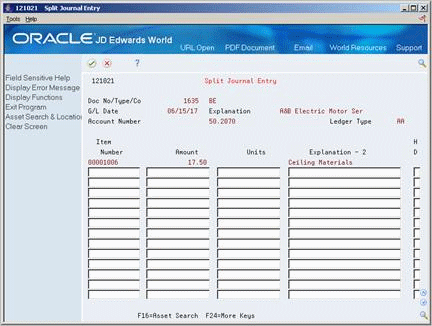12 Work with G/L Journal Entries
This chapter contains these topics:
12.1 Working with G/L Journal Entries
You can revise equipment journal entries that have been posted to the general ledger but not to equipment. For example, you might want to review journal entries to ensure that all of the equipment information is included, such as equipment numbers. You also work with G/L journal entries to prevent any transactions that are within the fixed asset (FX) range of AAIs from posting to equipment. For example, you might want to prevent transactions that you record to make corrections to the general ledger from posting to equipment.
12.2 Revising Unposted Journal Entries
From Fixed Assets (G12), choose Posting G/L to Fixed Assets
From Posting G/L to Fixed Assets (G1212), choose Revise Unposted Entries
Use Revise Unposted Entries to make specific changes to journal entries before they are posted to equipment. For example, you can:
-
Revise or add an equipment number to a journal entry.
-
Revise or add a description to further explain a journal entry.
-
Create an equipment master for journal entries that include an asset cost account for a piece of equipment that is new to the system.
-
Revise the hold or pass code on a journal entry to temporarily or permanently prevent it from posting to equipment.
-
Post individual journal entries immediately (interactively) to equipment rather than in a batch job.
Note:
To ensure the integrity of your transaction records and audit trails, the system prevents changes to account information that has already been posted to the general ledger.
-
G/L account number
-
Amount
-
G/L date
Figure 12-1 Revise Unposted Entries screen
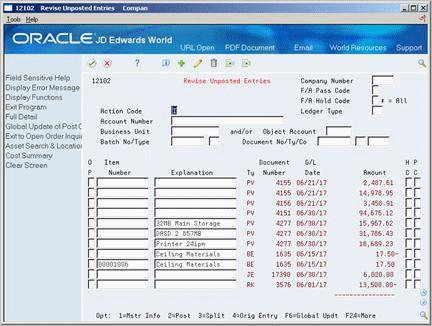
Description of "Figure 12-1 Revise Unposted Entries screen"
To revise unposted journal entries
-
To locate a journal entry, complete any of the following fields:
-
Company
-
Account Number
-
Business Unit
-
Object Account
-
Batch No/ Type
-
Document No/Type/Co
-
F/A Hold Code
-
Ledger type
-
-
To immediately post individual journal entries to equipment, choose Post.
-
To change or add a transaction description, complete the following field:
-
Explanation
-
-
To change the hold code for a transaction, complete the following field:
-
Hold Code
-
-
To prevent a transaction from posting, complete the following field:
-
F/A Pass Code
-
-
To automatically create a new equipment master when you run Post G/L Entries to equipment, leave the following field blank:
-
Equipment Number
-
-
To create a new equipment master or review an existing equipment master, choose Master Information.
| Field | Explanation |
|---|---|
| F/A Hold Code | This hold code is used in conjunction with the F/A system. Only those records with a "batch rear end" value of blank, G/L post code of P and hold code value of blank will be selected in the Post Unposted F/A Entries program.
If there are records that have been posted to G/L, but should not be posted to F/A, you can update this hold code to any character other than X or *. The X code is reserved for F/A Time Entry. The * code is reserved for selection of all hold codes in Revise Unposted Entries (P12102). |
| F/A Pass Code | Enter a value in this field to locate specific transactions. Transactions with an asterisk (*) in this field have already been posted to fixed assets. These transactions do not appear on Revise Unposted Entries. To view all fixed asset transactions, regardless of post code, enter @ in this field.
The valid post codes for fixed asset transactions are as follows: blank – Unposted Transaction has not yet been posted to the Item Balances table (F1202) P – Pass Transaction does not fall within the FX range of accounts as set up in AAIs, and will not post to fixed assets. You can manually update this field to P through the Revise Unposted Entries program (P12102). Use P in this field when the account number is within the fixed asset range of accounts, but you do not want the transaction to post to fixed assets. |
| Asset Number-Input | An identification code for an asset that you can enter in one of the following formats:
1 – Item number (a computer-assigned, 8-digit, numeric control number) 2 – Unit number (a 12-character alphanumeric field) 3 – Serial number (a 25-character alphanumeric field) Every asset has an item number. You can use unit number and serial number to further identify assets as needed. If this is a data entry field, the first character you enter indicates whether you are entering the primary (default) format that is defined for your system, or one of the other two formats. A special character (such as "/" or "*") in the first position of this field indicates which asset number format you are using. You assign special characters to asset number formats on the Fixed Assets system constants screen. Form-specific information If you leave this field blank and the account falls within the cost account (FA) range in the AAIs, the system automatically creates a new asset master record when you run the batch Fixed Asset Post. |
12.3 Splitting Unposted Journal Entries
From Fixed Assets (G12), choose Posting G/L to Fixed Assets
From Posting G/L to Fixed Assets (G1212), choose Revise Unposted Entries
You can use Revise Unposted Entries to split a journal entry into two or more entries before you post to equipment. For example, you might split unposted journal entries when an accounts payable invoice for multiple pieces of equipment is distributed to one account, but you need to capitalize each piece separately.
For example, an invoice for computers can be distributed in the full amount to the G/L asset account for computers. However, you might want to capitalize each computer separately in equipment. You can split the original journal entry for computers into several pieces of equipment, such as central processing unit, printer, monitor, and keyboard.
After you split a journal entry, you can review the transactions on Revise Unposted Entries.
To split unposted journal entries
On Revise Unposted Entries
-
To locate a journal entry, complete any of the following fields:
-
Company Number
-
Account Number
-
Business Unit
-
Object Account
-
Batch No/Type
-
Document No/Ty/Co
-
F/A Hold Code
-
Ledger Type
-
-
Enter C in the following field:
-
Action Code
-
-
Choose Split.
-
On Split Journal Entry, complete the following fields:
-
Item Number
-
Amount
-
Units (if applicable)
-
Explanation - 2
-
| Field | Explanation |
|---|---|
| Explanation - 2 | A name or remark that describes an element in the JD Edwards World systems.
Form-specific information Enter a remark to describe the journal entry split. If you leave this field blank, the system uses the description of the original journal entry as the default value. |
12.3.1 What You Should Know About
See Also:
-
Section 12.2, "Revising Unposted Journal Entries" for the processing options for this program
12.4 Printing the Journal Entries Report
From Fixed Assets (G12), choose Posting G/L to Fixed Assets
From Posting G/L to Fixed Assets (G1212), choose Print Journal Entries
You can print the Unposted Fixed Asset Transactions report to view a list of all transactions that have been posted to the general ledger but not to equipment. The FX range identifies the beginning and ending range of asset accounts that can post to equipment. The Unposted Fixed Asset Transactions report is a printed version of Revise Unposted Entries.
Figure 12-3 Unposted F/A Transactions report
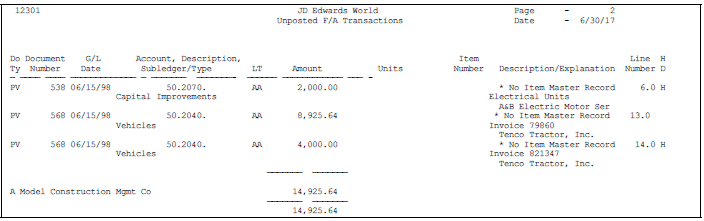
Description of "Figure 12-3 Unposted F/A Transactions report"