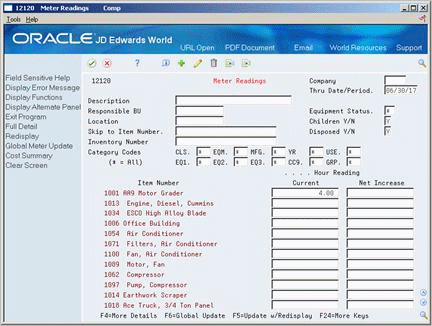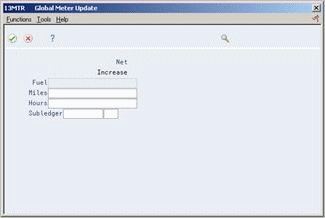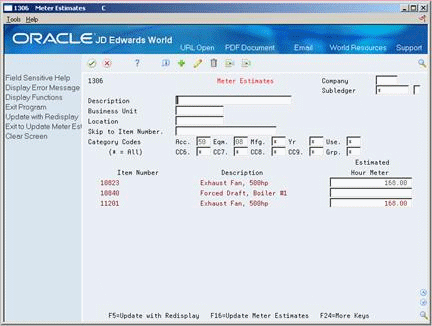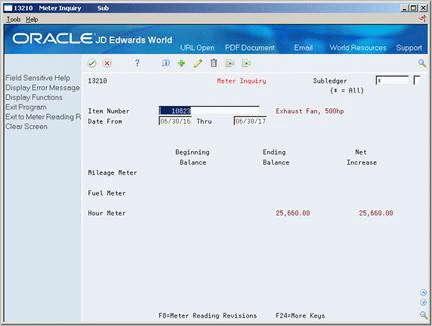16 Work with Meter Readings
This chapter contains these topics:
16.1 Working with Meter Readings
Work with meter readings when you need to enter and update meter information about your equipment. You use meter readings to monitor equipment use and trigger maintenance tasks based on accumulated statistical units, such as miles. For example, you can specify that maintenance for a machine or piece of equipment be scheduled based on mileage, elapsed time (hours), fuel consumption, cycles, tonnage, and so on. You can define as many accounts for statistical units as you need. However, you can use only three types of statistical units to trigger maintenance. You determine the statistical units you want to use.
In addition, you can set up meter estimates and update meters for equipment for which the usage is consistent and predictable, such as assembly line machinery that runs the same number of hours or produces the same number of parts in each production cycle. You can also review the meter readings for any piece of equipment.
16.2 Entering Meter Readings
From Equipment/Plant Management (G13), choose Equipment Information
From Equipment Information (G1311), choose Meter Readings
You can enter meter readings in either of two ways:
-
Enter meter readings for a piece of equipment
-
Enter meter readings for multiple pieces of equipment
Enter and update meter readings for individual pieces of equipment when you need to record equipment usage on a piece-by-piece basis. In addition, you can update equipment records to indicate that a meter was replaced due to damage. You can also indicate when a meter rolls over. A meter rollover is the point at which a meter has reached its maximum value and reverts to a zero reading.
Enter and update meter readings for multiple pieces of equipment if you are:
-
Updating meter readings for all equipment for which the usage is the same, such as for multiple pieces of production equipment that work the same number of hours on a given day
-
Entering current meter readings for multiple pieces of identical new equipment
You use selection criteria to specify for which pieces of equipment the system updates meter information.
16.2.1 Before You Begin
-
Verify that the following AAIs are set up:
-
· AT00
-
· FMA
-
· FMB
-
· FMC
-
· FMD
-
· FME
-
To enter meter readings for a piece of equipment
On Meter Readings
-
To locate a piece of equipment, complete any combination of the following fields:
-
Thru Date/Period
-
Description
-
Responsible BU
-
Equipment Status
-
Location
-
Skip to Item Number
-
Category Codes
-
Company
-
Inventory Number
Note:
If you change any values in the fields above, choose the Enter action to refresh the display. -
-
Complete only one of the following meter reading fields:
-
Current Meter Reading
-
Net Increase
-
-
Choose More Details.
Figure 16-2 Meter Readings screen (Details area)
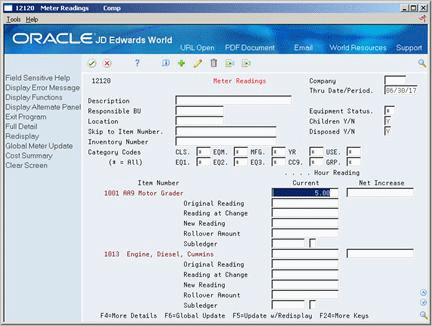
Description of "Figure 16-2 Meter Readings screen (Details area)"
-
Complete the following optional fields, if appropriate:
-
Original Reading
-
Reading at Change
-
New Reading
-
Rollover Amount
-
Subledger
-
-
To enter a meter reading for another statistical account, choose Display Alternate Panel Format.
| Field | Explanation |
|---|---|
| Original Reading | The beginning reading of miles, hours, or fuel for a specific piece of equipment.
Form-specific information To calculate the total lifetime hours for a piece of equipment, subtract the original reading from the current reading. For example, a piece of equipment with a current reading of 5,000 hours and an original reading of 2,000 hours has accrued 3,000 lifetime hours. |
| Reading at Change | For a change in meters, the reading on the old meter at the time it was removed. |
| New Reading | For a change in meters, the reading on the new meter at the time it was installed. |
| Rollover Amount | This is the amount the meter would show just before the point it rolls over to a value of zero. For example, a rollover amount of 1000 indicates that the meter rolls over every one thousand units. |
16.2.2 What You Should Know About
| Topic | Discussion |
|---|---|
| Meter rollover | You must complete the following fields in the fold area if you want the system to calculate the original reading when an equipment meter rolls over:
|
| Meter replacements | You must complete the following fields if you replace the meter on a piece of equipment due to meter failure or damage:
|
| Updating original readings | You enter a value in the Original Reading field only once. After a piece of equipment accumulates units, you should never have to change the original readings. When you enter meter information for a piece of used equipment, enter the actual meter reading shown on the face of the meter at the time you place the equipment in service. The system will update the original reading when the meter rolls over, or when you perform a meter replacement. |
| Calculating the lifetime meter reading | The system uses lifetime meter readings in general ledger transactions and when it updates the Item Balances table. To calculate the lifetime meter reading for a piece of equipment, subtract the original reading from the current reading.
For example, the current reading is 5,000 hours and the original reading is 2,000 hours. The lifetime meter reading is 3,000 hours. |
| Current and net increase fields | If you are entering a new reading, you can use either of these fields. You can either type over the current reading with the new reading, or use the net increase to enter the change since the last meter reading. |
| Meter Readings - Z File (P12120Z) (Release A9.3 Update) | You can use the Meter Readings - Z File (P12120Z) processing program to call Meter Readings (P12120) as a batch process and use that data instead of data you enter manually; to create or update the Asset Balance file (F1202) and Account Ledger file (F0911).
See Appendix B, "Import Mass Data into Equipment Plant Maintenance" for more information. |
To enter meter readings for multiple pieces of equipment
On Meter Readings
-
To limit your equipment search, complete any of the following fields:
-
Thru Date/Period
-
Description
-
Location
-
Equipment Status
-
Skip to Item Number
-
Inventory Number
-
Category Codes
-
Company
-
-
Choose Global Update.
-
On Global Meter Update, complete any of the following fields:
-
Fuel
-
Miles
-
Hours
-
Subledger
-
-
To complete the process, choose Update.
The system updates meter readings for all equipment that matches the selection criteria you define.
16.3 Working with Meter Estimates
You can use meter estimates to update meter readings for equipment whose usage is consistent and predictable. For example, assume you have a production line with multiple pieces of equipment. The production line runs 16 hours each day. You can set up meter estimates for each piece of equipment that indicate 16 hours per day. You can then update the meter readings each day, or set up your system to update the meter readings automatically at the end of each day.
Working with meter estimates consists of the following tasks:
-
Setting up meter estimates
-
Updating meter readings based on estimates
16.3.1 Setting Up Meter Estimates
From Equipment/Plant Management (G13), choose Equipment Information
From Equipment Information (G1311), choose Meter Estimates
You must set up meter estimates to provide the system with information about the equipment for which you want to use meter estimates.
-
To limit the equipment for which the meter estimates apply, complete any combination of the following fields:
-
Company
-
Description
-
Subledger
-
Subledger/Type
-
Business Unit
-
Location
-
Item Number
-
Category Codes
-
-
Complete the following field for each piece of equipment for which you want to apply an estimated meter reading:
-
Estimated Hour Meter
The name of the meter for this field might be different, depending on how you set up processing options.
-
| Field | Explanation |
|---|---|
| Estimated Hour Meter | Estimated Operating Meter Reading is the estimated units that can be applied to the operating miles/hours meter. |
16.3.2 What You Should Know About
| Topic | Discussion |
|---|---|
| Updating meter estimates | You can choose Update Meter Estimates to update meter estimates directly from the Meter Estimate screen. When you choose Update Meter Estimates, the system runs version XJDE0001 of the Update Meter Estimates program. |
16.3.4 Updating Meter Readings Based on Estimates
From Equipment/Plant Management (G13), choose Equipment Information
From Equipment Information (G1311), choose Update Estimates
After you set up meter estimates for equipment, you update the meter readings at regular intervals. The system uses the estimates that you enter on Meter Estimates as the basis for updating meters.
When you choose Update Meter Estimates, the system displays a DREAM Writer versions list. The versions list contains DEMO versions that you can run, or copy and modify to suit your needs. When you run a version, the system displays Processing Options Revisions before submitting the job for processing.
16.4 Reviewing Meter Readings
From Equipment/Plant Management (G13), choose Equipment Information
From Equipment Information (G1311), choose Meter Inquiry
You can review the meter readings for any piece of equipment. You can also specify the time period for which you want to review meter readings.
On Meter Inquiry