9 Determine Available Capacity
This chapter contains these topics:
9.1 Determining Available Capacity
After estimating how much capacity you need to produce a product, you must determine how much capacity you actually have. You determine a work center's available capacity on a given day by entering resource units. The system uses this information to backschedule work orders in the Shop Floor Control system and to determine available hours for capacity planning.
You can either enter resource units manually or have the system generate the resource units. Enter units manually if you need to make adjustments. Use the Generate Resource Units program to automatically recalculate the work center hours. The system generates resource units based on hours (HR) unit of measure.
Complete the following tasks:
-
Entering Resource Units Manually
-
Generating Resource Units
9.1.1 Before You Begin
-
Verify that work centers exist for all resource units that you enter. See Section 8.1, "Entering Work Centers for Resource Requirements Planning."
-
Set a default unit of measure in the processing options.
9.2 Entering Resource Units Manually
From Resource & Capacity Planning (G33), choose Periodic Resource Planning
From Periodic Resource/Capacity Planning (G3321), choose Enter/Change Resource Units
Enter resource units manually if you need to make adjustments to them. For example, you might need to make adjustments to account for machine downtime or employee vacations.
To enter resource units manually
On Enter/Change Resource Units
Figure 9-1 Enter/Change Resource Units screen
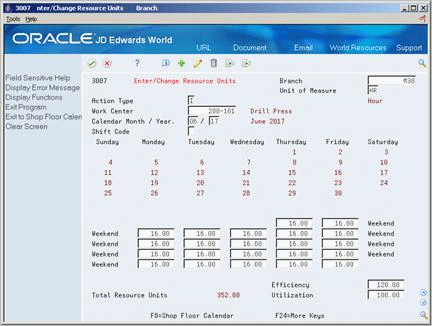
Description of "Figure 9-1 Enter/Change Resource Units screen"
-
Complete the following required field:
-
Work Center
-
-
Complete the following optional fields:
-
Unit of Measure
-
Shift Code
-
Efficiency
-
Utilization
-
Daily Resource Units
-
-
Review the following field:
-
Total Resource Units
-
| Field | Explanation |
|---|---|
| Unit of Measure | A user-defined code (system 00/type UM) that identifies the unit of measurement for an amount or quantity. For example, it can represent a barrel, box, cubic yard, gallon, an hour, and so on. |
| Shift Code | A user-defined code (00/SH) that identifies daily work shifts. In payroll systems, you can use a shift code to add a percent or amount to the hourly rate on a timecard.
For payroll and time entry: If an employee always works a shift for which a shift rate differential is applicable, enter that shift code on the employee's master record. When you enter the shift on the employee's master record, you do not need to enter the code on the timecard when you enter time. If an employee occasionally works a different shift, you enter the shift code on each applicable timecard to override the default. Form-specific information You can view the total resources available for a given day by entering an asterisk (*) in this field. For repetitive manufacturing, enter a 1-6 to allow the system to display a specific shift's units, or enter a * to view the total resource availability for the specified time period. While this program displays the total units for the shift/day for work centers defined with a standard capacity and unit of measure in those units, the system stores the data in hours. |
| Total Resource Units | The total resource units for the month. |
9.2.1 What You Should Know About
9.3 Generating Resource Units
From Resource & Capacity Planning (G33), choose Periodic Resource Planning
From Periodic Resource/Capacity Planning (G3321), choose Refresh Resource Units
Run this program to automatically recalculate the work center hours. You can view the results on Enter/Change Resource Units.
You should run this program whenever you revise the hours per day on the Manufacturing Constants, the number of machines, or the number of employees assigned to work centers. You can also run the program to define resource units for specific time periods.
The system recalculates the resource units for a work center based on the following information:
-
Hours per day in the Work Center Master table (F3006)
-
Shop Floor Calendar
-
Manufacturing Constants table
Caution:
Any manual changes that you have made to the units on Enter/Change Resource Units will be overwritten when you run Refresh Resource Units.9.3.1 Before You Begin
-
Set up manufacturing constants.
-
Determine the branch/plants for which you want to generate resource units.
-
Verify that a current shop calendar for the time period you specify is set up.