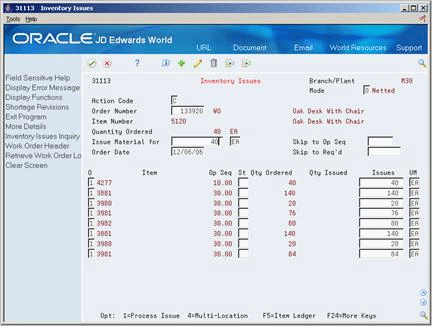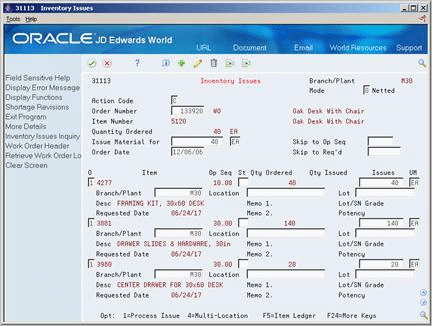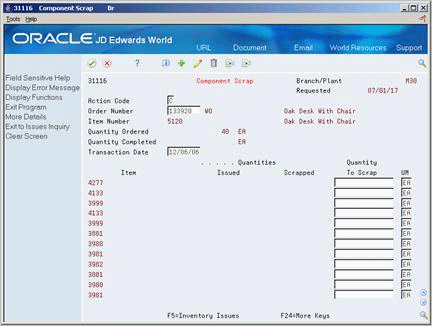16 Issue Materials
This chapter contains these topics:
16.1 Overview
You can issue materials without recording a completion to a work order. You can also record scrapped component quantities and the reason for the scrap.
Note:
If you have repeated items in the bill of material, make sure that the operation sequence numbers for those lines are unique for the bill of material.
| Topic | Description |
|---|---|
| Warehouse Management interface | If you are using Warehouse Management and issuing materials to a work order, the system does not issue any part with a status of In Warehouse. You need to update the status to Out of Warehouse by pick confirmation before the system issues the part.
See JD Edwards World Advanced Warehouse Management Guide for information on how to confirm a pick request. |
| Blending, filling, and packaging | Work order issues allow you to enter ambient quantities and current temperature and/or density information. The system calculates and stores the standard quantity and weight accordingly.
When you issue inventory to a blending/filling location the system checks the allowed products matrix for an incompatibility between the allowed product from the blending tank and the ingredients list at the time of issue. The system calls Bulk Products for each item issued that is a bulk product. When you issue inventory the system allows you to access the Dip Volume Calculator/Meter Readings program to enter readings. |
See Also:
-
Chapter 8, "Understand Grade and Potency" for information on issuing material that is grade or potency controlled.
16.2 Issuing Materials by Preflushing
From Shop Floor Control (G31), choose Discrete Daily Order Preparation
From Daily Order Preparation - Discrete (G3111), choose Order Processing
Preflushing is recording issue transactions for all material required for a work order when you process the work order, using the Order Processing batch program. This includes materials that are not required until the last operation in the routing, which could occur weeks or months in the future. These items are issued at the start date of the work order when you use the Order Processing program, as well.
Caution:
JD Edwards World recommends that you do not use the preflushing method unless your manufacturing cycle time is short enough to ensure that materials are physically moved to the shop floor within the same day that the issue transaction is recorded. If your cycle time is longer than a day, a discrepancy will appear in your inventory records because the materials have been deducted from inventory records, but not physically removed from inventory stock.
-
Set the issue type code on the parts list
What You Should Know About
16.3 Issuing Materials Manually
From Shop Floor Control (G31), choose Discrete Daily Order Preparation
From Daily Order Preparation - Discrete (G3111), choose Inventory Issues
You can issue materials manually either from one location or from multiple locations, if you specified item quantities to be used from several locations. You use the Inventory Issues form to issue material associated only with a work order. To issue material associated with a rate schedule, you use the Rate Base Inventory Issues form. The steps for working with both forms are the same.
You can also use the Inventory Issues program to change the commitments that the system recorded. When you change commitments, the system displays an error message if the quantities do not add up to the total quantity required. It also adjusts the available balance for any location in which you changed the quantity committed.
Complete the following tasks to manually issue material:
-
Issue material from a single location
-
Issue material from multiple locations (optional)
To issue material from a single location
-
Complete the following fields:
-
Order Number
-
Branch/Plant
-
-
Complete the following optional fields:
-
Status
-
Issues
-
-
Review the following default information:
-
Unit of Measure
-
-
Access the detail area.
-
Review the following default information:
-
Location
-
LSN
-
| Field | Explanation |
|---|---|
| UM | A user defined code (system 00/type UM) that identifies the unit of measurement for an amount or quantity. For example, it can represent a barrel, box, cubic yard, gallon, an hour, and so on.
Form-specific information If you leave this field blank, the system uses the value from the Parts List table and updates the quantities in the Item Location table in the primary unit of measure. |
To issue material from multiple locations
This task is only necessary to issue material from different locations than what is listed on the Inventory Issues form.
On Inventory Issues
-
Complete the following field:
-
Order Number
-
-
Choose Select Multiple Locations.
Figure 16-3 Select Multiple Locations screen
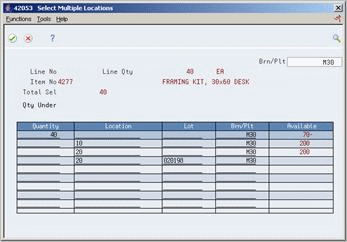
Description of "Figure 16-3 Select Multiple Locations screen"
-
On Select Multiple Locations, review the following default information:
-
Quantity
-
Location
-
Lot
-
Branch/Plant
-
| Field | Explanation |
|---|---|
| Available | The quantity available can be the on-hand balance minus commitments, reservations, and backorders. Availability is user defined and can be set up in branch/plant constants. |
16.4 Recording Component Scrap
From Shop Floor Control (G31), choose Discrete Daily Order Preparation
From Daily Order Preparation - Discrete (G3111), choose Component Scrap
You can use the Component Scrap program to record scrapped quantities of component items in the Item Ledger (The CARDEX) table and the Shop Floor Control Parts List table (F3111). The Item Ledger provides an audit trail of the quantity scrapped and the reason for the scrap transaction.
When you use the Component Scrap program, note the following important information:
-
You cannot scrap components unless they have been issued to a work order.
-
The total quantity scrapped for a component cannot exceed the total quantity issued to the work order.
-
Negative transactions are allowed unless the transaction quantity would cause a negative issue.
-
You can enter scrap transactions in any unit of measure. The scrapped quantity will be converted to the unit of measure of the parts list and rounded to one whole unit of measure when the system updates the Shop Floor Control Parts List table (F3111).
| Topic | Description |
|---|---|
| Resources | The system uses the order number information from the Work Order Master table (F4801) and the component information from the Shop Floor Control Parts List table (F3111). |
-
Complete the following fields:
-
Order Number
-
Transaction Date
-
Quantity To Scrap
-
-
Access the detail area.
Figure 16-5 Component Scrap screen (Detail area)
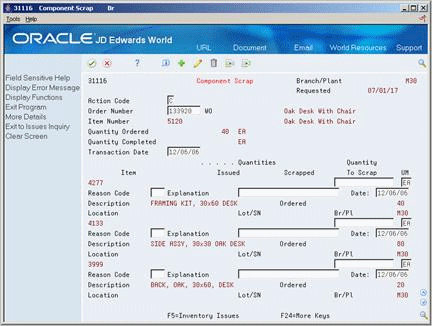
Description of "Figure 16-5 Component Scrap screen (Detail area)"
-
Complete the following optional fields:
-
Reason Code
-
Explanation
-
Date
-
| Field | Explanation |
|---|---|
| Reason Code | A user defined code (system 31, type RC) that indicates the reason for the quantity scrapped at this operation. |
| Explanation | This text identifies the reason that a transaction occurred. |