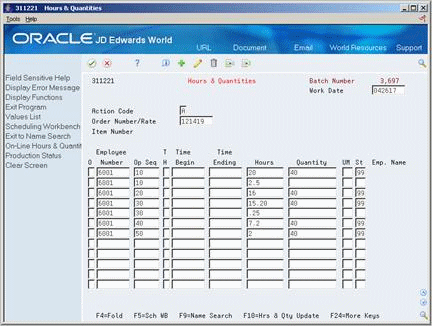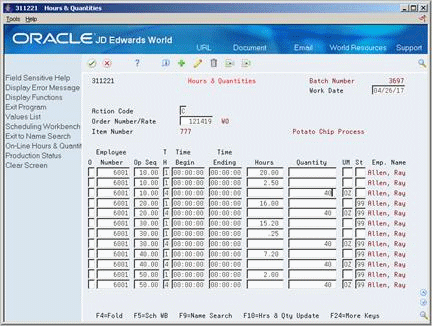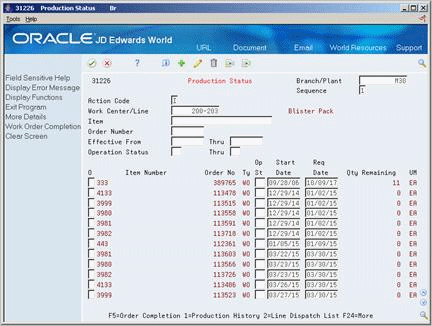17 Work with Hours and Quantities
This chapter contains these topics:
-
Section 17.2, "Where in the Process Do You Enter Hours and Quantities?,"
-
Section 17.4, "Entering Hours and Quantities through Payroll Time Entry,"
-
Section 17.6, "Reviewing Hours and Quantities Transactions."
17.1 Overview
As you work to produce the items on a work request, you need to record the hours spent on the production and the number of items completed in that time. This allows you to monitor progress and actual costs and compare them against the standard hours and quantities you estimated for the job.
If your estimates are fairly accurate, you can have the system automatically enter the standard values for you at various points in the routing. Or, you can have all of your employees individually enter their time and quantities completed.
The Shop Floor Control system interfaces with the JD Edwards World Payroll system so that you only have to enter an employee's hours and quantities produced once. The single entry saves time and reduces the risk of data entry error, while ensuring that data across your systems is consistent.
The information is recorded in the Payroll system as well as against a work order in the Manufacturing system. The hours and quantities can be applied to a specific work order so you can maintain accurate manufacturing accounting and costing data. You can record hours and quantities per work order or per employee, to accommodate both piece-work and hourly rate employees.
The Shop Floor Control system manages hour and quantity information in the same manner whether you enter it on the Hours and Quantities form or the Payroll Time Entry form. If you want to interface with the Payroll system, you should use the Payroll Time Entry form to enter hours and quantities information.
After you enter hours and quantities, either manually or through payroll time entry, you can review and revise them before you process them to the Manufacturing system for further tracking and cost accounting. You can review the hours and quantities either online or using a report.
| Topic | Description |
|---|---|
| Changing the status | When you change the status of a routing operation, the change does not take effect until you run the Hours and Quantities Update to update the Shop Floor Control Routing Instructions table (F3112). |
| Resources | The header information comes from the Work Order Master table (F4801). The detail information is stored in the Work Order Time Transactions table (F31122). |
| Quality Management test results | As you record actual hours and quantities to a work order, you can:
See Working with Test Results in the JD Edwards World Quality Management Guide for more information. |
17.2 Where in the Process Do You Enter Hours and Quantities?
17.3 Entering Hours and Quantities Manually
From Shop Floor Control (G31), choose Discrete Daily Order Reporting
From Daily Order Reporting - Discrete (G3112), choose Hours & Quantities Entry
Use the Hours and Quantities program to charge actual hours and quantities to a work order. You can use the processing options to display the information in order number format or employee number format. Use these formats to record time and quantities for employees against work order routing steps or work order routing steps against employees.
Note:
-
Enter the quantity completed only once per operation sequence number. Entering it for each type of hours will cause a variance amount.
-
Enter hours using beginning and ending times for each entry or the actual hours up to two decimal places.
-
To reverse completed or scrapped quantities you have entered, enter the quantity you want to reverse as a negative quantity.
As an alternative to entering hours and quantities manually, you can use the Work Order Hrs & Qty - Z File program (P311221Z) to import an extensive amount of hours and quantities into your system. See Appendix D, "Import Mass Data into Manufacturing Systems" for more information.
To enter hours and quantities manually
On Hours and Quantities - Order Number format
-
Complete the following fields:
-
Work Date
-
Shift
-
Order Number
-
Operation Sequence Number
-
Type of Hours
-
Hours
-
Quantity
-
Unit of Measure
-
Status
-
-
Figure 17-3 Hours and Quantities screen (Detail area)
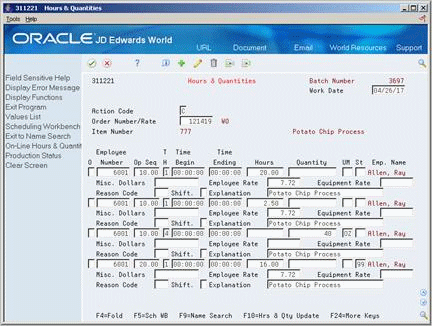
Description of "Figure 17-3 Hours and Quantities screen (Detail area)"
-
Complete the following optional fields:
-
Miscellaneous Dollars
-
Employee Rate
-
Equipment Rate
-
Reason Code
-
Explanation
-
| Field | Explanation |
|---|---|
| Work Date | A date that identifies the financial period to which the transaction is to be posted. The general accounting constants specify the date range for each financial period. You can have up to 14 periods. Generally, period 14 is for audit adjustments.
The system edits this field for PBCO (posted before cutoff), PYEB (prior year ending balance), and so on. |
| Op Seq | In routings, this number is used to sequence the fabrication or assembly steps in the manufacture of an item. You can track costs and charge time by operation.
In bills of material, this number designates the routing step in the fabrication or assembly process that requires a specified component part. You define the operation sequence after you create the routing for the item. The Shop Floor Control system uses this field in the backflush/preflush by operation process. In engineering change orders, this number is used to sequence the assembly steps for the engineering change. Skip To fields allow you to enter an operation sequence that you want to begin the display of information. You can use decimals to add steps between existing steps. For example, use 12.5 to add a step between steps 12 and 13. Form-specific information This is the sequence number of the routing step on the work order. You must enter this number. |
| T H | A code to indicate the type of time entered. Valid codes are:
1 – Run Labor Hours 2 – Setup Labor Hours 3 – Machine Hours 4 – Quantities Completed 5 – Quantities Scrapped 9 – Miscellaneous (piece rate bonus and so forth) |
| Hours | The number of hours associated with each transaction. |
| Misc. Dollars | The actual gross pay amount for an employee. This is to be distinguished from the distributed gross pay amount used for labor distribution. See data item DPAY.
When using Work Order Time Entry, use this field to record miscellaneous pay for an employee, such as piece rate bonus. The employee's insurable gross pay for the listed pay period. |
| Equipment Rate | A code that represents the amount you want to charge the job. Each piece of equipment can have numerous billing rates based on the rate code. The equipment billing rate can be composed of up to ten different rates. For example:
Billing Rate = 200 100 Rate 1 (Ownership Component) 25 Rate 2 (Operating Component) 50 Rate 3 (Maintenance Component) 25 Rate 4 (Other Costs Component) When you post time entries to the General Accounting system, the system recognizes credits in revenue accounts for each of the rate components. This allows you to separate portions of the equipment billing by type of cost. Note: You are not required to use rate components. |
| Explanation | A name or remark that describes an element in the JD Edwards World systems. |
17.4 Entering Hours and Quantities through Payroll Time Entry
From Shop Floor Control (G31), choose Discrete Daily Order Reporting
From Daily Order Reporting - Discrete (G3112), choose Payroll Time Entry
The manufacturing interface to the Payroll Time Entry form lets you enter payroll information plus additional information that appears on the Hours and Quantities form. On the Payroll Time Entry form, you can:
-
Designate hours as setup, labor, or machine related, and record them against a specific routing operation for the process
-
Record the quantity of pieces completed and scrapped by the employee against a specific routing operation for the process
-
Update the status of a routing operation for a process
-
Access the Hours and Quantities form
You can use Toggle Display Format (F17) to change the display of the fields in the detail area (fold). If you set up Enhanced Subledger Accounting, you can view and change these values in the detail area. See Work with Enhanced Subledger Accounting in the JD Edwards World General Accounting I Guidefor more information.
You can use processing options to enter:
-
A work order status code beyond which entries to the work order cannot be made
-
The document type associated with shop floor activity
-
The version of the Hours and Quantities form to access
The system concurrently enters the entries you make on the Payroll Time Entry form on the Hours and Quantities form. After you have entered the data into the Payroll system, you can process it.
For example, referring to the form below, the following entries have been made against work order number 1170, routing operation 10.0, by employee number 6001:
-
1.5 hours of setup time
-
4 hours of labor time
-
3 hours of machine time
-
125 pieces of product completed
-
An operation status change to 35, Waiting for Inspection, for operation 10.0
Verify that your JD Edwards World Payroll system is set up and running
To enter hours and quantities through payroll time entry
Complete the following fields:
-
Employee
-
Date
-
Order Number
-
Operation Sequence Number
-
Type
-
Beginning Hours
-
Ending Hours
-
Units
-
Unit of Measure
-
Status
-
Hourly Rate
17.5 Updating Hours and Quantities
To process the hours and quantities into the Manufacturing system, you must run the Hours and Quantities Update batch program. This updates the Shop Floor Control Routing Instructions table (F3112) and supplies the manufacturing accounting programs with the current data. After you run this program, you cannot locate the data on the Hours and Quantities form. Before the data is updated, you can locate it and change it as necessary.
You can process hours and quantities transactions in the Manufacturing system by:
-
Running the Hours and Quantities Update batch program from the menu
-
Selecting the online update from the Hours and Quantities form
The method of processing you use depends on how you enter the transaction data:
-
If you use Super Backflush to enter hours and quantities, the quantities transactions are processed real time. However, you must run the Hours and Quantities Update to process the hours. Super Backflush enters the transactions for you at the point in the routing that you specify and it also has a processing option to automatically run the update.
-
If you enter the data on the Payroll Time Entry form, or run Super Backflush, you must either run the update program or locate the data on the Hours and Quantities form, and then use the online update selection.
-
If you enter the transaction data on the Hours and Quantities form, you can use the menu selection or the online update selection to run the update.
Complete the following tasks:
-
Update hours and quantities manually
-
Update hours and quantities by batch
-
Enter the hours and quantities transaction data
To update hours and quantities manually
From Shop Floor Management (G31), choose Daily Order Reporting - Discrete
From Daily Order Reporting - Discrete (G3112), choose Hours & Quantities Entry
Complete the following field:
-
Order Number/Employee Number
The system only processes the records that are in the current entry session. Therefore, if you exited the form after you entered the transaction data or entered it on the Payroll Time Entry form, you must locate the data on the Hours and Quantities form, and change the records to make them current to the system.
The update takes the hours and quantities recorded against work order operations and updates them to their matching fields in the Shop Floor Control Routing Instructions table (F3112). After the update, the form clears and the records that were processed no longer appear. The system enters a P in the Processed Code field for each entry it updates so that the record cannot be updated again.
To update hours and quantities by batch
From Shop Floor Management (G31), choose Daily Order Reporting - Discrete
From Daily Order Reporting - Discrete (G3112), choose Hours & Quantities Update
You should only update those records that have not yet been processed. Records that have not been processed have a blank Processed Code field. Run the DREAM Writer version to process the transactions.
17.6 Reviewing Hours and Quantities Transactions
After you enter hours and quantities, either manually or through payroll time entry, you can review and revise them before you process them to the Manufacturing system for further tracking and cost accounting. You can review the hours and quantities either online or using a report.
Complete the following tasks:
-
Review the status of hours, quantities, and operation quantities
-
Review the hours and quantities report
17.6.1 Reviewing the Status of Hours, Quantities, and Operation Quantities
From Shop Floor Management (G31), choose Daily Order Reporting - Discrete
From Daily Order Reporting - Discrete (G3112), choose Production Status
The Production Status program allows you to review the status of all work orders by work center, item number, or order number within status and date ranges. This program displays historical and work remaining information.
To review the status of hours, quantities, and operation quantities
On Production Status
Complete the following fields:
-
Work Center/Line
-
Item Number
-
Branch Plant
Complete the following optional fields:
-
Order Number
-
Status
-
Date Range
Access the detail area.
Figure 17-7 Production Status screen (Detail area)
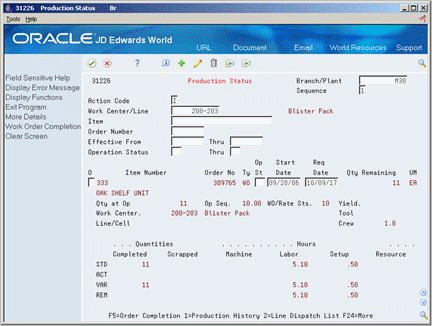
Description of "Figure 17-7 Production Status screen (Detail area)"
17.6.2 Reviewing the Hours and Quantities Report
From Shop Floor Management (G31), choose Daily Order Reporting - Discrete
From Daily Order Reporting - Discrete (G3112), choose Hours & Quantities Proof
The Hours and Quantities Proof report lists all labor hours and completed quantities recorded against a work order. You can total the hours and quantities in various ways, such as by employee, work order, item, operation, and so forth.
Using the Hours and Quantities Proof, you can print the hours and quantities transactions that have been entered and review them before you process them to the system. Before they are processed, the transactions can be changed and updated. After you process them, they cannot be changed.
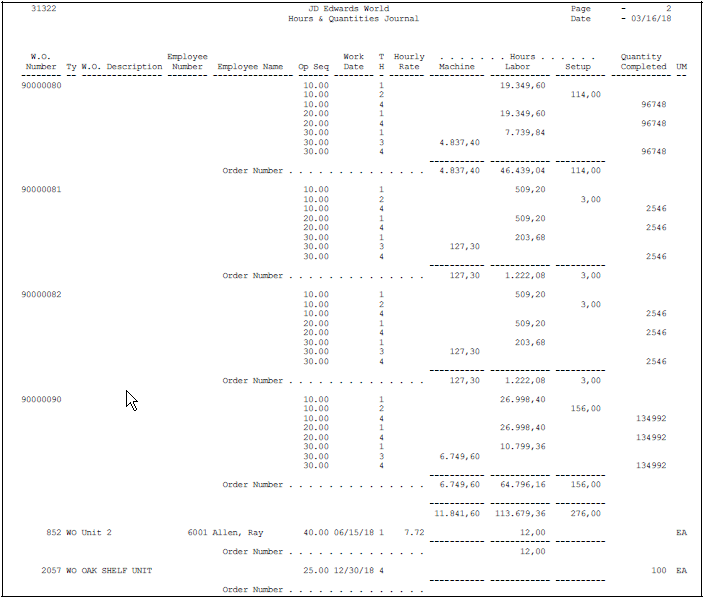
Description of the illustration snap13.gif