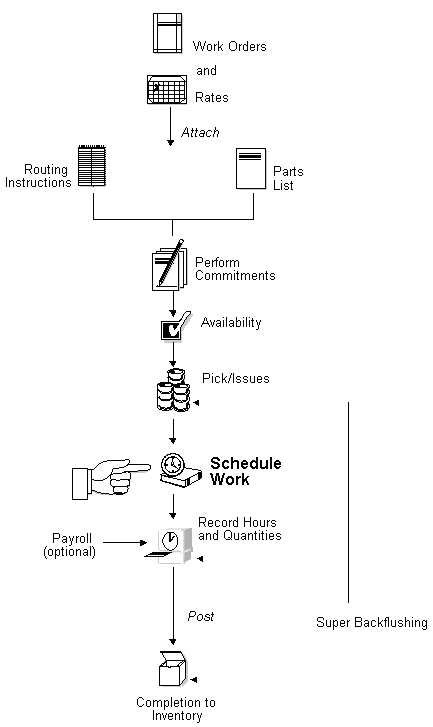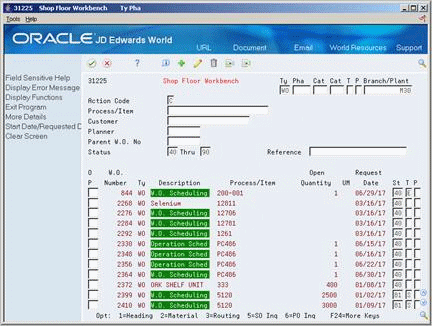18 Schedule Work Orders
This chapter contains these topics:
18.1 Overview
As part of your scheduling activities, you can monitor work order progress, manage work order releases, and update the status of any order to keep your material planning schedule valid. When you work with schedules, you can display manufacturing work orders by item, planner, customer, parent work order, status, type, and priority, or a combination of these. You can also display work orders by start date or requested date and you can enable the system to sort them by either start date or requested date. You can set these defaults for the form in the processing options.
Processing options also determine the default values for various fields and control which versions of associated programs are used when you access them. You can also access related information, such as work orders, sales orders, purchase orders, parts lists, and routing instructions.
After a work order is on the shop floor, you must review the order and check capacity at each work center that the order is scheduled to go through. You might need to change a schedule to keep the Material Requirements Planning and Master Production Scheduling schedules valid.
See Also:
-
Appendix B, "Lead Times" for information on how the system calculates leadtime for a work order,
-
Section 23, "Review Information for Discrete Manufacturing."
18.3 Reviewing Work Order Information
From Shop Floor Control (G31), choose Discrete Daily Order Preparation
From Daily Order Preparation - Discrete (G3111), choose Shop Floor Workbench
After a work order is on the shop floor, you must review the order and check capacity at each work center that the order is scheduled to go through. When you review a work order, you can change the status, type, priority rating, freeze code designation, or type of flash message.
The Shop Floor Workbench program provides centralized access to the functions organizations need to manage and monitor the work order process. As well as being able to view the parts list and routings for the listed work orders, there are options to either view or edit the associated sales and purchase orders. The program also provides access to Work Order Completions and Super Backflush.
To review work order information
-
Complete the following field:
-
Branch/Plant
-
-
Complete the following optional fields:
-
Document Type
-
Phase/Matter Code
-
Category Code 2
-
Category Code 3
-
Work Order/ECO Type
-
Work Order Priority
-
Parent Item
-
Planner
-
Customer
-
Parent Work Order Number
-
Status From
-
Status Through
-
Search Cross Reference
-
-
Access the detail area.
Figure 18-3 Shop Floor Workbench screen (Detail area)
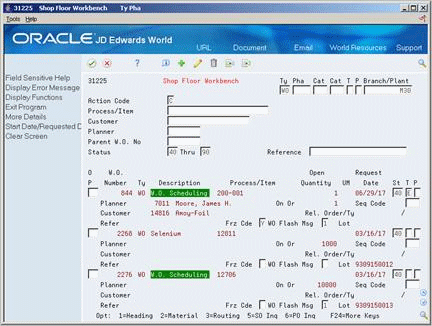
Description of "Figure 18-3 Shop Floor Workbench screen (Detail area)"
-
Complete the following optional fields:
-
Freeze Code Designation
-
Type of Flash Message
-
| Field | Explanation |
|---|---|
| Thru | Enter a status code (00/SS) that you want the system to use as a beginning point for selecting work order information.
There are three ways to enter the status code information:
|
| WO Flash Msg | A user defined code (system 00, type WM) that indicates a change in the status of a work order. The system indicates a changed work order with an asterisk (*) in the appropriate report or inquiry form field. The flash message is highlighted in the Description field of the work order. |
18.4 Revising Work Order Information
From Shop Floor Control (G31), choose Discrete Daily Order Preparation
From Daily Order Preparation - Discrete (G3111), choose Shop Floor Workbench
After you review work order information, you might need to revise some of the information.
To revise work order information
On Shop Floor Workbench
-
Complete the following optional fields:
-
Status
-
Work Order/ECO Type
-
Work Order Priority
-
-
Access the detail area.
-
Complete the following optional fields:
-
Freeze Code Designation
-
Type of Flash Message
-
You can use the selection exit to access the work order and make any additional changes.
See Section 35.16, "Manufacturing Scheduling Workbench (P31225)."
18.5 Printing Scheduling Information for Work Centers
From Shop Floor Control (G31), choose Discrete Periodic Functions
From Periodic Functions - Discrete (G3121), choose Dispatch List
Use Dispatch List to plan and execute the production in a work center. The Dispatch List DREAM Writer report includes the work center scheduling information that appears on the Dispatch List Inquiry form.
Figure 18-4 Schedule by Work Center report
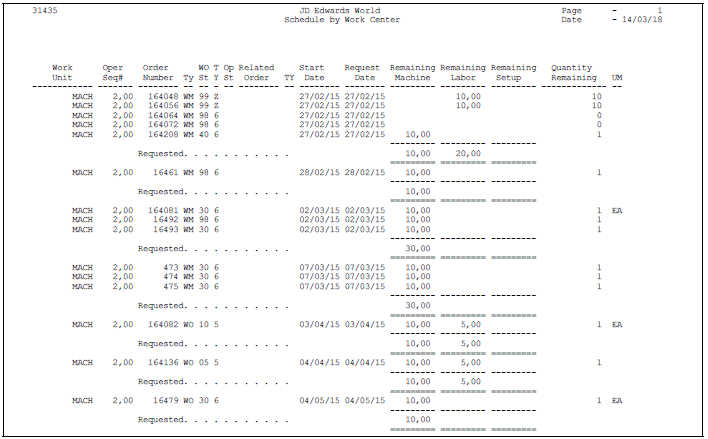
Description of "Figure 18-4 Schedule by Work Center report"