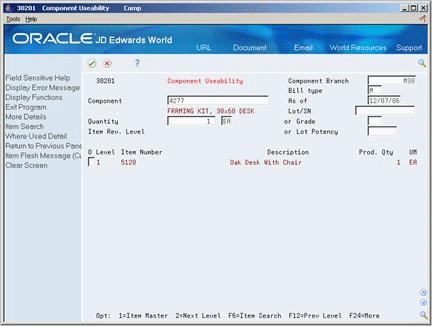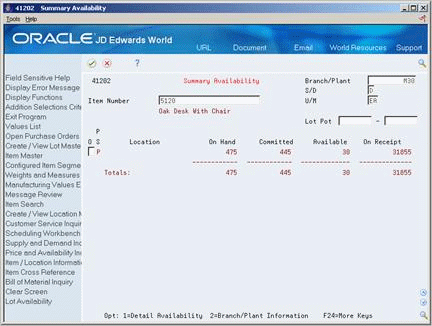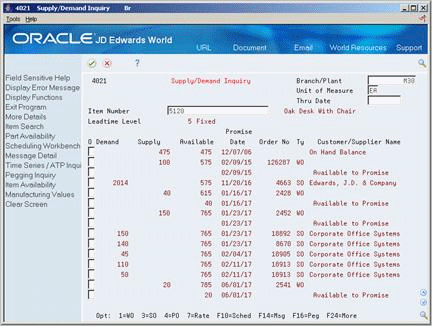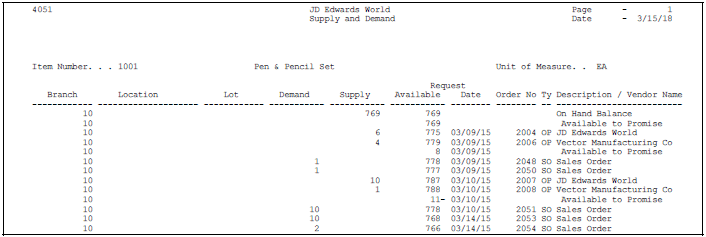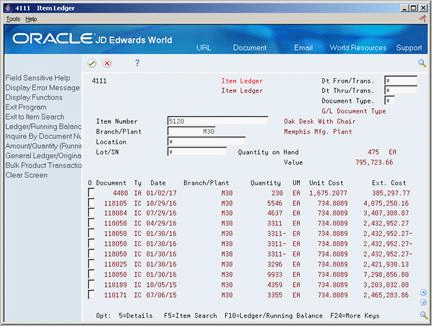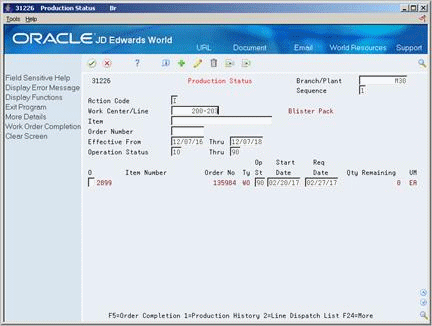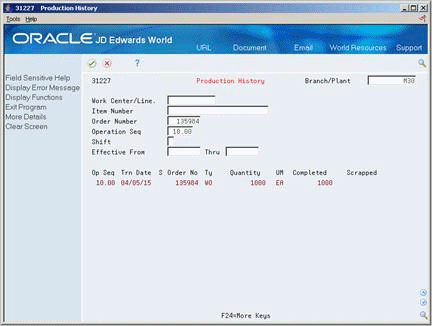23 Review Information for Discrete Manufacturing
This chapter contains these topics:
You can review information for components, such as useability, availability, or supply and demand. You can review all item transactions in the system. And, you can review all work orders that make up the load at a particular work center. Also, you can view the components and quantities of two parts lists or view only the differences.
See Also:
23.1 Reviewing Material Information
You can choose from three different programs to review information:
-
Component Useability
-
Summary Availability
-
Supply/Demand
Use the Component Useability program to display the quantity of a parent item that can be produced based on the component quantity. The system adjusts the production quantity in relation to the component quantity. This is useful in determining what can be produced based on component material on hand. You can restrict the data that is displayed to a specific lot, grade, or potency of the item.
Use the Summary Availability program to check the availability of an item in your branches or plants. You can display the date in detail or summary mode, and for one branch or all of your branches.
Processing options allow you to omit item records that have a zero quantity available and control which versions of associated programs are used when you access them. In addition, you can use the processing options and certain fields to display availability by grade or potency ranges.
Use the Supply/Demand program to show the demand, supply, and available quantities for an item in your inventory. You can access other forms to confirm detail information on work orders, parts lists, purchase orders, and sales orders. The information is interactively displayed from Purchase Order Management (system 42), Shop Floor Control (system 31), and Sales Order Management (system 43).
Use the processing options in this program to:
-
Include both supply and demand planned orders from the MPS/MRP/DRM Message table (F3411).
-
Include forecast demand from the Forecast table (F3460).
-
Display an Available to Promise line that calculates the units available for sale or distribution before the arrival of future supplies.
-
Display a Cumulative Available to Promise line that calculates the running total of Available to Promise.
-
Specify which version of associated DREAM Writer programs are used when you access the programs. You should use the same program version for each Distribution Requirements Planning generation you run to ensure that your data is consistent between systems.
-
Set up different versions of inclusion rules to include the document type, line type, and status of each purchase order, sales order, or work order. This program's processing option for the Supply/Demand Inclusion Rules must contain a valid version of inclusion rules from the MPS/MRP Resource Rules table (F34004). You should set this option to use the same version that you use in your Distribution Requirements Planning generation in order to facilitate tracking among the systems.
Reviewing material information consists of:
-
Reviewing component useability
-
Reviewing summary availability
-
Reviewing supply and demand information
-
Printing supply and demand
-
Set up the Part Useability selection from the processing options before you review component useability
To review component useability
From Shop Floor Management (G31), choose Daily Order Preparation - Discrete
From Daily Order Preparation - Discrete (G3111), choose Component Useability
-
Complete the following fields:
-
Component
-
Quantity
The following fields display component information:
-
Item Number
-
Production Quantity
-
Figure 23-2 Component Useability screen (Detail area)
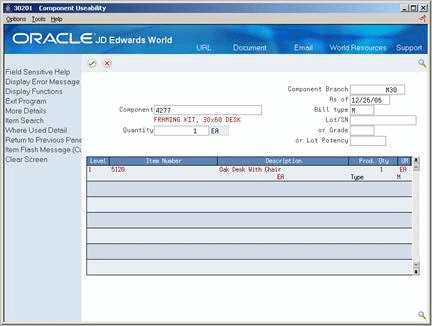
Description of "Figure 23-2 Component Useability screen (Detail area)"
The following fields display component information:
-
Batch Quantity
-
Type
| Field | Explanation |
|---|---|
| 2nd Item Number | The system provides three separate item numbers plus an extensive cross-reference capability to alternate item numbers. These item numbers are:
In addition to these three basic item numbers, an extensive cross-reference search capability has been provided (see XRT). Numerous cross-references to alternate part numbers can be user defined (for example, substitute item numbers, replacements, bar codes, customer numbers, or supplier numbers). |
To review summary availability
From Shop Floor Management (G31), choose Daily Order Preparation - Discrete
From Daily Order Preparation - Discrete (G3111), choose Summary Availability
Complete the following field:
-
Item Number
The following fields display item information:
-
Primary/Secondary Storage Location
-
Location
-
On Hand
-
Committed
-
Available
-
On Receipt
| Field | Explanation |
|---|---|
| P S | A value that indicates if this is the primary or secondary location for this item within this stocking location. Valid values are:
P – Primary storage location S – Secondary storage location Note: You can only have one storage area within each branch or warehouse marked as primary. In some cases, the system uses the primary storage area as the default. |
| Totals: | The total quantity committed to a specific location. The total is calculated from the following fields:
|
| On Receipt | The total number of items on receipt for a specific location. The total is based on the total number of items entered in the Quantity on Purchase Order Receipts and the Quantity on Work Order Receipt fields. |
To review supply and demand information
From Shop Floor Management (G31), choose Daily Order Preparation - Discrete
From Daily Order Preparation - Discrete (G3111), choose Supply/Demand Inquiry
Figure 23-5 Supply/Demand Inquiry screen (Detail area)
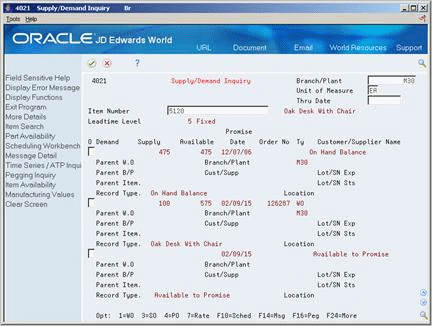
Description of "Figure 23-5 Supply/Demand Inquiry screen (Detail area)"
The following fields display item information:
-
On Hand Balance
-
Parent Work Order
From Shop Floor Management (G31), choose Periodic Functions - Discrete
From Periodic Functions - Discrete (G3121), choose Supply/Demand
The Supply and Demand report shows the supply, demand, and available quantities for an item. This report can include quantities of materials in:
-
On-hand inventory
-
Safety stock
-
Sales orders
-
Purchase orders
-
Work orders
-
MPS/MRP planned orders
-
Forecasts
-
Rate schedules
The information on this report and the processing options used to generate it are the same as on Supply/Demand Inquiry.
See Section 35.26, "Co-/By-Products Produced by Process (P30201)."
23.2 Reviewing Item Ledger Information
From Shop Floor Control (G31), choose Discrete Periodic Functions
From Periodic Functions - Discrete (G3121), choose Item Ledger
Use the Item Ledger program to display a detailed history of the transactions that have occurred for an item. The transactions include:
-
Inventory issues, adjustments, and transfers
-
Sales posted after sales update
-
Purchase receipts
-
Manufacturing completions and issues
-
Physical inventory updates
You can limit the date displayed by entering values in any of the header fields. You can toggle between transaction dates (running balance) and general ledger dates for items and set a default display in the processing options.
Because the dates in the item ledger and running balance might differ for an item, the values displayed might also differ.
Reviewing item ledger information includes the following tasks:
-
Reviewing cost information
-
Reviewing quantity information in running balance format
-
Reviewing cost information in running balance format
Complete the following fields:
-
Item Number
-
Branch/Plant
-
Location
-
Lot
-
Date From
-
Date Through
To review quantity information in running balance format
On Item Ledger (The CARDEX)
Change the format to Running Balance.
Figure 23-8 Item Ledger screen with Running Balance Format
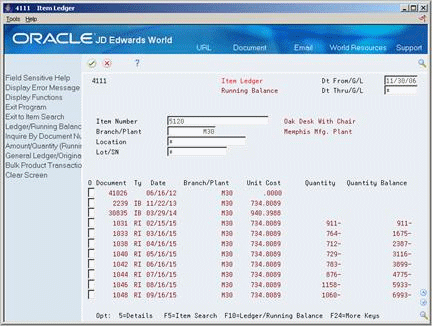
Description of "Figure 23-8 Item Ledger screen with Running Balance Format"
To review cost information in running balance format
On Item Ledger (The CARDEX)
Select the Amount/Quantity format.
Figure 23-9 Item Ledger screen with Amount/Quantity Format
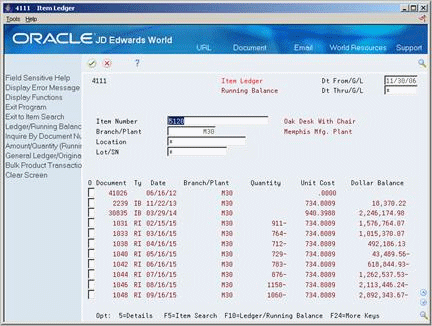
Description of "Figure 23-9 Item Ledger screen with Amount/Quantity Format"
23.3 Reviewing Work Order Status
From Shop Floor Control (G31), choose Repetitive Daily Processing
From Daily Processing - Repetitive (G3115), choose Production Status
Use Production Status to view the status of all work orders by work center, production line, and item, within the status and date ranges. The system shows historical information as well as open orders.
From the Production Status form you can access the Production Transaction History form, where you can view a record for each entry of completions and scrap at an operation.
On Production Status
-
Complete the following fields:
-
Work Center/Line
-
Item Number
-
Branch/Plant
-
-
To view the various transactions reported against an order, choose Production History.
23.4 Reviewing Parts List Comparison
From Shop Floor Control (G31), choose Discrete Daily Order Preparation
From Daily Order Preparation - Discrete (G3111), choose Parts List Comparison
Use Parts List Comparison to view the different items and quantities of two parts lists. You can display all items for the two parts lists or only the differences. In addition, you can limit displayed data to a specified work center or dispatch group.
Before You Begin
-
Attach the components to an operation on the routing to view these components
| Topic | Description |
|---|---|
| Modes of display | This program has two modes of display you can use to locate information:
1 = Display all components 2 = Display only differences between the two parts lists If you leave the mode blank, the mode of display is the differences between the two parts lists. |
| Printing a report | Use the appropriate selection to print the parts list comparison in report form. Use the processing options to specify work orders, the mode to print, and a work center, a dispatch group, or both. |
To review parts list comparison
On Parts List Comparison
Figure 23-12 Parts List Comparison screen
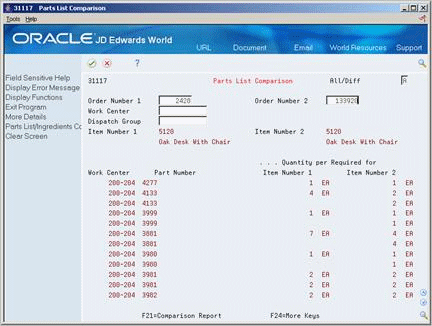
Description of "Figure 23-12 Parts List Comparison screen"
-
Complete the following fields to locate all components of your work orders:
-
Work Order 1
-
Work Order 2
-
-
Access the detail area.
-
Figure 23-13 Parts List Comparison screen (Detail area)
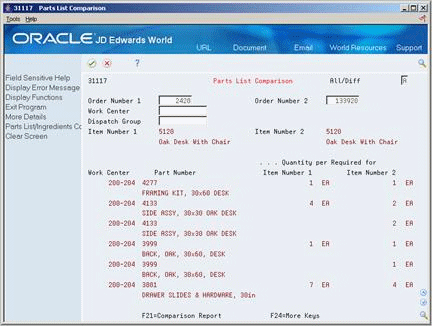
Description of "Figure 23-13 Parts List Comparison screen (Detail area)"
-
Review the part descriptions.