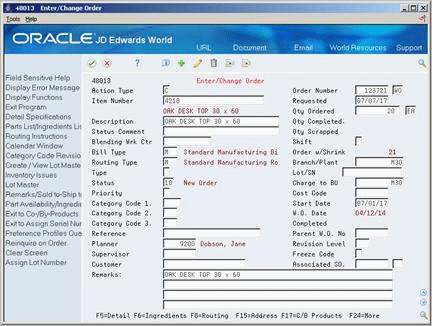20 Revise the Status of a Work Order
This chapter contains these topics:
You might want to remove from the system any work orders that are no longer active or that have been completed. In order to maintain records of the work orders and its progress, you should close the order before you delete it. This ensures that quantity information in the Inventory Management system and manufacturing accounting information is traceable after you delete the work order.
20.1 Revising the Status of a Work Order
You might want to remove from the system any work orders that are no longer active or that have been completed. In order to maintain records of the work orders and its progress, you should close the order before you delete it. This ensures that quantity information in the Inventory Management system and manufacturing accounting information is traceable after you delete the work order.
You can remove work orders that you no longer use in one of the following ways:
| Method | Description |
|---|---|
| Change the status of work orders to "closed" | When you change the status of a work order to "closed", the system identifies the order as inactive, but does not delete it. This is the recommended way to de-activate a work order. This method enables you to keep complete historical records on the work order and its associated costing and accounting transactions. |
| Delete work orders | When you delete a work order, the order is removed from the system entirely. You should complete the work order before deleting it to ensure that manufacturing accounting and inventory information is updated. If you delete the work order before completing it, these records might not be in place.
If the quantity completed on the work order is less than the quantity ordered, the system removes the remaining quantity from the Quantity on Work Order field in the Item Branch table (F4102) when you delete the order. |
| Purge work orders | When you purge work orders, the system deletes the orders based on their status code. You can choose to save the purged records in a separate file. Saving purged records lets you determine whether they contain information you want to retain after you delete the work order.
You can also delete an Lot Serial Number master record when a work order for a serialized parent is purged. |
20.2 Changing the Status of a Work Order to "Closed"
From Shop Floor Control (G31), choose Discrete Daily Order Preparation
From Daily Order Preparation - Discrete (G3111), choose Enter/Change Order
To close a work order without deleting it from the system, you change the status of the order.
To change the status of a work order to "closed"
On Enter/Change Order
Complete the following fields:
-
Order Number
-
Status
See Section 35.1, "Manufacturing Work Order Entry (P48013)."
20.3 Purging a Work Order
From Advanced Shop Floor Control, enter 27
From Advanced Shop Floor Control (G3131), choose Purge Orders
Work Order Purge is a DREAM Writer batch program that deletes selected work orders from your system. The system purges the selected work orders and their associated information from the following tables:
-
Work Order Master (F4801)
-
Work Order Instruction/Disposition (F4802)
-
Shop Floor Control Parts List (F3111)
-
Shop Floor Control Routing Instructions (F3112)
-
Work Order Time Transactions (F31122)
When you purge work orders, you can:
-
Purge unlimited work orders based on their status codes
-
Automatically delete associated parts lists and routings
-
Save the work order information in a special purge file
-
Complete the accounting for the work orders you intend to purge before you purge them from the system. See Working with Work Orders in the JD Edwards World Product Costing and Manufacturing Accounting Guide for information on how to complete the accounting.
See Purge Movement Information (P4600P) in the JD Edwards World Advanced Warehouse Management Guide.