21 Enter Rates
This chapter contains the topic:
21.1 Entering Rates
From Shop Floor Control (G31), choose Repetitive Daily Processing
From Daily Processing - Repetitive (G3115), choose Enter/Change Rate Schedule
Repetitive manufacturing is designed for items that you produce in a continuous process on a dedicated production line. A rate schedule is a request to complete a given quantity of an item over a period of time on a specific production line.
Rate schedules consist of a header, parts list, and routing instructions. The rate header specifies the quantity of the item requested, the required date, and the production line. The parts list and routing instructions specify the parts, operations, and resources required to complete the rate.
Use the Enter/Change Rate Schedule program to add a rate schedule. When you add a rate, the system verifies:
-
Line against the Line/Item Relationship Master
-
Dates against the appropriate shop floor calendar
-
Effective date ranges against the defined period
-
Set up the processing options to automatically attach the parts list and routing when you enter a rate
Figure 21-1 Enter/Change Rate Schedule screen
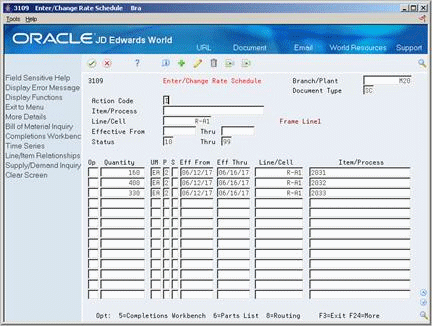
Description of "Figure 21-1 Enter/Change Rate Schedule screen"
-
Complete the following fields:
-
Item Number
-
Branch/Plant
-
Rate Quantity
-
Effective From
-
Effective Through
-
Line
-
-
Complete the following optional fields:
-
Period
-
Shift
-
-
Access the detail area.
Figure 21-2 Enter/Change Rate Schedule screen (Detail area)
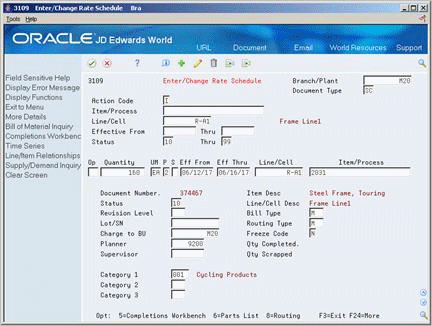
Description of "Figure 21-2 Enter/Change Rate Schedule screen (Detail area)"
-
Complete the following optional fields and press Enter:
-
Status
-
Freeze Code
-
Category 1
-
Category 2
-
Category 3
-
Bill Type
-
Routing Type
| Field | Explanation |
|---|---|
| Line/Cell Identifier | Defines a production line or cell. Detailed work center operations can be defined inside the line or cell. |
| Units - Order/Transaction Quantity | The quantity of units affected by this transaction. |
| Month/Week/Day/Shift | A code that determines the frequency of the schedule. Valid codes are:
1 – Monthly 2 – Weekly 3 – Daily 4 – Per Shift (for future use) |
| Shift Code | A user defined code (00/SH) that identifies daily work shifts. In payroll systems, you can use a shift code to add a percent or amount to the hourly rate on a timecard.
For payroll and time entry: If an employee always works a shift for which a shift rate differential is applicable, enter that shift code on the employee's master record. When you enter the shift on the employee's master record, you do not need to enter the code on the timecard when you enter time. If an employee occasionally works a different shift, you enter the shift code on each applicable timecard to override the default. |
| Status | A user defined code (00/SS) that describes the status of a work order or engineering change order. Any status change from 90 thru 99 automatically updates the date completed. |
| Freeze Code | A code that indicates if the order is frozen. MPS/MRP will not plan for frozen orders.
Valid codes are: Y – Yes, freeze the order N – No, do not freeze the order (Default) |
| Category 1 | A user defined code (00/W1) that indicates the current stage or phase of development for a work order. You can assign a work order to only one phase code at a time.
Note: Certain forms contain a processing option that allows you to enter a default value for this field. If you enter a default value on a form for which you have set this processing option, the system displays the value in the appropriate fields on any work orders that you create. The system also displays the value on the Project Setup form. You can either accept or override the default value. |
| Category 2 | User defined code system 00, type W2, which indicates the type or category of a work order.
Note: A processing option for some forms lets you enter a default value for this field. The value then displays automatically in the appropriate fields on any work orders you create on those forms and on the Project Setup form. (You can either accept or override the default value.) |
| Category 3 | User defined code system 00, type W3, which indicates the type or category of a work order.
Note: A processing option for some forms lets you enter a default value for this field. The value then displays automatically in the appropriate fields on any work orders you create on those forms and on the Project Setup form. (You can either accept or override the default value.) |
| Bill Type | A user defined code (system 40, type TB), that designates the type of bill of material. You can define different types of bills of material for different uses. For example:
M – (Default)Standard manufacturing bill RWK – Rework bill SPR – Spare parts bill The system enters bill type M in the work order header when you create a work order, unless you specify another bill type. The system reads the bill type code on the work order header to know which bill of material to use to create the work order parts list. MRP uses the bill type code to identify the bill of material to use when it attaches MRP messages. Batch bills of material must be type M for shop floor control, product costing, and MRP processing. |
| Routing Type | User defined code (system 40, type TR) that designates the type of routing. You can define different types of routing instructions for different uses.
For example: M – Standard Manufacturing Routing RWK – Rework Routing RSH – Rush Routing You define the routing type on the work order header. The specific type of routing defined will then be used in the work order routing. Product Costing and Capacity Planning systems use only M type routings. |
See Also:
-
Chapter 4, "Create Work Orders" for information about attaching the parts list and routing instructions interactively.