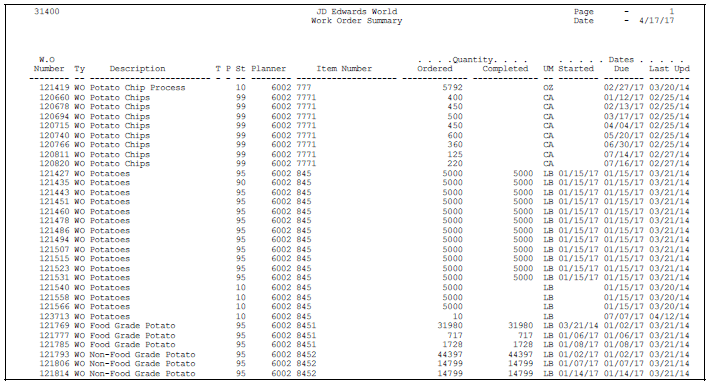5 Process Work Orders
This chapter contains these topics:
5.1 Overview
After you enter a work order header, and attach an ingredients list, routing instructions, co-/by-products, and intermediates, you use the Order Processing batch program to generate shop paperwork for each work order header. The program's processing options allow you to perform a wide range of functions. You can:
-
Choose to generate an ingredients list, the routing instructions, a co-/by-products list, or all three
-
Indicate the date to use for effectivity checking
-
Change the status code of the work orders processed
-
Choose to print various information about the work order, such as the ingredients list, routing, sales order text, and so forth, for the work order
-
Print a shop packet summary that lists processed work orders
-
Enter the unit of measure for backscheduling
-
Issue inventory automatically through a batch program
-
Choose to generate a shortage report for the work orders
-
Indicate which versions of associated programs you want to access
-
Enter sales order information for kit processing and print the text lines of sales orders
-
Record activities using bar code capabilities when printing the pick list or the exception report
You can organize and separate these functions by setting up several reporting feature versions with different data selection and processing option values to accomplish different tasks. For example, you could set up one version to generate the ingredients lists and routings for work orders, another version to print shop paperwork, and one version to perform batch inventory issues.
-
Determine which processing options to use before running this program.
-
Set up valid work center locations. See Section 34.6, "Setting Up Work Centers".
-
Use the processing options to initiate Warehouse Management system integration. See JD Edwards World Advanced Warehouse Management Guide for information about setting up Warehouse Management.
| Topic | Description |
|---|---|
| Consolidating a parts list | Use a processing option to print a consolidated parts list which provides you with a means to pick inventory needed for the manufacturing process. You may process many work orders in a single run.
The items are consolidated based on item name, location, lot, unit of measure, and branch/plant. The system prints each branch/plant encountered on a separate page and prints each occurrence of an item that is in a different location, lot, or unit of measure on a separate line. |
| Regenerating the ingredients list | When you run Order Processing, the system deletes any previously generated or manually entered ingredients list that is attached to the work order. You can manually enter changes to the system-generated ingredients list. If you add ingredients to the list, the system commits them from the primary location in the Item Location program.
You should not regenerate the ingredients list if any ingredient on the list has been issued to the work order. If you regenerate the ingredients list after ingredients have been issued, you must manually adjust the list to prevent duplication of ingredient quantities. |
| Regenerating the routing instructions | When you run Order Processing, the system deletes any previously generated or manually entered routing. You should not regenerate the routing instructions for the work order if hours and quantities are recorded against any of its operations.
You can set the processing options of order entry to update the routing if you change the work order. The system recalculates the run labor and run machine hours based on the quantity ordered on the work order. If the system finds an error in calculating the date for an operation sequence, it enters the work order start and requested dates for that operation. |
| Blending, filling, and packaging | The system checks for any incompatibility between blending tank's or fill line's associated allowed product matrix and the work orders ingredients list, and displays any errors. |
| Warehouse Management interface | If you use Warehouse Management and process a work order, the system does not search for inventory. Instead, the system generates a pick request. The pick request notifies you of the need for materials from the warehouse.
After the system creates the pick request, the Warehouse Management system processes instructions and creates suggestions for you to confirm. Then, the system updates the parts list and increases the quantity on hand for the To location and decreases the quantity on hand for the From location. You can specify in the processing options if you want a consolidated picklist for multiple work orders to be printed, as well as the individual picklists. |
| Quality Management test results | As you process work orders, you can use processing options to set values for the status of the work order and operation lot if the tests fail.
See Working with Test Results in the JD Edwards World Quality Management Guide for more information. |
See Also:
-
Appendix A, "Appendix A - Lead Times"or an explanation of the calculation of fixed and variable lead times
5.2 Run Order Processing
From Shop Floor Control (G31), choose Process Daily Order Preparation
From Daily Order Preparation - Process (G3113), choose Order Processing
When you run Order Processing, the system creates the engineering variance in the Work Order Variance table (F3102). The variance shows the difference in costs from when the standards were set.
Note:
When you use Order Processing to generate ingredients lists or routing instructions for your work orders, the system replaces any ingredients lists or routings that were previously attached to the work orders.When you run Order Processing the system generates an exception report if:
-
The system previously created pick requests but did not re-generate a parts list
-
The system did not create a pick request because "Warehouse Control" was not set to Y
5.3 Printing a Summary of Process Orders
From Shop Floor Control (G31), choose Process Periodic Functions
From Periodic Functions - Process (G3122), choose Process Order Summary
From the Periodic Functions - Process menu (G3122), choose Process Order Summary.
The Process Order Summary report lists selected work orders in the Work Order Master table (F4801). Use this report to review work orders in your system. The report shows the planner ID, item number, order quantity, completed quantity, and start and due dates.