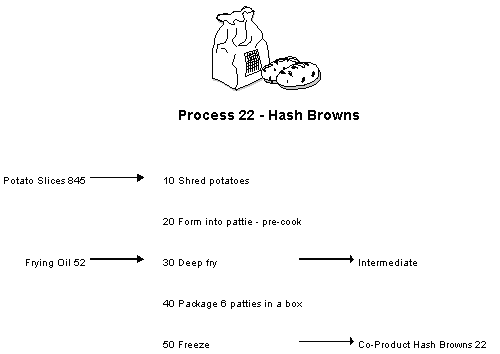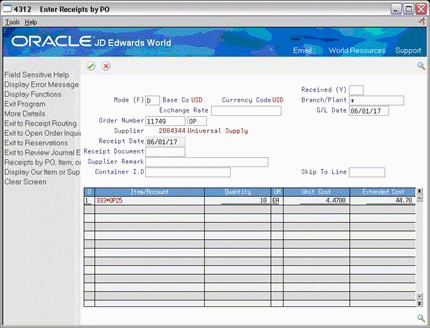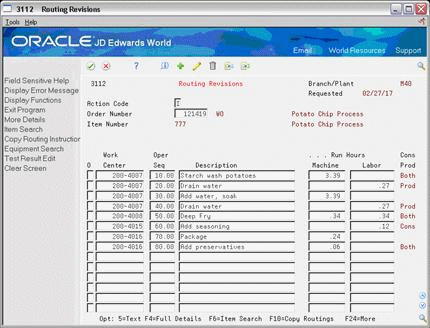3 Understand Work Orders
This chapter contains of these topics:
-
Section 3.2, "What Happens When You Attach an Ingredients List?"
-
Section 3.4, "When Do You Attach Co-/By-Products and Intermediates?"
-
Section 3.5, "How Does the System Calculate the Start Date?"
3.1 Overview
Work orders consist of a work order header, an ingredients list, routing instructions, and a co-/by-products list. The work order header specifies the quantity of the process or item requested and the date it is required. The ingredients list and routing instructions specify the ingredients, operations, and resources required to complete the work order. The co-/by-products list identifies the products produced during the process.
You create a work order header using one of three methods:
-
MRP
-
Manually
-
Work Order from Sales Order
You then attach the ingredients list, routing instructions, and co-/by-products list either manually or using a batch program. This batch program also allows you to process multiple work orders, which includes:
-
Updating the status of each work order
-
Supplying the date to use for effectivity checking
-
Issuing inventory
-
Printing shop paperwork
-
Calculating standard costs for configured items
-
Allowing substitute ingredients to be used
Usually, you enter all of the work order headers and then attach the ingredients list, routing instructions, and co-/by-products together, to create the work order, using the batch program (Order Processing). However, if you need to change an ingredient on the work order ingredients list, or specify substitutes, you must attach these manually, or manually change them after you run the batch program.
When you manually attach routing instructions to your work order, you can identify the percent of run time a sequence can overlap the previous operation.
The following graphic illustrates the work order structure.
Regardless of the method you use to attach the ingredients list, routing instructions, and co-/by-products, you can define the unit of measure to be used for backscheduling the work order. To do so, you use the processing options for both the Enter/Change Order and the Order Processing programs.
After you determine the resources required to produce the process requested, you can schedule the work order and begin the work. As you complete items on the work order, you report:
-
Items completed
-
Ingredients used
-
Quantities scrapped
-
Hours of machine and personnel time expended
You can report completions by operation so you can track work order activity as it progresses. Using the feature cost percent for configured items and the resource percent for process items, you can also calculate costs by operation and track inventory throughout the production process.
This section contains the following:
-
What Happens When You Attach an Ingredients List?
-
When Do You Attach Routing Instructions?
-
When Do You Attach Co-/By-Products and Intermediates?
-
How Does the System Calculate the Start Date?
-
What Is Shop Paperwork?
-
What Is Backscheduling?
-
Blending, Filling, and Packaging
3.2 What Happens When You Attach an Ingredients List?
You attach the ingredients list after you enter a work order header. An ingredients list is a list of the ingredients and their quantities required to complete the work order. You can attach the ingredients list:
-
Manually
-
By setting a processing option in order entry automatically attach it after the routing is attached
-
Automatically, using Order Processing
You attach an ingredients list using the batch program the same way as attaching an ingredients list manually (non-batch). For batch bills and routings, the system determines which ingredients list to use by matching the work order quantity for the bill type specified on the work order header. If the system does not find a batch size that matches, it looks in the following order until a match is found:
-
Specified bill type with a zero batch quantity
-
Type M bill with the specified quantity
-
Type M bill with a zero batch quantity
If no match is found, no ingredients list is attached, and you must attach the ingredients list manually.
Ingredients are included in or excluded from the ingredients list for a work order based on their effectivity dates. The quantity of each ingredient is increased by its scrap factor and operation scrap, if applicable.
The following table illustrates several scenarios pertaining to shrink, scrap, and operational yield.
Figure 3-2 Shrink, Scrap, and Operational Yield Scenarios
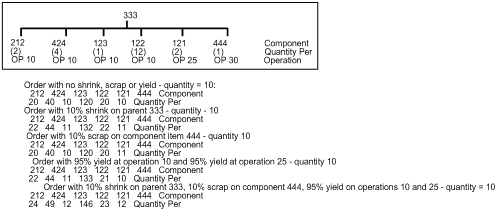
Description of "Figure 3-2 Shrink, Scrap, and Operational Yield Scenarios"
3.2.1 Intermediate Items
The Material Requirements Planning (MRP) system does not plan to produce intermediate items, but will take their existence into account. The Shop Floor Control system includes lower-level ingredients of intermediates when you attach an ingredients list. Intermediate items:
-
Are not planned by MRP
-
Can be any lower-level ingredient or intermediate within the process for a co-product (parent item)
-
Can be used to define a sub-recipe within a parent process when the intermediate item is not stocked in inventory or planned by MRP, but is consumed into the parent process
In the following example, "patties" are shown as intermediate items. Although patties are not recognized as an item in this data, you could define them as an intermediate. They are an intermediate item not stocked in inventory, but consumed into the process for the co-product hash browns, item 2221.
The system calculates ingredient quantities according to the order quantity on the work order if they are variable quantity items. If you activate the rounding feature in the Item Master table (F4101), the system rounds up the extended quantity value to a whole number if it has a decimal value greater than or equal to .01.
If sufficient inventory is not available to cover the ingredients list requirements for the work order, the system highlights the Quantity Ordered field for the item that is short.
The system uses the lead time offset for each ingredient to determine that ingredient's requested date. If an ingredient does not have a lead time offset, its requested date will be the start date of the work order, or the start date of the associated operation sequence on the routing. An ingredient can have a negative lead time offset, indicating that it is required before the start date of the work order. Examples are items that need processing or inspection before they can be used in an assembly. If the calculated requested date for an ingredient falls beyond the order completion date, the system enters the order completion date for the item by default.
If you define a shrink factor on the Branch/Plant Manufacturing Data screen for the item, the system increases the component requirements by the percentage to cover the loss and displays the increased order quantity in the Order with Shrink field. The system includes shrink adjustments, if applicable, when it calculates ingredients list quantities and routing instructions for the order.
3.3 When Do You Attach Routing Instructions?
You attach the routing instructions after you enter a work order header. A routing instruction is a list of the operations and resources that are required to complete a process requested from the shop floor. You can attach the routing instructions:
-
Manually
-
By setting a processing option in order entry to automatically attach it after the parts list is attached
-
Automatically, using Order Processing
Regardless of whether you manually attach the routing instructions or use the batch program, you should attach it at the same time that you attach the ingredients list. The system uses the routing to verify information about each ingredient on the ingredients list.
3.3.1 Outside Operations
You might have steps on your routing that are completed by outside operations. In this case, you need to identify those steps and run order processing or interactively attach to create purchase orders for the steps. When you record the receipt, a window automatically displays for you to update the routing quantities and status as necessary.
Figure 3-5 Routing Quantities and Status screen
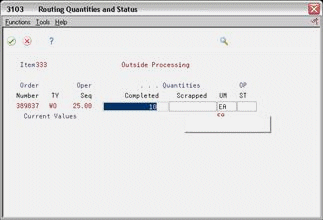
Description of "Figure 3-5 Routing Quantities and Status screen"
You can also track costs for the outside operations. To do so, set up the outside operation as an item in the Item Master, by using the following item number structure as the item number before you process the order.
Figure 3-6 Item Number Structure for an Outside Item
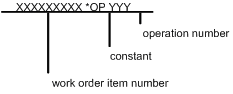
Description of "Figure 3-6 Item Number Structure for an Outside Item"
You can then assign a unit cost to the item in cost revisions. The unit cost will be accumulated into the total parent item cost when you run Cost Rollup.
If you do not set up the outside operation as an item in the Item Master, the system generates an item number for the operation using the above structure and enters it on the purchase order. System-generated item numbers for outside operations do not have unit costs defined. Therefore, if you do not define outside operations as items, they will carry a zero unit cost when you perform a Cost Rollup for the parent item.
The new item's quantity on purchase order and the supplier instructions are updated with the current information.
The system indicates *NO PO in the Related Order field if it cannot create a purchase order for the following reasons:
-
No Item Master or Item Branch record was found for the parent item on the routing that has an outside operation.
-
The processing options in the purchasing order activity rules were not set up for line type, document type, and status.
3.4 When Do You Attach Co-/By-Products and Intermediates?
You attach co- and by-products and intermediates after you enter a work order header. The co-/by-products list identifies the items that result from the process, whether they are planned or not. Intermediates are items that result from a step in the process and used in the following step of the same process.
You can attach co-/by-products:
-
Manually
-
By setting a processing option in order entry to automatically attach them after the header is entered
-
By setting a processing option to automatically attach them using the Material Requirements Planning (MRP) system
You can attach intermediates manually.
3.5 How Does the System Calculate the Start Date?
The system uses level lead time or lead time per unit to calculate the start dates of work orders from the due dates.
3.5.1 Fixed Lead Time
If the process on the work order has a fixed lead time, the system uses the level lead time to backschedule to determine the start date.
For example:
-
Work order due date = 10/15/17
-
Level lead time = three days
-
Start date = 10/12/17
The system calculates the start date for the work order by subtracting the level lead time or lead time per unit, depending on the fixed or variable lead time flag, from the required date. The system displays an error message if one of the following occurs:
-
The start date differs from the date of the first operation sequence on the item's routing.
-
The operation sequence dates could not be calculated using backscheduling.
3.5.2 Variable Lead Time
If the process on the work order has a variable lead time, the system uses the lead time per unit to backschedule to determine the start date. The system uses the following calculation:
Figure 3-7 Calculation for Variable Lead Time
Description of "Figure 3-7 Calculation for Variable Lead Time"
For example:
-
Work order due date = 10/15/17
-
Lead time per unit = 32 hours
-
Work order quantity = 1000
-
Setup = 1 hour
-
Queue = 9 hours
The system calculates the start date by counting back two working days on the shop floor calendar from the due date. The work order start date is 10/13/17.
See Also:
3.6 What Is Shop Paperwork?
Shop paperwork consists of the following printouts:
-
Work orders with or without the ingredients list or routing information
-
Shop packet summary
-
Ingredients list shortages
Shop paperwork can be generated when you process the work order using the batch program, or by running the batch program in print only mode.
3.7 What Is Backscheduling?
To meet the MRP required date for an order, the Shop Floor Control system assigns a completion date for the work order routing that is one day prior to the MRP required date.
Then, the system assigns the start and requested dates to each operation in the routing for the work order. Assigning the start and requested dates for each operation is called backscheduling.
Backscheduling ensures that the material is out of production and available on the required date. For example, a work order routing completion date of February 26 ensures that the process will be out of production and available for shipping or sale on the MRP required date of February 27.
Figure 3-9 Routing Revision screen Showing Backscheduling Dates
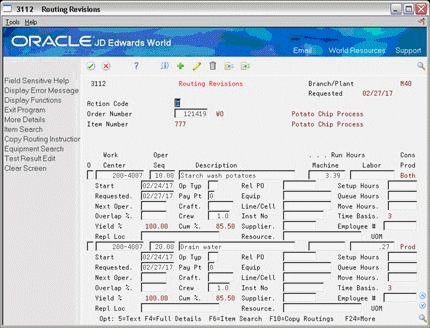
Description of "Figure 3-9 Routing Revision screen Showing Backscheduling Dates"
After you have defined your work order routing, the system:
-
Retrieves the resource units for the work center of the routing operation. Resource units are factored (that is, increased or decreased) by the resource unit efficiency and utilization percentages.
-
Consumes the hours (queue, run, then move hours), using the calculations for either fixed or variable lead time.
-
Scales the work center's remaining units proportionate to the previous operation's remaining units. For example, if 25% of the previous work center's units remain available, the current work center's units available to schedule for the same day will equal 25% of its daily total. This assumes that all work centers have consumed 50% of available units by the middle of the calendar work day.
3.8 Blending, Filling, and Packaging
Use Process Manufacturing to produce and track work orders for the following lube oil manufacturing scenarios:
-
When blending products requires more than one co- or by-product.
-
When blending and filling on the same work order. Since the blend would produce a bulk product and the fill would produce a finished packaged product.
-
When a flushing step is required that produces a by-product.
-
When using Super Backflush to complete products in separate steps.