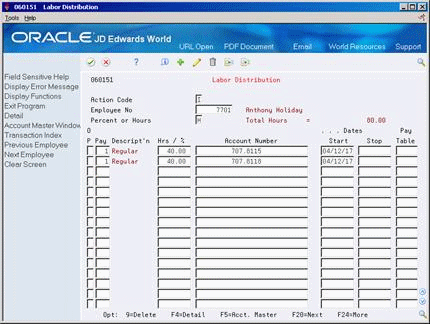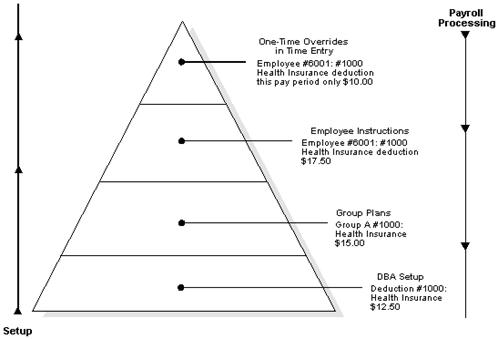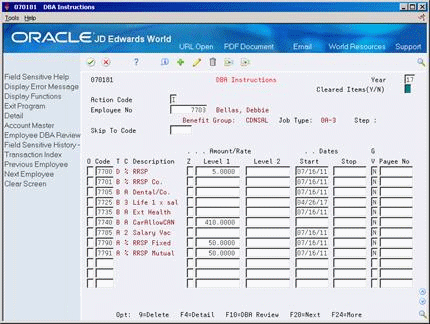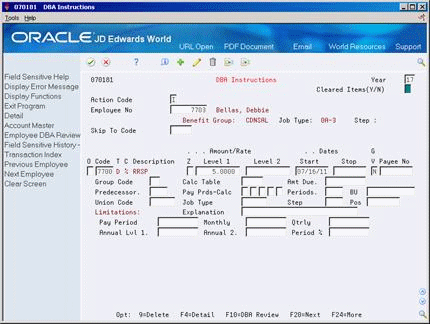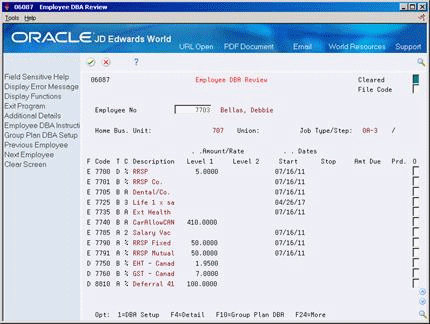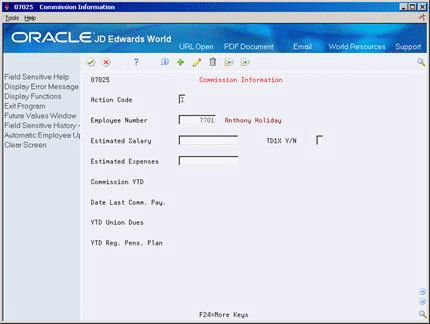4 Enter Employee Instructions
This chapter contains these topics:
4.1 Entering Employee Instructions
After you enter employee information, you can enter instructions that apply to your employees, depending on the needs of your company and employees.
The information you enter provides instructions to the system and your department about how to process individual employees or groups of employees for reporting or payment purposes.
4.2 Entering Labour Distribution Instructions
From Canadian Payroll Master (G77), choose Employee Information
From Employee Information (G7711), choose Labour Distribution
You enter labour distribution instructions for individual employees to allocate time worked to multiple general ledger accounts. You can enter labour distribution instructions for hourly and salaried employees.
Labour distribution instructions simplify time entry. If you enter distribution instructions for an employee who is not set up for autopay, you can retrieve the instructions when you manually enter timecards. The system uses the labour distribution instructions you enter when it creates timecards for autopay employees.
Use labour distribution instructions to:
-
Distribute time to multiple general ledger accounts
-
Distribute time by either percentage or number of hours
-
Set effective dates for distributions
-
Create a template for time entry
-
Specify job type information when using multiple jobs
-
Override position ID and AAI accounts for an employee
If you set up Enhanced Subledger Accounting, you can view and change these values. See Work with Enhanced Subledger Accounting in the JD Edwards World General Accounting I Guide for more information.
To enter labour distribution instructions
On Labor Distribution
-
Complete the following fields:
-
Employee Number
-
Percent or Hours
-
Pay Type
-
Account Number
-
-
Complete the following optional field:
-
Hours / %
-
-
Access the detail area to enter override values.
-
If an employee has multiple jobs, complete the following fields:
-
Job Type
-
Job Step
-
Home Business Unit
-
-
Optionally, choose Toggle display formats/ESA (F2) to view or change the values in the Enhanced Subledgers 1-4 or Enhanced Subledger Types 1-4 fields.
| Field | Explanation |
|---|---|
| Percent or Hours | This field represents the method of distribution used for employee labour (either percentage or hours). Valid codes are:
% Percentage (must equal to 100%) H Hours Form-specific information If you enter H for hours in this field, you must enter a valid pay type in the Pay Type field and a general ledger account number in the Account Number field. You can, however, leave the number of hours blank, retrieve the distribution instruction during time entry, and enter the number of hours there. |
| Pay | A code to define the type of pay, deduction, benefit, or accrual.
Pay types are numbered from 1 to 999. Deductions and benefits are numbered from 1000 to 9999. |
| Account Number | A field that identifies an account in the general ledger. You can use one of the following formats for account numbers:
The first character of the account indicates the format of the account number. You define the account format in the General Accounting Constants program. |
| Hours Worked | The number of hours associated with each transaction.
When you enter labour distribution with the hours' method, this field can be blank. You must make an entry when using the percent method. Form-specific information When used in conjunction with the employee labour distribution instructions for an individual employee, you can use this field to enter a percentage. To account for all hours that an employee worked during the pay period, the sum of the percentages defined on all labour instruction entries must equal 100% for each job type, job step and home business unit. The system converts the percentages to hours when it copies the labour instruction records into actual time entry (timecard) records. |
| Enhanced Subledger 1- 4 | This is a 10 character identification that represents a category or group of data. This ID is used to create sublists of values or data for validations. |
| Enhanced Subledger Types 1- 4 | A user defined code (16/E1 through 16/E4)) that is used with the associated Enhanced Subledger field (ABR1 through ABR4) to identify the Enhanced Subledger field type and how the system will perform the Enhanced Subledger editing. The second line of the description on the User Defined Codes form controls how the system validates entries in the Enhanced Subledger field. This is either hard-coded (edits against a file as described in the second line of the description) or user defined.
User defined examples include: A Alphanumeric field, do not edit N Numeric field, right justify and zero fill C Alphanumeric field, right justify and blank fill |
4.2.1 What You Should Know About
4.3 Working with Deduction, Benefit, and Accrual Instructions
Deductions represent dollar amounts withheld from an employee's earnings (excluding taxes). Benefits and accruals represent amounts that the company funds for additional employee compensation. You set up benefits to calculate dollar amounts, such as health care insurance. You set up accruals to calculate hours, such as vacation and sick time.
Working with deductions, benefits, and accruals (DBAs) includes:
-
Assigning DBAs
-
Reviewing DBAs
To simplify the handling of DBAs among employees, you can combine DBAs into groups of similar benefits that fit groups of employees with common characteristics. By using benefit groups, you can avoid keying identical lists of DBAs for each employee. The system refers to these groups of DBAs as Union or Group codes.
You can use DBA instructions to define exceptions to union and group codes. Although you can use this screen to define all DBAs for an employee, maintaining the lists requires considerable effort. For this reason, JD Edwards World recommends that you define the majority of an employee's DBAs in a union or group code, and that you use DBA Instructions only for exceptions. You can override a DBA in a union or group code on the DBA instructions, as well as add DBAs to an employee record.
If you use the Human Resources Benefits Administration system, you also have Benefit Group codes. The system displays Benefit Group codes assigned to an employee on Employee DBA Instructions.
After you set up your DBA specifications, you can assign them. You can assign DBAs at four levels.
The following graphic represents the DBA hierarchy.
After you assign DBAs, the system calculates them during the payroll process according to the following search sequence:
-
One-time DBA override in Time Entry
-
Employee DBA instructions
-
Union or group plan
-
DBA setup
4.3.1 Assigning DBAs
From Canadian Payroll Master (G77), choose Employee Information
From Employee Information (G7711), choose DBA Instructions
You assign DBA instructions at the employee level to define and maintain DBAs unique to an individual employee. DBAs assigned at the employee level override DBA amounts or rates defined at the group or DBA setup level, unless it is a table method DBA.
The information you enter in the DBA instructions represents the third level of DBA assignment, the employee level.
When you assign DBA instructions at the employee level, you can:
-
Enter exceptions by employee for a group of DBAs
-
Specify overrides for amounts, dates, and limitations
-
Set up start and stop dates for a DBA
-
View expired or cleared transactions
-
Complete the following fields:
-
Employee Number
-
DBA Code
-
-
Complete the following optional fields:
-
Amount or Rate Level 1
-
Date Pay Starts
-
Date Pay Stops
-
Generate A/P Voucher (GV)
-
Payee Number
-
-
Access the detail area.
-
Review the default information and, if necessary, enter override information.
-
If you are assigning a DBA that applies only to the secondary job, complete the following fields:
-
Business Unit (MCU)
-
Position ID (Pos)
-
Job Type
-
Job Step
-
| Field | Explanation |
|---|---|
| Level 1 | The value in this field is either a percentage, a monetary amount, or an hourly rate, depending on where it is used:
1 – For a deduction, benefit, or accrual, the meaning of this field depends on the Method of Calculation. The method determines if the deduction is a flat dollar amount, a percentage, or a multiplication rate. Table method DBAs, depending on which table method they use, can either use this amount in the calculation or ignore it. If there are exceptions to the table calculation, you can override the table code in the detail area, set up a flat dollar DBA amount, or override the amount in One Time Overrides. 2 – For a pay type, amounts entered in this field override the hourly rate. |
| Start | The date that an employee may begin participating in the company's benefit plans or may be included in payroll processing.
You can also use this field to provide a beginning date for seasonal employees or for employees who work only part of the year (such as a teacher who works only nine months of the year). Form-specific information Enter the date an instruction starts, for example, the date the system should start a deduction. The start date must be less than or equal to the timecard date. To start a DBA at the beginning of a pay cycle, make the start date equal to the first day of the pay cycle. For example, if the pay cycle runs from 10/01 to 10/15, start the DBA on 10/01. If both the start and stop dates are within the pay period from and through dates, even if the stop date is not less than the timecard date, the system will not calculate the DBA. For a flat amount DBA, the system calculates the full DBA for any timecard that falls within the DBA start and stop dates. For DBAs that calculate from a basis amount, such as a percentage rate DBA, the system includes only those timecards that fall within the DBA start and stop dates in the basis of calculation. Note: It is recommended that you make the Start Date equal to the first day of the pay cycle when you are going to start a DBA at the beginning of the pay cycle. See Appendix H - Working with DBA Start and Stop Dates in JD Edwards World Canadian Payroll II Guide for details. |
| Stop | The date that an employee's pay stops. This date is used to provide for employees who are seasonal or for employees who work only part of the year (such as a teacher who works only nine months of the year). See also data item PSDT.
It may also be the date that a deduction, benefit, or instruction stops. Form-specific information The stop date must be less than the timecard date. To stop a DBA before the next pay cycle, make the stop date one day prior to the first day of the next pay cycle. For example, if the pay cycle runs from 10/01 through 10/15, set the DBA stop date as 9/30. If both the start and stop dates are within the pay period from and through dates, even if the stop date is not less than the timecard date, the system will not calculate the DBA. For a flat amount DBA, the system calculates the full DBA for any timecard that falls within the DBA start and stop dates. For DBAs that calculate from a basis amount, such as a percentage rate DBA, the system includes only those timecards that fall within the DBA start and stop dates in the basis of calculation. Note: It is recommended that you make the Stop Date one day prior to the first day of the next pay cycle in order to stop a DBA before the next pay cycle. See Appendix H - Working with DBA Start and Stop Dates in JD Edwards World Canadian Payroll II Guide for details. |
| G V | A code used to determine whether the system should generate a voucher for the DBA, tax, or wage attachment during the final update phase of the payroll processing cycle. Valid codes are:
N – No, do not generate a voucher Y – Yes, generate a voucher Note: You can generate separate vouchers for multiple payments to the same payee for the same DBA for the same employee where the payments represent separate wage attachments. |
| Payee No | The Address Book number for the supplier who receives the final payment.
In Benefits Administration, this is the Address Book number of the company that issues the plan and receives premium payments for it. For Wage Attachments, Payee is the Address Book number of the agency, company, individual, or court who is to receive the payment of the cheques. |
4.3.2 What You Should Know About
| Topic | Description |
|---|---|
| Overriding the group DBA | If an employee does not qualify for a DBA in a union or group, you can indicate that the employee does not receive the benefit by entering a Y (yes) in the Z (zero) field. The system overrides the amount in the Amount/Rate field with a zero amount. |
| Declining balance | In order to enter an amount due during DBA setup, you must set up deductions with the declining balance indicator set to Y (yes). Both the indicator and the amount are on the DBA Additional Information window. |
4.3.4 Reviewing DBAs
From Canadian Payroll Master (G77), choose Employee Information
From Employee Information (G7711), choose DBA Instructions
For any employee you can review:
-
All the assigned DBAs
-
All the required DBAs
-
All parts of a group or union plan
-
DBAs unique to an employee
On DBA Instructions
| Field | Explanation |
|---|---|
| File Code | Code used to select a specific file that should be used for Employee DBA Overview Inquiry (P06087). If a value is specified, only information from that file will be displayed. Valid values are:
E – Employee Pay Instructions (F06106) U – Union Benefits Master (F069106) D – Deduction/Benefit Specs (F069116) |
4.4 Entering Automatic Deposit Instructions
From Canadian Payroll Master (G77), choose Employee Information
From Employee Information (G7711), choose Auto Deposit Instructions
You can define any of three methods of payment for each employee:
-
Cheque
-
Automatic deposit
-
Cash
You enter automatic deposit instructions for any employee who wants all or part of each payment deposited directly into a bank account.
You can perform the following additional functions:
-
Set up a combination of automatic deposit, cheque, or cash payment
-
Reconcile all three types of cheques via a processing option (automatic deposit, computer-generated, and manually generated)
-
Set up multiple bank accounts for an employee
-
Start and stop automatic deposits by period
-
Start and stop automatic deposits by date
-
Set up a remainder code to automatically process any money remaining when employees select different ways to distribute a payment
4.4.1 Before You Begin
-
Set up the processing options that provide the originating bank number, service class code, and standard entry class
To enter automatic deposit instructions
On Auto Deposit Instructions
Figure 4-6 Automatic Deposit Instructions

Description of "Figure 4-6 Automatic Deposit Instructions"
-
Complete the following fields:
-
Employee Number
-
Bank Account
-
Bank Transit Number
-
Method Code (MC)
-
Amount or Percent
The system supplies values for the following fields:
-
Prenote Flag
-
Transaction Code
-
-
Figure 4-7 Automatic Deposit Instructions
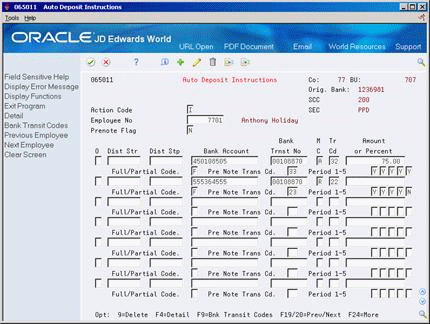
Description of "Figure 4-7 Automatic Deposit Instructions"
-
Review the values supplied by the system for the following fields:
-
Full/Partial Code
-
Pre Notification Code
-
Deduction Period Codes 1-5
-
| Field | Explanation |
|---|---|
| Bank Account | The employee's unique account number at the financial institution. You can obtain the number from the MICR line of a voided cheques or a deposit slip from the employee's account. You must include dash cue symbols in the field. However, they are recorded in a translated mode as a hyphen (-). You can also obtain account numbers from other sources, such as passbooks or debit cards. When transcribing information, left justify and enter only numbers (0 through 9), alphabetic (A through Z), and hyphens (-). If less than 17 characters are required, leave the unused spaces blank. Spaces left within the depositor's account number will be ignored when the paperless entry is prepared. For example, 0123 4 56789 will appear as 0123456789 in the entry record, and 0123-4 56789 will appear as 0123-456789.
If you change this number, the system automatically prenotes the employee's auto deposit record again. Note: The Financial Organization Account Number (FOA#) is used as the company's unique bank account number rather than the employee's unique bank account number in the following tables: F06560 - Bank Reconciliation - Issue Table F06561 - Bank Reconciliation - Paid Table |
| Bank Trnst No | The transit routing number used to identify the financial organization in which the employee maintains an account. These numbers can be obtained from the employee's cheques or deposit slip. They are located between the MICR colons (:) at the bottom of the cheques. If nine digits are not present, the employee's financial organization must be contacted to obtain the correct nine-digit code.
If you change this number for an employee, the system prenotes the employee's auto deposit record again. Form-specific information Bank might refer to this number as the ABA or routing number. |
| M C | An employee can in a variety of ways split up net pay. This code specifies the method(s) in which a segment is to be computed:
A – A specific amount is to be deposited. % – A percentage of net pay is to be deposited. You must enter a whole number. Do not use decimals. C – A specific amount is to be generated as a payroll cheque. P – A specific amount is to be generated as cash. R – The remainder of the net pay, after % and/or specific amount segments are processed, is to be deposited in the bank. This is the default. Q – The remainder of the net pay, after % and/or specific amount segments are processed, is to be generated as cash. D – The remainder of the net pay, after % and/or specific amount segments are processed, is to be generated as a payroll cheques. You can have only one R, Q, or D instruction per employee. Note: Even if you have only one line, you must designate a remainder record as the last instruction. This code identifies how to distribute any money left over from rounding. You can only use R, Q, or D as the remainder record. You cannot use the Distribution Start Date and Stop Date fields for remainder records. |
| Amount or Rate | The value in this field is either a percentage, a monetary amount, or an hourly rate, depending on where it is used:
1 – For a deduction, benefit, or accrual, the meaning of this field depends on the Method of Calculation. The method determines if the deduction is a flat dollar amount, a percentage, or a multiplication rate. Table method DBAs, depending on which table method they use, can either use this amount in the calculation or ignore it. If there are exceptions to the table calculation, you can override the table code in the detail area, set up a flat dollar DBA amount, or override the amount in One Time Overrides. 2 – For a pay type, amounts entered in this field override the hourly rate. Form-specific information For auto deposit instructions using a percentage method, enter whole numbers. Do not use decimals. |
| Prenote Flag | Note: You cannot use this field for Canadian employees.
A code that lets you test the deposit instructions for one pay period before actually processing a deposit. Adding an employee to this screen automatically activates this person in the automated deposit system. The system prenotes this employee in the next applicable payroll run to test the auto deposit instructions you have set up before actually depositing a cheques. In the prenote test, the system creates a no-dollar entry for this employee and sends it to the employee's bank account. In addition, the employee receives cheques for this amount. After the test, the system changes this field to N. To repeat this test, enter P in this field. If you leave this field blank, the system uses the default value of P. |
| Tr Cd | A code used to distinguish various types of bank accounts, for example, chequing, savings, or credit union. Currently the following codes have been assigned:
Demand Account Credits 20 – Reserved 21 – Credit entry to return automated deposit 22 – Automated Deposit Savings Account Credits 30 – Reserved 31 – Credit entry to return automated deposit 32 – Automated Deposit Demand Account Debits 25 – Reserved 26 – Debit entry to return automated payment 27 – Automated Payment Savings Account Debits 35 – Reserved 36 – Debit entry to return automated payment 37 – Automated Payment Note: If you leave this field blank, the system uses the default value of 22. |
| Full/Partial Code | This code only applies to method code A (see BDM). If there is not enough net pay remaining to process the amount specified in the amount/percentage field, a value of "P" in this field specifies that a partial amount can be generated for the bank and account specified for the segment. A value of "F" specifies that if the full amount cannot be generated, the segment is ignored.
If you leave this field blank, the system uses F as the default value. |
| Pre Note Trans Cd | A code used to distinguish various types of debit and credit non-dollar prenotification transactions that must precede the first actual automated paperless transaction with dollars for an employee.
Demand Account Credits 23 – Prenotification of Credit Authorization 24 – Prenotification of Credit/Mailed Authorization Savings Account Credits 33 – Prenotification of Credit Authorization 34 – Prenotification of Credit/Mailed Authorization Debits are not currently handled by this Payroll system. Automatic prenoting is only done one time. Therefore, if your bank requires multiple prenote cycles, you can manually set the transaction code (TCOD) for this record to a prenote code and leave it that way for as long as necessary. |
| Period 1-5 | These period fields represent the five possible payroll periods in a month. They are used to control which period within the month a specific type of earnings may be paid or which deductions, benefits or accruals may be calculated. |
See Also:
4.5 Entering Commission Information
From Canadian Payroll Master (G77), choose Employee Information
From Employee Information (G7711), choose Commission Information
You can enter commission information for your employees who are paid irregular commissions only and who file a TD1X form. The system uses this information as the basis for calculating taxes for commissioned employees. You can also use this screen to maintain estimated annual salary information which the system uses to calculate commissions and bonuses.
If the employee is not a TD1X employee, do not use this screen unless bonuses must be calculated.
To enter commission information
On Commission Information
-
To locate the employee for whom you want to enter commission information, complete the following field:
-
Employee Number
-
-
Change the information in the following fields:
-
Estimated Salary
-
TD1X Y/N
-
Estimated Expenses
-
| Field | Explanation |
|---|---|
| Estimated Salary | The amount of estimated salary to be applied toward the calculation of Canadian payroll taxes. |
| TD1X Y/N | Does the employee qualify for the earned income credit and elect for the employer to give him/her the advance?
N – Indicates that the employee does not qualify. (default) Y – Indicates that the employee qualifies. B – Indicates that the employee qualifies and that his/her spouse also qualifies. Form-specific information Is the employee paid by irregular commission payments and has a TD1X screen been completed for this employee? N – Indicates the employee has not (default) Y – Indicates the employee has completed the TD1X screen for employees paid by irregular commission payments You must enter Y to correctly calculate taxes for employees who file the TD1X form. When set to Y, the system calculates all taxes regardless of pay type as an irregular commission. CPP and EI are calculated using only the annual limits. |
| Estimated Expenses | An additional amount to be withheld over and above the calculated withholding. This could also represent a flat withholding amount in situations where the employee elects to completely bypass the calculated amount. The authority to which each element relates is determined by the tier code of the tax authority. Whether the amount is to be an additional amount or a flat withholding is specified in the employee's master file record. |