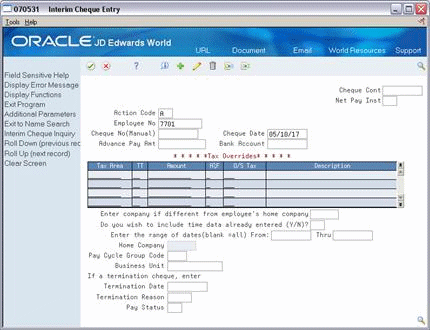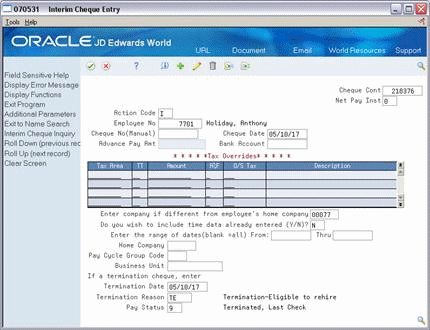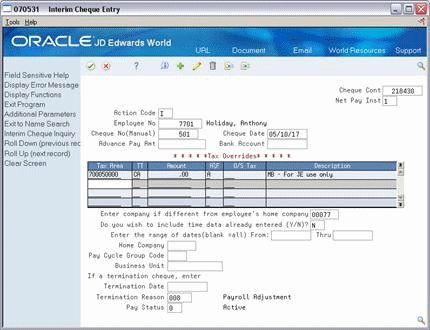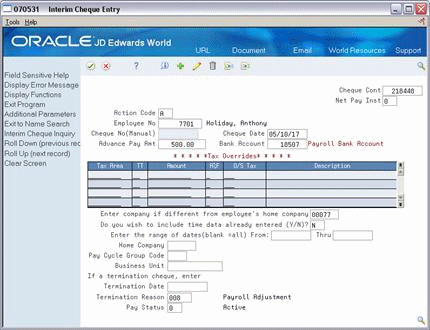36 Enter Interim Cheques
This chapter contains these topics:
-
Section 36.4, "Entering an Interim Cheque for a Termination"
-
Section 36.5, "Entering an Interim Cheque to Record Manual Calculations"
-
Section 36.6, "Entering an Interim Cheque for a Flat Dollar Advance"
-
Section 36.8, "Entering an Interim Cheque for a Net Advance"
36.1 Entering Interim Cheques
You enter interim cheques when you need to prepare paycheques outside the normal payroll cycle or to record manual calculations.
You can enter all types of interim cheques and prepare them either on the computer or manually. Interim cheques can include the following:
| Method | Description |
|---|---|
| Computer | The system calculates and prints the payment on the computer printer. |
| Hand manual | You manually calculate the information and write or type the payment. |
| Auto manual | The system calculates the information, and you write or type the payment. |
When you enter a standard interim cheque, also called Format 1, the system stores all calculations including, gross pay amounts, taxes, and DBAs. You can use batch or interactive processing when you enter an interim cheque in Format 1.
Alternatively, you can enter an interim cheque using Format 2. The system makes all calculations in temporary workfiles (QTEMP library). You can only use interactive mode to process cheques that you enter in Format 2. You can use Format 2 for the following purposes:
-
You can use Format 2 to test cheque calculations. The system calculates gross pay, taxes, and DBAs to determine a net pay amount, but does not save the calculated information. Use this calculation for informational purposes only.
-
You can use Format 2 to calculate an automatic advance. The system calculates gross pay, taxes, and DBAs to determine a net pay amount. When you choose the Update function, the system stores only the net pay amount and does not save any of the other calculations. The system then includes the net pay amount as a deduction to the employee's DBA instructions.
If you perceive there is an error with the calculation of the interim checks, you can set the Create VERTEX Employee Report (Y/N)? field to generate a Vertex employee report. This creates physical file members in the VERTEXLOGS of the production library for the Vertex Employee Report, Vertex Debug Log and Vertex EI Log. You can then review the reports by entering DSPPFM or WRKMBRPDM on the command line. To print and send the reports to Vertex, you must use a File Transfer Protocol to send the reports to a PC in a text (.txt) format.
Additionally, you can set the Create VERTEX XML Files (Y/N)? field to generate the actual XML input/output files, which are useful when troubleshooting tax calculations. The Q Series generates the request and the response files as XML files in an Integrated File System (IFS) location that you specify in the XML Processing Option. P06VTXXML creates the files as xxxXMLRequest.xml and xxxXMLResponse.xml where xxx = the employee address book number. See Setup Import/Export in the JD Edwards World Technical Tools Guide for more information about importing and exporting files, and IFS.
36.1.1 Before You Begin
-
Specify the location of the Employee Master table. To do this, choose Constants Information on the History and Turnover Setup menu (G0748 or G7748). On Constants Information, use the Change action. The system updates the Master File in the Library field with the appropriate library.
-
Set up user defined code 07/PF. Ensure that the Special Handling Code field in the detail area (F4) of this UDC contains the default pay cycle code for each pay frequency.
-
Specify the program version for the appropriate time entry screen in the processing options.
-
Specify the DBA code that processes advances as a declining balance deduction in the processing options.
-
If you want to create interim cheques for accumulated wages, generate the timecards for accumulated wages.
36.2 Entering a Standard Interim Cheque
From Canadian Payroll Master (G77), choose Interims and Special Post
From Interim Cheques and Special Post (G7721), choose Interim Cheque Entry
Entering a standard interim cheque consists of entering the minimum requirements for paying an employee outside the normal payroll cycle.
A bonus is an example of a standard interim cheque. You enter an interim cheque for a bonus to pay an employee an amount over and above the regular payment.
Note:
Federal tax calculation methods for supplemental pay, such as bonuses, include concurrent, previous, and cumulative aggregation in addition to the flat percentage method. All methods but cumulative aggregation can be passed to Vertex through the Interim Cheque Entry process.Entering a standard interim cheque includes the following tasks:
-
Entering interim cheque parameters
-
Entering interim cheque information
-
Reviewing interim cheque calculations
To enter interim cheque parameters
On Interim Check Parameters
Figure 36-1 Interim Check Parameters screen
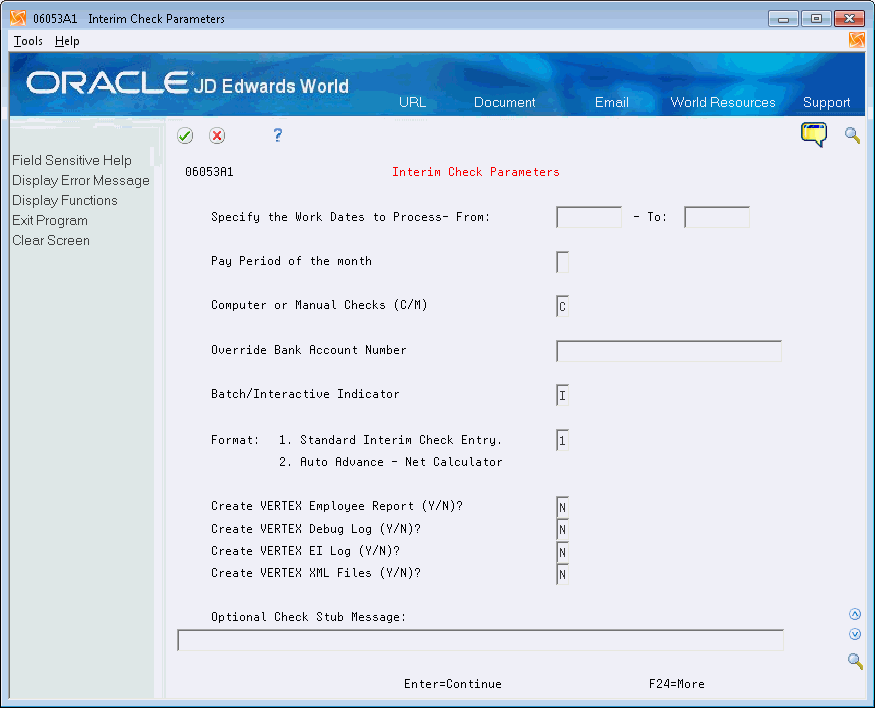
Description of "Figure 36-1 Interim Check Parameters screen"
-
Complete the following fields:
-
Specify the Work Dates to Process From
-
Specify the Work Dates to Process To
-
Batch/Interactive Indicator
-
-
To include DBAs in the calculation, complete the following field:
-
Pay Period of the Month
-
-
Complete the following optional fields:
-
Override Bank Account Number
-
Create VERTEX Employee Report (Y/N)?
-
Create VERTEX Debug Log (Y/N)?
-
Create VERTEX EI Log (Y/N)?
-
Create VERTEX XML Files (Y/N)?
-
Optional Check Stub Message
-
-
To designate that this is a standard interim cheque, enter 1 in the Format field and click Enter:
After you enter the parameters, enter interim cheque information.
| Field | Explanation |
|---|---|
| Specify the Work Dates to Process- From: | The date that the payroll period starts.
Form-specific information The beginning work date. To include previously entered but unprocessed timecards in the process, set From and To dates to include them. |
| - To : | Pay period date to be used to include time cards up to and including this date.
Form-specific information The ending work date, which represents the pay period ending date and the cheque date for all computer interim cheques. You can override the cheque date at a later point in the process. |
| Pay Period of the month | The pay period of the month. This controls which deductions and benefits the system calculates. Leave this field blank if you do not want any deductions or benefits to be calculated. |
| Computer or Manual Checks (C/M) | Specifies the type of cheque you want to produce. Valid codes are:
C – Produce computer cheques during this session of interim cheque processing M – Produce or enter data for manual cheques All cheques that you enter during one session of interim cheque processing must have the same type code. |
| Override Bank Account Number | The input account number could be one of three different account numbers. These are:
Upon entry, the first character of the account number is examined to determine which of the three possible account numbers was entered. This first character is defined as the Account Mode in the G/L Constants Revisions program (see General Accounting Operations Control). For example: / – may represent the short account ID number * – may represent the long, unstructured, 25-digit, account number Blank – may represent the standard business unit-object-subsidiary number This facility allows you to use the account ID number for high speed data entry, the unstructured number when a chart of accounts change would be too disruptive, or the BU/Object/Subsidiary number when you have fully adopted the JD Edwards World style of account coding. For more information, see Speed Coding (G0516). Form-specific information The override bank account number against which the system drafts the interim cheques. If you leave this field blank, the system determines the bank account number from the payroll accounting rules table. |
| Batch/Interactive Indicator | A code indicating how you want to process interim cheques. Valid codes are:
B – Process all interim cheques entered during this session when you exit from Interim Check Entry. I – Process each cheque entered individually in an interactive mode. Note: You cannot use the Batch mode when processing advances. This is a required field. |
| Format: | A code that indicates the format for interim cheques. Valid values are:
1 – To process a standard interim cheque 2 – To either; Calculate an interim cheque for advance pay Estimate an interim cheque for advance pay Enter advance pay with no time entry records attached Note: You can only use interactive processing with format 2. You cannot use batch processing for format 2. |
| Create VERTEX Employee Report (Y/N)? | Y/N flag used to control the generation of the Vertex Employee Report. This report is used for troubleshooting issues and generally should only be generated at the request of Oracle or Vertex Customer Support. |
| Create VERTEX Debug Log (Y/N)? | Y/N flag used to control the generation of the Vertex Debug Log. This file is used for troubleshooting issues and may become very large. It should only be generated at the request of Oracle or Vertex Customer Support. |
| Create VERTEX EI Log (Y/N)? | Y/N flag used to control the generation of the Vertex EI Log. This file is used for troubleshooting issues and generally should only be generated at the request of Oracle or Vertex Customer Support. |
| Create VERTEX XML Files (Y/N)? | Y/N flag used to control the generation of the Vertex XML Files. Two files are created for the XML request and the XML response. These files are used for troubleshooting issues. They may be generated at the request of Oracle or Vertex Customer Support.
The generation of these files requires the use of an IFS directory where the files will be stored. The user will need to specify the IFS directory to be used in the processing options of the interim check parameters programs. |
| Optional Check Stub Message: | A message of up to 80 characters that appears on the cheque stub only. This field is optional. |
To enter interim cheque information
After you enter the cheque parameters you can enter interim cheque information.
-
On Interim Cheque Entry, complete the following field:
-
Employee Number
-
-
Complete the following optional fields:
-
Net Pay Instructions
-
Enter company if different than employee's home company
-
-
To include time already entered for the employee, complete the following fields:
-
Do you wish to include time data already entered
-
Enter the range of dates - From
-
Enter the range of dates - Thru
-
Home Company
-
Pay Cycle Group Code
-
Business Unit
-
-
To process a manual interim cheque, complete the following fields and use the Add action:
-
Cheque Number (Manual)
-
Cheque Date
-
-
If you set your processing options to verify information, use the Change action to display Time Entry.
If you are not verifying information, the system displays Time Entry.
Figure 36-3 Time Entry by Individual screen
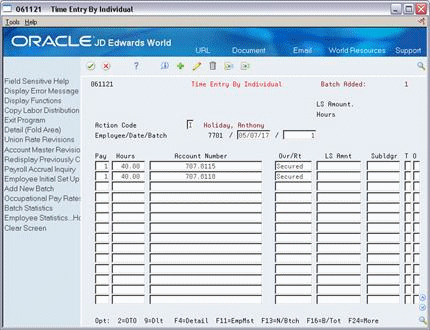
Description of "Figure 36-3 Time Entry by Individual screen"
-
On the time entry form, complete the steps for entering timecard information and use the Add action.
-
Exit the time entry form.
-
On Interim Cheque Entry or Interim Cheque Inquiry, review the value supplied by the system for the following field:
-
Cheque Control Number
For batch processing, the system returns to Interim Cheque Entry allowing you to enter the next cheque in the batch. The system submits a mini pre-payroll for all cheques in the batch when you exit Interim Cheque Entry.
For interactive processing, the system processes the mini pre-payroll for this cheque and displays Interim Cheque Inquiry.
-
| Field | Explanation |
|---|---|
| Check Control | A number that the system uses to group all payroll transactions for each payment or individual interim payment. The system carries this number to the accounting journal entries to update the actual cheque number after it prints the payment. The system also uses the cheque control number to automatically void payments. The payment workfile contains both the actual cheque number and the cheque control number. The system uses the cheque control number to automatically reverse all associated payment transactions.
The cheque control number is not the actual cheque number. |
| (Release A9.3 Update) Net Pay Instructions | An option that you use to specify whether you want override the employee's automatic deposit instructions for an interim payment that is computer-generated. The system cannot create an automatic deposit for a manual interim check. Valid values are:
0 The system follows the automatic deposit instructions that are defined for the employee in the Automatic Bank Deposit Master table (F065016). Employees who do not have automatic deposit instructions will receive a check. Off is the default. 1 The system creates a check for the employee, regardless of the employee's automatic deposit instructions. R Override all auto deposit instructions and direct the entire payment to the remainder method code instruction (R, Q or D). |
| Cheque No (Manual) | The number of the matching document, such as a receipt, payment, adjustment, or credit. You apply a matching document (DOCM) against an original document (DOC), such as an invoice or voucher.
Form-specific information The number of the cheque, if you are entering manual cheque information. Leave this field blank if you are processing computer cheques. |
| Cheque Date | This is the cheque or item date.
Form-specific information For manual cheques, the date of the cheque. For computer cheques, the To date in the processing parameters. The system does not use this date to update history or print on the cheque. Instead, it uses the cheque date you enter on Print Interim Checks for these purposes. |
| Payroll Taxes | A user defined code (06/TX) that identifies the type of payroll tax being processed.
Refer to the associated user defined code records for the current descriptions of these codes. |
| Occupational or School Tax | The code for overriding the Occupational tax (type K) or School tax (type N). Valid codes are:
blank - Calculate city tax as the override 1 - Calculate county tax as the override |
| Do you wish to include time data already entered (Y/N)? | A Yes/No field indicating the timecards the system will process. Valid values are:
Blank or N – The system will only include the timecards you enter during this session. Y – The system includes all unprocessed timecards that meet the range of dates you enter in the date range fields. If you enter Y, the timecard dates you enter must be within the date range you entered on Interim Processing Parameters. You enter Y and still restrict prior timecards. To do this, enter values for the home company, pay cycle group, and business unit. |
36.2.1 What You Should Know About
See Also:
To review interim cheque calculations
You should review each interim cheque that you enter. If you are using batch processing, after you enter the interim cheque you must use the Cheque Inquiry function to review the calculations.
Figure 36-4 Interim Cheque Inquiry screen
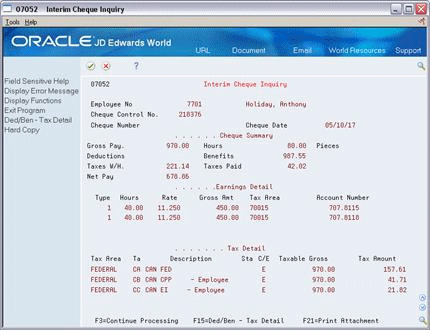
Description of "Figure 36-4 Interim Cheque Inquiry screen"
-
To review more information, place the cursor in the Earnings Detail or Tax Detail area and scroll down.
-
To toggle the display between Tax and DBA detail, choose the Deduction/Benefit-Tax Detail function.
-
On Interim Cheque Entry, do one of the following:
-
Enter additional interim cheques
-
Exit the program
-
36.3 Changing an Interim Cheque
From Canadian Payroll Master (G77), choose Interims and Special Post
From Interim Cheques and Special Post (G7721), choose Interim Cheque Entry
You change an interim cheque when you entered information in error. After you change the information, the system recalculates the gross amount, taxes, and DBAs. Until you print a computer cheque or update a manual cheque, you can change any information that you originally entered on any of the forms.
-
Complete the following fields and press Enter:
-
Work Date to Process From
-
Work Date to Process Thru
-
-
On Interim Cheque Entry, locate the interim cheque.
-
Make the necessary corrections.
-
Choose the Additional Parameters function to make corrections and use the Change action.
-
On the associated time entry form, make the necessary corrections and use the Change action.
36.4 Entering an Interim Cheque for a Termination
From Canadian Payroll Master (G77), choose Interims and Special Post
From Interim Cheques and Special Post (G7721), choose Interim Cheque Entry
When an employee terminates between payroll cycles, you might need to pay the employee's last payment immediately. You can enter an interim cheque for this employee.
When you enter termination information, the system immediately updates the Employee Master table (F060116) with the reason for termination, the pay status, and the termination date.
To enter an interim cheque for a termination
On Interim Check Parameters
Figure 36-5 Interim Check Parameters screen
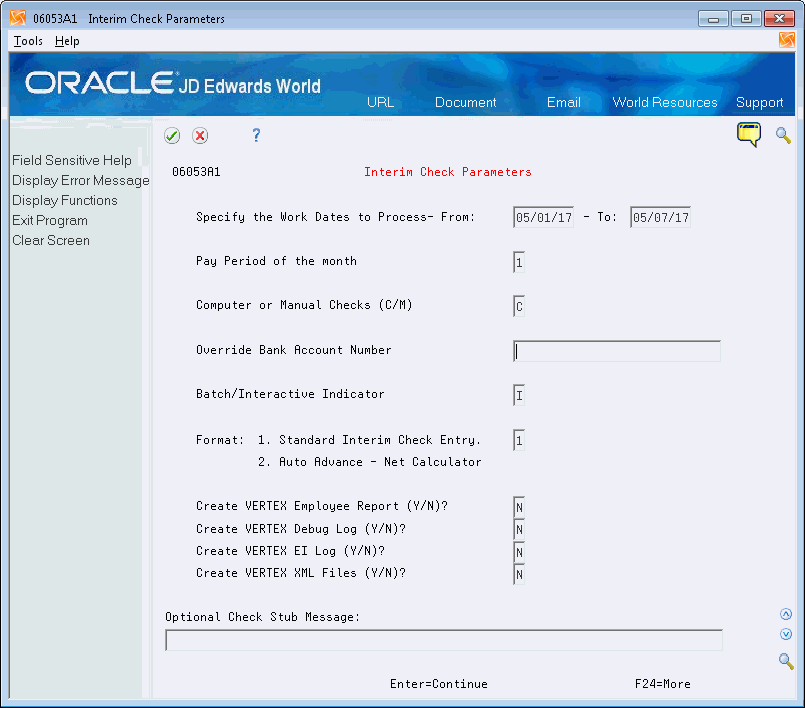
Description of "Figure 36-5 Interim Check Parameters screen"
-
Complete the following fields:
-
Work Date to Process From
-
Work Date to Process To
-
Pay Period of the Month
-
Override Bank Account Number
-
Batch/Interactive Indicator
-
-
To designate that this is a standard interim cheque, enter 1 in the following field and press Enter:
-
Interim Processing Format
-
-
On Interim Cheque Entry, complete the following fields:
-
Termination Date
-
Termination Reason
-
Pay Status
-
-
Complete the remaining steps for entering a standard interim cheque.
| Field | Explanation |
|---|---|
| Termination Date | The date that the employee was terminated, if applicable.
Form-specific information If you enter a date, you must enter an alphabetical code in the Termination Reason field. |
| Termination Reason | A user defined code (07/T) that indicates:
Note: The default reason code for new hires is the default value for the Change Reason data item. |
| Employee Pay Status | A code that indicates whether an employee's pay status is active or inactive.
Codes for active pay status employees are numeric. Codes for inactive pay status employees are alphabetic. The system omits all employees with alphabetic pay status codes from the payroll run. To process an employee's last cheque, the pay status must contain a numeric code. After the system processes the cheque through final update, you can change the pay status to an alphabetic code. |
36.5 Entering an Interim Cheque to Record Manual Calculations
From Canadian Payroll Master (G77), choose Interims and Special Post
From Interim Cheques and Special Post (G7721), choose Interim Cheque Entry
You enter a manual cheque to save tax calculations that you previously calculated by hand. When you enter a manual cheque, you prevent the system from recalculating the taxes. If you do not enter the tax information as you calculated it for the manual cheque, the system uses the tax withholding information from the Employee Master table. You can enter a maximum of eight tax overrides.
Note:
Federal tax calculation methods for supplemental pay, such as bonuses, include concurrent, previous, and cumulative aggregation in addition to the flat percentage method. All methods but cumulative aggregation can be passed to Vertex through the Interim Cheque Entry process.To enter an interim cheque to record manual calculations
On Interim Check Parameters
Figure 36-7 Interim Check Parameters screen
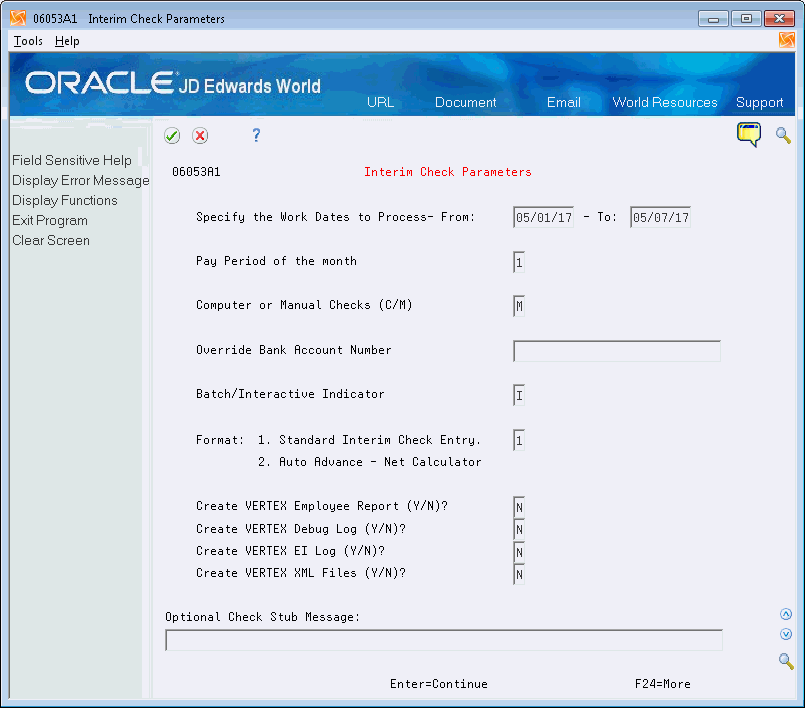
Description of "Figure 36-7 Interim Check Parameters screen"
-
Complete the following fields:
-
Work Date to Process From
-
Work Date to Process To
-
Pay Period of the Month
-
Override Bank Account Number
-
Batch/Interactive Indicator
-
-
Enter M in the following field:
-
Computer or Manual Cheques
-
-
To designate that this is a standard interim cheque, enter 1 in the following field and press Enter:
-
Interim Processing Format
-
-
On Interim Cheque Entry, complete the following fields:
-
Tax Area
-
Tax Type (TT)
-
Amount
-
Additional/Flat Tax Amount (A%F)
-
-
Complete the remaining steps for entering information on a standard interim cheque.
| Field | Explanation |
|---|---|
| A%F | Based on the value of this field the corresponding additional/flat amount field has one of the following functions:
% – A percentage to replace the tax rate from the table. A – An amount to be added to the tax computed from the table. F – An amount to replace the tax computed from the table. X – An additional amount added to the standard exemption amount, deducted (exempt) from the annualized gross to determine taxable pay. Y – An amount to override the standard exemption amount to be subtracted from the annualized gross prior to the tax calculations. |
36.6 Entering an Interim Cheque for a Flat Dollar Advance
From Canadian Payroll Master (G77), choose Interims and Special Post
From Interim Cheques and Special Post (G7721), choose Interim Cheque Entry
You enter a flat dollar amount advance interim cheque to pay an employee an advance on the employee's wages. The system assigns the deduction to the employee's DBA instructions and deducts it from the employee's next payroll cheque.
The system does not calculate nor deduct any taxes. The default is for the system to deduct the entire advance in one lump sum from the employee's next payment. You can change the amount that the system deducts per pay period in the DBA instructions.
To enter an interim cheque for a flat dollar advance
On Interim Check Parameters
Figure 36-9 Interim Check Parameters screen
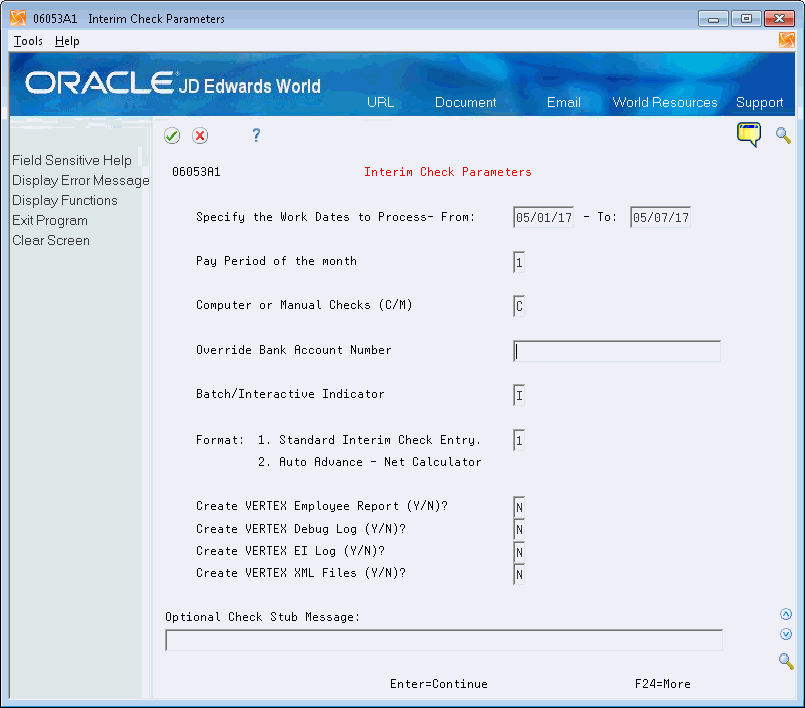
Description of "Figure 36-9 Interim Check Parameters screen"
-
Complete the following fields:
-
Work Date to Process From
-
Work Date to Process To
-
Pay Period of the Month
-
Override Bank Account Number
-
Batch/Interactive Indicator
-
-
To designate that this is a standard interim cheque, enter 1 in the following field and press Enter:
-
Interim Processing Format
-
-
On Interim Cheque Entry, complete the following fields and use the Add action:
-
Employee Number
-
Advance Pay Amount
-
-
On Interim Check Inquiry, review the cheque detail.
-
On Interim Cheque Inquiry, review the cheque detail and exit.
| Field | Explanation |
|---|---|
| Advance Pay Amt | This amount represents an advance on the employee's future pay.
Form-specific information Enter a flat dollar amount or leave the field blank to enter timecard data on a time entry screen later in the interim cheque entry process. |
See Also:
-
Setting Up an Advance Deduction (P069117) in JD Edwards World Canadian Payroll II Guide.
-
Chapter 36, "Entering an Interim Cheque for a Net Advance" for information about Format 2 to enter an advance interim cheque that does not include taxes or other deductions.
36.7 Deleting an Interim Cheque
From Canadian Payroll Master (G77), choose Interims and Special Post
From Interim Cheques and Special Post (G7721), choose Interim Cheque Entry
If the system has not yet merged an interim cheque into a payroll cycle, you can delete it. You cannot delete an interim cheque if the system is currently in the process of printing it or if you have already printed it.
You should not confuse the process of deleting an interim cheque with voiding a historical paycheque. The system stores voided cheques in the interim cheque workfiles, but you cannot change or delete them.
On Interim Cheque Entry
-
Locate the interim cheque you want to delete.
-
Use the Delete action.
Figure 36-11 Interim Delete Control screen
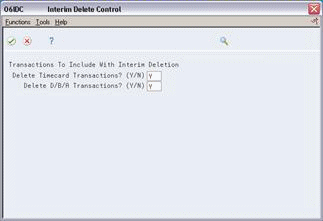
Description of "Figure 36-11 Interim Delete Control screen"
-
On Interim Delete Control, complete the following fields:
-
Delete Timecard Transactions
-
Delete DBA Transactions
-
-
Choose the Submit function.
| Field | Explanation |
|---|---|
| Delete Timecard Transactions? (Y/N) | This allows you to delete timecard transactions. Valid codes are:
Y – Delete all timecard transactions (default) N – Do not delete all timecard transactions |
| Delete D/B/A Transactions? (Y/N) | This allows you to delete D/B/A transactions.
Entering a Y will delete D/B/A transactions. Entering a N will not delete D/B/A transactions. The default is set to Y. |
36.7.1 What You Should Know About
36.8 Entering an Interim Cheque for a Net Advance
From Canadian Payroll Master (G77), choose Interims and Special Post
From Interim Cheques and Special Post (G7721), choose Interim Cheque Entry
Use Format 2 to test possible cheque scenarios or to enter an automatic net advance. When you enter an interim cheque for a net advance, the system calculates the information in temporary workfiles and processes only the net cheque amount. The system does not save any of the other calculations. The system then enters an advance deduction in the employee DBA instructions for the amount of the cheque and withholds it from the employee's next payroll cheque.
You might want to use Format 2 to calculate a net advance when you want to issue an advance to the employee for only the time worked since the last paycheque.
You must use interactive mode to process an interim cheque with Format 2.
To enter a net amount advance interim cheque
On Interim Check Parameters
Figure 36-12 Interim Check Parameters screen
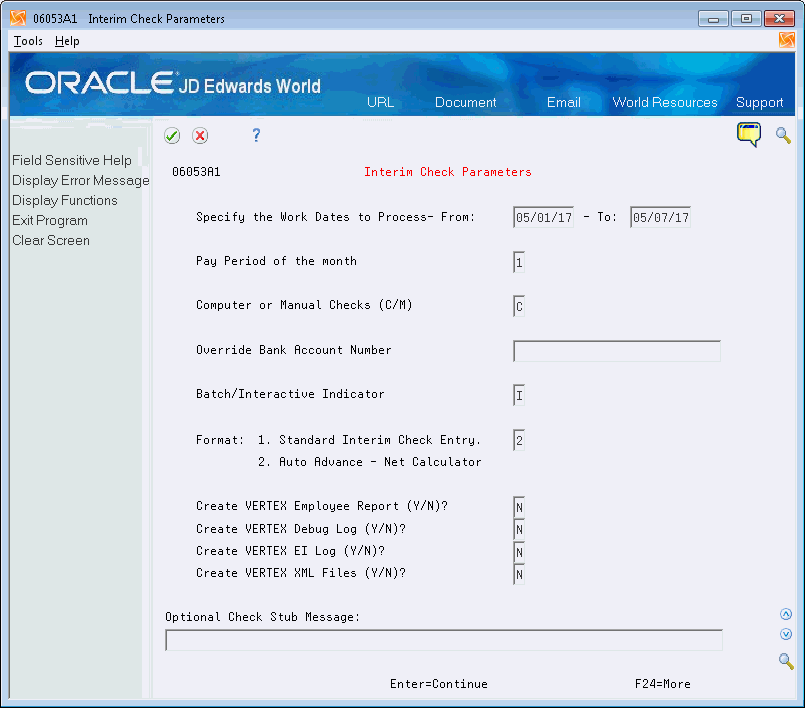
Description of "Figure 36-12 Interim Check Parameters screen"
-
Complete the following fields:
-
Work Date to Process From
-
Work Date to Process To
-
Pay Period of the Month
-
Override Bank Account Number
-
Batch/Interactive Indicator
-
-
Enter 2 in the following field and press Enter:
-
Interim Processing Format
Figure 36-13 Advance Payoff Parameters screen
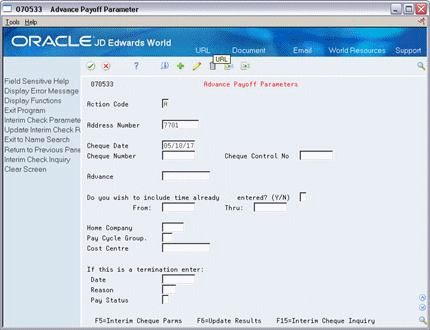
Description of "Figure 36-13 Advance Payoff Parameters screen"
-
-
On Advance Payoff Parameters, complete the following fields:
-
Review the value in the following field:
-
Include Time
-
-
To process manual interim cheques, complete the following field and press Enter:
-
Cheque Number (Manual)
Figure 36-14 Time Entry by Individual screen
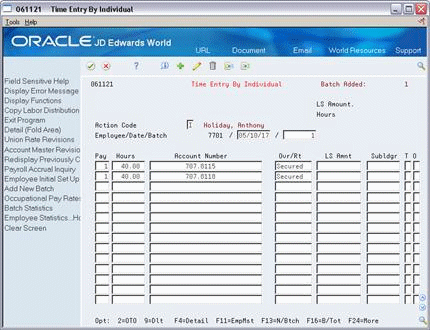
Description of "Figure 36-14 Time Entry by Individual screen"
-
-
On the time entry form, complete the steps for entering timecard information.
-
Press Enter and exit the time entry form.
-
On Interim Cheque Inquiry, review the calculations.
-
Exit Interim Cheque Inquiry.
Figure 36-15 Advance Payoff Parameters screen
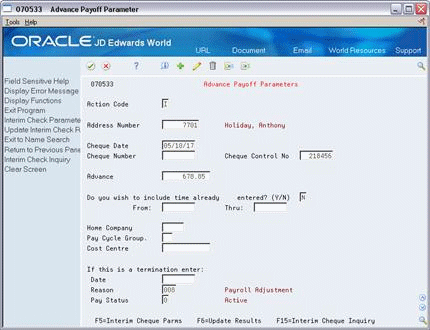
Description of "Figure 36-15 Advance Payoff Parameters screen"
-
On Advance Payoff Parameters, choose the Update Results function to save the net amount as an advance deduction.
36.8.1 What You Should Know About
| Topic | Description |
|---|---|
| Multiple advances | When an employee has multiple advances, the advance deduction amount for the DBA is the total of all advances. |
| Estimated pay | To base the net amount advance on earnings to date when you have no existing time entry information, you can base the advance calculation on estimated pay.
When you use Format 2 for this type of advance, the system does not save the timecard. Enter E in the Source of Pay field on Pay Type Setup to define a pay type for estimated pay. See Setting Up Pay Types in JD Edwards World Canadian Payroll II Guide. |
| Multi-cheque processing | Multi-cheque processing allows the system to track wages and taxes for any outstanding interim cheques that the system has not yet updated to history. Newly calculated cheques take the outstanding wages and taxes into account for limits purposes. Each time the system calculates a cheque, whether it is an interim cheque or a payroll cheque, the system verifies taxation history to determine if an employee has reached any earnings or tax limits for taxing purposes.
The system updates the interim YTD wage amount and an interim YTD tax amount in the Taxation Summary History table (F0713) whenever you:
When pre-payroll and interim cheque entry programs calculate taxes for subsequent cheques, the system calculates the taxes based on the regular YTD amounts. The system clears the interim YTD amounts during the final update when it updates the interim cheque earnings and taxes to regular history. Multi-cheque processing uses tax limits, but not DBA limits. |
See Also:
-
Section 11.1, "Entering Timecards by Employee", by Piecework (P061161), or with Equipment (P061171)