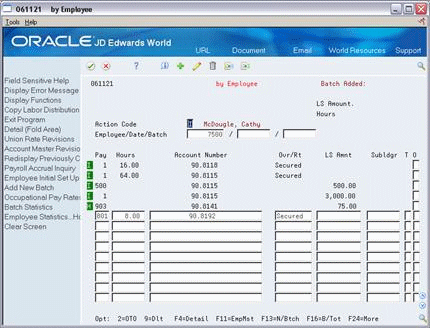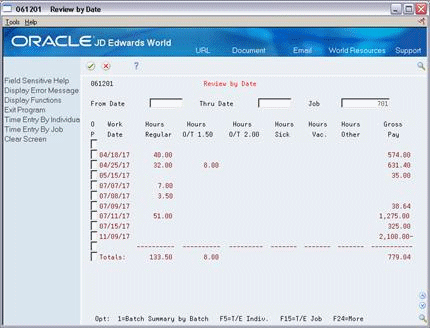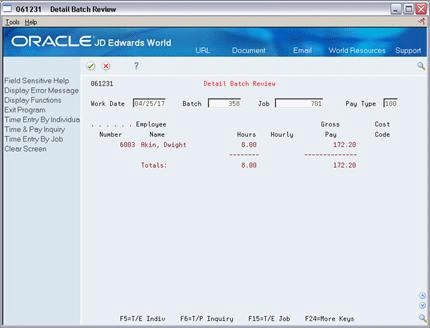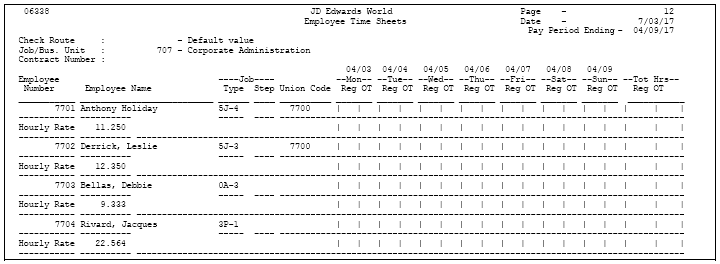15 Work with Timecard Information
This chapter contains these topics:
15.1 Working with Timecard Information
After you enter timecards, but before you begin pre-payroll processing, review the current timecard information to verify that it is correct. If you discover any errors, use the time entry programs to revise the incorrect timecards.
You can use any of the time entry programs to review timecards. The specific information you can review varies by program. To verify batch totals, you can review timecard information by batch.
In addition to reviewing timecard information online, you can use time entry reports to review detailed information for each timecard.
You can revise timecards any time before you begin payroll cycle processing. After you begin processing a payroll, your ability to revise a timecard depends on which steps of the payroll cycle you have completed.
For example, after a timecard has been processed and is in history, you can process only negative time for employees with any Record Type through the payroll cycle. The system will calculate associated Deductions, Benefits, and Accruals (DBAs) and create the necessary reversing journal entries.
15.2 Reviewing Timecard Status
From Canadian Payroll Master (G77), choose Time Entry
From Time Entry (G7712), choose a time-entry option
When an employee's timecard is included in current payroll processing, the timecard displays a status code to the left of the pay type. If this area is blank, the timecard is not currently in payroll processing and the system does not display a status code.
On any timecard entry form
-
Locate the timecard you want to review.
-
Review the code in the following field:
-
Status Code (unlabeled)
-
| Field | Explanation |
|---|---|
| Employee Terminated: | A code indicating the status of timecards related to other payroll functions. Values are:
A – A step of the payroll cycle is active. This timecard is protected. C – Checks have been printed for this payroll. This timecard is protected unless checks are reset. F – The final update for payroll is active. The timecard is protected. H – This timecard is created by the Human Resources System. This timecard is protected. I – This timecard belongs to an interim check. This timecard is protected. You can change it, but only through Interim Check Processing. L – This timecard is locked because Pre-Payroll has been run. You can change locked out information if you are authorized to do so, but you must run a Changes Only payroll when you do. P – Journal entries have already been created (posted). This timecard is protected. ! – You have attempted to enter a timecard into an active payroll. An entry is not allowed. R – Reversing timecard created by the Automatic Timecard Generator for a timecard posted by Special Timecard Post. |
15.3 Reviewing Timecard Information by Batch
Typically, you review timecard information by batch when you need to verify batch totals. You can review batch information online. You can choose from several methods to review totals by:
-
Work Date
-
Business unit or job
-
Pay type
Reviewing timecard information by batch includes:
-
Reviewing timecards by date
-
Reviewing batch totals by batch
-
Reviewing timecards by pay type
-
Reviewing detail batch information
15.3.1 Reviewing Timecards by Date
From Canadian Payroll Master (G77), choose Time Entry
From Time Entry (G7712), choose Review by Date
To verify that timecard information is correct, you can review batches of current timecards that were entered within a certain time period or for a specific business unit or job. You can also review totals for a batch of timecards. The processing options control how the system determines the number of hours and the gross pay.
On Review by Date
15.3.2 What You Should Know About
| Topic | Description |
|---|---|
| Column headings | You can use vocabulary overrides to change the column headings on this form.
See the JD Edwards World Technical Foundation Guide for information about vocabulary overrides. |
15.3.4 Reviewing Batch Totals by Batch
From Canadian Payroll Master (G77), choose Time Entry
From Time Entry (G7712), choose Batch Summary by Batch
To verify that timecard information is correct, you can review batches of current timecards by work date, business unit, or job.
The display includes batch totals for ranges of pay types and gross pay. Additionally, it includes grand totals for all current batches within the work date. The work date can be either the actual date worked or the pay period ending date, depending on how you originally entered the timecard information.
To review batch totals by batch
On Batch Summary by Batch
Figure 15-3 Batch Summary by Batch screen
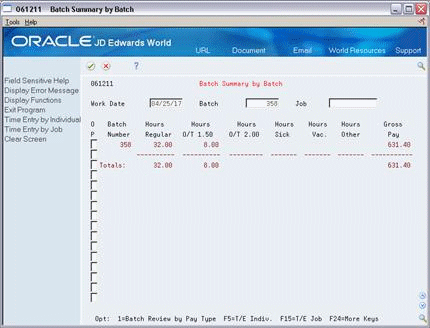
Description of "Figure 15-3 Batch Summary by Batch screen"
15.3.5 What You Should Know About
| Topic | Description |
|---|---|
| Column headings | You can use vocabulary overrides to change the column headings on this form.
See the JD Edwards World Technical Foundation Guide for information about vocabulary overrides. |
| Work date | If you enter timecard information by day, when you enter the work date on Batch Summary by Batch, the system only displays batch information for that work day. Use the Review by Date screen to display the hours and totals for batches for the entire work week through the pay period ending date. |
15.3.7 Reviewing Timecards by Pay Type
From Canadian Payroll Master (G77), choose Time Entry
From Time Entry (G7712), choose Batch Review by Pay Type
To verify that timecard information is correct, you can review the pay types included in batches of current timecards. You can also review the total hours and gross pay for each pay type. The work date can be either the actual date worked or the pay period ending date, depending on how you originally entered the timecard information.
You can set up business unit security that restricts unauthorized users from this method of review.
To review timecards by pay type
On Batch Review by Pay Type
Figure 15-4 Batch Review by Pay Type screen
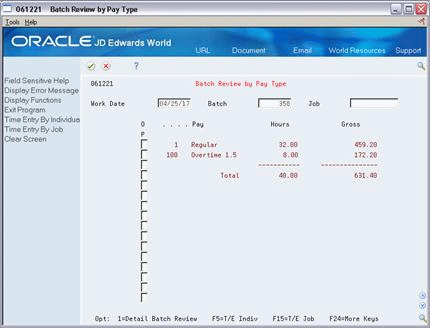
Description of "Figure 15-4 Batch Review by Pay Type screen"
15.3.8 What You Should Know About
15.3.9 Reviewing Detail Batch Information
From Canadian Payroll Master (G77), choose Time Entry
From Time Entry (G7712), choose Detail Batch Review
To verify that current timecard information is correct, you can review detailed timecard information for a specific employee. You can review employees by business unit or job, work date, batch number, and pay type.
The work date can be either the actual date worked or the pay period ending date, depending on how you originally entered the timecard information.
To review detail batch information
On Detail Batch Review
15.3.10 What You Should Know About
15.4 Reviewing Time Entry Reports
After you enter timecards for a pay period, but before you begin payroll cycle processing, you should print time entry reports. Use these reports to verify detailed information about each timecard.
Working with time entry reports include:
-
Reviewing the Time and Pay Register
-
Reviewing the Payroll Exception Report
-
Reviewing the DBA Register
15.4.1 Reviewing the Time and Pay Register
From Canadian Payroll Master (G77), choose Time Entry
From Time Entry (G7712), choose Time & Pay Register
Review this register to verify that you have entered all required timecards. When you run this report after entering timecards but before processing pre-payroll, it includes information from manually entered timecards only. When you run this report during payroll cycle processing, it prints information from both manually entered and automatically generated timecards.
You can use this report to compare the Time and Pay Entry Journal that lists totals by employee.
If you are using Enhanced Subledger Accounting, this information displays on the report. See Work with Enhanced Subledger Accounting in JD Edwards World General Accounting I Guide for more information.
Figure 15-6 Time and Pay Entry Register report
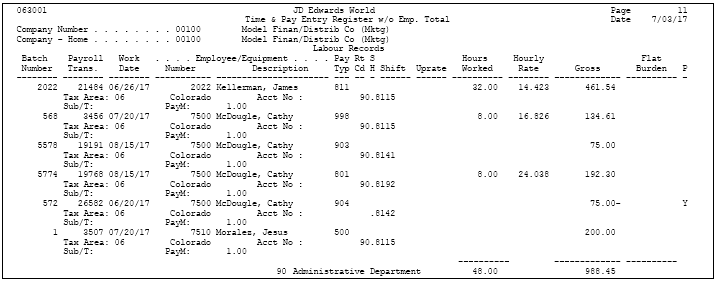
Description of "Figure 15-6 Time and Pay Entry Register report"
15.4.2 Reviewing the Payroll Exception Report
From Canadian Payroll Master (G77), choose Time Entry
From Time Entry (G7712), choose Payroll Exception Report
The Payroll Exception Report lists employees that either exceed the maximum or fall below specified minimum rates and hours. The report also prints warning messages about possible time entry errors.
Figure 15-7 Reviewing the Payroll Exception Report
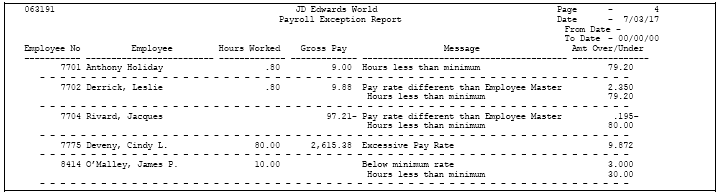
Description of "Figure 15-7 Reviewing the Payroll Exception Report"
See Also:
-
Section 20.4, "Reviewing Time and Pay Entry Reports" for a list of exceptions
15.4.4 Reviewing the DBA Register
From Canadian Payroll Master (G77), choose Time Entry
From Time Entry (G7712), choose DBA Register
The DBA Register lists the one-time override DBAs and assigned DBAs calculated for employees during payroll cycle processing. This report lists different information depending on when you print it. The following table shows the times when you would print this report and the type of information that the report prints at each of these times.
| Order | Description |
|---|---|
| After time entry, but before pre-payroll | The register includes the following information:
|
| After pre-payroll, but before journal entries | The register includes the following information:
|
| After journal entries | The register lists all DBAs, including non-cash benefits |
15.5 Printing Employee Time Sheets
From Canadian Payroll Master (G77), choose Time Entry
From Time Entry (G7712), choose Employee Time Sheets
The employee time sheet lists employees, their job categories, job steps, union codes, and hourly rate. A printed time sheet also provides spaces for recording regular and overtime hours worked in a given week. Job foremen can use this report to enter the hours worked on their assigned jobs. Workers can use this report to enter time. A processing option controls whether the report displays information for each employee's hourly rate. You can use this report to enter timecard information for both recharge and regular time.
You can set up business unit security that restricts unauthorized users from accessing this report.
15.6 Revising Timecards
You might need to revise a timecard if you discover an error when you review timecards or time entry reports. You can revise timecards any time before you begin payroll cycle processing. After you begin payroll cycle processing, your ability to revise a timecard depends on which steps of the payroll cycle you have completed.
Revising timecards includes:
-
Revising unprocessed timecards
-
Revising locked timecards
Unprocessed timecards are timecards that have not yet been included in pre-payroll processing. You can use any of the time entry programs to revise unprocessed timecards.
Locked timecards are timecards that have been processed in pre-payroll but for which payments have not yet been printed. Typically, only the person who processed pre-payroll can revise locked timecards. The Time Entry by Employee program includes a processing option that you can use to allow other users to change locked timecards.
After you print payments, and before you create journal entries, you can revise timecards only if you reset the payment workfile. Then, you can revise the timecard and begin payroll cycle processing again.
You cannot revise timecards after you have created pro forma journal entries, unless you rerun pro forma journal entries without regenerating the batch. You cannot revise timecards when a step in the payroll cycle is active.
Each time entry screen displays timecard status codes in an untitled field on the left side of the form. Review these status codes to determine whether you can revise a specific timecard.
See Also:
-
Section 53.2, "Create Payroll Journal Entries (P06220)" for information about rerunning journal entries without regenerating the batch
15.6.1 Revising Unprocessed Timecards
Unprocessed timecards are timecards that have not yet been included in pre-payroll processing. When you revise unprocessed timecards, you perform the same steps as you use to change information on most entry forms. You can use any of the time entry programs to revise unprocessed timecards. However, when you review daily timecards, you must use Daily Timecards. You cannot use Daily Timecards to review other types of timecards.
You should revise an unprocessed timecard when one of the following occurs:
-
You discover an error on the timecard when you review timecards or time entry reports
-
You enter a rate change for an employee on an employee entry form
When you enter a rate change for an employee after you have entered the employee's timecard, you must revise the timecard to remove the pay rate entered on it. Removing the existing rate causes the system to recalculate the employee's gross pay using the new rate you entered on the employee entry form.
When you change the pay type for a timecard, the system displays a warning message because this change might affect the gross pay calculation. If you change any field that affects the rate, you should remove the pay rate so that the system will recalculate gross pay. If you do not remove the existing rate, that rate overrides the rate that the system normally calculates for the pay type.
If you need to change a timecard attached to an interim cheque, you must use the Interim Cheque program.
15.6.2 Revising Locked Timecards
Locked timecards are timecards that have been processed in pre-payroll but for which payments have not yet been printed. Typically, only the person who processed pre-payroll can revise locked timecards. The Time Entry by Employee program includes a processing option that you can use to allow other users to change locked timecards.
You can use the following time entry programs to revise locked timecards:
| Method | Description |
|---|---|
| by Employee | Use this method for
|
| by Job or Business Unit | Use this method for
|
When you revise locked timecards, you perform the same steps as you use to change information on most time entry forms.
No one can rerun pre-payroll while you are revising locked timecards. When you finish revising timecards, you must run a pre-payroll to process only the changes.
15.6.3 Before You Begin
Before you can revise locked timecards using the by Job or Business Unit program, you must use the Attach Version function to specify the payroll ID associated with the timecards you need to revise. You do this because the timecards in a batch might be locked by different users.
15.6.4 Revising Timecards in Payroll History
Once timecards have been processed by payroll, run through final update, and journal entries have been entered, you can correct negative time through the payroll cycle for employees with any Record Type.
The system calculates all associated DBAs and creates all reversing journal entries to correct timecard history and provide a solid audit trail. You do not have to enter any manual journal entries for negative time corrections to history.