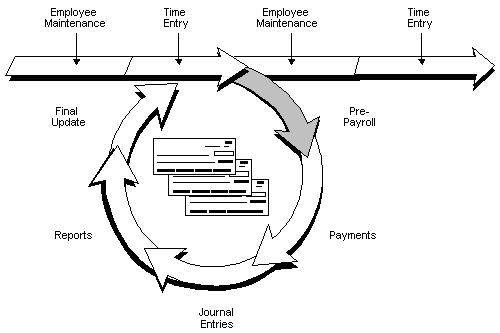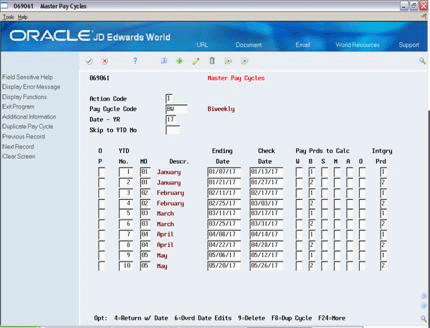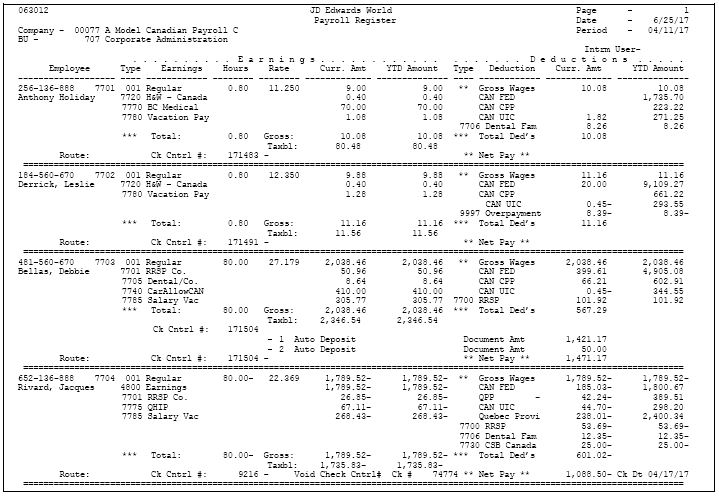20 Process Pre-Payroll
This chapter contains these topics:
-
Section 20.5, "Reviewing the Federal Tax Distribution Summary Report"
-
Section 20.7, "Reviewing the Terminated Employees Being Paid Report"
20.1 Processing Pre-Payroll
Processing pre-payroll is the first step in the payroll cycle. You must successfully complete this step before you can perform any of the other steps.
You use pre-payroll processing to:
-
Specify the employees to include in a payroll cycle.
-
Generate timecards for employees who are set up for autopay. Autopay employees are those for which you do not need to enter timecards for regular pay.
-
Process timecards entered for the pay period.
-
Calculate gross-to-net pay for employees.
-
Calculate Spousal Life Insurance Premiums for employees who have that DBA assigned.
-
Create the workfiles that the system needs to produce payments and reports.
-
Print reports listing PDBAs, taxes withheld, and any unique overrides used in the calculations.
To begin pre-payroll processing, you must enter a payroll ID and submit it for processing. The payroll ID identifies the payroll version library where the system stores all the information for a payroll cycle.
After you process pre-payroll, but before you print payments, you should verify the accuracy of the payroll information. To verify the accuracy, review the reports you selected to print during pre-payroll processing.
If your pre-payroll reports identify any errors in employee salary or timecard information, you must correct the errors and rerun pre-payroll. To reduce computer processing time, you can rerun pre-payroll for only those employees whose information you corrected. This type of processing is called processing a pre-payroll for changes only.
20.1.1 Before You Begin
-
Enter new and updated employee information, such as new hire information, pay increases, and so on. See Section 3.1, "Entering Employee Information"
-
Print a roster to review job and pay information for current employees. See VSection 2.2, "About Employee Information."
-
Enter timecards for employees whose timecards are not automatically generated. See Section 11.1, "Entering Timecards by Employee"
-
Set up versions of the payroll cycle reports. You typically set up these reports only once, and reuse them each payroll cycle. See Setting Up Payroll Cycle Reports in JD Edwards World Canadian Payroll II Guide.
-
Create a program version for pre-payroll processing. You typically create a version only once, and reuse it each payroll cycle. See the JD Edwards World Common Foundation Guide for information on creating a version.
20.1.2 What You Should Know About
| Topic | Description |
|---|---|
| Printing reports | If you need to reprint any of the pre-payroll reports, you can print them from the Reports Only menu selection. For more information, see Section 25.2, "Printing Payroll Cycle Reports" |
| Setting up reports | You can select the reports from a menu selection on the Paycycle Report Setup menu (G0746). Use the menu selection only to set up reports. You cannot run the reports directly from this menu. |
See Also:
-
Reviewing the Fiscal and Anniversary Rollover Report (P063903) in JD Edwards World Canadian Payroll II Guide, for information about fiscal and anniversary rollovers
-
Appendix A - Technical Overview of the Payroll Cycle in JD Edwards World Canadian Payroll II Guide for information about the tables affected by pre-payroll processing
20.2 Running Pre-Payroll
To begin pre-payroll processing, you must enter a payroll ID. The payroll ID identifies the payroll version library where the system stores all the information for a payroll cycle. The payroll ID also identifies the program version that you use to choose employees and process them through the payroll cycle. You use this ID when you run all subsequent steps in the payroll cycle.
To process a full pre-payroll, you can either:
-
Create a new payroll ID
-
Choose an existing payroll ID
You should create one payroll ID for each selected group of employees, such as salaried employees, hourly employees, and so on. You might also want to create additional IDs for processing special groups of employees, such as only those receiving interim payments or a special bonus payroll. After you create a payroll ID, you can choose it again in subsequent pay periods to process payroll for that group of employees.
20.2.1 Creating a New Payroll ID
From Canadian Payroll Master (G77), choose Pay Cycle Processing
From Pay Cycle Processing (G7713), choose Pre-Payroll Processing
You must create a new payroll ID when you process payroll for a selected group of employees for the first time.
When you create a payroll ID, you must assign a unique program version to it. You use this version to choose the employees to include in that payroll cycle. A program version can be assigned to only one payroll ID. If no suitable program version exists, you can add a new version when you create the new payroll ID.
Caution:
Make sure that the version you specify is not already assigned to another payroll ID. The system checks for duplicate version numbers, and it will display a scheduling lock error if two users try to submit the same payroll ID at the same time. See Section 23.4, "Correcting a Scheduling Lock Error" for details.When you create a new payroll ID, you specify the pay period information that the system needs to process the payroll cycle. You also specify the reports you want to print during pre-payroll.
In addition to entering the basic information you need to process pre-payroll, you can enter additional parameters such as:
-
A minimum payment amount
-
Job step progression information
On the first Pre-Payroll Processing form
Figure 20-2 Pre-Payroll Processing screen
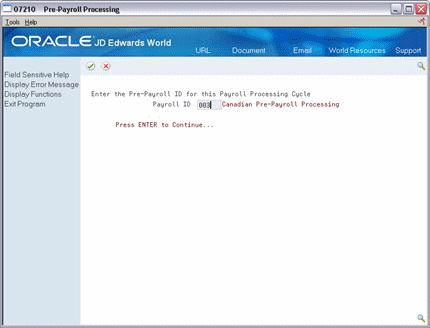
Description of "Figure 20-2 Pre-Payroll Processing screen"
-
Complete the following field and press Enter:
-
Payroll ID
Figure 20-3 Pre-Payroll Processing screen
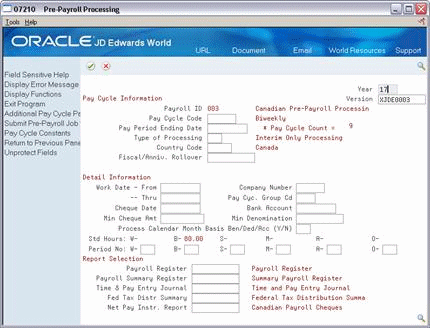
Description of "Figure 20-3 Pre-Payroll Processing screen"
-
-
On the second Pre-Payroll Processing screen to assign a report version to the payroll ID, complete the following field:
-
Version
-
-
Complete the Pay Cycle Code field.
-
On Master Pay Cycles, enter 4 in the Option field to assign a pay period for the payroll cycle.
Figure 20-5 Pre-Payroll Processing screen
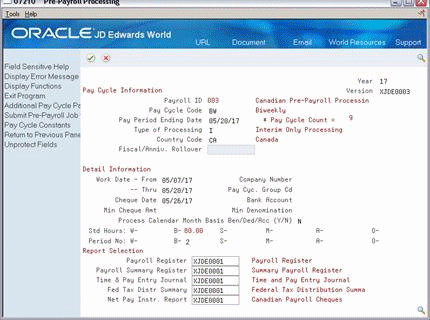
Description of "Figure 20-5 Pre-Payroll Processing screen"
-
On Pre-Payroll Processing, under Pay Cycle Information, review the following fields:
-
Year
-
Pay Cycle Code
-
Pay Period Ending Date
-
Type of Processing
-
Country Code
-
-
To process fiscal and anniversary rollovers during the payroll cycle, enter a program version in the following field:
-
Fiscal/Anniversary Rollover
Figure 20-6 Pre-Payroll Processing screen
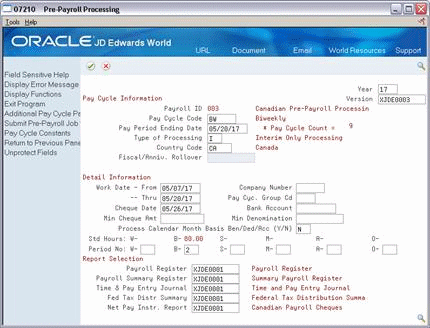
Description of "Figure 20-6 Pre-Payroll Processing screen"
-
-
Under Detail Information, review the following fields:
-
Work Dates
-
Cheque Date
-
Period Number
-
Company Number
-
Pay Cycle Group Code
-
Bank Account Number
-
Minimum Cheque Amount
-
Denomination Minimum
-
Process Calendar Month Basis DBAs
Figure 20-7 Pre-Payroll Processing screen
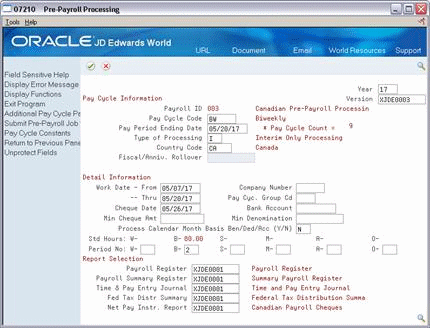
Description of "Figure 20-7 Pre-Payroll Processing screen"
-
-
Under Report Selection, enter a report version for the following required report:
-
Net Pay Instructions Report
-
-
Enter a report version for at least one of the following reports:
-
Payroll Register
-
Summary Payroll Register
You must print at least one of these two reports. If you do not enter a version number for either report, the system prints the default version (XJDE0001) of the Payroll Register.
-
-
Enter a report version for the following optional reports:
-
Time and Pay Entry Journal
-
Federal Tax Distribution Summary
-
-
To enter additional parameters, choose Additional Payroll Cycle Parameters (F5).
Figure 20-8 Additional Payroll Cycle Parameters screen
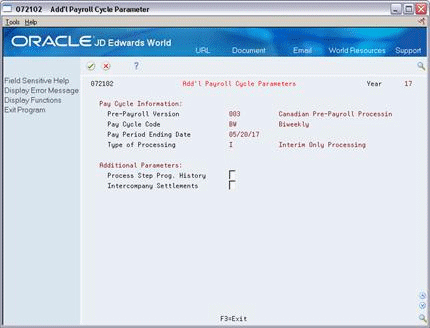
Description of "Figure 20-8 Additional Payroll Cycle Parameters screen"
-
On Additional Payroll Cycle Parameters, complete any of the following optional fields:
-
Process Step Progression History
-
Intercompany Settlements
-
-
Exit to the second Pre-Payroll Processing form.
-
Choose the Submit Job function.
| Field | Explanation |
|---|---|
| Payroll ID | This is the ID you use to process each step of the payroll cycle. When you are processing payroll, a library is created that holds all of the tables necessary for that specific payroll cycle. The library is named PAYRLxxx, where xxx is the ID for the payroll.
The Payroll system can contain only one PAYRLxxx library, which stores the payroll ID workfiles, at one time. To avoid overwriting IDs, JD Edwards World recommends that you reserve IDs 001 through 799 for your production environment, IDs 800 through 899 for your test environment. If you delete a payroll ID, you can reassign its program version to another payroll ID. |
| Pay Cycle Code | A code that identifies the values for a master pay cycle.
Form-specific information After you enter a code in this field, access the master pay cycles to load the pay period ending date, work and check dates, standard hours for that pay period, and period numbers used to calculate DBAs. In subsequent payroll cycles, the system automatically completes these fields. The next time you run this payroll ID, you see values for the next pay period. |
| Type of Processing | A code that indicates the kind of pre-payroll processing that you want to submit. Once you run a regular pre-payroll processing (types 1, 3, 5, or 7), the system sets this field to the corresponding changes only type (2, 4, 6, or 8 respectively) when you need to run pre-payroll processing for changes only . The system verifies the field against the hard-coded Processing Type Codes user defined code list (07/ST). |
20.2.2 What You Should Know About
| Topic | Description |
|---|---|
| Subsequent payrolls | Pay cycle and detail information is saved and protected from change for subsequent payrolls. You must use the Unprotect function if you want to make any changes. |
| Job logs | The system creates job logs for every step of the payroll cycle except print payments. A job log does not necessarily indicate that there is a problem. However, you should check the user messages for the message that the job completed successfully. |
| Print paycheques version | The version number you enter for the Print Paycheques report must match the version numbers that control other types of payments, such as cheques, auto deposits, payslips, attachments, and the cheque register.
See Setting up Payroll Cycle Reports in JD Edwards World Canadian Payroll II Guide for more information on setting up these versions. |
| Inactive field | The Accelerate Submission field is currently inactive. |
| Standard hours | The second Pre-Payroll Processing screen displays the number of hours for which autopay employees will be paid. |
| Printing mailing labels | When you are ready to print and mail cheques or other payroll-related documents, you can use the Print Mailing Labels option to print standard 4-up, or Cheshire mailing labels in a laser format. |
See Also:
Data Selection for Pre-Payroll
When you add a new pre-payroll program version, do not include an employee in more than one payroll cycle. If you do, the system includes the employee in only the first payroll ID you process.
JD Edwards World recommends that you include pay status in your data selection.
To include terminated employees in pre-payroll processing, include the terminated pay status in your data selection for the pre-payroll program version. The pre-payroll process selects only those terminated employees whose termination dates are on or after the pay period beginning date.
The report versions for the Payroll Register and Summary Payroll Register must have the same data sequencing as the program version for pre-payroll processing (P07210), although they do not have the Payroll Lockout ID. The pre-payroll version stores the lockout ID for all payroll reports. The data sequence of the pre-payroll version controls the order in which the system prints data for both payroll registers.
Caution:
The Payroll Lockout ID must be the first data sequence parameter in the program version (P07210).20.2.3 Choosing an Existing Payroll ID
From Canadian Payroll Master (G77), choose Pay Cycle Processing
From Pay Cycle Processing (G7713), choose Pre-Payroll Processing
You do not need to create a new payroll ID each time you process a payroll cycle. After you create a payroll ID, you use it again in subsequent pay periods to process payroll for that group of employees.
When you choose an existing payroll ID, a program version is already assigned to it. You can enter a different program version, if that version is not assigned to another payroll ID.
You also can change the parameters for an existing payroll ID. For example, you might need to choose additional reports to print.
When processing is complete, the system prints the pre-payroll reports for which you entered report versions.
To choose an existing payroll ID
On the first Pre-Payroll Processing form
-
Complete the following field:
-
Payroll ID
-
-
On the second Pre-Payroll Processing form, make any necessary revisions and press Enter.
-
Choose the Submit Job function.
20.3 Reviewing Payroll Registers
After you process pre-payroll, but before you print payments, you should review the payroll register to verify the accuracy of your information.
You must print either a Payroll Register or a Summary Payroll Register.
If you did not enter a version for the register, the system prints the default version (XJDE0001) of the Payroll Register.
Reviewing payroll registers includes:
-
Reviewing the Payroll Register
-
Reviewing the Summary Payroll Register
See Also:
-
Setting Up Payroll Cycle Reports (P063012) in JD Edwards World Canadian Payroll II Guide
-
Section 28.1, "Correcting Errors in Pre-Payroll Processing"for information about correcting errors listed on the Payroll Register reports
20.3.1 Reviewing the Payroll Register
Use the Payroll Register to verify that the correct employees are being paid and that the system correctly calculated:
-
Employees' gross-to-net amounts
-
Spousal Life Insurance Premiums, if this DBA has been set up for an employee or a Benefit Group
You can review employee earnings for this payroll cycle by pay type, deductions, benefits, and accruals. Reviewing all of this information on the payroll register simplifies the process of reconciling total accrual liability.
The report lists the following information:
-
Pay type, deductions, benefits, and accruals for each employee by business unit
-
Totals by pay type for each business unit
-
Taken and available amounts for all types of accruals
-
Grand totals by pay type for each company
-
Cheque control numbers
Control numbers are system-assigned numbers that you can use to help track your actual payment numbers. The system also uses a control number to complete all the necessary account reversals when you void a payment and to track journal entries. The control number is particularly important because the system cannot track your actual payment numbers.
JD Edwards World recommends that you run the register again during the payroll cycle reports step in order to review the actual payment numbers at that time.
A warning prints on the report when the total gross amount minus the deductions printed on the report does not equal the total net amount.
20.3.2 Reviewing the Summary Payroll Register
If you are processing payroll for a large number of employees, you might find it easier to use the Summary Payroll Register to review employees' gross-to-net earnings because it shows only one line per payment.
The Summary Payroll Register shows which employees' gross-to-net calculations are incorrect and which employees exceed the maximum net pay limit you set. During setup, you can decide whether to make gross-to-net errors soft (you can continue with processing) or hard (you must correct them before continuing).
The following list describes some of the columns that print on the Summary Payroll Register:
| Column | Description |
|---|---|
| Wages | This column represents the total of all pay types and earnings entered on the employees' timecards. |
| Benefits | This column represents the benefits that the system calculated for the employees. When you print this report during pre-payroll, it includes all benefits calculated in pre-payroll, including those benefits that have no effect on gross or net pay. When you print this report during the step that prints the payroll cycle reports, after you have processed pro forma journal entries, it includes all benefits. |
| Gross Pay | This column represents earnings plus the benefits that the system added to net pay. |
The error messages that print on the Summary Payroll Register include:
| Error Message | Description |
|---|---|
| MAX | Net pay exceeds the maximum pay specified in the processing options. |
| GTN | Gross-to-net error. |
| ERR | Both MAX and GTN errors exist. |
Figure 20-10 Summary Payroll Register report
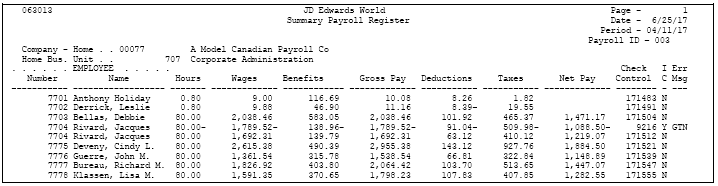
Description of "Figure 20-10 Summary Payroll Register report"
20.4 Reviewing Time and Pay Entry Reports
If the program version you used to process pre-payroll contains employees who have autopay, you should verify timecard information for those employees before you print payments. When you print the Time and Pay Entry Journal (also called the Time and Pay Register) during pre-payroll processing, it includes timecard information for autopay employees.
If you choose to print the Time and Pay Register, the system might also print a Time and Pay Exception report. This report lists employees who have:
-
Business unit security violation (employee not paid)
-
Hours or rates over the maximum specified in processing options
-
Hours or rates under the minimum specified in processing options
-
Pay rates different than those entered in the Employee Master table
-
Hire dates that are greater than the pay period ending date
-
Pay stop dates that are less than the pay period beginning date
-
Overtime hours paid
-
Vacation or sick time taken exceeds the minimum available amounts
-
Excessive pay rates
-
Regular pay bypassed because of interim cheques
-
Benefits or deductions bypassed because of interim cheques
-
No pay rates entered in one or more timecards
If you are using Enhanced Subledger Accounting, this information displays on the report. See Work with Enhanced Subledger Accounting in JD Edwards World General Accounting I Guide for more information.
Figure 20-11 Time and Pay Exception report
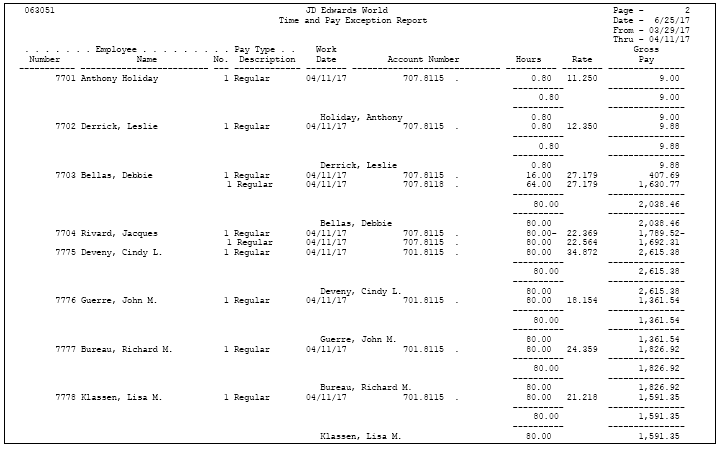
Description of "Figure 20-11 Time and Pay Exception report"
20.5 Reviewing the Federal Tax Distribution Summary Report
You use the information on the Federal Tax Distribution Summary Report to determine the federal tax burden for this payroll. Printing this report during pre-payroll enables you to promptly submit federal taxes. The report lists totals of taxable wages and federal tax amounts for the current period and month-to-date. It also lists tax amounts by company for quarter-to-date and year-to-date.
Figure 20-12 Federal Tax Distribution Summary report
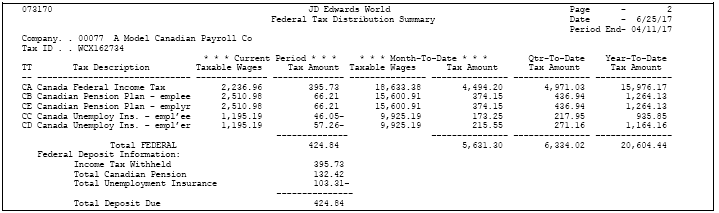
Description of "Figure 20-12 Federal Tax Distribution Summary report"
20.6 Reviewing Payment Reports
The reports related to the version you entered in the Print Paycheques field during pre-payroll do not print until after you print payments. The system uses this version to create the workfile that it uses to print payments. If you did not enter a version in this field, the system uses the default version (XJDE0001).
See Also:
-
Section 22.2, "Printing Payments" to review payment reports
20.7 Reviewing the Terminated Employees Being Paid Report
When pre-payroll processing includes terminated employees who are receiving their last payment, the system automatically prints the Terminated Employees Being Paid report. Use this report to verify that all tasks related to the employees' termination have been performed,
Figure 20-13 Terminated Employees Being Paid report

Description of "Figure 20-13 Terminated Employees Being Paid report"
20.8 Processing Pre-Payroll for Changes Only
From Canadian Payroll Master (G77), choose Pay Cycle Processing
From Pay Cycle Processing (G7713), choose Pre-Payroll Processing
After you complete the pre-payroll processing, you should review the pre-payroll reports. If you identify any errors in employee salary or timecard information, you must correct the errors and then rerun pre-payroll. To reduce computer processing time, you can rerun pre-payroll for only those employees whose information you corrected. This type of processing is called pre-payroll processing for changes only.
You must run a pre-payroll for changes only when you make any of the following types of changes to employees included in a pre-payroll:
-
Revise employee information that affects the payment, such as home company, home business unit, annual salary, hourly rate, and marital status
-
Revise timecard information
-
Add, change, or delete an interim cheque (based on the dates of the interim cheques)
After you run pre-payroll processing for the first time in a payroll cycle, the system selects the processing type for changes only if you rerun pre-payroll without resetting the payroll ID.
If you run a pre-payroll for changes only, the system will not process the changes if you:
-
Have already printed payments
-
Change the selection criteria for the pre-payroll program version
-
Change the setup of a PDBA that affects one or more employees in the payroll cycle
-
Revise labour, autodeposit, or DBA instructions for an employee
-
Revise wage attachment information for an employee
If you have printed payments or made any of these changes and revisions, you must reset the payroll ID and then rerun pre-payroll processing for all the employees included in the payroll cycle. Resetting the payroll ID restores the employees' data to the way it was before you processed pre-payroll.
See Also:
To process pre-payroll for changes only
On the first Pre-Payroll Processing form
-
Complete the following field:
-
Payroll ID
-
-
On the second Pre-Payroll Processing form, verify the value in the following field:
-
Type of Processing
-
-
Choose the Submit Job function.
| Field | Explanation |
|---|---|
| Type of Processing | A code that indicates the kind of pre-payroll processing that you want to submit. Once you run a regular pre-payroll processing (types 1, 3, 5, or 7), the system sets this field to the corresponding changes only type (2, 4, 6, or 8 respectively) when you need to run pre-payroll processing for changes only . The system verifies the field against the hard-coded Processing Type Codes user defined code list (07/ST). |