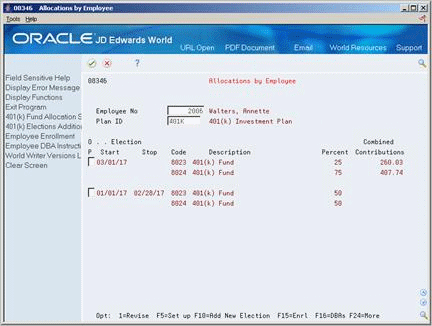5 Work with 401(k) Fund Allocations
This chapter contains these topics:
5.1 Working with 401(k) Fund Allocations
Many companies offer deferred retirement programs called 401(k) plans. Typically, employees must meet eligibility requirements before enrolling in a 401(k) plan. Most 401(k) plans include several different investment programs that an employee can choose from. You set up each investment program as a separate accrual.
When you enroll an employee in a 401(k) plan, you identify the percentage or amount of the contribution from the employee's wages and any percent or amount contributed by the employer. When you allocate the 401(k) funds, you identify how the system should distribute that total contribution among the available investment programs.
To work with 401(k) allocations, complete the following tasks:
-
Adding a New Allocation
-
Changing 401(k) Fund Allocations
-
Revising 401(k) Allocations
You add a 401(k) allocation whenever an employee becomes active in a 401(k) plan. You can change the 401(k) fund allocation whenever an employee wants to change the funds in which he or she participates or change the percentage contributed. You can revise the percentage contributed to any fund only if the system has not yet made the deduction during payroll processing.
5.1.1 Before You Begin
-
Link the accrual DBAs for each investment program to the DBAs for the 401(k) plan. See Section 23.14, "Linking 401(k) Allocations Funds to Plans."
-
Enroll the employee in the 401(k) plan.
5.2 Adding a New Allocation
From Human Resources (G08), choose Benefits Administration
From Benefits Administration (G08B1), choose Allocations by Employee
When an eligible employee chooses to participate in your 401(k) plan, you must add the new allocation. When you add a 401(k) allocation you identify the investment programs that the employee chooses. Additionally, you identify the percentage of the total the employee wants to contribute to each investment program.
On Allocations By Employee
-
Complete the following fields:
-
Employee Number
-
Plan ID
On initial entry, the employee number is highlighted if no previous allocations exist.
-
-
Choose the Add New Election function.
Figure 5-2 401(k) Fund Allocations screen
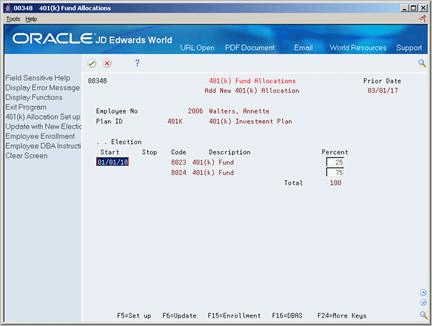
Description of "Figure 5-2 401(k) Fund Allocations screen"
-
On 401(k) Fund Allocations, complete the following fields:
-
Election Start
-
Percent
-
-
Choose the Update function.
| Field | Explanation |
|---|---|
| Percent | The percentage of the total contribution (employee and employer) that the employee has chosen to allot to the various 401(k) investment funds. The percentages must be greater than 5% and total 100%. |
5.3 Changing 401(k) Fund Allocations
From Human Resources (G08), choose Benefits Administration
From Benefits Administration (G08B1), choose Allocations by Employee
You change a 401(k) fund allocation whenever an employee wants to change his or her allocation among the investment programs your company offers. The employee can allocate funds among all available investment programs, but the total must equal 100%.
The new allocations begin on the new start date. The previous allocations end one day prior to the new start date.
To change 401(k) fund allocations
Figure 5-3 Allocations by Employee screen
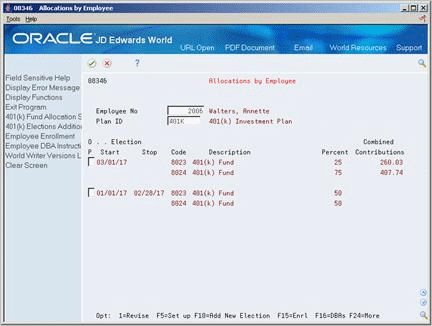
Description of "Figure 5-3 Allocations by Employee screen"
-
To locate the employee information, complete the following fields:
-
Employee Number
-
Plan ID
-
-
Choose the Add New Election function.
Figure 5-4 401(k) Fund Allocations screen
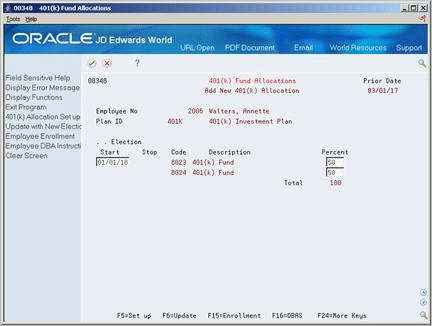
Description of "Figure 5-4 401(k) Fund Allocations screen"
-
On 401(k) Fund Allocations, complete the following fields:
-
Election Start
-
Percent
-
-
Choose the Update function.
5.4 Revising 401(k) Allocations
From Human Resources (G08), choose Benefits Administration
From Benefits Administration (G08B1), choose Allocations by Employee
You can revise a 401(k) fund allocation only if the system has not yet made a deduction from the employee's pay. When any pre-payroll processing has occurred, you cannot revise the fund allocation, but must change the allocation.
To revise 401(k) fund allocations
-
To locate the employee's allocations, complete the following fields and press Enter:
-
Employee Number
-
Plan ID
-
-
Figure 5-5 401(k) Allocation Revisions screen
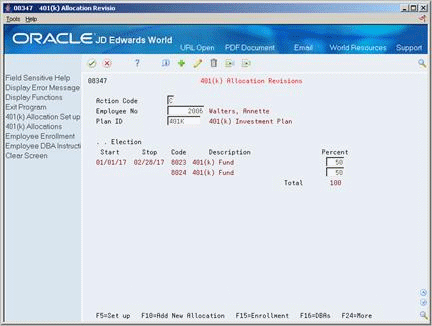
Description of "Figure 5-5 401(k) Allocation Revisions screen"
-
On 401(k) Allocation Revisions, change the following field:
-
Percent
-
See Also:
-
Section 5.3, "Changing 401(k) Fund Allocations" to change allocations after deductions have been made from the employee's pay.