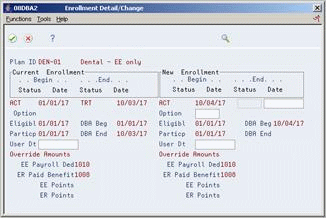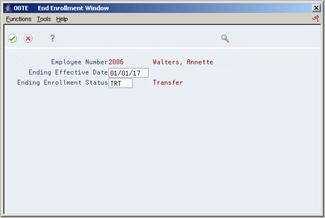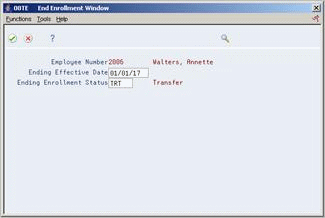9 Work with Enrollments in Group Plans
This chapter contains these topics:
9.1 Working with Enrollments in Group Plans
You must maintain enrollment information to ensure that it is accurate and current. You end enrollment whenever the company chooses to end the plan or the employee no longer participates in the plan either due to choice or termination from the company. You must correct an enrollment whenever an employee is enrolled in the wrong plan or options. You change an enrollment whenever an employee:
-
Chooses a new plan
-
Chooses a different plan or plan option within the plan
-
Changes the amount or rate of a payroll deduction
Working with enrollment in group plans includes the following tasks:
-
Ending Enrollment in a Group Plans
-
Correcting Mistaken Enrollment
-
Changing Elections
-
Ending Enrollment in All Group Plans
-
Ending Enrollment Using Batch Enrollment
9.2 Ending Enrollment in a Group Plan
From Human Resources (G08), choose Benefits Administration
From Benefits Administration (G08B1), choose Benefit Group Selections
You can end an employee's enrollment in group plans and options. You end an employee's enrollment for either of the following reasons:
-
The company chooses to end the plan.
-
The employee no longer wants to participate in the plan.
When you use the option to end enrollment, the system ends the plan one day prior to the effective date that you enter.
On Benefit Group Selections
Figure 9-1 Benefit Group Selections screen
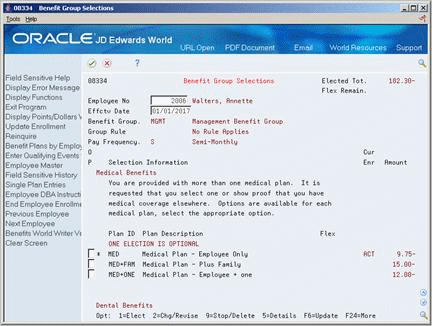
Description of "Figure 9-1 Benefit Group Selections screen"
-
To locate the employee's plans, complete the following fields:
-
Employee Number
-
-
Enter a date one day later than you want to end the enrollment in the following field:
-
Effective Date
-
-
Choose the Stop/Delete Option for each plan and option you want to end.
If the current payroll has not yet been run, the End or Delete Enrollment window appears.
Figure 9-2 End or Delete Enrollment screen
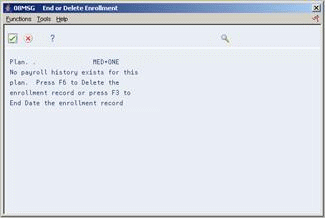
Description of "Figure 9-2 End or Delete Enrollment screen"
-
On End or Delete Enrollment, choose the appropriate function to either delete the record or end enrollment.
-
On Benefit Group Selections, choose the Update function.
9.3 Correcting Mistaken Enrollment
From Human Resources (G08), choose Benefits Administration
From Benefits Administration (G08B1), choose Benefit Group Selections
You can correct a mistaken enrollment whenever an employee is enrolled in the wrong plan or is enrolled in the right plan with the wrong options. After you correct the mistaken enrollment, enroll the employee in the correct plan.
Although you can correct mistaken enrollment either before or after a payroll has been run, JD Edwards World recommends that you correct a mistaken enrollment before processing payroll. Once the system processes payroll with an incorrect benefit play, it has processed the incorrect deduction information and you cannot delete it.
To correct mistaken enrollment
Figure 9-3 Benefit Group Selections screen
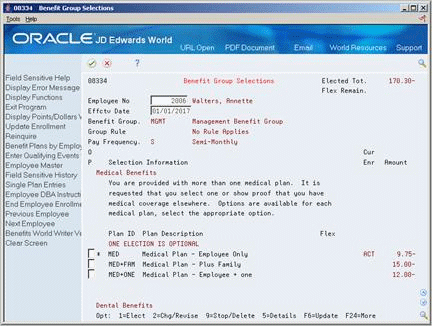
Description of "Figure 9-3 Benefit Group Selections screen"
-
To locate the employee's plans, complete the following fields and press Enter:
-
Employee Number
-
-
Enter the original effective date in the following field:
-
Effective Date
-
-
If a payroll has not yet been run, choose the Stop/Delete Option for each plan and option you want to delete.
Figure 9-4 End or Delete Enrollment screen
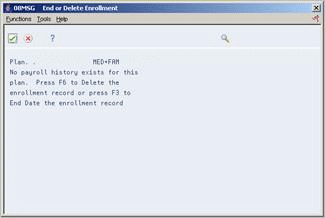
Description of "Figure 9-4 End or Delete Enrollment screen"
-
If a payroll has been run, on Benefit Group Selections choose the Change/Revise option.
-
On Enrollment with Options, complete the following field:
-
Ending Date
-
-
Enter a code that begins with X in the following field:
-
Ending Status
-
-
Choose the Return with Information function.
-
On Benefit Group Selections, enroll the employee in the correct plan.
-
Choose the Update function.
| Field | Explanation |
|---|---|
| Status | A code that indicates the status of an employee's enrollment in a plan. It is a user defined code (08/ES), and you must use the following restrictions for the definitions:
|
9.3.1 What You Should Know About
9.4 Changing Elections
From Human Resources (G08), choose Benefits Administration
From Benefits Administration (G08B1), choose Benefit Group Selections
Many companies provide an open enrollment period once a year to allow employees to change their benefit elections. Employees can change the type of coverage they have elected as well as add or remove a benefit plan from their coverage. Employees might also want to change an election when they have a lifestyle change, for example, marriage, divorce, or a new child.
When you enter a new election for an employee, the system checks the employee's initial eligibility and uses that date code for the new enrollment. When you change an option within a plan, the system checks the criteria for continuing eligibility. The system begins the new plan on the effective date and ends the old plan one day before the effective date.
On Benefit Group Selections
Figure 9-6 Benefit Group Selections screen
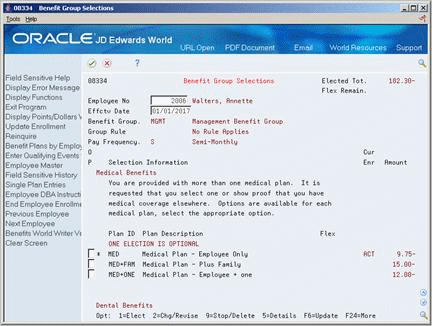
Description of "Figure 9-6 Benefit Group Selections screen"
-
To locate the employee's plans, complete the following fields and press Enter:
-
Employee Number
-
Effective Date
-
-
To choose a new plan, choose the Elect option.
-
To end an unwanted plan, choose the Stop/Delete option.
-
To change a current plan option or amounts, choose the Change/Revise Enrollment option.
-
On Enrollment with Options, complete the following field to change the current election:
-
Plan Option
-
-
To change the deduction amount, complete the following field:
-
EE Payroll Deduction Override Amounts
-
-
Choose the Return With Information function.
-
On Benefit Group Selections, choose the Update function.
9.4.1 What You Should Know About
9.5 Ending Enrollment in All Group Plans
From Human Resources (G08), choose Benefits Administration
From Benefits Administration (G08B1), choose Benefit Group Selections
You can end enrollment for all the group plans in which an employee participates. Usually, you need to end enrollment in all group plans for one of the following reasons:
-
The company changes all group plans associated with a particular group of employees and implements a new group of benefit plans
-
An individual's employment with the company terminates
When you end enrollment in all group plans, the system ends all plans on the effective date that you enter.
To end enrollment in all group plans
Figure 9-8 Benefit Group Selections screen
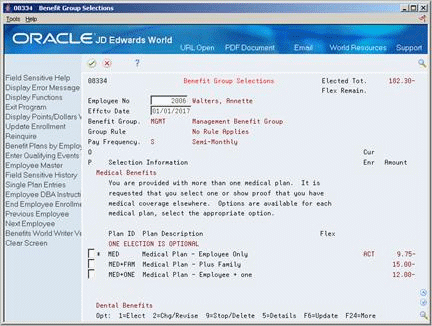
Description of "Figure 9-8 Benefit Group Selections screen"
9.6 Ending Enrollment Using Batch Enrollment
From Human Resources (G08), choose Benefits Administration
From Benefits Administration (G08B1), choose Batch Enroll
You can use Batch Enrollment to end enrollment in a specific plan.
Working with enrollment using Batch Enrollment includes the following tasks:
-
Setting Enrollment Parameters for a specific plan
-
Ending enrollment in a specific plan
9.6.1 Before You Begin
-
Set up your enrollment parameters to end enrollment for the specific plan in the Enrollment Parameters program (P08392). See Section 23.13, "Setting Up Enrollment Parameters"
To end enrollment using the Batch Enrollment program
On Batch Enrollment Version Selection
-
Create a version from the XJDE demo version.
-
Complete the processing options to end enrollment in a specific plan for one employee or a group of employees.
-
Enter the plan name in processing option #4 of your DREAMWriter version.
-
On Data Selection, enter specific Address Book numbers and/or Benefit Groups.
-
Submit the job to batch in Proof mode, and verify the data.
-
Run the batch in Update mode to write benefit history records.