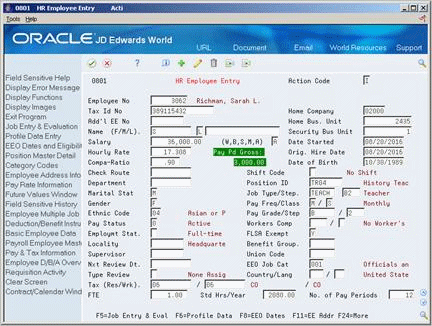53 Enter Pay Changes for Individual Employees
Pay changes can include an increase or decrease in an employee's salary or hourly rate. You can enter pay changes at any time. For example, employees might receive a cost-of-living allowance once every year. To make it easier to manage pay changes, you can enter changes that take effect in the current or next pay period. You can also enter changes that take effect on a future date.
When you need to enter a current pay change for an employee, you might find it most convenient to enter the change directly in the employee's record. You can enter the amount in weekly, biweekly, semi-monthly, monthly, or annual amounts. When you change an employee's salary or hourly rate, the system calculates the compa-ratio automatically.
Some employees might have more than one job within your organization. For example, a teacher might also be a coach for three months out of the year. For employees who have multiple jobs, you must use the Employee Multiple Job Entry program to enter pay changes for secondary jobs.
This chapter contains these topics:
-
Review your human resources constants to determine whether you need to enter or delete any additional information when you change an employee's salary or hourly rate. See Section 4.1, "About Salary and Hourly Rate Calculations."
See Also:
-
Section 5.2, "Entering Changes for Rates Only" for information about entering future pay changes for a primary job.
53.1 Entering a Pay Change for a Primary Job
From Human Resources (G08), choose Employee Information
From Employee Information (G08E1), choose HR Employee Entry
When an employee receives a performance review or a promotion, you typically need to enter a permanent pay change for the employee. If the pay change affects only the employee's primary job, you can enter the pay change directly in the employee's record. Such pay changes take effect in the next payroll cycle.
To permanently change an employee's rate of pay, complete one of the following tasks:
-
Change the rate of pay for an employee
-
Change the rate of pay for an employee with a contract calendar
To change the rate of pay for an employee
On Employee Entry
-
To locate the employee, complete the following field:
-
Address Number
-
-
Change the value in any of the following fields:
-
Salary
-
Hourly Rate
-
To change the rate of pay for an employee with a contract calendar
On Employee Entry
-
To locate the employee, complete the following field:
-
Address Number
-
-
Choose the Contract/Calendar function or change the value in one or both of the following optional fields:
-
Pay Grade
-
Pay Step
Figure 53-2 Contract/Calendar Window screen
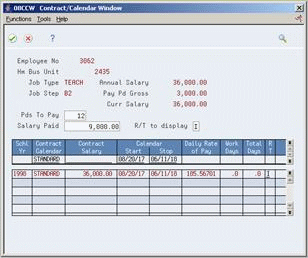
Description of ''Figure 53-2 Contract/Calendar Window screen''
-
-
On Contract Calendar, complete the following fields and press Enter:
-
Change Reason
-
Periods to Pay
-
Contract Calendar
-
Contract Salary
-
Calendar Start Date
-
Calendar Stop Date
-
R/T to Display
-
-
Review the information in the following field:
-
Daily Rate of Pay
-
-
Choose the Update function.
| Field | Explanation |
|---|---|
| Calendar Start | The date that an employee may begin participating in the company's benefit plans or may be included in payroll processing.
You can also use this field to provide a beginning date for seasonal employees or for employees who work only part of the year (such as a teacher who works only nine months of the year). Form-specific information When you assign an employee a contract calendar enter one of the following;
|
| Stop | The date that an employee's pay stops. This date is used to provide for employees who are seasonal or for employees who work only part of the year (such as a teacher who works only nine months of the year). See also data item PSDT.
It may also be the date that a deduction, benefit, or instruction stops. Form-specific information When you assign an employee a contract calendar enter one of the following;
|
| R/T to display | A field denoting which records, or lines, to include in a contract salary calculation. Valid values are:
I – Include this contract and salary information in the current calculation (default) O – Omit this contract and salary information in the current calculation Blank – Display both the included and the omitted records and include in the calculation The entry you use as the R/T to display determines the records that display and the records that you want the system to include or omit in the calculation. For example, if you enter I as the R/T to display, only records with I display in the list of contracts attached to this employee. If you want to see both omitted and included records, leave the R/T to display field blank. If you do not want the system to include one or more of the contract records in the current calculation, you must enter O on the line for that record. |
| Daily Rate of Pay | The daily rate of pay earned by an employee attached to a Contract/Calendar.
The system calculates the daily rate of pay as follows: Contract Salary / Number of work days in the contract calendar that fall between the start and stop dates |
53.2 Entering Pay Changes for Multiple Jobs
From Human Resources (G08), choose Employee Information
From Employee Information (G08E1), choose Employee Multiple Job Entry
Some employees might have more than one job within your organization. For example, a teacher might also be a coach for three months of the year. Such employees have a primary, or main, job (in this case, teacher) and one or more secondary, or additional jobs (in this case, coach). When you need to enter pay changes for employees' secondary jobs, you must use the Employee Multiple Job Entry program.
To enter pay changes for multiple jobs
On Employee Multiple Job Entry
Figure 53-3 Employee Multiple Job Entry screen
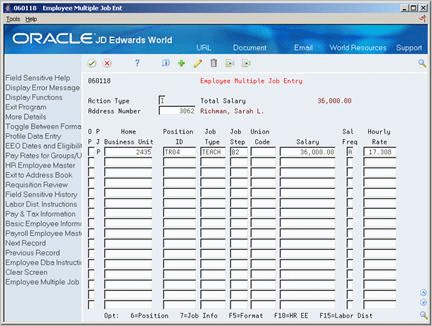
Description of ''Figure 53-3 Employee Multiple Job Entry screen''
-
To locate the employee, complete the following field:
-
Address Number
-
-
Change the value in either of the following fields:
-
Salary
-
Hourly Rate
-