54 Work with Salary Review Groups
When you need to enter pay changes for a group of employees, you can review proposed changes before you apply them to the employees' records. To apply the same pay change, such as a cost-of-living adjustment, to a group of employees, you can create a salary review group and apply the change to all of the employees in that group.
When you use salary review groups to enter employee pay changes, you can review and adjust the changes before you apply them to employee records. You can also enter additional changes for individual employees in the review group. For example, you can enter an additional merit increase for an employee who received an outstanding performance appraisal. This feature allows you to assess the financial impact of pay changes before you actually make them.
In addition to pay change information, you can enter bonus and performance appraisal information for the employees in a review group. Use this information to justify employee pay changes.
When you are satisfied with the pay changes and other information that you entered for a review group, you can run a program to update the employee records to reflect the pay changes and information.
In some cases, a review group might become obsolete or invalid. In these cases, you can delete the review group without updating the employee records.
You can use salary review groups to enter pay changes for employees whose salary increases are not associated with pay grade step progression.
This chapter includes the following topics:
-
Section 54.3, "Entering Bonus Information for Employees in a Review Group,"
-
Section 54.4, "Entering Appraisal Information for Employees in a Review Group,"
-
Section 54.7, "Deleting Obsolete Review Groups."
See Also:
-
Chapter 55, "Work with Pay Grade Step Administration" for information about entering pay changes for employees whose salary increases are associated with pay grade step progression.
-
54.1 Creating a Review Group
From Human Resources (G08), choose Wage and Salary Administration
From Wage and Salary Administration (G08W2), choose Create Review Groups
When you create a review group, you can enter a pay change that you want to apply to everyone in the group. After you create a review group, you can review and adjust pay changes for individual members of the group, if necessary.
Creating review groups enables you to efficiently evaluate pay changes for a large group of employees before you apply the changes to the employees' records.
When you create a review group, you can:
-
Assign employees to a review group
-
Assign a pay change to the group
-
Assign an effective date
-
Assign a date for the next review
-
Assign a change reason for the pay change
54.2 Revising Pay Changes for a Review Group
From Human Resources (G08), choose Wage and Salary Administration
From Wage and Salary Administration (G08W2), choose Review & Rank Employees
When you create a review group that includes an initial pay change for all of the employees in the group, you can analyze how the pay change affects each employee's pay and make revisions, if necessary.
You can revise the pay change for the entire group, or for individual members of the group. For example, if everyone in the group is receiving a merit increase, and the total amount of money budgeted for merit increases is fixed, the percentage increase that each employee receives might vary based on their performance appraisals.
You can also enter additional pay changes for some members of the group. For example, everyone in the group might receive a five percent cost-of-living increase, and group members in business unit seven receive an additional three percent merit increase.
When you work with a review group, the system does not apply the changes you make to the employees' records. Use this program to experiment with different changes and create a variety of scenarios until you are satisfied with the results.
You can use the Export function in this program. See Overview to Import/Export in the JD Edwards World Technical Tools Guide for more information.
Revising pay changes for a review group includes:
-
Revising pay changes for multiple employees
-
Revising pay changes for individual employees
-
Entering additional pay changes for individual employees
54.2.1 Before You Begin
-
Verify that business unit security is set up in the Business Unit Security table (F0001). If so, you can only work with employees in the security business units for which you are authorized.
| Topic | Description |
|---|---|
| (Release A9.3 Update) Importing mass data | You can use the Review and Rank Employees - Z File program (P08201Z) to import an extensive amount of data into your system. This program allows you to make adjustments to employee salaries and hourly rates in a test environment where the actual payroll and human resources data is not at risk. See Import Mass Data into Payroll in the U.S. Payroll II Guide for more information.
See the processing options for this program in Section 80.4, "Review and Rank Employees - Z File (P08201Z) (Release A9.3 Update)." |
To revise pay changes for multiple employees
Figure 54-1 Review & Rank Employees screen
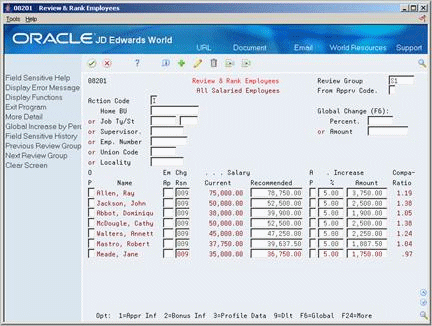
Description of ''Figure 54-1 Review & Rank Employees screen''
-
Complete the following field and press Enter:
-
Review Group
-
-
Use the Roll function to review all employee records in the group.
-
To limit the group of employees to which you apply the pay change, complete any of the following fields and press Enter:
-
From Approval Code
-
Home Business Unit
-
Job Type/Step
-
Supervisor
-
Employee Number
-
Union Code
-
Locality
-
-
To enter a change that affects all of the employees that you selected, complete either of the following fields and choose the Global Change function:
-
Percent
-
Amount
-
| Field | Explanation |
|---|---|
| Review Group | The name that you assign to a group of employees who are going through a similar salary or wage review process. For example, you might group all salaried employees for annual review and call the review group SAR. Or you might group all hourly employees due a merit increase and name the review group HMI. You can define this code using user defined codes list 08/RG. |
| From Apprv Code | A code that defines the status of the recommended raise for employees in a review group. You can use this code to limit the screen display to only employees linked to amount approval codes greater than or equal to the code you type in this field. If you leave this field blank, all employees will display regardless of their approval codes.
You can define this code using user defined codes table 08/AR. |
| Home BU | The number of the business unit in which the employee generally resides.
Form-specific information This field is optional. You can limit the information that displays on the form to a particular business unit by entering a code in this field. |
54.2.2 What You Should Know About
| Topic | Description |
|---|---|
| Reviewing records | You must use the roll function to review all employee records before you revise any pay changes. The system applies changes to only those records that you have reviewed. |
To revise pay changes for individual employees
On Review and Rank Employees
-
Complete the following field and press Enter:
-
Review Group
-
-
For the employee whose pay change you need to adjust, enter a new value in one of the following fields and delete the values in the other two fields:
-
Salary Recommended
-
Increase Percent
-
Increase Amount
-
| Field | Explanation |
|---|---|
| Salary Recommended | The employee's new annual salary for all payroll entries that are either manually entered or automatically generated for the payroll period after the Date of Next Raise from the employee's record.
Form-specific information The employee's recommended salary. The system generates this rate either when you create a review group or when you enter a value in the New Raise field on the Pay Rate Information form. |
| Increase Percent | The percentage by which the salary or wage of one employee or all of the employees in a review group is to be increased.
Form-specific information You can use the Global Change (F6) Percent field to simultaneously assign a percentage of pay increase for all the employees in a review group. You can use the Increase % field to assign a percentage of pay increase for individual employees in a review group. |
| Increase Amount | The amount by which the salary of one or more employees is to be increased. |
To enter additional pay changes for individual employees
On Review and Rank Employees
-
Complete the following field and press Enter:
-
Review Group
-
-
For the employee for whom you need to enter an additional pay change, delete the values in the following fields:
-
Salary Recommended
-
Increase %
-
Increase Amount
-
-
Access the detail area.
Figure 54-2 Review & Rank Employees (Detail) screen
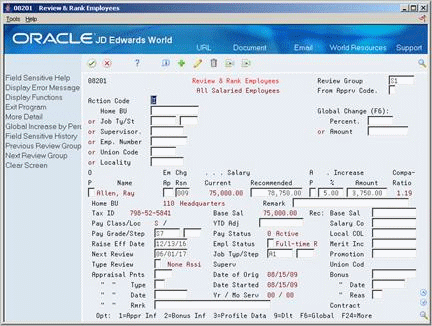
Description of ''Figure 54-2 Review & Rank Employees (Detail) screen''
-
Complete any of the following fields, depending on the types of pay changes you need to enter:
-
Base Sal
-
Salary Cost of Living
-
Merit Increase
-
Promotion Amount
-
YTD Adj
-
| Field | Explanation |
|---|---|
| Base Sal | The change amount or percentage of a salary increase to the employee's current base salary.
The system totals the values in the following fields to determine the employee's recommended salary:
The Recommended: Base Salary field in the detail area allows you to further define any recommended salary change. |
| Salary Cost of Living | Either the percentage or the amount of a recommended company-wide cost of living salary increase.
The system adds this figure to any other recommended raise fields in order to create a new recommended salary. The system totals the values in the following fields to determine an employee's recommended salary:
|
| Merit Increase | Either the percentage or the amount of a merit increase.
The system adds this figure to any of the other recommended raise fields in order to create a new recommended salary. The system totals the values in the following fields to determine an employee's recommended salary:
|
| Promotion Amount | Either the percentage or the amount of a recommended salary increase for a promotion.
The system totals the values in the following fields to determine an employee's recommended salary:
|
| YTD Adj | The year to date net amount, or budget requested.
Form-specific information You can use this field to enter any salary additions that have been made to the employee over the course of a year. When added to the current base salary, this figure is the amount in the Current Salary field. Use this field if you want additional earnings considered as base pay for salary adjustment purposes. |
54.2.3 What You Should Know About
54.3 Entering Bonus Information for Employees in a Review Group
From Human Resources (G08), choose Wage and Salary Administration
From Wage and Salary Administration (G08W2), choose Review and Rank Employees
To efficiently track the amount of money that your organization spends on bonuses for employees, you can enter bonus information when you work with a review group. The bonus entry is for information only. Entering bonus information for an employee in the review group does not cause the system to generate a bonus payment when you update employee records with review group information.
See Also:
-
Entering a Bonus for an Employee or Entering a Standard Interim Check in the JD Edwards World U.S. Payroll I Guide for information about generating bonus payments.
To enter bonus information for employees in a review group
On Review and Rank Employees
-
Complete the following field and press Enter:
-
Review Group
-
-
Locate the employee for whom you need to enter a bonus and access the detail area.
-
Complete the following fields:
-
Bonus
-
Bonus Date
-
Bonus Reason
-
| Field | Explanation |
|---|---|
| Bonus | The bonus amount given to the employee. This is a separate amount not added to the recommended salary. Information can be entered in conjunction with the Bonus Reason (data item BNUS) and Bonus Data (data item BSDT) fields. |
| Date - Bonus | The date an employee is to receive a bonus. This date is also part of the supplemental data for a bonus review. |
| Bonus Reason | The reason for an employee's bonus. You can define this code using user defined code table 08/BN. |
54.4 Entering Appraisal Information for Employees in a Review Group
From Human Resources (G08), choose Wage and Salary Administration
From Wage and Salary Administration (G08W2), choose Review and Rank Employees
To track the information you need to justify employee pay changes, you can enter appraisal information for individual employees in the review group. You can appraise contract or temporary employees as well as regular employees. When you update employee records with review group information, the system transfers appraisal information to the appropriate profile data type.
To enter appraisal information for employees in a review group
On Review and Rank Employees
-
Complete the following field and press Enter:
-
Review Group
-
-
Locate the employee for whom you need to enter appraisal information and access the detail area.
-
Complete the following fields:
-
Em Ap (Employee Appraisal)
-
Appraisal Points
-
Appraisal Type (Performance Appraisal Type)
-
Appraisal Date (Date - Performance Appraisal)
-
-
To enter additional information about the appraisal, complete the following optional field:
-
Appraisal Remark (Remark - Appraisal)
-
| Field | Explanation |
|---|---|
| Em Aprs | A code that defines the employee's job performance. You can define this code using user defined code table 08/AP.
This is the edit field for the performance appraisal data type in supplemental data. The system verifies that you are using only valid user defined codes. |
| Appraisal Pnts | The points an employee received during appraisal in relation to the job description. |
| Performance Appraisal Type | The type of employee appraisal performed. You can define this code using user defined code table 08/TY. |
| Date - Performance Appraisal | The date an employee's performance appraisal was performed. This date is also part of the supplemental data type for a performance review. |
| Remark - Appraisal | A memo field for information concerning an employee's latest appraisal. This is also part of the supplemental data type for a performance review. |
54.5 Reviewing Recommended Pay Changes
From Human Resources (G08), choose Wage and Salary Administration
From Wage and Salary Administration (G08W2), choose Review Group Inquiry
To enter pay changes for all of the employees in your organization, you might need to create more than one review group. For example, you might have one review group for salaried employees and another for employees who are paid hourly.
After you create review groups and enter any revisions or additional information for the employees in each group, you can review:
-
Totals of the current and recommended total pay for each group
-
The percent change from the current total pay
Use this information to verify that the pay changes are within the amounts that your organization has allotted for pay increases.
To review recommended pay changes
Complete the following field:
-
Pay Class
54.6 Updating Salary Actuals
From Human Resources (G08), choose Wage and Salary Administration
From Wage and Salary Administration (G08W2), choose Update Actuals (Clear Workfile)
When you are satisfied with the pay changes and other information that you entered for a review group, you can run a program to update the employee records to reflect the changes. If you entered appraisal or bonus information for any employees, this program also updates the employees' profile data with that information.
The program updates the following tables, as well as all affected profile data types:
-
Employee Multiple Job (F060118), for primary and secondary jobs
-
Employee Multiple Job History (F060119), for primary and secondary jobs
When you update salary actuals, the system does not update any employee records that are being processed in a current payroll cycle. When the payroll cycle completes, you can rerun the update program to update pay information for those employees.
For employee records that are associated with contract calendars, the effective date of the pay change must be greater than or equal to the start date for the contract calendar. If the effective date of an employees salary change is less than the calendar start date, the system uses the calendar start date as the effective date of the pay change.
The system generates a report that lists the new salary information for the employees whose records were updated. The report also shows the number of employee records that were excluded from the update.
Each time that you run the program, the system deletes from the review group all information that has been updated to employee records. When all employee records are updated, the system deletes the review group.
54.7 Deleting Obsolete Review Groups
From Human Resources (G08), choose Wage and Salary Administration
From Wage and Salary Administration (G08W2), choose Delete a Review Group
When you update salary actuals, the system deletes records from a review group as it updates employee records. When all employee records are updated, the system deletes the review group.
A review group might contain employee records that the system did not update when you ran the program to update salary actuals. For example, the approved code that you entered for an employee might not be included in the approved codes that you specified in the processing options for the update program. In this case, you can either resolve the problem and rerun the update program, or you can update the employee's record manually. If you choose to update the record manually, you should delete the obsolete review group.
A salary review group might also become obsolete or invalid when you consolidate review groups or move employee records from one review group to another. For example, if you have two review groups that include salaried employees, you might want to consolidate all of those employees into one review group. Because the system does not allow you to include an employee in more than one review group, you must delete one of the review groups before you can consolidate them.
When you do not want to transfer the information in a review group to the corresponding employee records, you can delete the review group without updating the employee records. When you delete a review group, you delete the information for all of the employees in that group.