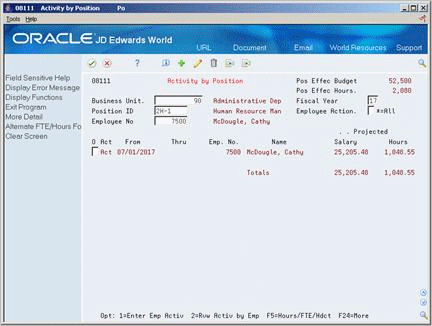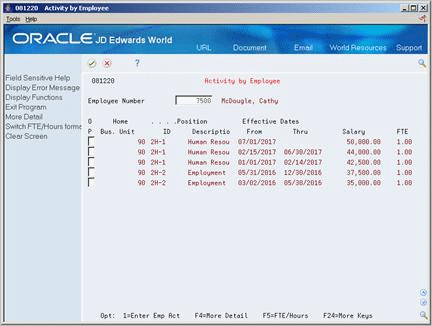42 Review Position Budget Information
To ensure that the salary amounts that you specified in your position budgets compare favorably to the actual salaries of the employees in those positions, you should periodically review position budget information. You can review this information for a specific business unit or position or by the activity involving the position.
When you review position budget information, the system displays projected year-end salary amounts that you can use to compare to budgeted amounts. The system calculates these amounts based on the employees' annualized salaries and their associated effective dates. The system calculates projected year-end amounts by adding together the pro-rated annualized salaries for all of the employees who were in the position during the year. If the employee does not work an entire year in the same position, the system pro-rates the employee's annualized salary for the amount of time that they worked in the position during the fiscal year.
For example, assume that:
-
Position A1 (accountant) pays an annual salary of 42,000.
-
Cathy worked in position A1 from January 1 through April 30, so her projected annualized salary for that position is 14,000 (42,000 divided by 12 = 3500. 3500 multiplied by 4 months = 14,000)
-
The position was vacant from May 1 to May 31
-
George worked in position A1 from June 1 through December 31 and his projected annualized salary was 24,500 (42,000 divided by 12 = 3500. 3500 multiplied by 7 months = 24,500)
The system calculates the projected year-end amount for position A1 as 38,500 (14,000 plus 24,500).
This chapter contains these topics:
-
Section 42.1, "Reviewing Position Budget Information by Business Unit,"
-
Section 42.2, "Reviewing Position Budget Information by Position,"
42.1 Reviewing Position Budget Information by Business Unit
From Human Resources (G08), choose Position Control
From Position Control (G08P1), choose Business Unit by Organization
To determine whether the position budget amounts for a business unit compare favorably with the amounts that your accounting department budgeted for salaries, you can review position budget information by business unit. To determine whether you are likely to remain within position budget amounts through the end of the fiscal year, you can also review projected year-end salary amounts for each business unit.
You typically need to review this information only when your accounting department determines salary budgets. If your human resources department determines position budgets and updates the general ledger with position budget information, that information is the same as the financial budget information.
To review position budget information by business unit
On Business Unit by Organization
Figure 42-1 Business Unit by Organization screen
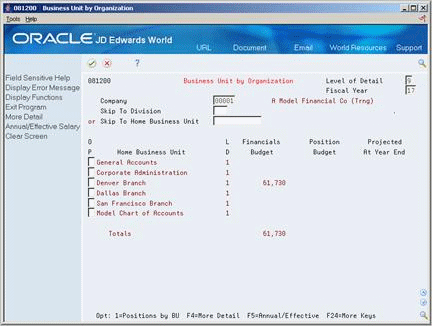
Description of ''Figure 42-1 Business Unit by Organization screen''
-
Complete the following fields and press Enter:
-
Company
-
Fiscal Year
-
-
Review the information in the following fields:
-
Financials Budget
-
Position Budget
-
Projected at Year End
-
-
Access the detail area.
-
Review the information in the following fields:
-
Co (Home Company)
-
BU (Home Business Unit)
-
Div (Division)
-
-
To review effective budget information, choose the Annual/Effective function.
| Field | Explanation |
|---|---|
| Position Budget | The salary amount that is budgeted for a particular position within a business unit. This figure, which comes from the Position Master table, represents the total salary amount budgeted for all of the full-time equivalents (FTEs) within this position. |
| Financials Budget | The number in this field is the accounting-perspective budget of the business unit. It allows you to compare the position budget from the HR perspective with the accounting budget for the business unit.
The amount budgeted to a range of salary accounts in the Account Balances file (F0902) is dictated by automatic accounting instructions (AAIs) data items HRSB and HRSE. |
| Projected At Year End | A figure representing the amount of salary paid over a period of time.
At the employee level, this is calculated by multiplying the employee's annual salary by the fraction of the fiscal year the employee worked. At the business unit level, this is calculated as the sum of all the employee activity in the position for the fiscal year. For example, an employee earning 40,000 annually who works from April 1 to December 31 represents a projected salary cost of 30,000 for that year. |
42.2 Reviewing Position Budget Information by Position
From Human Resources (G08), choose Position Control
From Position Control (G08P1), choose Positions by Business Unit
To compare budgeted amounts for salaries, FTEs, hours, and head count to the corresponding actual amounts that are projected through year-end, you can review position budget information by position. You use this information to determine whether you expect to meet or exceed your position budgets through the end of the year.
To review position budget information by position
Figure 42-2 Positions by Business Unit screen
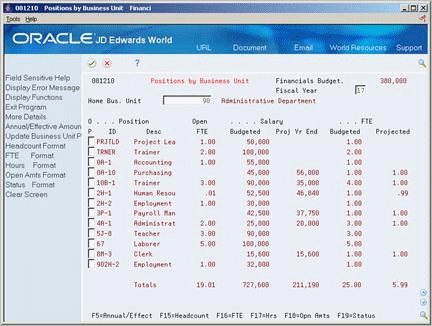
Description of ''Figure 42-2 Positions by Business Unit screen''
-
Complete the following fields:
-
Fiscal Year
-
Home Business Unit
-
-
Review the information in the following fields:
-
Position ID
-
Position Description
-
Open FTE
-
Budgeted Salary
-
Projected Salary
-
Budgeted FTE
-
Projected FTE
-
| Field | Explanation |
|---|---|
| Open FTE | A figure representing the difference between the full-time equivalent (FTE) budgeted for a position and the FTE that will actually be devoted if the current activity in that position is projected to year-end.
For example, if you have 50 employees budgeted for the position, and you currently have 45 employees linked to the position, the number 5 will display in this field. If this amount is negative, it indicates that more FTEs will be devoted to the position by the end of the year than were originally budgeted. |
| Budgeted Salary | The salary amount that is budgeted for a particular position within a business unit. This figure, which comes from the Position Master table, represents the total salary amount budgeted for all of the full-time equivalents (FTEs) within this position. |
| Budgeted FTE | The number of full-time equivalents (FTEs) that your organization has budgeted for the position. A full-time equivalent is the portion of a full-time worker that an employee represents within a business unit. For example, an employee who works 20 hours per week represents .50 (one-half) FTE. An employee cannot represent more than 1 FTE. |
| Projected FTE | A figure representing the full-time equivalents (FTEs) projected for the fiscal year. At the employee level, this is calculated by multiplying the individual's FTE by the fraction of the year that the employee worked in the position.
For example, a full-time employee (FTE=1.0) working from April 1 to December 31 has a projected FTE of .75. |
42.3 Reviewing Position Activity by Position
From Human Resources (G08), choose Position Control
From Position Control (G08P1), choose Activity by Position
To review information about all of the employees that are associated with a position budget, you can review position activity by position. Use this information to determine whether you are likely to stay within the budgeted amounts for salary and head count through the end of the fiscal year.
To review position activity by position
-
Complete the following fields:
-
Business Unit
-
Fiscal Year
-
Position ID
-
-
To limit your search, complete the following optional fields:
-
Employee Action
-
Employee Number
-
-
Access the detail area.
Figure 42-4 Activity by Position (Detail) screen
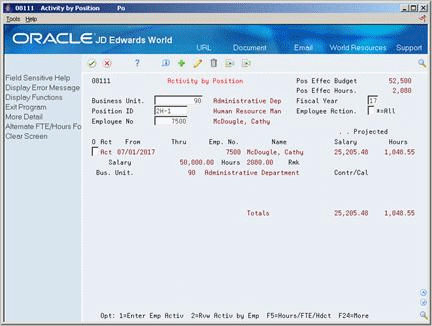
Description of ''Figure 42-4 Activity by Position (Detail) screen''
| Field | Explanation |
|---|---|
| Employee Action | A code that indicates the type of employee activity for which you are tracking position activity information. This code indicates why the position activity record was created.
JD Edwards World provides the following employee action codes: blank – Active A – Adjust status (i.e., salary, FTE, hours) E – Expired L – Leave of absence T– Transfer (from one business unit to another) X – Terminate * – Display records of all actions For example, to review only those employees who are associated with the position and are on a leave of absence, enter L in this field. Do not change these codes. You can add codes to user defined code table 08/AT, if necessary. Form-specific information The E (expired) status code indicates that the employee is no longer assigned to or working in the specified position after the pay stops date in the employee's multiple job record. This code does not indicate that the employee has been transferred or terminated. |
42.4 Reviewing Position Activity by Employee
From Human Resources (G08), choose Position Control
From Position Control (G08P1), choose Activity by Employee
To review information about all the positions in which an employee has worked, you can review position activity by employee. You can review position information for an employee who works in more than one position during a fiscal year.
To review position activity by employee
To locate the employee, complete the following field:
-
Employee Number