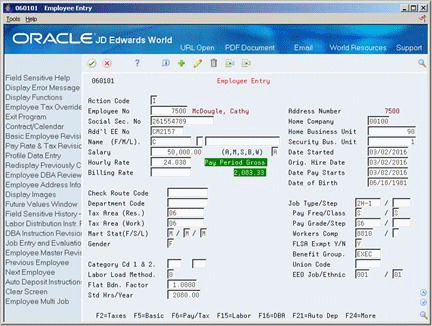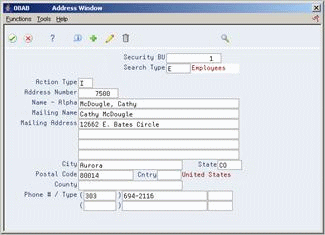3 Enter Employee Information
This chapter contains these topics:
Before you can track time and labor or recharge distribution for an employee, you must create a record for each employee.
To create an employee record, the system guides you through a series of forms. To enter a record for the employee, you must enter information on all the forms in the series. The system saves the record only after you complete this sequence.
After you add a new employee record to the database, that record is immediately available to use for time entry and reporting purposes. When you add an employee record, the system updates the Employee Master table (F060116).
3.1 Entering Employee Master Information
From Time Accounting System (G05), choose Employee Information
From Employee Information (G0511), choose Employee Entry
Before you can track time and labor or recharge distribution for an employee, you must create a record for each employee. This record contains identification, job, and pay information for the employee.
Some examples of employee identification include name, gender, and social security number. By entering location identification, you can classify employees by common company factors, such as home business unit and home company.
Job-related information identifies characteristics about an employee's work assignment. You can assign employees to a tax area or union group. For example, you can assign the same union code to all employees who belong to the same union.
Time Accounting requires information for at least one tax area even though no taxes are calculated.
To enter employee master information
-
Complete the following required fields:
-
Employee Number
-
Social Security Number
-
Home Company
-
Home Business Unit
-
Name
-
Tax Area (Residence)
-
Tax Area (Work)
-
Pay Frequency
-
Pay Class
-
EEO Category
-
Ethnic Category
Although the Time Accounting system does not calculate taxes, the Tax Area fields are required fields. The EEO Category and Ethnic Category fields are required unless you define blank as a valid value for these fields.
-
-
To enter pay rate information, complete one of the following fields:
-
Salary
-
Hourly Rate
-
-
To enter a recharge hourly billing rate, complete the following field:
-
Billing Rate
-
-
To override system-supplied dates, complete the following fields:
-
Date Started
-
Original Hire Date
-
Date Pay Starts
-
The system uses the current system date for the start, original hire, and pay start dates.
-
-
To override system-supplied values, complete the following fields:
-
Security Business Unit
-
FLSA Exempt
-
Marital Status
-
Standard Hours per Year
-
-
To override system-supplied values for flat burden information, complete the following fields:
-
Labor Load Method
-
Flat Burden Factor
-
-
To include additional information, complete the following optional fields:
-
Additional Employee Number
-
Category Code 1
-
Category Code 2
-
Date of Birth
-
Check Route Code
-
-
To include additional job-related information, complete the following optional fields:
-
Job Type
-
Job Step
-
Workers Compensation
-
Union Code
After you complete these steps, follow the steps to enter address information.
-
| Field | Explanation |
|---|---|
| Employee No | A number that uniquely identifies an entry in the Address Book system. You can use this number to identify employees and applicants.
This field accepts the identification in one of three forms:
Form-specific information If you leave this field blank, the system automatically assigns the next available employee number. |
| Home Company | The company to which the employee is assigned. This code is used to store historical payroll information and to determine accounts for some journal entries.
Form-specific information If you leave this field blank, the system enters the home company code associated with the home business unit. |
| Home Business Unit | The number of the business unit in which the employee generally resides. |
| Tax Area (Res.) | A code that identifies a geographical location and the tax authorities for the employee's residence. Authorities include both employee and employer statutory requirements. In Vertex payroll number tax terminology, this code is synonymous with GeoCode. Refer to Vertex System's Master GeoCode List for valid codes for your locations.
Form-specific information You can use either the two-digit state code or the nine-digit locality code. It is recommended that you use the two-digit state code if no state or city code is required. |
| Tax Area (Work) | A code that identifies a geographical location and the tax authorities for the employee's work site. Authorities include both employee and employer statutory requirements. In Vertex payroll tax terminology, this code is synonymous with GeoCode. Refer to Vertex System's Master GeoCode List for valid codes for your locations.
Form-specific information You can use either the two-digit state code or the nine-digit locality code. It is recommended that you use the two-digit code if no state or city code is required. |
| Pay Freq/Class | A user defined code (07/PF) that indicates how often an employee is paid. Codes are:
B – Bi-weekly W – Weekly S – Semi-monthly M – Monthly A – Annually C – European Annualized The system uses the value in the Description-2 field on user defined codes to calculate the amount per pay period for a salaried employee. |
| Pay Class (H/S/P) | A code that indicates how an employee is paid. Valid codes are:
" " – Blank H – Hourly S – Salaried P – Piecework |
| EEO Cat/Ethnic | A user defined code (07/J) that specifies classifications established by the U.S. Equal Employment Opportunity Commission (EEOC), or the Canadian Employment Equity Occupational Group (EEOG) for use in reporting levels of minority employment. Do not change any of the codes provided by JD Edwards World and Company. You can add codes if needed. |
| Ethnic Code | A user defined code (07/M) that designates minority classifications according to U.S. Equal Employment Opportunity Commission (EEOC) and Canadian Employment Equity standards. The predefined codes provided by JD Edwards World are hard coded and are used by the system to generate EEO reports. Do not change these values. You can add codes if needed. |
| Salary | The amount that an employee is paid in one year, provided that the employee is paid every pay period of the year. For the employee's primary job, the system stores the annual salary in both the Employee Master table (F060116) and the Employee Multiple Job table (F060118). For secondary jobs, the system stores the annual salary in the Employee Multiple Job table (F060118).
Depending on how the Display Salary (Annual/Effective) field is set in the History Constants table (F08040), this field displays one of the following:
For employees whose jobs are associated with a contract calendar, the system recalculates the effective salary if you enter a mid-calendar salary adjustment for the employee. After you enter a mid-calendar adjustment, the effective salary equals the salary that is to be paid to the employee from the time of the adjustment to the end of the contract. Form-specific information When you enter a value in this field for a salaried employee, the system calculates the hourly rate based on one of the following:
|
| Hourly Rate | The employee's hourly rate, which is retrieved during time entry. If you enter a rate in this field on any other form, that rate can override the value in the Employee Master table.
In the Employee Master table, this is the employee's base hourly rate. In the Union Rates table, this is the straight time rate. Note: If you change the number of the data display decimal digits for this field, you must also change fields Rate - Base Hourly (BHRT) and Rate - Hourly (SHRT) so that they have exactly the same number of data display decimal digits. |
| Billing Rate | A rate used for the billing of labor services. This rate is often referred to as the billing or recharge rate. The extended amount based on this rate will be charged to the primary distribution account on the timecard with an offset being made to an account derived from the Accounting Rules table. This rate will not affect the employee's payroll. To allow billing rates in time entry, you must set the employee's record type as either 2 or 3 on the Basic Employee Entry form.
A rate entered on any of the following forms overrides the rate in the Employee Primary Job table:
|
| Date Started | The date on which the employee actually reported to work for the most recent period of hire. When an employee initially begins working, the default is the original hire date. If no original hire date exists, the system uses the current date. This field can be updated multiple times if, for example, an employee is a seasonal worker.
For the calculation tables in Payroll and the eligibility tables and date codes in Human Resources, the system also uses this date as a start date when it calculates deductions, benefits, and accruals. |
| Orig. Hire Date | The date on which the employee was originally hired by the company. If the employee was terminated and subsequently rehired, the new start date will be represented by data field Date Started (DST). |
| Date Pay Starts | The date that an employee is eligible to receive pay through payroll processing.
You can also use this field to provide a beginning date for seasonal employees or for employees who work only part of the year (such as a teacher who works only nine months of the year). |
| Security Bus. Unit | An alphanumeric field that identifies a separate entity within a business for which you want to track costs. For example, a business unit might be a warehouse location, job, project, work center, or branch/plant.
You can assign a business unit to a voucher, invoice, fixed asset, and so on, for purposes of responsibility reporting. For example, the system provides reports of open accounts payable and accounts receivable by business units to track equipment by responsible department. Security for this field can prevent you from locating business units for which you have no authority. Note: The system uses this value for Journal Entries if you do not enter a value in the AAI table. Form-specific information A business unit number that secures the employee's record from unauthorized access. Any user not authorized to access this business unit cannot access this employee's record. |
| FLSA Exmpt Y/N | A code that indicates whether the employee fits the rules of the Fair Labor Standards Act and thus does not have to be paid for working overtime. Valid codes are:
Y – Yes, the employee fits the rules and does not have to be paid for working overtime. N – No, the employee does not fit the rules and is to be paid for working overtime. |
| Marital Status | A user defined code (07/MS) that specifies the employee's marital status. If you are using only the Time Accounting system without either the Payroll or Human Resources systems, the system does not calculate taxes. However, you must enter a value in order to exit the form. You can accept the default value. |
| Hours per Standard Year | The number of work hours in the year. When you do not set your payroll company constants to use the Pay Grade Step table as the pay rate source, the system uses this number to compute the hourly rate when you supply the annual salary (or to compute the annual salary when you supply the hourly rate).
When you set your constants to use the Pay Grade Step table as the pay rate source, the system uses the following sequence to search for the standard number of hours that it uses to calculate the salary or hourly rate per pay period:
|
| Labor Load Method | A code indicating that flat burden is to be calculated. Valid codes are:
0 – Flat burden percentage will always be 1.000 and, therefore, the flat burden amount will equal zero. Basically, this means that there is no distribution. 1 – Flat burden percentage will always be greater than 1.000. Choose this option when distributing the percentage. There are various places within the Payroll system where flat burden rules and percentages can be defined, such as:
|
| Flat Bdn. Factor | A multiplier to load direct labor costs with burden. For example, a factor of 1.32 loads every dollar of labor cost with 32 cents worth of burden. |
| Add'l EE No | An alternate employee number, typically the number from the employee tracking system that your organization used prior to converting to the JD Edwards World system.
When you search using this number, preface the number with a slash (/). |
| Category Cd 1 & 2 | Use this category code to fit the needs of your organization. For example, you can set up a category code for any of the following categories:
Category Code 1 is used for time entry. The JD Edwards World Payroll, Human Resources, and Time Accounting systems use this category code. If your company uses more than one of these systems, coordinate the use of this category code. |
| Date of Birth | The employee's date of birth. |
| Job Type/Step | A user defined code (07/G) that defines the jobs within your organization. You can associate pay and benefit information with a job type and apply that information to the employees who are linked to that job type. |
| Job Step | A user defined code (07/GS) that designates a specific level within a particular job type. The system uses this code in conjunction with job type to determine pay rates by job in the Pay Rates Table. |
| Workers Comp | A user defined code (00/W) that represents a workers compensation insurance (WCI) code. This code should correspond to the classifications on your periodic workers compensation insurance reports. |
| Union Code | A user defined code (07/UN) that represents the union or plan in which the employee or group of employees work or participate. |
3.1.1 What You Should Know About
3.2 Entering Employee Address Information
After you complete the steps to enter employee master information, you must enter address information.
When you enter an employee's address information, the system updates the Human Resources Participant table (F08901).
To enter employee address information
-
Complete the following fields and press Enter:
-
Mailing Address
-
City
-
State
-
Postal Code
-
County
-
Phone 1
-
Phone Type
-
-
To override the system-supplied value, complete the following field:
-
Country
The system default value is the country where the company is located.
-
-
Complete the following optional fields:
-
Phone 2
-
Phone Type
After you complete this task, follow the steps to enter history and turnover information.
-
3.2.1 What You Should Know About
3.3 Entering History and Turnover Information
Depending on how you set up your system constants for history and turnover information, after you complete the steps to enter employee address information, you must enter history and turnover information.
System constants enable you to track history and turnover information when you enter a record for a new employee or change existing employee information. You specify the data items for which you want to track history. Then, each time you change the information in those data items, the system updates the Human Resources History table (F08042). When you enter change reasons for turnover, the system updates the Employee Turnover Analysis table (F08045). For example, you can enter a code to denote that an employee has been promoted.
To enter history and turnover information
On History and Turnover Information ONLY
Figure 3-3 History and Turnover Information Only
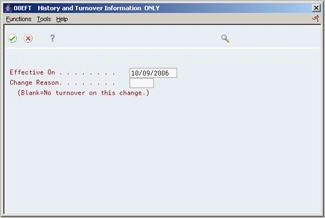
Description of "Figure 3-3 History and Turnover Information Only"
To override system-supplied values, complete the following fields and press Enter:
-
Effective On
-
Change Reason
After you complete this task, follow the steps to enter tax information.
| Field | Explanation |
|---|---|
| Effective On | The date that you want all the changes to take effect, or the date that the changes went into effect. If you are entering data and you do not enter a date in this field, the system uses the current date as the effective date.
Form-specific information The effective date that you want to record all the changes to the HR History table (F08042) and the Employee Turnover Analysis table (F08045). The changes you make to the Employee Master table take effective immediately. If you are adding an employee record and you do not enter a date in this field, the system uses the Date Started as the effective date. |
| Change Reason | To record a reason for the change in the Employee Turnover Analysis table (F08045) and the HR History table (F08042), enter a value in this field. Completing this field also updates the Employee Master table (F060116) and the Employee Multiple Job table (F060118) with the new change reason. The change reason code indicates the following:
When the HR Monitor reads the information on this form, it creates a turnover record only if you enter a change reason in this field. If you do not want to create turnover records for a data change, leave this field blank. Form-specific information Whenever you make a change and you want to record the reason for the change in the HR History table (F08042), you must enter a value in this field. When you enter a new employee, a default value of 001, New Hire, appears in the field. |
3.4 Entering Tax Information
Depending on how you set up your system constants for history and turnover information, after you complete the steps to enter history and turnover information or address information, you must enter tax information.
For Time Accounting, you must enter tax information to complete the task of entering an employee. The Time Accounting system does not calculate tax information. Any information that you enter regarding taxes can be used for informational purposes. As an alternative, you can create a standard tax area number when you set up tax area information and assign that tax area to all of your employees.
Any additional values you enter for tax areas, other than the standard tax area, are informational only and are not applicable to Time Accounting.
On Tax Withholding/Overrides (F2)
Figure 3-4 Tax Witholding/Overrides screen
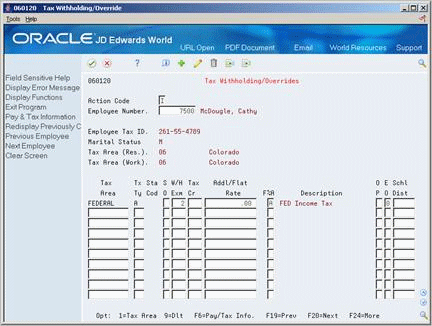
Description of "Figure 3-4 Tax Witholding/Overrides screen"
-
Complete the following field and press Enter:
-
Withholding Exemptions
-
-
Choose the Exit Program function.
The system returns to Employee Entry and displays the following in the upper portion of the form:
Added Key = XXXXXXXX
Note:
XXXXXXXX is the employee number.
| Field | Explanation |
|---|---|
| W/H Exm | The number of payroll tax withholding exemptions claimed on the employee's W4. If this field is left blank on Federal exemptions, zero exemptions will be used. The number of Federal exemptions will also be used for State and Local tax calculations unless separate entries are created for State and Local tax areas.
SPECIAL CONDITIONS: For the state of Arizona, use this field to specify the level of tax. (Percentages of Federal Income Tax) For the state of Connecticut, leave this field blank. For the state of Louisiana, enter the number of credits. |