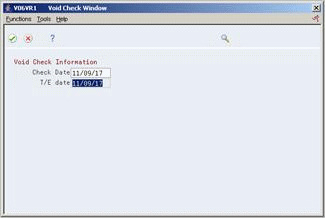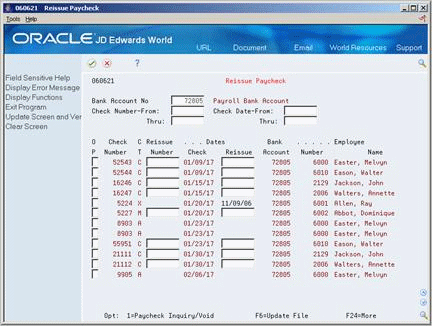36 Work with Pay History Information
This chapter contains these topics:
You can review and void employee payment information. You can also assign a new check number to employee payment information.
When the history for a payment is in error, you can void this payment, and the system reverses the original payment. When you need to issue a replacement payment that contains different information than the original payment, you must void the original payment. When you need to issue a replacement payment that contains the same payment information as the original payment, you do not need to void the original payment. Instead, you should assign a new payment number and payment date using the Reissue Paycheck program.
The system retrieves the information from the Paycheck Summary table (F06156) when you review, void, or reissue employee payment information.
36.1 Voiding Payments
From Payroll Master (G07), choose History Inquiries
From History Inquiries (G0714), choose Paycheck Review and Void
When you need to issue a replacement check that contains different information than the original payment, you can void the original payment. For example, you might be processing the reports for a payroll cycle when you discover that an employee's pay rate is incorrect. You can finish processing the payroll cycle and then issue a replacement interim check for the employee. To update the employee's payroll history, you can void the payment that you printed for the employee during payroll cycle processing.
Figure 36-1 Paycheck Review and Void screen
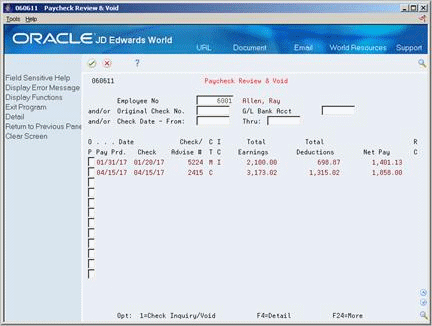
Description of ''Figure 36-1 Paycheck Review and Void screen''
-
Complete the following field:
-
Employee Number
-
-
To limit the information that appears, complete any of the following fields:
-
Original Check Number
-
G/L Bank Account
-
Check Date - From
-
Check Date - Through
-
-
Choose the Check Inquiry/Void option for the payment you need to void.
Figure 36-2 Paycheck Review and Void (Check Inquiry/Void) screen
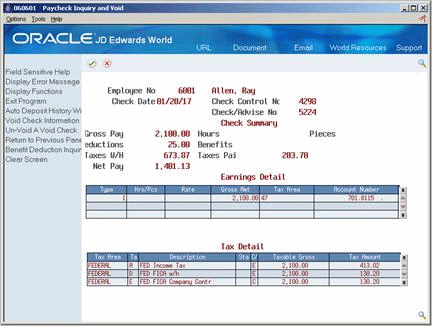
Description of ''Figure 36-2 Paycheck Review and Void (Check Inquiry/Void) screen''
-
On Paycheck Inquiry and Void, choose the Void Check function.
If the payment you are voiding is an automatic deposit, the system displays a caution message. Read the message and then use the Void Auto Deposit function.
-
In the Void Check Information window, complete the following fields:
-
Choose the Update File function.
Figure 36-4 Paycheck Review and Void screen
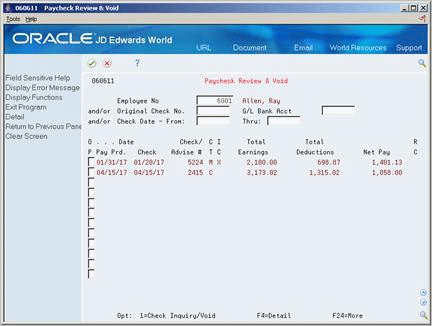
Description of ''Figure 36-4 Paycheck Review and Void screen''
-
On Paycheck Review and Void, review the information in the following field:
-
Review the information in the following field:
-
IC
-
| Field | Explanation |
|---|---|
| IC | An internal code to indicate any one of the following conditions:
Valid codes are: X – The check has been voided. V – The record is voiding a previously entered check. I – The check was processed through interim checks blank – The check was processed through the regular pay cycle. |
36.1.1 What You Should Know About
36.2 Assigning a New Check Number and Date
From Payroll Master (G07), choose History Inquiries
From History Inquiries (G0714), choose Reissue Paycheck
When you need to enter a replacement payment that contains the same information as the original payment, you do not need to void the original payment. Instead, you should assign a new payment number and date. For example, if an employee accidentally destroys a check, you can issue a replacement check and then change the employee's payment history so that it includes the number and date of the replacement.
You cannot assign a new check number for a reconciled or voided check, or for a payslip or automatic deposit.
To assign a new check number and date
-
Complete the following field:
-
Bank Account Number
-
-
To limit the information that appears, complete any of the following fields:
-
Check Number - From
-
Check Number - Through
-
Check Date - From
-
Check Date - Through
-
-
Complete the following fields for the payment you need to update:
-
Reissue Number
-
Reissue Date
-
-
Choose the Update File function.